Thomson CS900 Bedienungsanleitung
Thomson
Hi-Fi-Anlage
CS900
Lesen Sie kostenlos die 📖 deutsche Bedienungsanleitung für Thomson CS900 (1 Seiten) in der Kategorie Hi-Fi-Anlage. Dieser Bedienungsanleitung war für 19 Personen hilfreich und wurde von 2 Benutzern mit durchschnittlich 4.5 Sternen bewertet
Seite 1/1
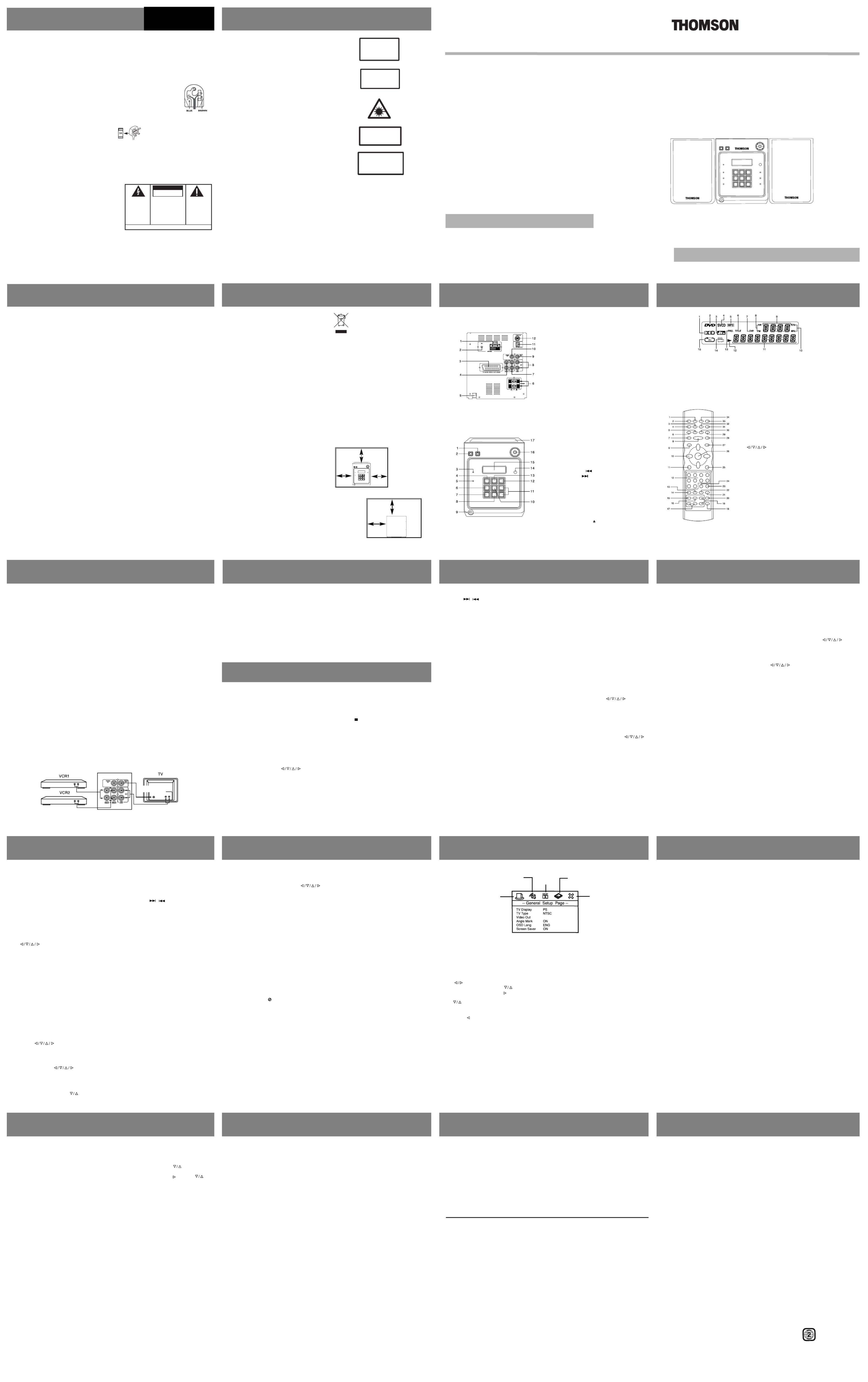
Safety Information
The descriptions and characteristics given in this document are given as a general indication and not as a guarantee. In order to provide
the highest quality product possible, we reserve the right to make any improvement or modification without prior notice. The English
version serves as the final reference on all products and operational details should any discrepancies arise in other languages.
For UK Only
CONNECT THE MAIN LEAD INTO A MAINS POWER
SOCKET
POWER SUPPLY 230V. It must not be
connected to D.C. mains.
Note: The mains lead of the set is fitted with a molded
plug. If the mains socket are not
compatible or if for any reason the plug is removed
please follow the directions below. The molded plug
cannot be rewired and if removed must be disposed of
safely.
DO NOT under any circumstances plug the
severed plug into any mains socket as this could result
in electric shock.
Important: If the plug is removed, rewire the new plug
as follow:
The wires in the mains plug are colored in
accordance to the following code:
BLUE = NEUTRAL / BROWN = LIVE
If the colors of the wires in the mains lead of this
apparatus may not correspond with the colored
markings identifying the terminals in your plug,
proceed as follows:
BLUE wire to the terminal coded N (Neutral) or
colored black.
BROWN wire to the terminal coded L (Live) or
colored red.
DO NOT make any connection to
the terminal in the plug which is
marked by the letter E or by the
earth symbol or colored green or
green and yellow.
A fused plug must be fitted with a 3A
fuse approved by ASTA or BS1362 and
fuse covers must be always be
securely replaced. If you set does not
work, the fuse may be blown.
WARNING:
TO PREVENT FIRE OR ELECTRICAL
SHOCK HAZARD,DO NOT EXPOSE THIS PRODUCT
TO RAIN OR MOISTURE.
SEE MARKING ON BOTTOM / BACK OF PRODUCT
CAUTION
RISK OF ELECTRIC SHOCK
DO NOT OPEN
T HE E XC LA MAT IO N
P O I N T W I T H I N T H E
T R I A N G L E I S A
WA R N I N G S I GN
A L ERT IN G Y O U OF
I M P O R T A N T
I N S T R U C T I O N S
A C C O M P A N Y I N G
T H E P R O D U C T.
T H E L I G H T N I N G
FLASH AND ARROW-
HE AD WIT H IN TH E
T R I A N G L E I S A
W A R N I N G S I G N
ALERTI NG YOU OF
" D A N G E R O U S
VOLTA G E " I N S I D E
THE PRODUCT.
C A U T I O N : T O R E D U C E T H E
R I SK O F E L E C T R I C S H O C K ,
D O N O T R E M O V E C O V E R
( O R B A C K ) . N O U S E R -
S E R V I C E A B L E PA R T S I N -
S I D E . R E F E R S E R V I C I N G
T O Q U A L I F I E D S E R V I C E
P E R SO N N E L .
ENGLISH Safety Information
CAUTION!
Invisible laser radiation when open. Avoid exposure to
beam. Class 1 laser product. This system must be opened
only by qualified technicians to prevent accidents
caused by the laser beam.
LASER = 780 nm, P max = 5 mWλ
Rating Information: At bottom/rear of the unit.
This unit comply with the existing requirements
In accordance with the rating plate of the unit, this unit
complies with
current standards concerning electrical safety and
electromagnetic
compatibility.
Please respect the environment Before throwing any
batteries away, consult your distributor who may be
able to take them back for specific recycling.
Have a Blast- Just Not in Your Eardrums
Make sure you turn down the volume on the unit
before you put on headphones. Increase the volume to
the desired level only after headphone are in place.
AD VARS EL !
US YNL I G LASERST RÅLNI NG VED ÅBNING NAR
SI KKERHEDSAFBRYDERE ER UDE AF FUNKT ION.
UNGDÅ UDSAET TELSE FOR STRÅLNING.
VORSICHT !
UNSICHT BARE LASERSTRALUNG
WENN ABDECKUNG GEÖFFNET UND SICHERHEITS–
VERRIEGELUNG ÜBERBRÜCKT.
NICHT DEM LASERSTRAHL AUSSETZEN!
CLASS 1 LASER PRODUCT
LASER KLASSE 1
APPAREIL A LASER
DE CLASSE 1
LUOKAN 1 LASERLAITE
KLASS 1 LASERAPP ARAT
CAUT ION – INVI SIBLE LASER RADI AT ION
WHE N OPEN AND INT ERLOCKS FAILE D OR
DEFEATED. AVOI D EXPOSURE TO BEAM.
AT T ENT ION –
RAYONNEMENT LASER INVISIBLE
DANGEREUX EN CAS D'OUVERTURE ET LORSQUE
LA SECURITE EST NEUT RALISEE.
EXPOSIT ION DANGEREUSE AU FAISCEAU.
VARN IN G–
OSYNLIG LASERST RÅLNING NÄR DE NNA DEL
ÄR ÖPPNAD OCH SPÄRRAN ÄR URKOPPLADE.
BET RAKT A EJ ST RÅLEN.
VARO!
AVAT TAESSA JA SOUJALUKITUS OHITET T
AESSA
OLET AL
TT IINA NÄKYMÄTTÖMÄLLE.
LASERSÄTEILYLLE ÄLÄ KATSO SÄT EESEEN.
Portions based upon Microsoft Windows Media Technologies. Copyright © 1999 Microsoft Corporation. All Rights
Reserved. Microsoft, Windows Media, and the Windows Logo are trademarks or registered trademarks of
Microsoft Corporation in the United States and/or other countries.
CS900VD
It is important to read this instruction book prior to using your new product for the first time.
u s e r
m a n u a l
THOMSON
46, quai Alphonse Le Gallo
92648 Boulogne
Cedex FRANCE
www.thomson.net
5612533A
EN
Important Information
Safety Precautions
• Never open the cabinet under any
circumstances. Any repairs or internal
adjustments should be made only by a trained
technician.
• Never operate this product with the cabinet
removed.
• Do not use your System immediately after
transporting it from a cold place to a warm
place, as condensation may cause the system to
malfunction.
• Keep your unit away from humid areas and
abnormally hot places.
• Do not touch the player with wet hands. If
any liquid enters the player cabinet, take the
player to a trained technician for inspection.
• This compact disc player uses a laser to read
the music on the disc. The laser mechanism
corresponds to the cartridge and stylus of a
record player. Although this product
incorporates a laser pick-up lens, it is
completely safe when operated according to
directions.
• Discs rotate at high speed inside the player. Do not
use damaged, warped, or cracked discs.
• Do not touch the pick-up lens which is located inside
the disc compartment. To keep dust from collecting
on the pick-up lens, do not leave the compartment
door open for an
extended period of time. If the lens becomes
dirty, clean it with a soft brush, or use an air
blower brush designed for camera lenses.
• The apparatus shall not be exposed to dripping or
splashing and that no objects filled with liquids,
such as vases, shall be placed on the apparatus.
• Minimum distances around the apparatus for
sufficient ventilation .
• The ventilation should not be impeded by
covering the ventilation opening with items,
such as newspaper,table-cloths,curtains,etc.
• No naked flame sources,such as lighted
candles,should be placed on the apparatus.
• Attention should be drawn to the
environmental aspects of battery disposal .
Maintenance
Disconnect the audio system from the power source
before performing any maintenance.
Cleaning
Clean the exterior of the system using a soft dust cloth.
CD Player
CAUTION! This system operates with a laser. It must be
opened by only a qualified technician.
Handling CDs
• Do not touch the signal surfaces. Hold CDs
by the edges, or by one edge and the hole.
• Do not affix labels or adhesive tapes to the
label surfaces.
• Do not scratch or damage the label. CDs rotate at
high speeds inside the player.
• Do not use damaged (cracked or warped) CDs
Cleaning CDs
• Dirty CDs can cause poor sound quality. Always keep
CDs clean by wiping them gently with a soft cloth
from the inner edge toward the outer perimeter.
• If a CD becomes dirty, wet a soft cloth in water,
wring it out well, wipe the dirt away gently, and
then remove any water drops with a dry cloth.
• Do not use record cleaning sprays or antistatic
agents on CDs. Also, never clean CDs with benzene,
thinner, or other volatile solvents which may cause
damage to disc surface.
Important Information
Important Battery Information
• Remove the batteries to avoid leakage if you
do not use your remote control for more than one
month.
• Discard leaky batteries immediately as leaking
batteries may cause skin burns or other personal
injuries. Dispose of batteries in the proper manner,
according to provincial and local regulations.
• Any battery may leak electrolyte under the
following circumstances:
- if mixed with a different battery type,
- if inserted incorrectly,
- if all batteries are not replaced at the same
time,
- if disposed of in fire, or
- if an attempt is made to charge a battery not
intended to be recharged.
Headset Safety
• Do not play your headset at high volume.
Hearing experts warn against extended high-
volume play.
• If you experience ringing in your ears, reduce
volume or discontinue use.
• You should use with extreme caution or
temporarily discontinue use in potentially
hazardous situations.
Even if your headset is an open-air designed to let
you to hear outside sounds, do not turn up the
volume so high that you are unable to hear what is
around you.
Don’t Infringe
This product should only be used for the purposes for
which it is sold, that is, entertainment, violating no
copyright law. Any attempts to use this product for
which it is not intended is unlawful and therefore not
condoned by Thomson.
Your THOMSON product is designed and
manufactured with high quality materials
and components which can be recycled and
reused.
This symbol means that electrical and
electronic equipment, at their end-of-life, should be
disposed of separately from your household waste.
Please, dispose of this equipment at your local
community waste collection/recycling centre.
In the European Union there are separate collection
systems for
used electrical and electronic product.
Please, help us to conserve the environment we live in!.
Note:
The normal function of the product may be disturbed by
Strong Electro Magnetic Interference. If so, simply reset
the product to resume normal operation by following
the instruction manual. In case the function could not
resume, please use the product in other location.
Installation
To ensure sufficient ventilation, keep the spacings
shown below free from other surfaces:
10 cm
10 cm
Front View
10 cm
10 cm
5 cm
Side View
Getting Started
Back View
1. AM Loop Antenna terminal
2. FM Antenna (attached)
3. SCART output
4. AUX 2 input
5. AC power cord
6. Spearker terminals
7. AUX 1 input
8. Audio (DVD) output
9. Composite VIDEO output
10. COAXIAL digital audio output
11. Optical output
12. S-VIDEO output
Front View
1. Standby button
2. Power on/off button
3. Standby indicator
4. Changes functions
5. FM Stereo indicator
6. Stops playback
7. Skips backward
8. Skips forward
9. Headphone jack
10. Starts playback
11. Adjust volume
12. FM mode button
13. Selects radio bands
14. Remote sensor
15. Display
16. Radio tuning knob
17. Disc tray - press on to open or close the disc tray
Getting Started
1. Dolby Digital indicator
2. DVD playback
3. DTS indicator
4. SVCD / VCD / CD indicator
5. MP3 playback
6. Title indicator
7. Chapter indicator
8. AM / FM band
9. Station tuned indicator
10. Frequency
11. Time / messages
12. Playback indicator
13. Program
14. Angle
15. Repeat 1 / All
Display
1. Selects display options
2. Selects zoom options
3. Selects repeat modes
4. Selects angle options
5. Starts slow foward
6. Starts slow reverse
7. Pause / Step
8. Starts Playback
9. Skips backward
10. Navigation buttons
11. Returns to disc menu (VCD)
12. Numeric Keypad (0-9)
13. Accesses Title / Menu
14. Accesses DVD Menu
15. Adjusts E- BASS
16. Accesses L R Channel
Balance setting
17. Adjust L R channel balance
18. Mutes sound
19. Adjust volume
20. Selects Preset EQ.
21. Accesses Audio Menu
22. Accesses Subtitle Menu
23. Accesses Audio Mode
24. Clears inputs
25. Accesses setup menu
26. Confirms selections
27. Skips forward
28. Stops playback
29. Searches forward
30. Searches backward
31. Accesses search menu
32. Repeats selected potion on
a disc
33. Turns unit on/off
34. Accesses program mode
Remote Control Unit
Getting Started
Using the Remote Control
1. Please open the battery compartment.
2. Insert two batteries (AA, R6, UM- 3 type) making sure the polarity (+/-) matches the marks inside the unit.
3. Replace the cover.
• Do not attempt to recharge, short-circuit, disassemble, heat or throw the batteries into the fire.
• Do not mix old and new batteries
Basic Connections
Use audio cables (Red/ White) and video cable (Yellow)
to connect the DVD player and your TV.
Turn OFF the power and remove the AC cord from the
outlet when connecting the system.
TV Connection - Normal (Connection Cable
included):
To view the video from DVD discs on your TV set
connect the Video Out jack of this system to the Video
ln jack of your TV set. The video jacks are usually
coloured yellow. Use the included video cable with
yellow plugs on each end.
TV Connection - S- Video (Cable Not included):
If your TV set has an S- Video Input jack, you can
connect your TV to the S- Video Out jack on the back of
this system.
TV Connection- Scart (Scart Cable Not included):
If your TV set has a Scart Input, you can connect your
TV to the Scart Output on the back
of this system. The Scart Cable can transmit both audio
and video signal to the TV set from the
unit.
Basic Connection Diagram:
The diagram below represents a typical connection. In
this diagram you can view the
picture from DVD movie discs on your TV set. You can
also play the sound from your
stereo VCR through the speakers of this system by
connecting to AUX 1 or AUX 2 input
jacks.
Coaxial Digital Output Connection
If you want to connect Coaxial Digital Out, connect a
coaxial cable (not provided) from
COAXIAL IN of the CDR/ W Recorder or AV Amplifier to
the COAXIAL DIGITAL AUDIO
OUTPUT of the DVD Receiver.
• CDR/ W Recorder or AV Amplifier with a Dolby
Digital Decoder.
Audio input
Video input
Audio output
Radio Operations
Basic Disc Playback
Manual Tuning
1. Press the FUNCTION button on the front panel
repeatedly to select the Tuner mode. The word
"Radio" will appear on the display.
2. Press the BAND button on the front panel
repeatedly to select the AM or FM tuning mode.
3. Rotate the TUNING knob on the front panel
clockwise or anti- clockwise to tune in a radio
station. You can listen to your desired station when
it is tuned in.
4. In FM tuning mode, press the button onFM MODE
the front panel repeatedly to select the FM mono
or FM stereo mode. The FM Stereo indicator will
light up if the station in FM Stereo mode is
selected. This indicator will turn off if it is in mono
mode.
5. Repeat step 3 to 5 to select another station.
Starting and Stopping
Playback
1. Press the CD Door downward to open the disc tray
(‘Open’ appears on the display and TV screen).
• Hold the disc without touching either of its
surfaces, position it with the printed title side
facing up, align it with the guides, and place it in
its proper position.
2. Close the CD Door. The disc tray closes
(‘Load’ appears on the display and ‘LOADING’
appears on TV screen), and play start
automatically.
If a MENU appears on the TV screen:
Press the Navigation buttons , to select a
desired item, then press the ENTER button. Playback
of the selected item will start.
Note: For more details, please refer to the jacket or
case of the disc. Press the VOLUME
buttons of the front panel or remote handset to select
your desired volume level.
3. Stopping Playback
Press the button once and "Press Play Key ToSTOP
Continue" appears on the TV screen.
The player memories the point where you
stopped.
If you press the PLAY button again, playback starts
automatically from the point where you stopped.
(Resuming Playback)
If the STOP button is pressed twice, the TV screen
shows " ". Then the player stops completely.
• Note: Some discs may not start resuming playback.
Basic Disc Playback
Skip and Searching
1. buttons:SKIP
Press these buttons to go to the previous/ next
chapter (DVD) or track (VCD/ CD).
2. SLOW/ F, SLOW/ R buttons:
Press these buttons to select slow- motion forward
(SLOW/ F) or rewind (SLOW/ R) playback at 1/ 2, 1/ 4,
1/ 8 and 1/ 16 normal speed without sound.
• Press the PLAY button to return to normal playback.
3. PAUSE/ STEP button:
Press the PAUSE/ STEP button once to pause the
picture. Repeatedly press the PAUSE/ STEP button
to play the DVD one frame at a time.
• Press the PLAY button to resume normal playback.
4. REV and buttons:FWD
These buttons allow skipping ahead/ back at 4- level
speeds as 2x, 4x, 8x, and 16x.
• Press the PLAY button to return to normal playback.
Time Searching
1. buttonSEARCH
Press this button repeatedly to select desired
playback position by chapter / title / track / time.
2. Use the Numeric Keypad (0-9) to input your desired
chapter, title, track or time. Press the CLEAR button
of the remote control to erase the wrong input
digits.
• The input numbers must be two digits. For example,
if the desired track is 8, then you must press “08”.
Programming Playback (DVD/
CD/ VCD)
This unit has a 20 tracks programmable memory that
allows you to program up to 20 tracks on any disc for
playback in any desired order. You may program 20
different tracks or you may also program certain tracks
to play more than once. Programmed playback only
works for DVD’s and CD’s, it does not work on MP3 CD’s.
To program playback, proceed as follows:
1. While playback is stopped, press the PROGRAM
button, the Program menu will appear on the TV
screen.
2. Press the Numeric Keypad (0-9) to input chapter /
track numbers for each program position. The
cursor will automatically jump to the next program
position for inputting another numbers.
3. Repeat step 2 until all desired chapters or tracks
have been programmed (up to 20). You can repeat a
chapter or track more than once if desired.
4. Use the Navigation buttons to select
"Start".
5. Press the ENTER button to begin programmed
playback.
Cancelling Programs
To cancel the Program function, press the PROGRAM
button again. Use the Navigation buttons
to select "Stop" and then press the ENTER button.
Basic Disc Playback
Repeat Playback
The repeat functions that you can enjoy are
dependent on the disc types played.
DVD: Title repeat, chapter repeat and given portion
repeat.
VCD/ CD: All tracks repeat, single track repeat and
given portion repeat.
REPEAT button:
• You can repeatedly play a title (DVD) or all tracks
(VCD/ CD) when " Title " or " All " appears on TV
screen respectively.
• You can repeatedly play a chapter (DVD) or a
single tracks (SVCD / VCD / CD) when
"Chapter " or " Track " appears on TV screen
respectively.
• You can cancel repeat functions when "Off "
appears on TV screen.
REPEAT A- B button:
You can repeatedly play a given portion by operating
as following:
1. Press this button once to define the portion head.
2. Press this button again to define the portion toe.
And then the portion will be played repeatedly.
• Press this button again to return to normal
playback.
MP3 Disc Operations
1. Press the CD Door downward once to open the
disc tray.
2. Insert an MP3 disc with the label side facing up on
the disc tray.
3. Press the CD Door downward again to close the
disc tray.
4. After loading, the Root/ Folder Menu of the MP3
disc will appear on the TV screen.
5. Press the Navigation buttons to select
your desired file and press the ENTER button to
confirm.The player will play your selected track.
6. All the music tracks of the disc will be able to
display by pressing the Navigation buttons
repeatedly. Press the DISPLAY button
to display the remain playtime and elapsed
playtime alternately.
7. Press the REPEAT button repeatedly and "Repeat
One" or "Repeat Folder" will appear on the TV
screen and you can repeat playing 1 track or the
whole folder continuously.
Basic Disc Playback Other Functions
Interactive Function Buttons
(DVD)
1. button:AUDIO MENU
To press this button, you can change the audio
language from the one selected at the initial
settings to a different language, if available.
2. button:SUBTITLE MENU
To press this button, you can change the subtitle
language from the one selected at the initial
settings to a different language, if available.
3. button:TITLE MENU
Press the button, then the DVD menuTITLE MENU
or titles available on the disc will be displayed on
the TV screen. You can use the Navigation buttons
to select programs.
4. ANGLE button:
Some DVD discs may contain scenes which have
been shot simultaneously from a number of
different camera angles. The jacket or case of discs
that are recorded with angle will be marked. Press
the ANGLE button to choose the desired angle, TV
screen will change within one or two seconds.
• The buttons mentioned in 1- 4 work only when the
disc played supports the corresponding functions.
Picture CD Operations
1. Auto- Run mode
After loading a picture CD into the disc tray, the
player will automatically play the photos in the
picture CD disc one by one during playback mode.
• If you disc contains folders, use the Navigation
buttons to select the desired picture
from the folders and press the ENTER button to
start playback.
2. Rotating pictures
During playback mode, press one of the four
Navigation buttons once to rotate the
picture 90 degrees on TV screen.
3. Choosing pictures from menus
• Press the STOP button during playback to go into
the disc menu.
• Press the Navigation buttons to view pictures
from the menu.
• Press the ENTER button to have the selected picture
displayed on the TV screen.
• Press the PAUSE/ STEP button to temporarily stop
the Auto- Run mode from occuring. Press the PLAY
button to resume Auto-Run mode.
• Press the button to stop the Auto- Run mode.STOP
4. Forward or Reverse Skipping
Press the buttons to scroll throughSKIP
the pictures.
Return Function (VCD)
Press the RETURN button once and the unit will go back
to the main menu when playing version 2.0 VCD discs.
Zoom
Press the ZOOM button during normal, slow or still
playback mode. This player can magnify (x2, x3, x4) a
picture and use the Navigation buttons
to select desired part of the zoomed picture.
OSD Display
During playback you can display various information
about elapsed and remaining playing time by pressing
the DISPLAY button.
DVD: Title Elapsed / Title Remain / Chapter Elapsed /
Chapter Remain / Display Off
VCD: Single Elapsed / Single Remain / Display off
MP3: Single Elapsed / Single Remain
CD: Single Elapsed / Single Remain / Total Elapsed / Total
Remain / Display off
Audio Mode (Audio CD)
Press the button to cycle through theAUDIO MODE
audio modes. The audio modes vary depending on the
disc played, but include MONO LEFT, MONO RIGHT, MIX
MONO, STEREO, etc. " " will appear if the disc does
not support audio mode changing.
L R Channel Balance
1. Press the BALANCE button to enter the L R Channel
Balance mode. The Balance Bar
"---- I I---- " will appear on the display.
2. Press the L Ror button repeatedly to move the
balance bar index left or right as desired to calibrate
the compared speaker output ratio of front left and
front right speakers.
• If the bar index lies between 2 ends, the 2 speakers
will output sound in compared ratio with respect to
the position of the bar index. Only when the index is
in the middle will the 2 speakers output equal
sound volume.
Mute
Press the button once to temporarily mute theMUTE
sound of the playing disc. Press this button again to
resume the disc playing sound.
Preset EQ.
1. 4 preset equalizing effects are available and they
circulates as follow:
ROCK / POP / CLASSIC / FLAT
2. Press the PRESET EQ. button on the remote control
repeatedly to choose your desired equalizing effect.
E-Bass
1. Press the E-BASS button once to turn on the extra
bass sound effect. "EBASS ON" will appear on the
display.
2. Press the E- BASS button again to turn off the extra
bass sound effect. "EBASS OFF" will appear on the
display.
Player Menus
Using the player menus
1. Press the button to display the player’s setupSET UP
menu.
2. Select a menu icon using the Navigation buttons
. Then select one of the available options
using the Navigation buttons .
3. Press the Navigation buttons to access the
submenu and use the Navigation buttons
to select an option. Then press the ENTER
button to confirm your selection.
4. Return to a previous menu using the Nagivation
button . To exit from the player menus, press the
SET UP button again or select the icon “X” and
press the ENTER button.
The General Setup Menu
TV Display
• Normal / PS: "PS" stands for "Pan Scan" Select this
option when the unit is connected with a normal TV.
Wide- Screen images are shown on the screen, but
with some parts cut automatically.
• Normal / LB: "LB" stands for "Letter Box" Select
this option when the unit is connected with a
normal TV. Wide- screen images are shown on the
screen, with black belt on the top and bottom.
• Wide: Select this option when the unit is connected
with a wide - screen TV.
TV Type
You may select according to the colour system of the TV
to be connected.
• Select "NTSC" for a NTSC TV.
• Select "PAL" for a PAL TV.
Exit Setup
General Setup
Speaker Setup Dolby Digial
Setup Preferences
Player Menus
Video Out
Select the colour video type and switch to the mode
to fit your connector type:
•Scart/ CVBS: Select when using CVBS composite
Video Output (if S- Video connector is provided.)
•Scart/ RGB: Select when using RGB Video signal
and TV to AV automatic switching mode control
signal.
Angle Mark
This only works when there is the angle feature on a
DVD disc.
• Select "ON" to show the angle mark on the TV
screen when playing a DVD.
• Select "OFF" the angle mark is not shown.
OSD Lang
Select among the available languages listed for OSD
display.
Screen Saver
Select between “ON” and “OFF” to turn screen saver
on or off. The screen saver image appears when the
unit stops or the image is motionless for
approximately 1 minute. This saver can keep the
screen from being damaged.
Audio In
Select among the audio in sources available.
The Speaker Setup Menu
Downmix
LT/ RT: The front speakers are in theatrical LT/ RT
downmix mode.
Stereo: The front speakers are in Stereo Downmix
mode.
The Dolby Digital Setup Menu
Dynamic
The compression mode is selected to adjust linear
compression rate to obtain the different compression
results of the signals.
Player Menus
The Preference Setup Menu
You must stop playback to enter preferences mode. The
setting structure is:
Audio
Select among the available languages listed.
Subtitle
Select among the available languages listed.
Disc Menu
Select among the available languages listed.
Parental
Select among the following rating levels:
1 KID SAF ( Kid Safe)
2 G ( All ages)
3 PG ( Parental Guidance)
4 PG 13 ( Parental Guidance less than 13 years old)
5 PGR ( Under 17 years old. Parental Guidance
suggested)
6 R ( Under 17 years old. Parental Guidance strongly
suggested)
7 NC 17 ( 17 years old and above)
8 Adult ( Adult only)
• Read “Changing Parental Level” for details.
Password
Select this option for password changing.
Changing Parental Level
Select your desired Rating level "1" to "8" to disable the
playing of specified DVDs which are unsuitable for
children.
1. Press the Navigation buttons to select
Parental menu.
2. Press the Navigation buttons and then to
select your desired rating level. Press the ENTER
button to go into the Password Verify page. If not
select (Parental) rating level, select "Open" to leave
and not input password.
3. Input your present password in the Password Verify
page. (Factory preset Password: 1234)
4. If your password is incorrect, please re- enter your
password again. If your password is correct, press
the ENTER button to confirm your rating level
selection.
5. The old rating level will change to your desired new
Rating level.
Note: The Password code is set by yourself on the
Password Change page.
Troubleshooting Tips
Before requesting service for this player, check below
for a possible cause of the problem you are
experiencing. Some simple checks or a adjustment on
your part may eliminate the problem and restore proper
operation.
No power
• Insert the AC power plug securely into the power
outlet.
Play fails to start even when PLAY is pressed. Play starts
but then stops immediately
• Condensation has formed: wait about 1 to 2 hours
to allow the player to dry out.
• This player cannot play a disc other than DVD,
Video CD and CD.
• The disc may be dirty and may require cleaning.
• Ensure that the disc is installed with the lable side
up.
No picture
• Ensure that the equipment is connected properly.
• Ensure that the input setting for the TV is "Video".
No sound, Distorted sound
• Ensure that the equipment is connected properly.
• Ensure that the input setting for the TV and stereo
system are correct.
Picture is distorted during rapid advance or rapid
reverse.
• The picture will be somewhat distorted at times: this
is normal.
No rapid advance (or rapid reverse play)
• Some discs may have sections which prohibit rapid
advance (or rapid reverse.)
No 4: 3 (16: 9) picture.
• Choose the correct setup "TV SCREEN" item which
matches the TV set used.
No operations can be performed with the remote
control unit
• Check the batteries are installed with the correct
polarities (+ and -).
• The batteries are exhausted: replace them with new
ones.
• Point the remote control unit at the remote control
sensor and operate.
• Operate the remote control unit at a distance of not
more than 7 m from the remote control sensor.
• Remove the obstacles between the remote control
unit and remote control sensor.
No key operation (by the main unit and/ or the remote
control unit) is effective.
• Press ON/ STANDBY to set the player to the standby
mode and then back to ON. Alternatively, press ON/
STANDBY to set the player to the standby mode,
disconnect the power plug and then re- connect it.
(The player may not be operating properly due to
lightning, static electricity or some other external
factor.)
Play does not start even when title is selected
• Confirm the RATING LEVEL setting.
Audio soundtrack and/ or subtitle language is not the
disc, the initial settings.
• If the audio soundtrack and/ or subtitle language
does not exist on the language selected at the initial
settings will not be seen/ heard.
Maintenance
No subtitles.
• Subtitles appear only with discs which contain
them.
• Subtitles are cleared from the TV monitor, Perforn
the steps on page 8 to display the subtitles.
Alternative audio soundtrack (or subtitle) language fail
to be selected.
• An alternative language is not selected with discs
which do not contain more than one language.
Angle cannot be changed.
• This function is dependent on software availability.
Even if a disc has a number of angles recorded,
these angles may be recorded for specific scenes
only.
The password for rating level has been forgotten.
• Please contact your local sales dealer.
No menu play on VCD.
• This function works only for Video CDs with
playback control.
Maintenance
Disconnect the audio system from the power source
before performing any maintenance.
Cleaning
Clean the exterior of the system using a soft dust cloth.
CD Player
CAUTION! This system operates with a laser. It must be
opened by only a qualified technician.
Handling CDs
• Do not touch the signal surfaces. Hold CDs
by the edges, or by one edge and the hole.
• Do not affix labels or adhesive tapes to the
label surfaces.
• Do not scratch or damage the label. CDs rotate at
high speeds inside the player.
• Do not use damaged (cracked or warped) CDs
Cleaning CDs
• Dirty CDs can cause poor sound quality. Always
keep CDs clean by wiping them gently with a soft
cloth from the inner edge toward the outer
perimeter.
• If a CD becomes dirty, wet a soft cloth in water,
wring it out well, wipe the dirt away gently, and
then remove any water drops with a dry cloth.
• Do not use record cleaning sprays or antistatic
agents on CDs. Also, never clean CDs with benzene,
thinner, or other volatile solvents which may cause
damage to disc surface.
CD Lens Care
When your CD lens gets dirty it can also cause the
system to output poor sound quality. To clean the lens
you will need to purchase a CD lens cleaner which can
maintain the output sound quality of your system. For
instructions on cleaning the CD lens, refer to the ones
accompanying the lens cleaner.
More Information
DivX files
DivX is the name of a revolutionary new video codec
which is based on the new MPEG-4 compression
standard for video. Whether DivX files play correctly
on your player or not depends on the preparation
and production of the audio and video files, the
codecs and the type of recording equipment used, as
well as on your computer’s parameters. It is therefore
possible that you cannot play a DivX file or that part
or all of it is defective. It also sometimes happens that
you can play the images (video) but not the sound
(audio).
DivX disc compatibility with this player is limited as
follows:
• The maximum resolution of the DivX file is below
720x576 (W x H) pixels.
• DivX filenames should not exceed 56 characters.
• If the video and audio structure of the recorded
file is not interleaved, either video or audio is
outputted.
• If the file is recorded with GMC, the unit supports
only 1-point GMC. GMC is the acronym for Global
Motion Compensation. It is an encoding tool
specified in the MPEG4 standard. Some MPEG4
encoders, like DivX or XviD, have this
option.There are different levels of GMC
encoding, usually called 1-point, 2-point, or 3-
point GMC.
• DivX files with subtitles in .SRT, .SUB and .SMI
formats can be played. Correct playback of all
languages may not be possible as some
characters may be missing.
Technical Data
Power Requirements: AC 230V ~ 50Hz
Power Consumption: 50W
Signal System: NTSC / PAL
Weight: 2.8 Kg (main unit)
Dimensions: 155 (L) x 228 (W) x 202.5 (H) mm
Operating Temperature Range: +5 to +35° C
Operating Humidity Range: 5 to 90% (no
condensation)
Discs Played:
(1) DVD- VIDEO Disc: 12 cm single- sided, single- layer
/ 12 cm single- sided, dual- layer
12 cm double- sided, single- layer / 8 cm single- sided,
single- layer
8 cm single- sided, dual- layer / 8 cm double- sided,
single- layer
(2) Compact Disc: 12 cm disc / 8 cm disc
Specifications are subject to change without notice.
Weight and dimensions are approximate.
This product incorporates copyright protection
technology that is protected by method claims of
certain U. S. patents and other intellectual property
rights owned by Macrovision Corporation and other
rights owners. Use of this copyright protection
technology must be authorized by Macrovision
Corporation, and is intended for home and other
limited viewing uses only unless otherwise
authorized by Macrovision Corporation. Reverse
engineering or disassembly is prohibited.
Apparatus Claims of U. S. Patent Nos. 4,631,603;
4,577,216; 4,819,098; 4,907,093 and 6,516,132
licensed for limited viewing uses only.
The Region number for this DVD player is:
Produktspezifikationen
| Marke: | Thomson |
| Kategorie: | Hi-Fi-Anlage |
| Modell: | CS900 |
Brauchst du Hilfe?
Wenn Sie Hilfe mit Thomson CS900 benötigen, stellen Sie unten eine Frage und andere Benutzer werden Ihnen antworten
Bedienungsanleitung Hi-Fi-Anlage Thomson

7 August 2024

2 August 2024

29 Juli 2024

23 Juli 2024

22 Juli 2024

22 Juli 2024

22 Juli 2024

21 Juli 2024

19 Juli 2024

19 Juli 2024
Bedienungsanleitung Hi-Fi-Anlage
- Hi-Fi-Anlage Samsung
- Hi-Fi-Anlage Clatronic
- Hi-Fi-Anlage Tristar
- Hi-Fi-Anlage Asus
- Hi-Fi-Anlage Belkin
- Hi-Fi-Anlage Exibel
- Hi-Fi-Anlage Gembird
- Hi-Fi-Anlage Hama
- Hi-Fi-Anlage Audio-Technica
- Hi-Fi-Anlage Logitech
- Hi-Fi-Anlage Manhattan
- Hi-Fi-Anlage Medion
- Hi-Fi-Anlage Nacon
- Hi-Fi-Anlage Nedis
- Hi-Fi-Anlage NGS
- Hi-Fi-Anlage Philips
- Hi-Fi-Anlage Sharkoon
- Hi-Fi-Anlage SilverCrest
- Hi-Fi-Anlage Sony
- Hi-Fi-Anlage SteelSeries
- Hi-Fi-Anlage Tevion
- Hi-Fi-Anlage Watson
- Hi-Fi-Anlage Panasonic
- Hi-Fi-Anlage LG
- Hi-Fi-Anlage Roland
- Hi-Fi-Anlage Adler
- Hi-Fi-Anlage Camry
- Hi-Fi-Anlage AEG
- Hi-Fi-Anlage OK
- Hi-Fi-Anlage TechniSat
- Hi-Fi-Anlage Yamaha
- Hi-Fi-Anlage Velleman
- Hi-Fi-Anlage CSL
- Hi-Fi-Anlage Maginon
- Hi-Fi-Anlage Netgear
- Hi-Fi-Anlage Technaxx
- Hi-Fi-Anlage ADE
- Hi-Fi-Anlage Denver
- Hi-Fi-Anlage ECG
- Hi-Fi-Anlage König
- Hi-Fi-Anlage MarQuant
- Hi-Fi-Anlage Bush
- Hi-Fi-Anlage Telefunken
- Hi-Fi-Anlage Trevi
- Hi-Fi-Anlage Blaupunkt
- Hi-Fi-Anlage Grundig
- Hi-Fi-Anlage Kenwood
- Hi-Fi-Anlage Schneider
- Hi-Fi-Anlage Sharp
- Hi-Fi-Anlage Autotek
- Hi-Fi-Anlage Pyle
- Hi-Fi-Anlage Lynx
- Hi-Fi-Anlage Salora
- Hi-Fi-Anlage Aiwa
- Hi-Fi-Anlage AKG
- Hi-Fi-Anlage AudioSonic
- Hi-Fi-Anlage Auna
- Hi-Fi-Anlage CMX
- Hi-Fi-Anlage Coby
- Hi-Fi-Anlage Bang And Olufsen
- Hi-Fi-Anlage Bose
- Hi-Fi-Anlage Bowers And Wilkins
- Hi-Fi-Anlage Caliber
- Hi-Fi-Anlage Lenco
- Hi-Fi-Anlage Denon
- Hi-Fi-Anlage Mpman
- Hi-Fi-Anlage Pioneer
- Hi-Fi-Anlage Geemarc
- Hi-Fi-Anlage Jabra
- Hi-Fi-Anlage JBL
- Hi-Fi-Anlage JVC
- Hi-Fi-Anlage KEF
- Hi-Fi-Anlage Klipsch
- Hi-Fi-Anlage Krüger And Matz
- Hi-Fi-Anlage Motorola
- Hi-Fi-Anlage Muse
- Hi-Fi-Anlage Nokia
- Hi-Fi-Anlage Onkyo
- Hi-Fi-Anlage PEAQ
- Hi-Fi-Anlage Sennheiser
- Hi-Fi-Anlage Shure
- Hi-Fi-Anlage Technics
- Hi-Fi-Anlage TERRIS
- Hi-Fi-Anlage Teufel
- Hi-Fi-Anlage BeamZ
- Hi-Fi-Anlage Akai
- Hi-Fi-Anlage Continental Edison
- Hi-Fi-Anlage Dual
- Hi-Fi-Anlage Ferguson
- Hi-Fi-Anlage GoGEN
- Hi-Fi-Anlage Hitachi
- Hi-Fi-Anlage Hyundai
- Hi-Fi-Anlage Loewe
- Hi-Fi-Anlage Reflexion
- Hi-Fi-Anlage Imperial
- Hi-Fi-Anlage Kärcher
- Hi-Fi-Anlage E-Bench
- Hi-Fi-Anlage Olympus
- Hi-Fi-Anlage Tascam
- Hi-Fi-Anlage Zoom
- Hi-Fi-Anlage Garmin
- Hi-Fi-Anlage Homedics
- Hi-Fi-Anlage Elta
- Hi-Fi-Anlage Sencor
- Hi-Fi-Anlage Bigben
- Hi-Fi-Anlage Iqua
- Hi-Fi-Anlage Plantronics
- Hi-Fi-Anlage Sony Ericsson
- Hi-Fi-Anlage Fenton
- Hi-Fi-Anlage OneConcept
- Hi-Fi-Anlage TOA
- Hi-Fi-Anlage Rotel
- Hi-Fi-Anlage Superior
- Hi-Fi-Anlage Tripp Lite
- Hi-Fi-Anlage Audio Pro
- Hi-Fi-Anlage AudioAffairs
- Hi-Fi-Anlage Canton
- Hi-Fi-Anlage Dali
- Hi-Fi-Anlage Gemini
- Hi-Fi-Anlage Harman Kardon
- Hi-Fi-Anlage Magnat
- Hi-Fi-Anlage Marmitek
- Hi-Fi-Anlage Marshall
- Hi-Fi-Anlage Nikkei
- Hi-Fi-Anlage Power Dynamics
- Hi-Fi-Anlage Razer
- Hi-Fi-Anlage Samson
- Hi-Fi-Anlage Scosche
- Hi-Fi-Anlage Skytec
- Hi-Fi-Anlage Vonyx
- Hi-Fi-Anlage Peavey
- Hi-Fi-Anlage Sagem
- Hi-Fi-Anlage Lowrance
- Hi-Fi-Anlage Xoro
- Hi-Fi-Anlage EnVivo
- Hi-Fi-Anlage HK Audio
- Hi-Fi-Anlage Honor
- Hi-Fi-Anlage Midland
- Hi-Fi-Anlage Swissvoice
- Hi-Fi-Anlage Vtech
- Hi-Fi-Anlage Alpine
- Hi-Fi-Anlage NAD
- Hi-Fi-Anlage Logik
- Hi-Fi-Anlage Fender
- Hi-Fi-Anlage Ebode
- Hi-Fi-Anlage TCM
- Hi-Fi-Anlage Brandson
- Hi-Fi-Anlage Vision
- Hi-Fi-Anlage Behringer
- Hi-Fi-Anlage Mackie
- Hi-Fi-Anlage Omnitronic
- Hi-Fi-Anlage ESI
- Hi-Fi-Anlage MB Quart
- Hi-Fi-Anlage Marantz
- Hi-Fi-Anlage Hercules
- Hi-Fi-Anlage Arcam
- Hi-Fi-Anlage Cambridge
- Hi-Fi-Anlage Crown
- Hi-Fi-Anlage Lexicon
- Hi-Fi-Anlage Luxman
- Hi-Fi-Anlage Monacor
- Hi-Fi-Anlage Rockford Fosgate
- Hi-Fi-Anlage TEAC
- Hi-Fi-Anlage Huawei
- Hi-Fi-Anlage Alesis
- Hi-Fi-Anlage AOC
- Hi-Fi-Anlage Aplic
- Hi-Fi-Anlage Titanwolf
- Hi-Fi-Anlage Pure
- Hi-Fi-Anlage Sangean
- Hi-Fi-Anlage Massive
- Hi-Fi-Anlage NextBase
- Hi-Fi-Anlage Vivax
- Hi-Fi-Anlage Revox
- Hi-Fi-Anlage Jamo
- Hi-Fi-Anlage Albrecht
- Hi-Fi-Anlage Clarion
- Hi-Fi-Anlage Mac Audio
- Hi-Fi-Anlage Humantechnik
- Hi-Fi-Anlage Energy Sistem
- Hi-Fi-Anlage Magnum
- Hi-Fi-Anlage Scott
- Hi-Fi-Anlage Korg
- Hi-Fi-Anlage Audizio
- Hi-Fi-Anlage Soundmaster
- Hi-Fi-Anlage ESX
- Hi-Fi-Anlage TC Helicon
- Hi-Fi-Anlage Altec Lansing
- Hi-Fi-Anlage Sonoro
- Hi-Fi-Anlage Franklin
- Hi-Fi-Anlage AVID
- Hi-Fi-Anlage Cobra
- Hi-Fi-Anlage Sanus
- Hi-Fi-Anlage Block
- Hi-Fi-Anlage ION
- Hi-Fi-Anlage Rega
- Hi-Fi-Anlage SPC
- Hi-Fi-Anlage Roadstar
- Hi-Fi-Anlage Crosley
- Hi-Fi-Anlage Audison
- Hi-Fi-Anlage DataVideo
- Hi-Fi-Anlage RCF
- Hi-Fi-Anlage Electro-Voice
- Hi-Fi-Anlage Cyrus
- Hi-Fi-Anlage Starkey
- Hi-Fi-Anlage Defender
- Hi-Fi-Anlage Sonos
- Hi-Fi-Anlage MIPRO
- Hi-Fi-Anlage Motu
- Hi-Fi-Anlage FiiO
- Hi-Fi-Anlage Boss
- Hi-Fi-Anlage American Audio
- Hi-Fi-Anlage Anthem
- Hi-Fi-Anlage Alto
- Hi-Fi-Anlage Chord
- Hi-Fi-Anlage Saramonic
- Hi-Fi-Anlage Kramer
- Hi-Fi-Anlage Tivoli Audio
- Hi-Fi-Anlage Pro-Ject
- Hi-Fi-Anlage Arturia
- Hi-Fi-Anlage Galaxy Audio
- Hi-Fi-Anlage RCA
- Hi-Fi-Anlage Ibiza Sound
- Hi-Fi-Anlage Kicker
- Hi-Fi-Anlage Oppo
- Hi-Fi-Anlage DBX
- Hi-Fi-Anlage McIntosh
- Hi-Fi-Anlage Sonance
- Hi-Fi-Anlage Jensen
- Hi-Fi-Anlage Anchor Audio
- Hi-Fi-Anlage DPA
- Hi-Fi-Anlage House Of Marley
- Hi-Fi-Anlage ELAC
- Hi-Fi-Anlage Sven
- Hi-Fi-Anlage JL Audio
- Hi-Fi-Anlage Pyle Pro
- Hi-Fi-Anlage PreSonus
- Hi-Fi-Anlage Qtx
- Hi-Fi-Anlage ART
- Hi-Fi-Anlage Senal
- Hi-Fi-Anlage Oregon Scientific
- Hi-Fi-Anlage General Electric
- Hi-Fi-Anlage Rode
- Hi-Fi-Anlage LD Systems
- Hi-Fi-Anlage IK Multimedia
- Hi-Fi-Anlage Audiolab
- Hi-Fi-Anlage Victrola
- Hi-Fi-Anlage Cardo
- Hi-Fi-Anlage Alba
- Hi-Fi-Anlage Bluesound
- Hi-Fi-Anlage Solid State Logic
- Hi-Fi-Anlage Apogee
- Hi-Fi-Anlage Ruark Audio
- Hi-Fi-Anlage Shokz
- Hi-Fi-Anlage RME
- Hi-Fi-Anlage Avante
- Hi-Fi-Anlage DAP
- Hi-Fi-Anlage DAP Audio
- Hi-Fi-Anlage Devialet
- Hi-Fi-Anlage Duronic
- Hi-Fi-Anlage Ematic
- Hi-Fi-Anlage Focal
- Hi-Fi-Anlage Focusrite
- Hi-Fi-Anlage Geneva
- Hi-Fi-Anlage GPX
- Hi-Fi-Anlage Griffin
- Hi-Fi-Anlage Icon
- Hi-Fi-Anlage IDance
- Hi-Fi-Anlage ILive
- Hi-Fi-Anlage Iluv
- Hi-Fi-Anlage Infinity
- Hi-Fi-Anlage JB Systems
- Hi-Fi-Anlage Karcher Audio
- Hi-Fi-Anlage Laser
- Hi-Fi-Anlage M-Audio
- Hi-Fi-Anlage Mission
- Hi-Fi-Anlage Monitor Audio
- Hi-Fi-Anlage Mtx Audio
- Hi-Fi-Anlage Naxa
- Hi-Fi-Anlage Numan
- Hi-Fi-Anlage Orbitsound
- Hi-Fi-Anlage Paradigm
- Hi-Fi-Anlage Quantis
- Hi-Fi-Anlage Revo
- Hi-Fi-Anlage Sitecom
- Hi-Fi-Anlage Soundstream
- Hi-Fi-Anlage Steinberg
- Hi-Fi-Anlage Steren
- Hi-Fi-Anlage Stereoboomm
- Hi-Fi-Anlage Sunstech
- Hi-Fi-Anlage Tannoy
- Hi-Fi-Anlage Terratec
- Hi-Fi-Anlage Universal Remote Control
- Hi-Fi-Anlage Vizio
- Hi-Fi-Anlage Wolfgang
- Hi-Fi-Anlage Zvox
- Hi-Fi-Anlage Universal Audio
- Hi-Fi-Anlage WAGAN
- Hi-Fi-Anlage Vimar
- Hi-Fi-Anlage Adastra
- Hi-Fi-Anlage Siig
- Hi-Fi-Anlage Best Buy
- Hi-Fi-Anlage Electro Harmonix
- Hi-Fi-Anlage Rane
- Hi-Fi-Anlage ClearOne
- Hi-Fi-Anlage AudioControl
- Hi-Fi-Anlage MXL
- Hi-Fi-Anlage Irradio
- Hi-Fi-Anlage TV One
- Hi-Fi-Anlage RGBlink
- Hi-Fi-Anlage Dexim
- Hi-Fi-Anlage Smart-AVI
- Hi-Fi-Anlage Monster
- Hi-Fi-Anlage Hollyland
- Hi-Fi-Anlage Kunft
- Hi-Fi-Anlage PAC
- Hi-Fi-Anlage Sound Devices
- Hi-Fi-Anlage Speco Technologies
- Hi-Fi-Anlage Nevir
- Hi-Fi-Anlage IFi Audio
- Hi-Fi-Anlage Polsen
- Hi-Fi-Anlage Fluance
- Hi-Fi-Anlage Russound
- Hi-Fi-Anlage Vocopro
- Hi-Fi-Anlage Comica
- Hi-Fi-Anlage Astell&Kern
- Hi-Fi-Anlage Atlas Sound
- Hi-Fi-Anlage TC Electronic
- Hi-Fi-Anlage Teradek
- Hi-Fi-Anlage Audient
- Hi-Fi-Anlage Konig & Meyer
- Hi-Fi-Anlage Argon
- Hi-Fi-Anlage ATen
- Hi-Fi-Anlage Werma
- Hi-Fi-Anlage Morel
- Hi-Fi-Anlage SVS
- Hi-Fi-Anlage KanexPro
- Hi-Fi-Anlage Altra
- Hi-Fi-Anlage SPL
- Hi-Fi-Anlage Parasound
- Hi-Fi-Anlage Brigmton
- Hi-Fi-Anlage Walrus Audio
- Hi-Fi-Anlage Music Hall
- Hi-Fi-Anlage OSD Audio
- Hi-Fi-Anlage Audioengine
- Hi-Fi-Anlage Vexus
- Hi-Fi-Anlage On-Q
- Hi-Fi-Anlage DreamGEAR
- Hi-Fi-Anlage Crestron
- Hi-Fi-Anlage HiFi ROSE
- Hi-Fi-Anlage PowerBass
- Hi-Fi-Anlage Glide Gear
- Hi-Fi-Anlage Antelope Audio
- Hi-Fi-Anlage The Box
- Hi-Fi-Anlage Metric Halo
- Hi-Fi-Anlage Kiloview
- Hi-Fi-Anlage Dynaudio
- Hi-Fi-Anlage Extron
- Hi-Fi-Anlage Vantage Point
- Hi-Fi-Anlage Atlona
- Hi-Fi-Anlage Promate
- Hi-Fi-Anlage Esoteric
- Hi-Fi-Anlage Xantech
- Hi-Fi-Anlage Bigben Interactive
- Hi-Fi-Anlage SSV Works
- Hi-Fi-Anlage Rolls
- Hi-Fi-Anlage Sonifex
- Hi-Fi-Anlage Leviton
- Hi-Fi-Anlage Nxg
- Hi-Fi-Anlage WyreStorm
- Hi-Fi-Anlage ANT
- Hi-Fi-Anlage SWIT
- Hi-Fi-Anlage Mark Levinson
- Hi-Fi-Anlage CAD Audio
- Hi-Fi-Anlage Key Digital
- Hi-Fi-Anlage Vankyo
- Hi-Fi-Anlage JK Audio
- Hi-Fi-Anlage Majestic
- Hi-Fi-Anlage BSS Audio
- Hi-Fi-Anlage Hosa
- Hi-Fi-Anlage AmpliVox
- Hi-Fi-Anlage Memphis Audio
- Hi-Fi-Anlage Andover
- Hi-Fi-Anlage Aquatic AV
- Hi-Fi-Anlage Eissound
- Hi-Fi-Anlage Goodis
- Hi-Fi-Anlage NUVO
- Hi-Fi-Anlage Audiofrog
- Hi-Fi-Anlage Crystal Video
- Hi-Fi-Anlage Fluid
- Hi-Fi-Anlage Musical Fidelity
- Hi-Fi-Anlage Nuheara
- Hi-Fi-Anlage Primare
- Hi-Fi-Anlage S.M.S.L
- Hi-Fi-Anlage Z CAM
- Hi-Fi-Anlage Roon
- Hi-Fi-Anlage Roxx
- Hi-Fi-Anlage CE Labs
- Hi-Fi-Anlage Planet Audio
- Hi-Fi-Anlage Lotronic
- Hi-Fi-Anlage Acoustic Solutions
- Hi-Fi-Anlage Accsoon
- Hi-Fi-Anlage Antelope
- Hi-Fi-Anlage MoFi
- Hi-Fi-Anlage Prism Sound
- Hi-Fi-Anlage Bluetrek
- Hi-Fi-Anlage Auto-T
- Hi-Fi-Anlage SoundCast
- Hi-Fi-Anlage Boytone
- Hi-Fi-Anlage Maretron
- Hi-Fi-Anlage Xact
- Hi-Fi-Anlage IFi
- Hi-Fi-Anlage Voco
- Hi-Fi-Anlage Linear
- Hi-Fi-Anlage Juke Audio
- Hi-Fi-Anlage DiGiGrid
- Hi-Fi-Anlage CLXmusic
- Hi-Fi-Anlage Auvi
- Hi-Fi-Anlage Technical Pro
- Hi-Fi-Anlage Switchcraft
- Hi-Fi-Anlage Digigram
- Hi-Fi-Anlage Liam&Daan
Neueste Bedienungsanleitung für -Kategorien-

30 November 2024

24 November 2024

16 Oktober 2024

14 Oktober 2024

7 Oktober 2024

7 Oktober 2024

7 Oktober 2024

5 Oktober 2024

5 Oktober 2024

5 Oktober 2024