Thermaltake TOUGHLIQUID Ultra 360 Bedienungsanleitung
Thermaltake
Ventilator
TOUGHLIQUID Ultra 360
Lesen Sie kostenlos die 📖 deutsche Bedienungsanleitung für Thermaltake TOUGHLIQUID Ultra 360 (15 Seiten) in der Kategorie Ventilator. Dieser Bedienungsanleitung war für 56 Personen hilfreich und wurde von 2 Benutzern mit durchschnittlich 4.5 Sternen bewertet
Seite 1/15

Please download TT PLUS 2.0 from Thermaltake’s Official website.RGB
https://www.thermaltake.com/downloads
Software User Interface
C
C
C
CO
O
O
ON
N
N
NN
N
N
NE
E
E
EC
C
C
CT
T
T
TCONNECT
OS compatibility: Windows 10 Windows 11 &
TT PLUS 2.0 User ManualRGB
CONTROLLER
a. Drag & drop to pair the liquid cooling products
and case fans.
b. Click the controller port to make the LEDs glow
red to pair.
c. The controller port is empty if you click the
controller port without a red lighting effect.
d. Show the controller DIP number.
e. SAVE: Save the controller pairing settings.
f. RESET: Reset the controller pairing.
g. RESCAN: Rescan the controller connection.
TT SYNC
ŸSync RGB lighting for TT gaming products and
third parties.
ŸIf user can't find the products on this page,
please check if the USB driver is installed
correctly.
1
a
e f g
b
c
d

Why doesn’t the display fan speed, wattage, and temperature data of certain CPUs’, GPUs’ and memory?
The fan speed, wattage, and temperature data of certain CPUs', GPUs' and memories fail to display due
to product design variances of individual manufacturers (e.g.: Intel, AMD, NVIDIA or motherboard
manufacturers).
Q
A
PC INFORMATION
Show PC Information
ŸCPU Information: Temperature, Load, Fan
Speed, Wattages, Clock.
ŸGPU Information: Temperature, Load, Fan
Speed, Wattages, Clock (Supports SLI).
ŸMemory Information: Channel, tRCD, CL,
Frequency, Type, Temperature, Size.
ŸSensors: Show W5 / W6 / W7 Plus / MX1 / TF2
/ Floe RC Ultra / TOUGHLIQUID Ultra coolant
liquid temperature and flow rate.
M
M
M
MY
Y
Y
Y P
P
P
PC
C
C
CMY PC
POWER SUPPLY
ŸIf you have installed the iRGB DPS G power
supply series, the power supply information will
be displayed here.
ŸPSU Fan Speed: Set power fan silent,
performance, zero and customize.
ŸFor more software information about power
supply, please refer to SPM website.
https://dps.thermaltake.com/
FAN SPEED
Case Fan Speed Information and
PWM Performance Settings
ŸPERFORMANCE: 0% → 100% (1500rpm.)
ŸSILENT: 0% (300~500 rpm.)
ŸPWM: Set PWM silent (50%) to PWM
performance (100%).
ŸNAME: Edit the case fan name.
ŸRadiator fan controller DIP number.
2
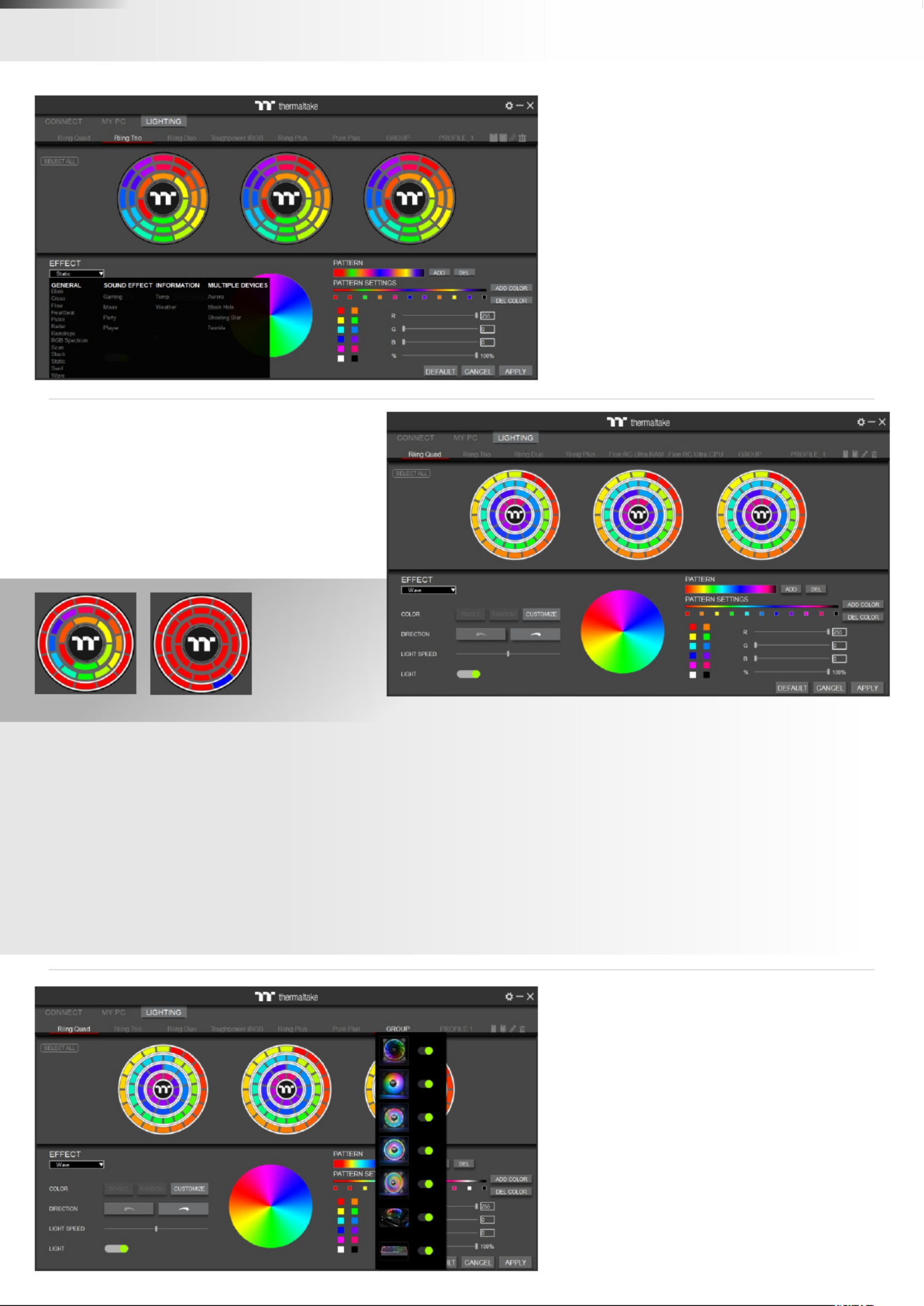
Select 23 Lighting Effects.
ŸGENERAL
ŸSOUND EFFECTS
ŸINFORMATION
ŸMULTIPLE DEVICES
Preview and Set Products Lighting
Effects
1. Click the TT logo to select all LEDs
2. COLOR
• SINGLE: Select single ring to change color.
• RANDOM: Random light show.
• CUSTOMIZE: Set up a single LED color.
3. DIRECTION
• Clockwise and counter-clockwise.
4. LIGHTING SPEED
• Set up lighting effect speed.
5. LIGHT
• Turn on and turn off.
SINGLE CUSTOMIZE
6. RGB SETTINGS
• Color palette.
• Quick color selection.
• RGB value setting.
7. PATTERN
• Set up the color pattern ring.
8. PROFILE
• NEW: Add a new profile.
• COPY: Copy the profile.
• EDIT: Edit the profile name.
• DELETE: Delete profile.
9. DEFAULT
• Reset the lighting effects.
10. CANCEL
• Unselect all.
11. APPLY
• Apply and save lighting effects.
12. SELECT ALL
• Click to select all products’ LEDs.
13. GROUP
• Select products to synchronize lighting effects.
For example, sync lighting with Riing Quad,
Riing Trio, Riing Plus, Toughpower iRGB, and
ARGENT K5 RGB Keyboard.
L
L
L
LI
I
I
IG
G
G
GH
H
H
HT
T
T
TI
I
I
IN
N
N
NG
G
G
GLIGHTING
3
Produktspezifikationen
| Marke: | Thermaltake |
| Kategorie: | Ventilator |
| Modell: | TOUGHLIQUID Ultra 360 |
Brauchst du Hilfe?
Wenn Sie Hilfe mit Thermaltake TOUGHLIQUID Ultra 360 benötigen, stellen Sie unten eine Frage und andere Benutzer werden Ihnen antworten
Bedienungsanleitung Ventilator Thermaltake

31 August 2024

28 August 2024

28 August 2024

23 August 2024

23 August 2024

3 August 2024

24 Juli 2024

18 Dezember 2023
Bedienungsanleitung Ventilator
- Ventilator Crivit
- Ventilator Sinbo
- Ventilator AFK
- Ventilator Infiniton
- Ventilator Clatronic
- Ventilator Domo
- Ventilator Emerio
- Ventilator G3 Ferrari
- Ventilator Tristar
- Ventilator Basetech
- Ventilator Corsair
- Ventilator Gembird
- Ventilator Hama
- Ventilator Nedis
- Ventilator Philips
- Ventilator Sharkoon
- Ventilator SilverCrest
- Ventilator Trust
- Ventilator Sunbeam
- Ventilator Panasonic
- Ventilator Clas Ohlson
- Ventilator Cotech
- Ventilator Profile
- Ventilator Quigg
- Ventilator Makita
- Ventilator Adler
- Ventilator Beper
- Ventilator Bestron
- Ventilator Camry
- Ventilator Guzzanti
- Ventilator Princess
- Ventilator Trisa
- Ventilator Bosch
- Ventilator Vonroc
- Ventilator AEG
- Ventilator Ardes
- Ventilator Asko
- Ventilator Siemens
- Ventilator Concept
- Ventilator Fagor
- Ventilator Gaggenau
- Ventilator Gorenje
- Ventilator Jata
- Ventilator Klarstein
- Ventilator Koenic
- Ventilator Küppersbusch
- Ventilator Severin
- Ventilator Solis
- Ventilator Teesa
- Ventilator Unold
- Ventilator Bomann
- Ventilator Essentiel B
- Ventilator H.Koenig
- Ventilator Korona
- Ventilator Melissa
- Ventilator OK
- Ventilator Steba
- Ventilator Taurus
- Ventilator Tefal
- Ventilator Vox
- Ventilator CSL
- Ventilator Day
- Ventilator ECG
- Ventilator Mesko
- Ventilator Renkforce
- Ventilator Telefunken
- Ventilator Black And Decker
- Ventilator Ryobi
- Ventilator Trotec
- Ventilator BEKO
- Ventilator Blaupunkt
- Ventilator Eldom
- Ventilator Heinner
- Ventilator Hema
- Ventilator Home Electric
- Ventilator Inventum
- Ventilator Maestro
- Ventilator Prime3
- Ventilator Primo
- Ventilator Solac
- Ventilator Tomado
- Ventilator Trebs
- Ventilator Alpina
- Ventilator Comfee
- Ventilator DeWalt
- Ventilator Einhell
- Ventilator Worx
- Ventilator Everglades
- Ventilator Midea
- Ventilator NABO
- Ventilator Frigidaire
- Ventilator Svan
- Ventilator Techwood
- Ventilator JBL
- Ventilator Eurom
- Ventilator Antari
- Ventilator Elro
- Ventilator Smartwares
- Ventilator Hikoki
- Ventilator Hyundai
- Ventilator Orava
- Ventilator Orion
- Ventilator Livoo
- Ventilator Metabo
- Ventilator Stanley
- Ventilator DCG
- Ventilator Crane
- Ventilator Perel
- Ventilator ProfiCare
- Ventilator Bimar
- Ventilator Homedics
- Ventilator Klarbach
- Ventilator Stadler Form
- Ventilator Rowenta
- Ventilator Sencor
- Ventilator DeLonghi
- Ventilator Biltema
- Ventilator Goobay
- Ventilator Ariete
- Ventilator Efbe-Schott
- Ventilator Fakir
- Ventilator Kalorik
- Ventilator OneConcept
- Ventilator Optimum
- Ventilator Scarlett
- Ventilator Superior
- Ventilator Ufesa
- Ventilator LC-Power
- Ventilator Costway
- Ventilator Tripp Lite
- Ventilator Anslut
- Ventilator Nitecore
- Ventilator Cecotec
- Ventilator Husqvarna
- Ventilator Enermax
- Ventilator Gemini
- Ventilator Sichler
- Ventilator Termozeta
- Ventilator ICES
- Ventilator Qlima
- Ventilator Dyson
- Ventilator Air & Me
- Ventilator Bionaire
- Ventilator Duracraft
- Ventilator Duux
- Ventilator Honeywell
- Ventilator Madeira
- Ventilator Meaco
- Ventilator SHE
- Ventilator Suntec
- Ventilator Guardo
- Ventilator Zehnder
- Ventilator Livington
- Ventilator Alpine
- Ventilator Broan
- Ventilator Elba
- Ventilator MPM
- Ventilator Thermex
- Ventilator White Knight
- Ventilator Logik
- Ventilator Team
- Ventilator Be Cool
- Ventilator Brandson
- Ventilator Phaesun
- Ventilator Heller
- Ventilator Orima
- Ventilator Proline
- Ventilator Qazqa
- Ventilator Dimplex
- Ventilator Sonnenkönig
- Ventilator Eurolite
- Ventilator Monacor
- Ventilator Vortice
- Ventilator Milwaukee
- Ventilator Toolcraft
- Ventilator Airis
- Ventilator Boneco
- Ventilator Heylo
- Ventilator CasaFan
- Ventilator Eglo
- Ventilator Hunter
- Ventilator Lucci
- Ventilator Proklima
- Ventilator Westinghouse
- Ventilator Baxi
- Ventilator Baseline
- Ventilator Kichler
- Ventilator Waves
- Ventilator Tesy
- Ventilator Vivax
- Ventilator Tornado
- Ventilator V-TAC
- Ventilator Zelmer
- Ventilator Breville
- Ventilator Esperanza
- Ventilator Kogan
- Ventilator Royal Sovereign
- Ventilator Innoliving
- Ventilator Argo
- Ventilator Briebe
- Ventilator HQ
- Ventilator Master
- Ventilator EVOLVEO
- Ventilator Carrier
- Ventilator Be Quiet!
- Ventilator Craftsman
- Ventilator Powerplus
- Ventilator SPC
- Ventilator Gutfels
- Ventilator Sportstech
- Ventilator SereneLife
- Ventilator Sygonix
- Ventilator Sogo
- Ventilator Akasa
- Ventilator Bulex
- Ventilator Fantini Cosmi
- Ventilator BlueBuilt
- Ventilator Mellerware
- Ventilator Evolar
- Ventilator EasyMaxx
- Ventilator Ozito
- Ventilator Trumatic
- Ventilator Sun Joe
- Ventilator Swan
- Ventilator Soler & Palau
- Ventilator Wahoo Fitness
- Ventilator Fisher & Paykel
- Ventilator Orbegozo
- Ventilator House Of Marley
- Ventilator Izzy
- Ventilator Helios
- Ventilator Defy
- Ventilator Duronic
- Ventilator EXCELLENT Electrics
- Ventilator Frankische
- Ventilator Fresh
- Ventilator Fuave
- Ventilator Gamma
- Ventilator Handson
- Ventilator Hornbach
- Ventilator IHome
- Ventilator Itho
- Ventilator Jocel
- Ventilator Kambrook
- Ventilator Kenmore
- Ventilator Martin
- Ventilator Migros
- Ventilator Prem-i-air
- Ventilator Protector
- Ventilator RestantOutlet
- Ventilator Rovus
- Ventilator Salco
- Ventilator SMC
- Ventilator SPT
- Ventilator Stirling
- Ventilator Stylies
- Ventilator Tecnolux
- Ventilator Grunkel
- Ventilator Vornado
- Ventilator Wahlbach
- Ventilator Weasy
- Ventilator Argoclima
- Ventilator Lasko
- Ventilator StarTech.com
- Ventilator Kunft
- Ventilator Schweigen
- Ventilator Becken
- Ventilator Ravanson
- Ventilator XPower
- Ventilator Neo
- Ventilator NewAir
- Ventilator Air King
- Ventilator German Pool
- Ventilator Andrews
- Ventilator Gamdias
- Ventilator Arctic Cooling
- Ventilator IXL
- Ventilator Middle Atlantic
- Ventilator Martec
- Ventilator ORNO
- Ventilator PureGuardian
- Ventilator Siku
- Ventilator Vitammy
- Ventilator Envira-North
- Ventilator Calibo
- Ventilator Fantech
- Ventilator Somela
- Ventilator PAX
- Ventilator O2 Cool
- Ventilator Khind
- Ventilator GoldAir
- Ventilator Aeratron
- Ventilator Casablanca
- Ventilator Canarm
- Ventilator Lian Li
- Ventilator Arcoaire
- Ventilator Wallair
- Ventilator Portacool
- Ventilator SchwankAir
- Ventilator Maico
- Ventilator Clean Air Optima
- Ventilator JAP
- Ventilator Fanco
- Ventilator Rok
- Ventilator EcoAir
- Ventilator B-Air
- Ventilator Haus & Luft
- Ventilator Eligent
- Ventilator InnoGIO
- Ventilator Descon
- Ventilator Gewiss
- Ventilator Aerian
- Ventilator Cli-mate
- Ventilator SEPA
- Ventilator NuTone
- Ventilator Kincrome
- Ventilator White Shark
- Ventilator Create
- Ventilator Bodin
- Ventilator AireRyder
- Ventilator Sandia Aerospace
- Ventilator Keystone
- Ventilator Big Ass Fans
- Ventilator Brentwood
- Ventilator Omega Altise
- Ventilator Ebm-papst
- Ventilator Djive
- Ventilator KDK
- Ventilator Tron
- Ventilator Jan Des Bouvrie
- Ventilator Arebos
- Ventilator Claro
- Ventilator Elix
- Ventilator Blumill
- Ventilator SpeedComfort
- Ventilator Klimat
- Ventilator Fanimation
- Ventilator Air Logic
- Ventilator LifeSmart
- Ventilator HPM
- Ventilator Geek Aire
- Ventilator Magmatic
- Ventilator Imarflex
- Ventilator Perfect Aire
- Ventilator Mystery
- Ventilator S&P
- Ventilator Modern Fan Co.
- Ventilator Quorum International
Neueste Bedienungsanleitung für -Kategorien-
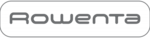
1 Dezember 2024

30 November 2024

29 November 2024

29 November 2024

29 November 2024

26 November 2024

26 November 2024

26 November 2024

26 November 2024

26 November 2024