Teradek Slice 776 Bedienungsanleitung
Teradek
Digital-Decoder
Slice 776
Lesen Sie kostenlos die 📖 deutsche Bedienungsanleitung für Teradek Slice 776 (2 Seiten) in der Kategorie Digital-Decoder. Dieser Bedienungsanleitung war für 52 Personen hilfreich und wurde von 2 Benutzern mit durchschnittlich 4.5 Sternen bewertet
Seite 1/2
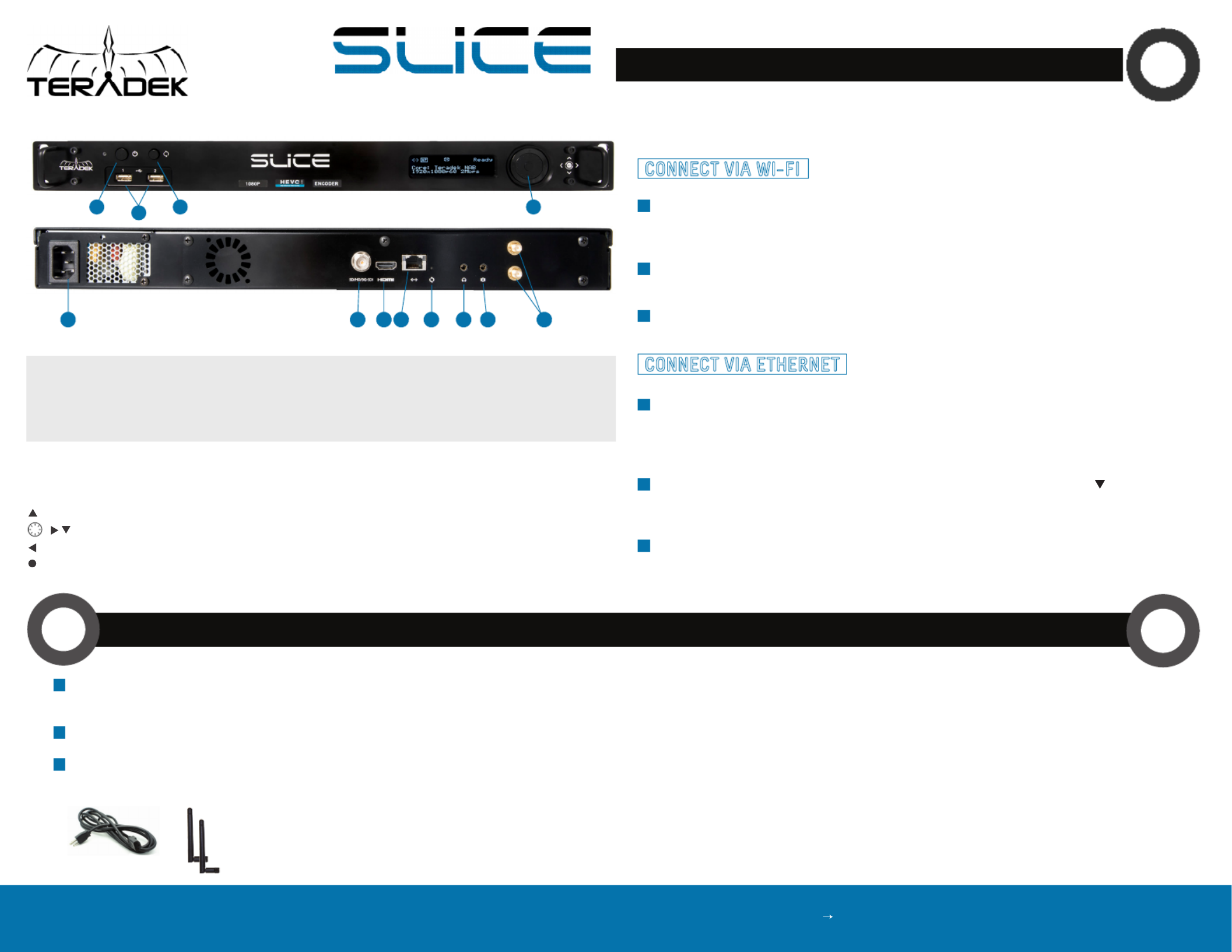
Stream/Menu Control dial:
: Go live, start/stop push, start/stop recordings, select characters
, , : Selects options from streaming/recording prompts
: Back, move to higher menu level
(Control dial button press): Confirm selection, enter main menu, open selected menu
NETWORK CONNECTION
Connect A/C power to the Power Input . Attach the included Wireless antennas via the threaded (E)
RP SMA connectors .- (L)
Connect the SDI output from your video source to the HD SDI , or the HDMI input on the Slice -(F) (G)
encoder.
Connect Slice to your network via the 10/100/1000 Ethernet port .(H)
2
1
3
2
A: Power button
B: USB ports
C: Reset button
D: Stream/menu control dial
E: A/C input
F: SD/HD/3G−SDI input/output
G: HDMI input/output
H: 10/100/1000 Ethernet
I: Reset button
J: Headphone audio output
K: Mic/Line stereo input
L: RP SMA connectors-
A C D
E I J KF G H
AC adapter WiFi antennas
B
L
Connect to Slice’s Wi−Fi network (AP mode): Teranet−XXXXX (serial number of the device). If Slice has
already been configured to connect to another network (Infrastructure mode), connect to that instead.
Plug an Ethernet cable into Slice’s 10/100/1000 Ethernet port and connect it to an Ethernet switch
or router. Use the Menu joystick to navigate to the Network Setup menu, and verify that Ethernet is
enabled and set to DHCP.
Open a web browser and navigate to http://172.16.1.1, or find Slice using Bonjour.
Connect your computer to the same network as Slice. From the main status screen, press on Slice’s menu
joystick to display Slice’s IP address on the front panel.
Slice’s Wi−Fi can also be configured to join your network via the web UI or front panel.
Open a web browser and navigate to Slice’s IP address, or find Slice using Bonjour.
Slice has a built in web user interface (web UI) for configuring stream destinations, encoder
parameters, and other settings. The interface can be accessed by connecting via Wi−Fi or Ethernet.
1
1
2
2
3
3
CONNECT VIA WI FI−
CONNECT VIA ETHERNET
Slice 700 series encoders support 1080p, 60fps encoding using both HEVC and H.264 codecs. HEVC
provides the most efficient encoding for both low bitrate and high quality applications, while H.264
supports a wider variety of streaming platforms and is one of the most common video codecs worldwide.
The codec can be switched between HEVC and H.264 from the Encoder Settings and Video Stream Output
settings pages on the web UI, or from the Video Setup menu on the front panel.
NEED MORE HELP?
1. Support: http://support.teradek.com Contains tips, information and all the latest firmware & software updates.
TERADEK SUPPORT STAFF: support teradek.com or call 888 941 2111 ext2 (Mon Fri 9am to 6pm PST)@− − −
POWER AND CONNECT
1HEVC AND H.264 3

STREAM TO THE INTERNET
RECORDING
4
6
Download VUER from the iTunes App Store.
Connect your iOS device to the same network as
Slice, then launch VUER.
From the VUER app, tap on the upper, left-hand CAMERA
corner, choose your device(s), then tap Done. VUER can
monitor up to four devices simultaneously (iPad Air and
newer).
1
2
3
• Recordings can be manually triggered via the front panel, or by the broadcast state in Internet
Streaming mode. Each time a broadcast starts, a new recording is created.
• If a broadcast is interrupted for connectivity reasons, recording continues.
• If a recorded file exceeds your storage media’s file size limits, a new file will be created and
recording continues.
• Recording resolution and quality matches your configured Broadcast settings.
Slice supports broadcast recording to an external USB drive. To enable recording:
RECORDING CONSIDERATIONS
DECODER SETUP
7
Insert a compatible USB drive into one of the USB ports . (B)
When prompted, select Yes to enable recording.
1
2
You can also enable or disable recording from the web UI.
Select the recording trigger you would like to use. Recordings can be triggered from a
compatible camera (ARRI/Canon, RED, or SONY), automatically when you begin a broadcast,
or manually via the control dial’s Select button. Once enabled, recordings are saved to the
selected storage media when triggered.
3
MONITOR WITH AN IOS DEVICE
5
Open Slice’s web UI, then select the Video Stream Output menu if it is not already displayed.
Select Internet Streaming as the Stream Mode and choose a platform − Facebook,
Ustream, Livestream, YouTube, Twitch − or select manual RTMP.
Open the Encoder settings menu and select your desired bitrate and resolution.
Enter your credentials and choose a channel/event, or enter the RTMP destination info and click Apply.
Go Live by clicking the Broadcast button , or press the front panel Stream Joystick.
1
2
4
3
5
Connect to Slice encoder (see previous sections) and open the web UI.
Open the Video Stream Output menu, then select MPEG Transport Stream as the streaming mode
(the protocol value will be set to UDP by default when you select MPEG Transport Stream).
Enter the decoder s IP address in the Host field, then set the port, if desired. The default port is 9710.'
Connect to Slice decoder (see previous sections) and open the web UI.
Open the Video Stream Source menu, then select MPEG Transport Stream as the streaming mode. Adjust
the protocol and port values so that they match the values entered in the Slice encoder’s web UI, then
click .Apply
1
2
3
5
6
Ensure that Slice’s encoder and decoder are on the same network. To configure:
NEED MORE HELP?
1. Support: http://support.teradek.com Contains tips, information and all the latest firmware & software updates.
TERADEK SUPPORT STAFF: support teradek.com or call 888 941 2111 ext2 (Mon Fri 9am to 6pm PST)@− − −
Click .Apply
4
Produktspezifikationen
| Marke: | Teradek |
| Kategorie: | Digital-Decoder |
| Modell: | Slice 776 |
| Breite: | 248.92 mm |
| Tiefe: | 431.8 mm |
| Gewicht: | 4082 g |
| Produktfarbe: | Schwarz |
| Höhe: | 43.2 mm |
| Anzahl USB 2.0 Anschlüsse: | 2 |
| Unterstützte Netzwerkprotokolle: | TCP/IP, UDP, HTTP, DHCP, NTP, SSL, IGMP |
| Netzteil Eingansgsspannung: | 110 - 240 V |
| Anzahl Ethernet-LAN-Anschlüsse (RJ-45): | 1 |
| Stromverbrauch (max.): | 8 W |
| Gehäusematerial: | Aluminium |
| Ethernet LAN Datentransferraten: | 10, 100 Mbit/s |
| Anzahl Kanäle: | - Kanäle |
| Unterstützte Video-Modi: | 480i, 480p, 576i, 576p, 720p, 1080i, 1080p |
| Unterstützte Videoformate: | H.264, H.265, HEVC |
| Rack-Einbau: | Ja |
| Maximale Video-Auflösung: | - Pixel |
| Ethernet Schnittstellen Typ: | Schnelles Ethernet |
| Anzahl der HDMI-Ausgänge: | 1 |
| Rack-Kapazität: | 1U |
| Energieverbrauch (min): | 7 W |
Brauchst du Hilfe?
Wenn Sie Hilfe mit Teradek Slice 776 benötigen, stellen Sie unten eine Frage und andere Benutzer werden Ihnen antworten
Bedienungsanleitung Digital-Decoder Teradek

1 April 2024
Bedienungsanleitung Digital-Decoder
- Digital-Decoder Belkin
- Digital-Decoder Hama
- Digital-Decoder Philips
- Digital-Decoder TechniSat
- Digital-Decoder Schwaiger
- Digital-Decoder Denver
- Digital-Decoder König
- Digital-Decoder Telefunken
- Digital-Decoder Thomson
- Digital-Decoder Trevi
- Digital-Decoder Kenwood
- Digital-Decoder SEG
- Digital-Decoder Telestar
- Digital-Decoder Pioneer
- Digital-Decoder Nokia
- Digital-Decoder Megasat
- Digital-Decoder Ferguson
- Digital-Decoder Hyundai
- Digital-Decoder Loewe
- Digital-Decoder Strong
- Digital-Decoder GOCLEVER
- Digital-Decoder Marmitek
- Digital-Decoder Xoro
- Digital-Decoder Opticum
- Digital-Decoder Edision
- Digital-Decoder Humax
- Digital-Decoder Kathrein
- Digital-Decoder Wisi
- Digital-Decoder Black Box
- Digital-Decoder Viessmann
- Digital-Decoder EVOLVEO
- Digital-Decoder Vodafone
- Digital-Decoder DataVideo
- Digital-Decoder Engel Axil
- Digital-Decoder Hikvision
- Digital-Decoder Planet
- Digital-Decoder Dreambox
- Digital-Decoder TechnoTrend
- Digital-Decoder Formuler
- Digital-Decoder Laser
- Digital-Decoder Media-tech
- Digital-Decoder SetOne
- Digital-Decoder AMX
- Digital-Decoder Vantage
- Digital-Decoder Amiko
- Digital-Decoder Dahua Technology
- Digital-Decoder Gefen
- Digital-Decoder Hanwha
- Digital-Decoder Crestron
- Digital-Decoder Atlona
- Digital-Decoder WyreStorm
- Digital-Decoder Tams Elektronik
- Digital-Decoder Majestic
- Digital-Decoder Matrox
- Digital-Decoder I-CAN
- Digital-Decoder Golden Media
Neueste Bedienungsanleitung für -Kategorien-

29 November 2024

8 August 2024

24 Juni 2024

24 Juni 2024

24 Juni 2024

20 Juni 2024

20 Juni 2024

7 Juni 2024

7 Juni 2024

7 Juni 2024