Tascam US-1X2HR Bedienungsanleitung
Tascam
Hi-Fi-Anlage
US-1X2HR
Lesen Sie kostenlos die 📖 deutsche Bedienungsanleitung für Tascam US-1X2HR (22 Seiten) in der Kategorie Hi-Fi-Anlage. Dieser Bedienungsanleitung war für 18 Personen hilfreich und wurde von 2 Benutzern mit durchschnittlich 4.5 Sternen bewertet
Seite 1/22

D01386220A
US-1x2HR
USB Audio Interface
REFERENCE MANUAL
Before connecting this unit to a computer, you must download and install dedicated software on the computer.

Contents
1 – Introduction 3 .......................................................................
Features 3 .......................................................................................................
Conventions used in this manual.......................................................3
Trademarks 3 .................................................................................................
2 - Names and Functions of Parts 4 ...........................................
Front panel 4 .................................................................................................
Rear panel 4 ...................................................................................................
3 – Installation 5 .........................................................................
System requirements 5 .............................................................................
Windows 5 .................................................................................................
Mac 5 ...........................................................................................................
Apple iOS devices 5 ...............................................................................
Supported audio drivers 5 ...................................................................
Installing the dedicated software 6 ......................................................
Installing the Windows dedicated softw 6are ..............................
Installing the Mac dedicated software 7 ........................................
Working with Gatekeeper 7 ................................................................
Uninstalling the dedicated software 8 ................................................
Uninstalling the Windows dedicated softw 8are ........................
Uninstalling the Mac dedicated software 8 ..................................
4 – Preparation 9 .........................................................................
Connecting the power 9 ...........................................................................
When using a computer (Windows/Mac) 9 ...................................
When using an iOS device 9 ...............................................................
Connecting other equipment 9 .............................................................
Connecting with a computer 10 .......................................................
Connecting with iOS devices 10 .......................................................
Audio connections 10 ...........................................................................
Using direct monitoring 11 .....................................................................
5 – Using the Settings Panel 12 .................................................
Opening the Settings Panel 12 ..............................................................
Windows 12 ..............................................................................................
Mac 12 ........................................................................................................
Settings Panel overview 12 .....................................................................
Notification function 13 ...........................................................................
Checking software and firmware versions 13 ..................................
Automatic software and firmware update function 14 ................
6 – Application Guide 15 ............................................................
DAW software......................................................................................... 15
Bundled DAW software 15 ..................................................................
Other DAW software 15 .......................................................................
Windows 15 ..................................................................................................
macOS 15 .......................................................................................................
iOS 15 ..............................................................................................................
7 – Standalone Mode 16 .............................................................
Overview 16 ..................................................................................................
Settings in standalone mode 16 ...........................................................
Settings Panel settings 16 ...................................................................
8 – Troubleshooting ............................................................... 17
9 – Specifications 19 ...................................................................
General 19 .....................................................................................................
Input/output ratings 19 ............................................................................
Analog inputs 19 ....................................................................................
Analog outputs 19 .................................................................................
Control input/output ratings 19 .......................................................
Audio performance 19 ..............................................................................
Computer system requirements 20 .....................................................
Windows 20 ..............................................................................................
Mac 20 ........................................................................................................
iOS device 20 ...........................................................................................
Supported audio drivers 20 ................................................................
Other 20 .........................................................................................................
Dimensional drawings 21 ........................................................................
Block diagram 21 ........................................................................................
2 TASCAM US-1x2HR
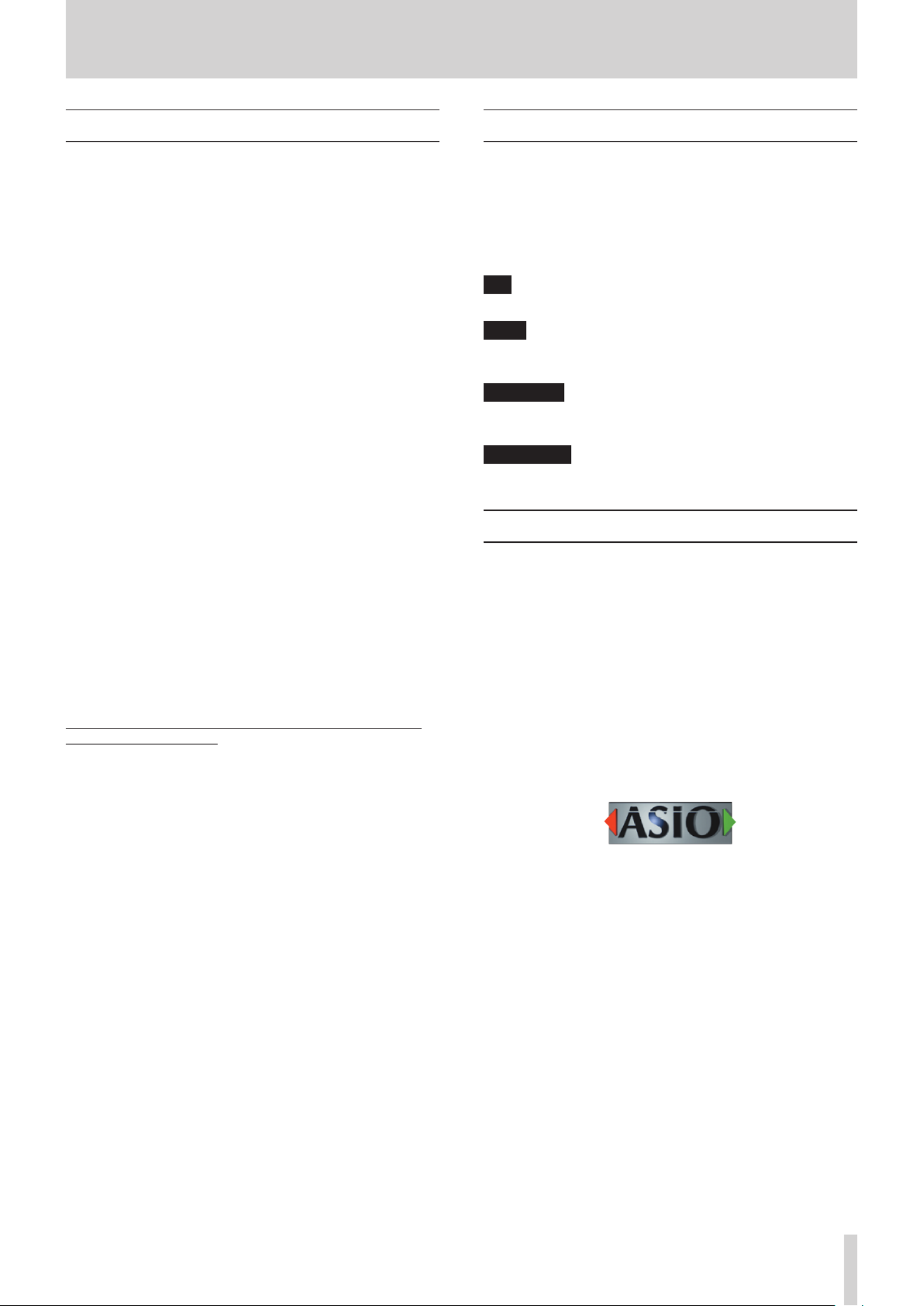
1 – Introduction
Features
o Support for high resolution formats up to 24-bit/192kHz
o XLR mic and standard TRS jack inputs
o Ultra-HDDA (High Definition Discrete Architecture) mic
preamp with clear, natural sound quality and super-low noise
o Capable of providing +48V phantom power
o Support for direct input of guitars, basses and similar
instruments
o RCA stereo line inputs
o RCA stereo line and headphone outputs
o Direct monitoring function allows input monitoring with low
latency
o Loopback function that supports stereo/mono switching of
inputs and outputs (on Windows/Mac)
o USB Type-C port (USB 2.0 standard)
o Support for operation on USB bus power
o US-HR Settings Panel control software has a simple,
functional design and enables making unit settings
o High-performance driver can be set to minimal buffer
sizes and enables recording setups with super-low latency
(Windows)
o Angled design provides excellent usability on a desktop
o Valuable bundled software
o Connect with iOS devices including iPad
Note about computer operation
If you are unsure about anything related to the basic operation
of a computer when it is mentioned in an explanation in this
manual, please refer to the computer operation manual.
To use this unit with a computer, dedicated software must be
installed on the computer.
For details about software installation, see“Installing the
dedicated software” on page 6.
Conventions used in this manual
In this manual, we use the following conventions:
o Information shown on a computer display is written like this:
“OK”.
o References to “iOS” in this document also include “iPad OS”.
o As necessary, additional information is provided under TIP,
NOTE and CAUTION headings.
TIP
These are tips about how to use the unit.
NOTE
These provide additional explanations and describe special
cases.
ATTENTION
Failure to follow these instructions could result in damage to
equipment or lost data, for example.
VCAUTION
Failure to follow these instructions could result in injury.
Trademarks
o TASCAM is a registered trademark of TEAC Corporation.
o Microsoft and Windows are either registered trademarks or
trademarks of Microsoft Corporation in the United States
and/or other countries.
o Apple, Mac, macOS, iOS, iPadOS, iPad and iPod touch are
trademarks of Apple Inc. in the United States and other
countries.
o Lightning is a trademark of Apple Inc.
o App Store is a service mark of Apple Inc.
o IOS is a trademark or registered trademark of Cisco in the U.S.
and other countries and is used under license.
o ASIO is a trademark of Steinberg Media Technologies GmbH.
o Other company names, product names and logos in this
document are the trademarks or registered trademarks of
their respective owners.
TASCAM US-1x2HR 3
Produktspezifikationen
| Marke: | Tascam |
| Kategorie: | Hi-Fi-Anlage |
| Modell: | US-1X2HR |
Brauchst du Hilfe?
Wenn Sie Hilfe mit Tascam US-1X2HR benötigen, stellen Sie unten eine Frage und andere Benutzer werden Ihnen antworten
Bedienungsanleitung Hi-Fi-Anlage Tascam

30 September 2024

27 August 2024

16 August 2024

6 August 2024

4 August 2024

31 Juli 2024

30 Juli 2024

30 Juli 2024

29 Juli 2024

28 Juli 2024
Bedienungsanleitung Hi-Fi-Anlage
- Hi-Fi-Anlage Samsung
- Hi-Fi-Anlage Clatronic
- Hi-Fi-Anlage Tristar
- Hi-Fi-Anlage Asus
- Hi-Fi-Anlage Belkin
- Hi-Fi-Anlage Exibel
- Hi-Fi-Anlage Gembird
- Hi-Fi-Anlage Hama
- Hi-Fi-Anlage Audio-Technica
- Hi-Fi-Anlage Logitech
- Hi-Fi-Anlage Manhattan
- Hi-Fi-Anlage Medion
- Hi-Fi-Anlage Nacon
- Hi-Fi-Anlage Nedis
- Hi-Fi-Anlage NGS
- Hi-Fi-Anlage Philips
- Hi-Fi-Anlage Sharkoon
- Hi-Fi-Anlage SilverCrest
- Hi-Fi-Anlage Sony
- Hi-Fi-Anlage SteelSeries
- Hi-Fi-Anlage Tevion
- Hi-Fi-Anlage Watson
- Hi-Fi-Anlage Panasonic
- Hi-Fi-Anlage LG
- Hi-Fi-Anlage Roland
- Hi-Fi-Anlage Adler
- Hi-Fi-Anlage Camry
- Hi-Fi-Anlage AEG
- Hi-Fi-Anlage OK
- Hi-Fi-Anlage TechniSat
- Hi-Fi-Anlage Yamaha
- Hi-Fi-Anlage Velleman
- Hi-Fi-Anlage CSL
- Hi-Fi-Anlage Maginon
- Hi-Fi-Anlage Netgear
- Hi-Fi-Anlage Technaxx
- Hi-Fi-Anlage ADE
- Hi-Fi-Anlage Denver
- Hi-Fi-Anlage ECG
- Hi-Fi-Anlage König
- Hi-Fi-Anlage MarQuant
- Hi-Fi-Anlage Bush
- Hi-Fi-Anlage Telefunken
- Hi-Fi-Anlage Thomson
- Hi-Fi-Anlage Trevi
- Hi-Fi-Anlage Blaupunkt
- Hi-Fi-Anlage Grundig
- Hi-Fi-Anlage Kenwood
- Hi-Fi-Anlage Schneider
- Hi-Fi-Anlage Sharp
- Hi-Fi-Anlage Autotek
- Hi-Fi-Anlage Pyle
- Hi-Fi-Anlage Lynx
- Hi-Fi-Anlage Salora
- Hi-Fi-Anlage Aiwa
- Hi-Fi-Anlage AKG
- Hi-Fi-Anlage AudioSonic
- Hi-Fi-Anlage Auna
- Hi-Fi-Anlage CMX
- Hi-Fi-Anlage Coby
- Hi-Fi-Anlage Bang And Olufsen
- Hi-Fi-Anlage Bose
- Hi-Fi-Anlage Bowers And Wilkins
- Hi-Fi-Anlage Caliber
- Hi-Fi-Anlage Lenco
- Hi-Fi-Anlage Denon
- Hi-Fi-Anlage Mpman
- Hi-Fi-Anlage Pioneer
- Hi-Fi-Anlage Geemarc
- Hi-Fi-Anlage Jabra
- Hi-Fi-Anlage JBL
- Hi-Fi-Anlage JVC
- Hi-Fi-Anlage KEF
- Hi-Fi-Anlage Klipsch
- Hi-Fi-Anlage Krüger And Matz
- Hi-Fi-Anlage Motorola
- Hi-Fi-Anlage Muse
- Hi-Fi-Anlage Nokia
- Hi-Fi-Anlage Onkyo
- Hi-Fi-Anlage PEAQ
- Hi-Fi-Anlage Sennheiser
- Hi-Fi-Anlage Shure
- Hi-Fi-Anlage Technics
- Hi-Fi-Anlage TERRIS
- Hi-Fi-Anlage Teufel
- Hi-Fi-Anlage BeamZ
- Hi-Fi-Anlage Akai
- Hi-Fi-Anlage Continental Edison
- Hi-Fi-Anlage Dual
- Hi-Fi-Anlage Ferguson
- Hi-Fi-Anlage GoGEN
- Hi-Fi-Anlage Hitachi
- Hi-Fi-Anlage Hyundai
- Hi-Fi-Anlage Loewe
- Hi-Fi-Anlage Reflexion
- Hi-Fi-Anlage Imperial
- Hi-Fi-Anlage Kärcher
- Hi-Fi-Anlage E-Bench
- Hi-Fi-Anlage Olympus
- Hi-Fi-Anlage Zoom
- Hi-Fi-Anlage Garmin
- Hi-Fi-Anlage Homedics
- Hi-Fi-Anlage Elta
- Hi-Fi-Anlage Sencor
- Hi-Fi-Anlage Bigben
- Hi-Fi-Anlage Iqua
- Hi-Fi-Anlage Plantronics
- Hi-Fi-Anlage Sony Ericsson
- Hi-Fi-Anlage Fenton
- Hi-Fi-Anlage OneConcept
- Hi-Fi-Anlage TOA
- Hi-Fi-Anlage Rotel
- Hi-Fi-Anlage Superior
- Hi-Fi-Anlage Tripp Lite
- Hi-Fi-Anlage Audio Pro
- Hi-Fi-Anlage AudioAffairs
- Hi-Fi-Anlage Canton
- Hi-Fi-Anlage Dali
- Hi-Fi-Anlage Gemini
- Hi-Fi-Anlage Harman Kardon
- Hi-Fi-Anlage Magnat
- Hi-Fi-Anlage Marmitek
- Hi-Fi-Anlage Marshall
- Hi-Fi-Anlage Nikkei
- Hi-Fi-Anlage Power Dynamics
- Hi-Fi-Anlage Razer
- Hi-Fi-Anlage Samson
- Hi-Fi-Anlage Scosche
- Hi-Fi-Anlage Skytec
- Hi-Fi-Anlage Vonyx
- Hi-Fi-Anlage Peavey
- Hi-Fi-Anlage Sagem
- Hi-Fi-Anlage Lowrance
- Hi-Fi-Anlage Xoro
- Hi-Fi-Anlage EnVivo
- Hi-Fi-Anlage HK Audio
- Hi-Fi-Anlage Honor
- Hi-Fi-Anlage Midland
- Hi-Fi-Anlage Swissvoice
- Hi-Fi-Anlage Vtech
- Hi-Fi-Anlage Alpine
- Hi-Fi-Anlage NAD
- Hi-Fi-Anlage Logik
- Hi-Fi-Anlage Fender
- Hi-Fi-Anlage Ebode
- Hi-Fi-Anlage TCM
- Hi-Fi-Anlage Brandson
- Hi-Fi-Anlage Vision
- Hi-Fi-Anlage Behringer
- Hi-Fi-Anlage Mackie
- Hi-Fi-Anlage Omnitronic
- Hi-Fi-Anlage ESI
- Hi-Fi-Anlage MB Quart
- Hi-Fi-Anlage Marantz
- Hi-Fi-Anlage Hercules
- Hi-Fi-Anlage Arcam
- Hi-Fi-Anlage Cambridge
- Hi-Fi-Anlage Crown
- Hi-Fi-Anlage Lexicon
- Hi-Fi-Anlage Luxman
- Hi-Fi-Anlage Monacor
- Hi-Fi-Anlage Rockford Fosgate
- Hi-Fi-Anlage TEAC
- Hi-Fi-Anlage Huawei
- Hi-Fi-Anlage Alesis
- Hi-Fi-Anlage AOC
- Hi-Fi-Anlage Aplic
- Hi-Fi-Anlage Titanwolf
- Hi-Fi-Anlage Pure
- Hi-Fi-Anlage Sangean
- Hi-Fi-Anlage Massive
- Hi-Fi-Anlage NextBase
- Hi-Fi-Anlage Vivax
- Hi-Fi-Anlage Revox
- Hi-Fi-Anlage Jamo
- Hi-Fi-Anlage Albrecht
- Hi-Fi-Anlage Clarion
- Hi-Fi-Anlage Mac Audio
- Hi-Fi-Anlage Humantechnik
- Hi-Fi-Anlage Energy Sistem
- Hi-Fi-Anlage Magnum
- Hi-Fi-Anlage Scott
- Hi-Fi-Anlage Korg
- Hi-Fi-Anlage Audizio
- Hi-Fi-Anlage Soundmaster
- Hi-Fi-Anlage ESX
- Hi-Fi-Anlage TC Helicon
- Hi-Fi-Anlage Altec Lansing
- Hi-Fi-Anlage Sonoro
- Hi-Fi-Anlage Franklin
- Hi-Fi-Anlage AVID
- Hi-Fi-Anlage Cobra
- Hi-Fi-Anlage Sanus
- Hi-Fi-Anlage Block
- Hi-Fi-Anlage ION
- Hi-Fi-Anlage Rega
- Hi-Fi-Anlage SPC
- Hi-Fi-Anlage Roadstar
- Hi-Fi-Anlage Crosley
- Hi-Fi-Anlage Audison
- Hi-Fi-Anlage DataVideo
- Hi-Fi-Anlage RCF
- Hi-Fi-Anlage Electro-Voice
- Hi-Fi-Anlage Cyrus
- Hi-Fi-Anlage Starkey
- Hi-Fi-Anlage Defender
- Hi-Fi-Anlage Sonos
- Hi-Fi-Anlage MIPRO
- Hi-Fi-Anlage Motu
- Hi-Fi-Anlage FiiO
- Hi-Fi-Anlage Boss
- Hi-Fi-Anlage American Audio
- Hi-Fi-Anlage Anthem
- Hi-Fi-Anlage Alto
- Hi-Fi-Anlage Chord
- Hi-Fi-Anlage Saramonic
- Hi-Fi-Anlage Kramer
- Hi-Fi-Anlage Tivoli Audio
- Hi-Fi-Anlage Pro-Ject
- Hi-Fi-Anlage Arturia
- Hi-Fi-Anlage Galaxy Audio
- Hi-Fi-Anlage RCA
- Hi-Fi-Anlage Ibiza Sound
- Hi-Fi-Anlage Kicker
- Hi-Fi-Anlage Oppo
- Hi-Fi-Anlage DBX
- Hi-Fi-Anlage McIntosh
- Hi-Fi-Anlage Sonance
- Hi-Fi-Anlage Jensen
- Hi-Fi-Anlage Anchor Audio
- Hi-Fi-Anlage DPA
- Hi-Fi-Anlage House Of Marley
- Hi-Fi-Anlage ELAC
- Hi-Fi-Anlage Sven
- Hi-Fi-Anlage JL Audio
- Hi-Fi-Anlage Pyle Pro
- Hi-Fi-Anlage PreSonus
- Hi-Fi-Anlage Qtx
- Hi-Fi-Anlage ART
- Hi-Fi-Anlage Senal
- Hi-Fi-Anlage Oregon Scientific
- Hi-Fi-Anlage General Electric
- Hi-Fi-Anlage Rode
- Hi-Fi-Anlage LD Systems
- Hi-Fi-Anlage IK Multimedia
- Hi-Fi-Anlage Audiolab
- Hi-Fi-Anlage Victrola
- Hi-Fi-Anlage Cardo
- Hi-Fi-Anlage Alba
- Hi-Fi-Anlage Bluesound
- Hi-Fi-Anlage Solid State Logic
- Hi-Fi-Anlage Apogee
- Hi-Fi-Anlage Ruark Audio
- Hi-Fi-Anlage Shokz
- Hi-Fi-Anlage RME
- Hi-Fi-Anlage Avante
- Hi-Fi-Anlage DAP
- Hi-Fi-Anlage DAP Audio
- Hi-Fi-Anlage Devialet
- Hi-Fi-Anlage Duronic
- Hi-Fi-Anlage Ematic
- Hi-Fi-Anlage Focal
- Hi-Fi-Anlage Focusrite
- Hi-Fi-Anlage Geneva
- Hi-Fi-Anlage GPX
- Hi-Fi-Anlage Griffin
- Hi-Fi-Anlage Icon
- Hi-Fi-Anlage IDance
- Hi-Fi-Anlage ILive
- Hi-Fi-Anlage Iluv
- Hi-Fi-Anlage Infinity
- Hi-Fi-Anlage JB Systems
- Hi-Fi-Anlage Karcher Audio
- Hi-Fi-Anlage Laser
- Hi-Fi-Anlage M-Audio
- Hi-Fi-Anlage Mission
- Hi-Fi-Anlage Monitor Audio
- Hi-Fi-Anlage Mtx Audio
- Hi-Fi-Anlage Naxa
- Hi-Fi-Anlage Numan
- Hi-Fi-Anlage Orbitsound
- Hi-Fi-Anlage Paradigm
- Hi-Fi-Anlage Quantis
- Hi-Fi-Anlage Revo
- Hi-Fi-Anlage Sitecom
- Hi-Fi-Anlage Soundstream
- Hi-Fi-Anlage Steinberg
- Hi-Fi-Anlage Steren
- Hi-Fi-Anlage Stereoboomm
- Hi-Fi-Anlage Sunstech
- Hi-Fi-Anlage Tannoy
- Hi-Fi-Anlage Terratec
- Hi-Fi-Anlage Universal Remote Control
- Hi-Fi-Anlage Vizio
- Hi-Fi-Anlage Wolfgang
- Hi-Fi-Anlage Zvox
- Hi-Fi-Anlage Universal Audio
- Hi-Fi-Anlage WAGAN
- Hi-Fi-Anlage Vimar
- Hi-Fi-Anlage Adastra
- Hi-Fi-Anlage Siig
- Hi-Fi-Anlage Best Buy
- Hi-Fi-Anlage Electro Harmonix
- Hi-Fi-Anlage Rane
- Hi-Fi-Anlage ClearOne
- Hi-Fi-Anlage AudioControl
- Hi-Fi-Anlage MXL
- Hi-Fi-Anlage Irradio
- Hi-Fi-Anlage TV One
- Hi-Fi-Anlage RGBlink
- Hi-Fi-Anlage Dexim
- Hi-Fi-Anlage Smart-AVI
- Hi-Fi-Anlage Monster
- Hi-Fi-Anlage Hollyland
- Hi-Fi-Anlage Kunft
- Hi-Fi-Anlage PAC
- Hi-Fi-Anlage Sound Devices
- Hi-Fi-Anlage Speco Technologies
- Hi-Fi-Anlage Nevir
- Hi-Fi-Anlage IFi Audio
- Hi-Fi-Anlage Polsen
- Hi-Fi-Anlage Fluance
- Hi-Fi-Anlage Russound
- Hi-Fi-Anlage Vocopro
- Hi-Fi-Anlage Comica
- Hi-Fi-Anlage Astell&Kern
- Hi-Fi-Anlage Atlas Sound
- Hi-Fi-Anlage TC Electronic
- Hi-Fi-Anlage Teradek
- Hi-Fi-Anlage Audient
- Hi-Fi-Anlage Konig & Meyer
- Hi-Fi-Anlage Argon
- Hi-Fi-Anlage ATen
- Hi-Fi-Anlage Werma
- Hi-Fi-Anlage Morel
- Hi-Fi-Anlage SVS
- Hi-Fi-Anlage KanexPro
- Hi-Fi-Anlage Altra
- Hi-Fi-Anlage SPL
- Hi-Fi-Anlage Parasound
- Hi-Fi-Anlage Brigmton
- Hi-Fi-Anlage Walrus Audio
- Hi-Fi-Anlage Music Hall
- Hi-Fi-Anlage OSD Audio
- Hi-Fi-Anlage Audioengine
- Hi-Fi-Anlage Vexus
- Hi-Fi-Anlage On-Q
- Hi-Fi-Anlage DreamGEAR
- Hi-Fi-Anlage Crestron
- Hi-Fi-Anlage HiFi ROSE
- Hi-Fi-Anlage PowerBass
- Hi-Fi-Anlage Glide Gear
- Hi-Fi-Anlage Antelope Audio
- Hi-Fi-Anlage The Box
- Hi-Fi-Anlage Metric Halo
- Hi-Fi-Anlage Kiloview
- Hi-Fi-Anlage Dynaudio
- Hi-Fi-Anlage Extron
- Hi-Fi-Anlage Vantage Point
- Hi-Fi-Anlage Atlona
- Hi-Fi-Anlage Promate
- Hi-Fi-Anlage Esoteric
- Hi-Fi-Anlage Xantech
- Hi-Fi-Anlage Bigben Interactive
- Hi-Fi-Anlage SSV Works
- Hi-Fi-Anlage Rolls
- Hi-Fi-Anlage Sonifex
- Hi-Fi-Anlage Leviton
- Hi-Fi-Anlage Nxg
- Hi-Fi-Anlage WyreStorm
- Hi-Fi-Anlage ANT
- Hi-Fi-Anlage SWIT
- Hi-Fi-Anlage Mark Levinson
- Hi-Fi-Anlage CAD Audio
- Hi-Fi-Anlage Key Digital
- Hi-Fi-Anlage Vankyo
- Hi-Fi-Anlage JK Audio
- Hi-Fi-Anlage Majestic
- Hi-Fi-Anlage BSS Audio
- Hi-Fi-Anlage Hosa
- Hi-Fi-Anlage AmpliVox
- Hi-Fi-Anlage Memphis Audio
- Hi-Fi-Anlage Andover
- Hi-Fi-Anlage Aquatic AV
- Hi-Fi-Anlage Eissound
- Hi-Fi-Anlage Goodis
- Hi-Fi-Anlage NUVO
- Hi-Fi-Anlage Audiofrog
- Hi-Fi-Anlage Crystal Video
- Hi-Fi-Anlage Fluid
- Hi-Fi-Anlage Musical Fidelity
- Hi-Fi-Anlage Nuheara
- Hi-Fi-Anlage Primare
- Hi-Fi-Anlage S.M.S.L
- Hi-Fi-Anlage Z CAM
- Hi-Fi-Anlage Roon
- Hi-Fi-Anlage Roxx
- Hi-Fi-Anlage CE Labs
- Hi-Fi-Anlage Planet Audio
- Hi-Fi-Anlage Lotronic
- Hi-Fi-Anlage Acoustic Solutions
- Hi-Fi-Anlage Accsoon
- Hi-Fi-Anlage Antelope
- Hi-Fi-Anlage MoFi
- Hi-Fi-Anlage Prism Sound
- Hi-Fi-Anlage Bluetrek
- Hi-Fi-Anlage Auto-T
- Hi-Fi-Anlage SoundCast
- Hi-Fi-Anlage Boytone
- Hi-Fi-Anlage Maretron
- Hi-Fi-Anlage Xact
- Hi-Fi-Anlage IFi
- Hi-Fi-Anlage Voco
- Hi-Fi-Anlage Linear
- Hi-Fi-Anlage Juke Audio
- Hi-Fi-Anlage DiGiGrid
- Hi-Fi-Anlage CLXmusic
- Hi-Fi-Anlage Auvi
- Hi-Fi-Anlage Technical Pro
- Hi-Fi-Anlage Switchcraft
- Hi-Fi-Anlage Digigram
- Hi-Fi-Anlage Liam&Daan
Neueste Bedienungsanleitung für -Kategorien-

30 November 2024

24 November 2024

16 Oktober 2024

14 Oktober 2024

7 Oktober 2024

7 Oktober 2024

7 Oktober 2024

5 Oktober 2024

5 Oktober 2024

5 Oktober 2024