Tascam DV-RA1000 Bedienungsanleitung
Tascam
Audiorecorder
DV-RA1000
Lesen Sie kostenlos die 📖 deutsche Bedienungsanleitung für Tascam DV-RA1000 (48 Seiten) in der Kategorie Audiorecorder. Dieser Bedienungsanleitung war für 39 Personen hilfreich und wurde von 2 Benutzern mit durchschnittlich 4.5 Sternen bewertet
Seite 1/48
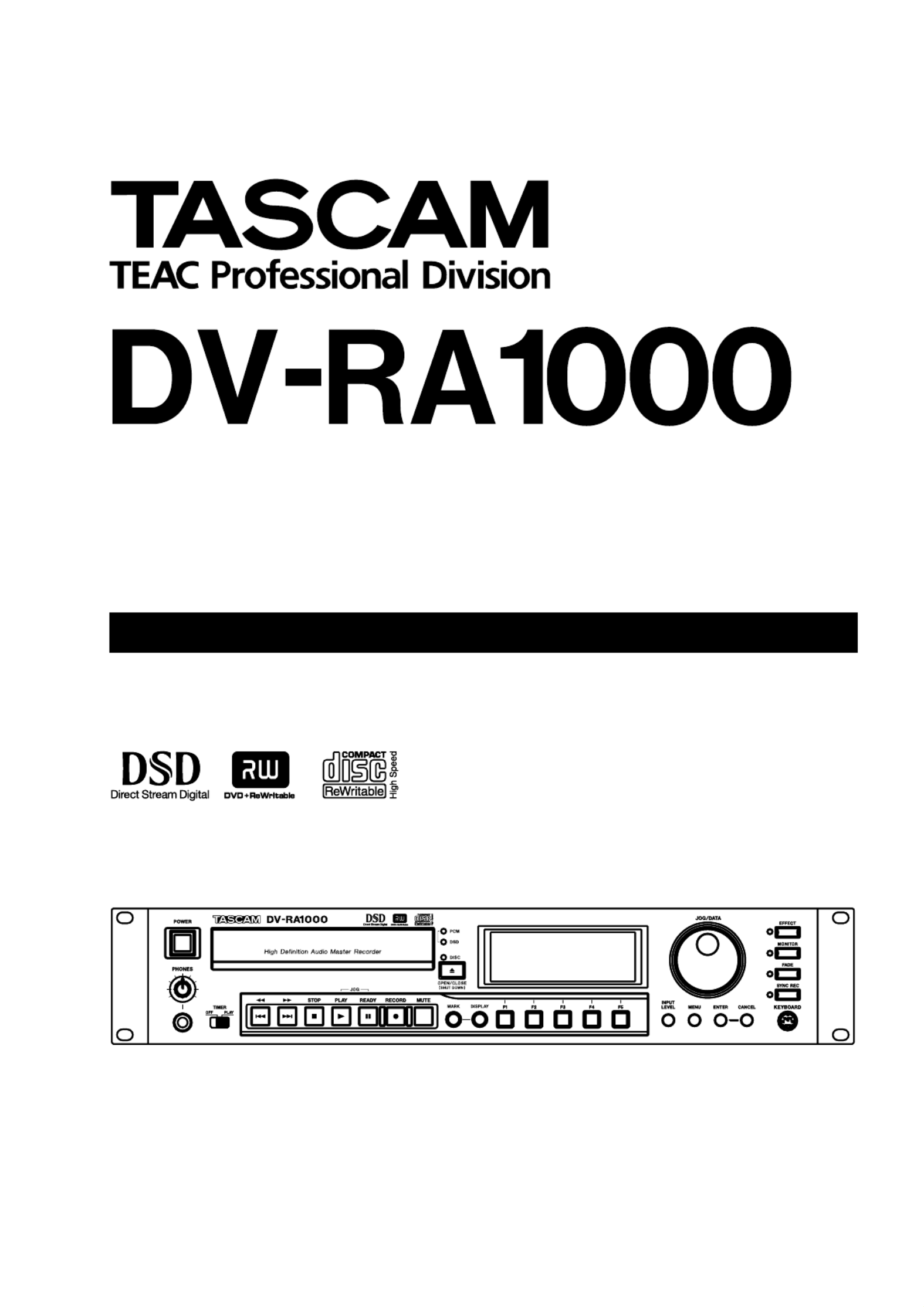
High Definition Audio Master Recorder
OWNER’S MANUAL
D00828701A

2 TASCAM DV-RA1000 Owner’s Manual
IMPORTANT SAFETY PRECAUTIONS
TO THE USER
This equipment has been tested and found to
comply with the limits for a Class A digital device,
pursuant to Part 15 of the FCC Rules. These
limits are designed to provide reasonable
protection against harmful interference when the
equipment is operated in a commercial
environment. This equipment generates, uses,
and can radiate radio frequency energy and, if
not installed and used in accordance with the
instruction manual, may cause harmful
interference to radio communications.
Operation of this equipment in a residental area
is likely to cause harmful interference in which
case the user will be required to correct the
interference at his own expense.
CAUTION
Changes or modifications to this equipment not
expressly approved by TEAC CORPORATION
for compliance could void the user’s authority to
operate this equipment.
For the consumers in Europe
WARNING
This is a Class A product. In a domestic environment, this
product may cause radio interference in which case the
user may be required to take adequate measures.
Pour les utilisateurs en Europe
AVERTISSEMENT
Il s’agit d’un produit de Classe A. Dans un environnement
domestique, cet appareil peut provoquer des
interférences radio, dans ce cas l’utilisateur peut être
amené à prendre des mesures appropriées.
Für Kunden in Europa
Warnung
Dies is eine Einrichtung, welche die Funk-Entstörung
nach Klasse A besitzt. Diese Einrichtung kann im
Wohnbereich Funkstörungen versursachen ; in diesem
Fall kann vom Betrieber verlang werden, angemessene
Maßnahmen durchzuführen und dafür aufzukommen.
For U.S.A
CAUTION: TO REDUCE THE RISK OF ELECTRIC SHOCK, DO NOT REMOVE
COVER (OR BACK). NO USER-SERVICEABLE PARTS INSIDE. REFER SER-
VICING TO QUALIFIED SERVICE PERSONNEL.
The exclamation point within an equilateral triangle is intended to alert the user to the presence
of important operating and maintenance (servicing) instructions in the literature accompanying
the appliance.
The lightning flash with arrowhead symbol, within an equilateral triangle, is intended to alert the
user to the presence of uninsulated “dangerous voltage” within the product’s enclosure that
may be of sufficient magnitude to constitute a risk of electric shock to persons.
This appliance has a serial number
located on the rear panel. Please record
the model number and serial number and
retain them for your records.
Model number
Serial number
Ü
ÿ
Ÿ
WARNING: TO PREVENT FIRE OR SHOCK
HAZARD, DO NOT EXPOSE THIS
APPLIANCE TO RAIN OR MOISTURE.
CE Marking Information
a) Applicable electromagnetic environment: E4
b) Peak inrush current: 7.5 A

TASCAM DV-RA1000 Owner’s Manual 3
IMPORTANT SAFETY INSTRUCTIONS
1Read these instructions.
2Keep these instructions.
3Heed all warnings.
4Follow all instructions.
5Do not use this apparatus near water.
6Clean only with dry cloth.
7Do not block any ventilation openings. Install in
accordance with the manufacturer’s instructions.
8Do not install near any heat sources such as radi-
ators, heat registers, stoves, or other apparatus
(including amplifiers) that produce heat.
9Do not defeat the safety purpose of the polarized
or grounding-type plug. A polarized plug has
two blades with one wider than the other.
Grounding type plug has two blades and a third
grounding prong. The wide blade or the third
prong are provided for your safety. If the pro-
vided plug does not fit into your outlet, consult
an electrician for replacement of the obsolete
outlet.
10 Protect the power cord from being walked on or
pinched, particularly at plugs, convenience
receptacles, and the point where they exit from
the apparatus.
11 Only use attachments/accessories specified by
the manufacturer.
12 Use only with the cart, stand, tripod, bracket, or
table specified by the manufacturer or sold with
the apparatus. When a cart is used, use caution
when moving the cart/apparatus combination to
avoid injury from tip-over.
13 Unplug this apparatus during lightning storms or
when unused for long periods of time.
14 Refer all servicing to qualified service person-
nel. Servicing is required when the apparatus has
been damaged in any way, such as power-supply
cord or plug is damaged, liquid has been spilled
or objects have fallen into the apparatus, the
apparatus has been exposed to rain or moisture,
does not operate normally, or has been dropped.
●Do not expose this apparatus to drips or
splashes.
●Do not place any objects filled with liquids, such
as vases, on the apparatus.
●Do not install this apparatus in a confined space
such as a book case or similar unit.
●The apparatus draws nominal non-operating
power from the AC outlet with its POWER
switch in the off position.
Produktspezifikationen
| Marke: | Tascam |
| Kategorie: | Audiorecorder |
| Modell: | DV-RA1000 |
Brauchst du Hilfe?
Wenn Sie Hilfe mit Tascam DV-RA1000 benötigen, stellen Sie unten eine Frage und andere Benutzer werden Ihnen antworten
Bedienungsanleitung Audiorecorder Tascam

14 Oktober 2024

31 August 2024

14 August 2024

5 August 2024

5 August 2024

4 August 2024

1 August 2024

30 Juli 2024

29 Juli 2024

29 Juli 2024
Bedienungsanleitung Audiorecorder
- Audiorecorder Sanyo
- Audiorecorder Manta
- Audiorecorder Philips
- Audiorecorder Sony
- Audiorecorder Panasonic
- Audiorecorder Roland
- Audiorecorder Yamaha
- Audiorecorder Velleman
- Audiorecorder Grundig
- Audiorecorder Kenwood
- Audiorecorder Pyle
- Audiorecorder Onkyo
- Audiorecorder Hitachi
- Audiorecorder Olympus
- Audiorecorder Zoom
- Audiorecorder Samson
- Audiorecorder Marantz
- Audiorecorder TEAC
- Audiorecorder Korg
- Audiorecorder Reloop
- Audiorecorder AVID
- Audiorecorder Pinnacle
- Audiorecorder DataVideo
- Audiorecorder Saramonic
- Audiorecorder AJA
- Audiorecorder PreSonus
- Audiorecorder Focusrite
- Audiorecorder Sharper Image
- Audiorecorder Nexium
- Audiorecorder Bontempi
- Audiorecorder Atomos
- Audiorecorder TIE Audio
Neueste Bedienungsanleitung für -Kategorien-

13 Oktober 2024

12 Oktober 2024

13 September 2024

5 September 2024

31 August 2024

30 August 2024

28 August 2024

27 August 2024

25 August 2024