Tandberg Data RDX QuikStor External Bedienungsanleitung
Tandberg Data
Externe Festplatte
RDX QuikStor External
Lesen Sie kostenlos die 📖 deutsche Bedienungsanleitung für Tandberg Data RDX QuikStor External (3 Seiten) in der Kategorie Externe Festplatte. Dieser Bedienungsanleitung war für 20 Personen hilfreich und wurde von 2 Benutzern mit durchschnittlich 4.5 Sternen bewertet
Seite 1/3

RDX® QuikStor™
External USB
WHAT’S IN THE BOX?
USB 3.0 DC Input Voltage and Rated Input Current 12VDC/0.5A
Power Ratings
Thank you for sel ecting Tand berg Data AccuGuard
data p rotectio n software.
Key Benefits:
• Powerful Data Deduplication
• Quick P oint-in-Ti me Recovery
• Fast Fil e-Level Searching
• Microsoft Exchange Protection
• Microsoft SQL Protection
• Sim ple User Interface
Tandberg Data AccuGuard™ License Activation
433985 Rev C
12
34
USB Cable
Power Supply with
Seven Power Sockets
AccuGuard License Activation Card
Note: AccuGuard software is only included with select
RDX products
Warranty Card
1.
2.
3.
4.
Visit the Support section of the Tandberg Data web site (www.tandbergdata.com) for
more information, including product warranty and registration, knowledge base articles,
user documentation, and technical support.
For More Information
for USB 3.0
The following power ratings represent typical-use performance.
1
9
8
7
6
5
4
3
2
Vis it
www .tandb ergda ta.c om/l ogin
Acc ount Sign In
Sign in or cre ate a n acco unt
Enter the Prom o Code
RDX1 0
Lice nse Agr eement
Click to agree
Enter the Authoriza tion Code
LA C# ## ## ##
Downlo ad AccuG uard So ftwa re
Click th e down load link on th e bot tom
Lice nse Ke y
Rece ive you r ke y via ema il
Activ ate Softwa re
Click th e app ropriate link on the rig ht
Update RDX Utility and Firm ware
Click th e down load link on th e bot tom

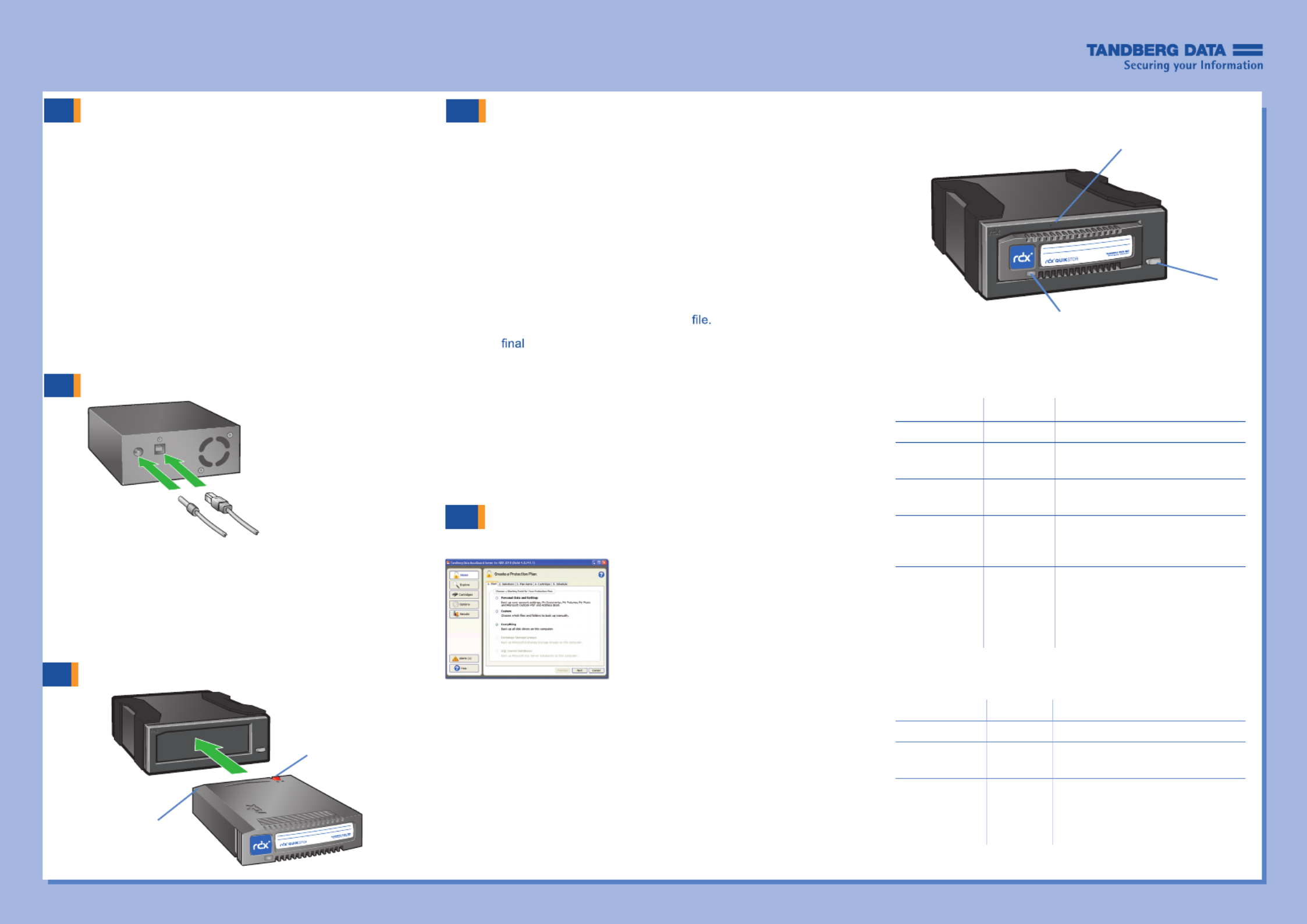
2
3
START HERE
Install RDX Utility
Connect Data and Power Cables
Load RDX Cartridge
Note:
The RDX Utility installs only on Windows.
Write
Protect
Keyed
Corner
•
Connect the USB cable to the RDX drive and to the host
computer.
•
Attach the power socket that is appropriate for your
region to the power supply.
•
Connect the power cable to the drive, and plug it into a
power outlet.
RDX QuikStor Features
LED Status Meaning Description
On Green Ready Cartridge is ready.
Blinking
Green
Activity Reading, writing, seeking.
On Amber Fault Unit has detected a cartridge
fault condition. For more
information, run a diagnostic
application.
Eject Button/Power LED
The following table describes the Power LED’s function:
LED Status Meaning Description
Off No Power Unit does not have power.
On Green Ready Power is On and the unit is
working properly.
Blinking
Green
Ejecting Unit is rejecting the cartridge.
On Amber Fault Unit has detected a fault
condition. For more information,
run a diagnostic application.
Blinking
Amber
Prevent Host computer is accessing the
media and the user has pressed
the Eject Button. The unit will
eject the cartridge after the
Host access completes.
The following table describes the Activity LED’s function:
Activity LED
Eject Button/
Power LED
Activity LED
E gency mer
Eject Hole
4Install AccuGuard Server
for RDX
Tandberg Data AccuGuard backup and recovery software
is only included with select RDX products. If your product
includes an AccuGuard licence activation card, follow the
instructions on the card to download and install the software.
Note: AccuGuard installs only on Windows
operating systems.
• Follow the steps on your AccuGuard License Activation
card to download the software.
• Run the AccuGuard Server for RDX.exe
• At the screen of the setup wizard, be sure the checkbox
“Run AccuGuard Server for RDX now” is selected.
Click [Finish].
• Click “Add a License Key.” Enter the license key that you
received via email in the above download process.
• Click [Yes] to activate the software license, then click [OK].
The AccuGuard Home screen opens.
Create a Data Protection Plan
5
• From the Home screen, select “Add
a Protection Plan” in the upper-right
area of the screen.
The Create a Protection Plan inter-
face opens.
• Complete the tasks in order, begin-
ning with the Start tab and ending
with the Schedule tab.
Refer to the (available at AccuGuard Server RDX User Guide
www.tandbergdata.com) for detailed information about
Protection Plan tab tasks.
© 2013 T
andb
erg Data. All rights reserved. RDX QuikStor and AccuGuard are t marks of Trade andberg Data. RDX is a registered t mark of Trade andberg Data S.a.r.l. All other t marks are the perty of their respectiverade pro owners.
P/N 433780 Rev. F
• Go to www.T data.com.andberg
• Cho upp ma mese „S ort“ from the in nu.
• Cli „Drick on vers and ds“ at the Downloa
ri ha paght nd side of the ge.
• Click the „Go“-Button ar RDX QuikStor.ne
• Choose „RDX_Utility.zip“.
• Click on ad RDX Utility“.„Downlo
• Register and ad the RDX Utility.downlo
• Unpack the zip-file, start „setup.exe“ and
f ow the inst lation instruct ns.oll al io
1
• Download d inst l the laste F e an al st irmwar
Produktspezifikationen
| Marke: | Tandberg Data |
| Kategorie: | Externe Festplatte |
| Modell: | RDX QuikStor External |
Brauchst du Hilfe?
Wenn Sie Hilfe mit Tandberg Data RDX QuikStor External benötigen, stellen Sie unten eine Frage und andere Benutzer werden Ihnen antworten
Bedienungsanleitung Externe Festplatte Tandberg Data
Bedienungsanleitung Externe Festplatte
- Externe Festplatte Samsung
- Externe Festplatte Asus
- Externe Festplatte Corsair
- Externe Festplatte Medion
- Externe Festplatte Nedis
- Externe Festplatte Philips
- Externe Festplatte SilverCrest
- Externe Festplatte Sony
- Externe Festplatte Verbatim
- Externe Festplatte Buffalo
- Externe Festplatte Intenso
- Externe Festplatte König
- Externe Festplatte Fantec
- Externe Festplatte TrekStor
- Externe Festplatte Hitachi
- Externe Festplatte Toshiba
- Externe Festplatte Icy Box
- Externe Festplatte Lexar
- Externe Festplatte Lindy
- Externe Festplatte LC-Power
- Externe Festplatte Lenovo
- Externe Festplatte Inateck
- Externe Festplatte Western Digital
- Externe Festplatte Kathrein
- Externe Festplatte Kodak
- Externe Festplatte ADATA
- Externe Festplatte PNY
- Externe Festplatte SilverStone
- Externe Festplatte Seagate
- Externe Festplatte SanDisk
- Externe Festplatte Conceptronic
- Externe Festplatte D-Link
- Externe Festplatte I-Tec
- Externe Festplatte Be Quiet!
- Externe Festplatte Digitus
- Externe Festplatte Akasa
- Externe Festplatte Freecom
- Externe Festplatte IStorage
- Externe Festplatte Transcend
- Externe Festplatte Dane Elec
- Externe Festplatte Emtec
- Externe Festplatte Iomega
- Externe Festplatte LaCie
- Externe Festplatte Maxell
- Externe Festplatte Memup
- Externe Festplatte Storex
- Externe Festplatte StarTech.com
- Externe Festplatte Sonnet
- Externe Festplatte Aluratek
- Externe Festplatte Vantec
- Externe Festplatte Oyen Digital
- Externe Festplatte HGST
- Externe Festplatte OWC
- Externe Festplatte Xigmatek
- Externe Festplatte Rocstor
- Externe Festplatte Edge
- Externe Festplatte Apricorn
- Externe Festplatte IoSafe
- Externe Festplatte Highpoint
- Externe Festplatte G-Technology
- Externe Festplatte Hamlet
- Externe Festplatte ACT
- Externe Festplatte Origin Storage
- Externe Festplatte Silicon Power
- Externe Festplatte Glyph
- Externe Festplatte Axagon
- Externe Festplatte Inter-Tech
- Externe Festplatte Goodram
- Externe Festplatte Cavalry
- Externe Festplatte Chieftec
- Externe Festplatte IODD
- Externe Festplatte SecureData
Neueste Bedienungsanleitung für -Kategorien-

8 Oktober 2024

7 Oktober 2024

5 Oktober 2024

4 Oktober 2024

3 Oktober 2024

1 Oktober 2024

1 Oktober 2024

1 Oktober 2024

1 Oktober 2024

1 Oktober 2024