Sylvania 6613LD Bedienungsanleitung
Lesen Sie kostenlos die 📖 deutsche Bedienungsanleitung für Sylvania 6613LD (4 Seiten) in der Kategorie Fernsehen. Dieser Bedienungsanleitung war für 10 Personen hilfreich und wurde von 2 Benutzern mit durchschnittlich 4.5 Sternen bewertet
Seite 1/4
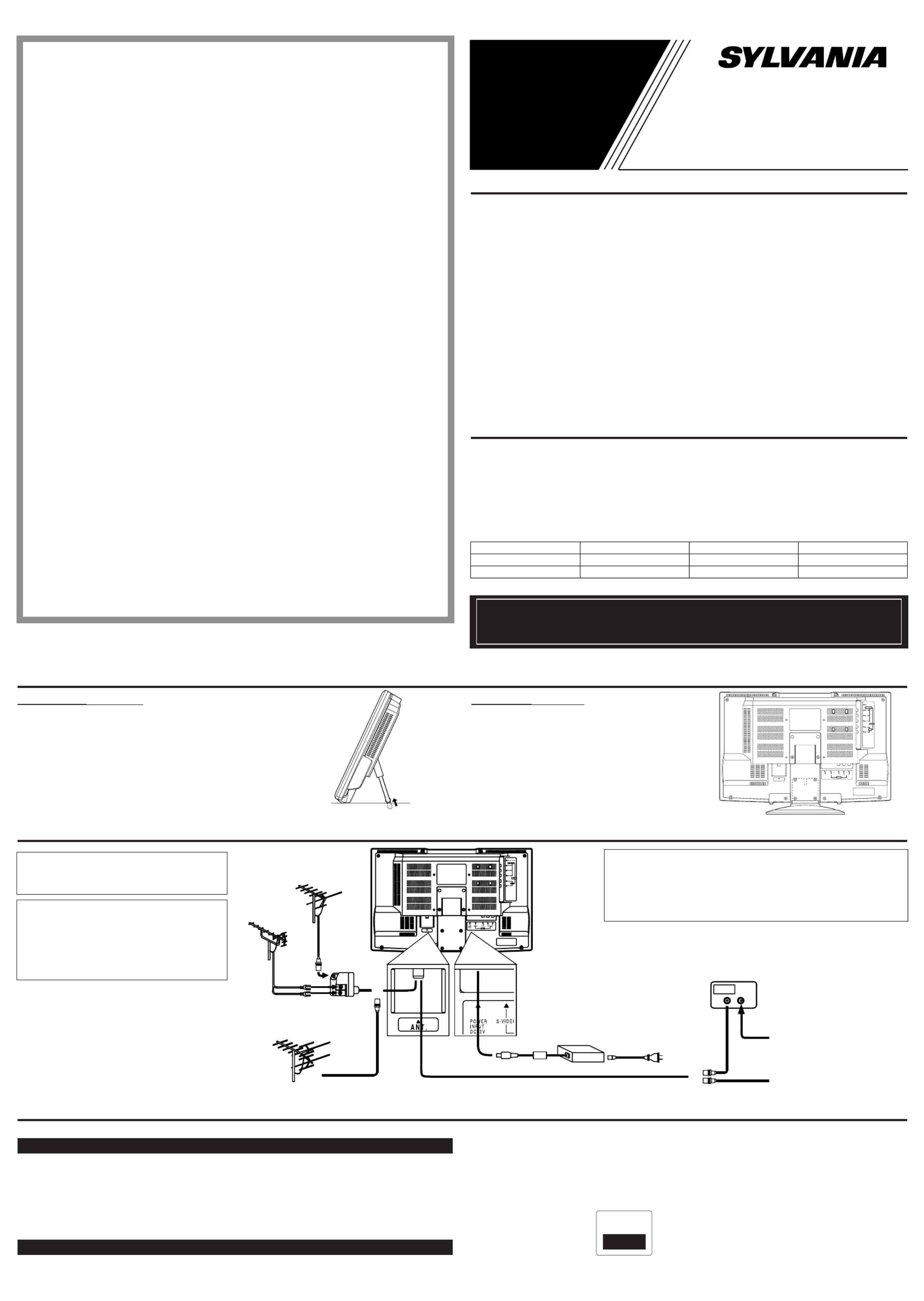
This TV can receive C1 and C2 Caption and Text.
Caption Mode
(1) Closed Caption Characters can be displayed on the TV screen only when the received broad-
cast signal contains Caption Signals.
(2) Paint-on mode: Displays input characters on the screen immediately.
Pop-on mode: Once characters are stored in memory, they are displayed all at once.
Roll-up mode: Displays the characters continuously by scrolling (max. 4 lines)
Note: If CAPTION C1 or C2 is selected but a Closed Caption signal is not included, characters
will not be displayed.
Text Mode
(1) Displays the text on the screen by scrolling (max. 7 lines)
(2) If the received broadcast signal does not contain caption or text signals, no change will occur.
Notes:
(1) When your TV receives a special effects playback signal (i.e., Search, Slow, Still) from a
VCR’s video output channel (CH3 or CH4), your TV may not display the correct caption or
text.
(2) Captions and texts may not match the TV voice exactly.
(3) Interference may cause the closed caption system not to function properly.
(4) The caption or text characters will not be displayed while the menu display or functions dis-
play is shown.
(5) If you see this screen:
If your TV displays a black box on the screen, this means that your TV is set to TEXT mode. To
clear screen, select CAPTION C1, C2 or CAPTION [OFF].
CONNECTIONS
PRECAUTIONS
●Place your TV in a room with adequate ventilation.
●Keep your TV set away from sources of direct heat, such as heat registers or direct sunlight.
●Do not place your TV on soft surfaces, such as rugs or blankets.
●Leave enough room for air to circulate around the bottom, top and back of the set.
FEATURES
●MTS/SAP Tuner
●181 Channel Selection- All VHF/UHF channels plus up to 125 cable channels.
●PLL Frequency Synthesized Tuning- The latest PLL frequency synthesized electronic tun-
ing system provides free and easy channel selection, and lets you tune directly to any channel
using the channel number buttons (0~9 and +100-key) on the remote control.
●On-Screen Function Display
●Full-Function Remote Control
●Sleep Timer
●Closed Caption Decoder- You may view specially labeled (cc) TV programs, movies, news,
prerecorded tapes, etc. with either a dialogue caption or text display added to the program.
●Auto Shut Off Function- If there is no air signal input from the antenna terminal and no
user operation for 15 minutes, the TV will turn itself off automatically.
●V-CHIP- Enables parents to prevent their children from watching inappropriate material on TV.
●S-VIDEO Input- allows you to get better picture detail and clarity for the playback of S-VHS
VCR tapes, Video Discs, Satellite System, Video Game or Video Cameras.
●Component Input
Date of Purchase
Dealer Purchase from
Dealer Address
Dealer Phone No.
Model No.
Serial No.
The serial number of this product may be found on the back of the TV. No others have the same
serial number as yours. You should record the number and other vital information here and retain
this book as a permanent record of your purchase to aid identification in case of theft.
CLOSED CAPTION
UHF
Antenna
(Not supplied)
VHF
Antenna
(Not supplied)
VHF/UHF Combiner
(Not supplied)
VHF/UHF
Combination Antenna
(Not supplied)
OR
OR
OUT IN
75-ohm
Coaxial Cable
From Cable System
From Cable System
or Satellite Antenna
75-ohm
Coaxial Cable
CATV Box *
or Satellite Box
(Not supplied)
*Some cable TV systems
use scrambled signals and
require a special converter
to receive these channels.
Consult your local cable
company.
Note to CATV system installer:
This reminder is provided to call the CATV system installer's attention to
Article 820-40 of the NEC that provides guidelines for proper grounding
and, in particular, specifies that the cable ground shall be connected to
the grounding system of the building as close to the point of cable entry
as practical.
FCC WARNING- This equipment may
generate or use radio frequency energy.
Changes or modifications to this equip-
ment may cause harmful interference
unless the modifications are expressly
approved in the instruction manual.
The user could lose the authority to
operate this equipment if an unautho-
rized change or modification is made.
IF YOU NEED ADDITIONAL ASSISTANCE FOR SET-UP OR OPERATING
AFTER READING OWNER’S MANUAL, PLEASE CALL TOLL FREE
1-800-968-3429, OR VISIT OUR WEB SITE AT http://www.funai-corp.com
Owner’s
Manual
0EMN02183 Printed in China
L0111UB / L0131UB * * * * *
This Owner’s Manual is made of recycled paper.
LCD TELEVISION
6613LD
(13 INCH Photo Stand Type)
6615LD
(15 INCH Tilt Stand Type)
CAUTION: TO PREVENT ELECTRIC
SHOCK, MATCH WIDE BLADE OF
PLUG TO WIDE SLOT, FULLY INSERT.
PHOTO STAND / TILT STAND
Photo Stand (6613LD)
Adjust the length of the stand in 2 types (long or short) to change
the angle of TV.
Tilt Stand (6615LD)
Adjust the stand to change the angle of TV.
HEA D P HONE
COMP ONENT
PO W ER
I NPUT
DC 1 2 V
S- V I D EO
A NT .
A V -I N1
V OD EO A UDI O RL
AV -I N2
AUDI O
Y
P
B
P
R
R
L
From household
AC outlet
AC adapter #
(Supplied)
(6615LD)
AC cord
(Supplied)
Use the supplied RF cable to connect to the “ANT.”in jack. Otherwise, the picture may become unclear.
#Do not use other AC adapter.
Otherwise, the TV may break down.
SYLVANIA
LIMITED WARRANTY
FUNAI CORP. will repair this SYLVANIA product, free of charge in the USA in the event of defect in materials or workman-
ship as follows:
DURATION:
PARTS: FUNAI CORP. will provide parts to replace defective parts without charge for one (1) year from
the date of original retail purchase. Certain parts are excluded from this warranty.
LABOR: FUNAI CORP. will provide the labor without charge for a period of ninety (90) days from the date
of original retail purchase.
LIMITS AND EXCLUSIONS:
THIS WARRANTY IS EXTENDED ONLY TO THE ORIGINAL RETAIL PURCHASER. A PURCHASE RECEIPT
OR OTHER PROOF OF ORIGINAL RETAIL PURCHASE WILL BE REQUIRED TOGETHER WITH THE PROD-
UCT TO OBTAIN SERVICE UNDER THIS WARRANTY..
This warranty shall not be extended to any other person or transferee.
This warranty is void and of no effect if any serial numbers on the product are altered, replaced, defaced, missing or if
service was attempted by an unauthorized service center. This SYLVANIA Limited warranty does not apply to any
the product not purchased and used in the United States.
This warranty only covers failures due to defects in material or workmanship which occurs during normal use. It does
not cover damage which occurs in shipment, or failures which are caused by repairs, alterations or product not sup-
plied by FUNAI CORP., or damage which results from accident, misuse, abuse, mishandling, misapplication, alter-
ation, faulty installation, improper maintenance, commercial use such as hotel, rental or office use of this product or
damage which results from fire, flood, lightning or other acts of God.
THIS WARRANTY DOES NOT COVER PACKING MATERIALS, ANY ACCESSORIES (EXCEPT REMOTE
CONTROL), ANY COSMETIC PARTS, COMPLETE ASSEMBLY PARTS, DEMO OR FLOOR MODELS.
FUNAI CORP. AND ITS REPRESENTATIVES OR AGENTS SHALL IN NO EVENT BE LIABLE FOR ANY
GENERAL, INDIRECT OR CONSEQUENTIAL DAMAGES ARISING OUT OF OR OCCASIONED BY THE
USE OF OR THE INABILITY TO USE THIS PRODUCT. THIS WARRANTY IS MADE IN LIEU OF ALL
OTHER WARRANTIES, EXPRESS OR IMPLIED, AND OF ALL OTHER LIABILITIES ON THE PART OF
FUNAI, ALL OTHER WARRANTIES INCLUDING THE WARRANTY OF MERCHANTABILITY, AND FITNESS
FOR A PARTICULAR PURPOSE, ARE HEREBY DISCLAIMED BY FUNAI AND ITS REPRESENTATIVES IN
THE UNITED STATES.
ALL WARRANTY INSPECTIONS AND REPAIRS MUST BE PERFORMED BY FUNAI AUTHORIZED SER-
VICE CENTER. THIS WARRANTY IS VALID WHEN THE UNIT IS CARRIED-IN TO FUNAI AUTHORIZED
SERVICE FACILITY.
THE PRODUCT MUST BE ACCOMPANIED BY A COPY OF THE ORIGINAL RETAIL PURCHASE RECEIPT.
IF NO PROOF OF PURCHASE IS ATTACHED, THE WARRANTY WILL NOT BE HONORED AND REPAIRS
COSTS WILL BE CHARGED.
IMPORTANT:
THIS LIMITED WARRANTY GIVES YOU SPECIFIC LEGAL RIGHTS, YOU MAY HAVE OTHER RIGHTS THAT
VARY FROM STATE TO STATE, IF, AT ANY TIME DURING THE WARRANTY PERIOD, YOU ARE UNABLE TO
OBTAIN SATISFACTION WITH THE REPAIR OF THIS PRODUCT, PLEASE CONTACT FUNAI CORP.
ATTENTION:
FUNAI CORP. RESERVES THE RIGHT TO MODIFY ANY DESIGN OF THIS PRODUCT
WITHOUT PRIOR NOTICE.
To locate your nearest SYLVANIA Authorized Service Center or general service procedure,
please call 1-800-968-3429 or write to the following:
FUNAI CORPORATION
Customer Service
100 North Street; Teterboro, NJ 07608
Tel :1-800-968-3429
http://www.funai-corp.com
PLEASE DO NOT SHIP YOUR UNIT TO THE TETERBORO ADDRESS.
ATTENTION:
POUR ÉVITER LES CHOC ÉLECTRIQUES,
INTRODUIRE LA LAME LA PLUS LARGE
DE LA FICHE DANS LA BORNE CORRE-
SPONDANTE DE LA PRISE ET POUSSER
JUSQU’AU FOND.

HEAD PHONE
COMPONENT
POWER
INPUT
DC12V
S-VIDEO
A N T .
AV-IN1
VIDEO AUDIO RL
AV-IN2
AUDIO
Y
PB
PR
R
L
+
-
12
13 14 15 16
16
17
18
WARNING:
TO REDUCE THE RISK OF FIRE OR ELECTRIC SHOCK, DO NOT EXPOSE THIS APPLI-
ANCE TO RAIN OR MOISTURE.
IMPORTANT SAFEGUARDS
CAUTION: TO REDUCE THE RISK OF ELECTRIC
SHOCK, DO NOT REMOVE COVER (OR BACK) NO
USER SERVICEABLE PARTS INSIDE. REFER SER-
VICING TO QUALIFIED SERVICE PERSONNEL.
CAUTION
RISK OF ELECTRIC SHOCK
DO NOT OPEN
THIS SYMBOL INDICATES THAT DAN-
GEROUS VOLTAGE CONSTITUTING A
RISK OF ELECTRIC SHOCK IS PRE-
SENT WITHIN THIS UNIT.
THIS SYMBOL INDICATES THAT
THERE ARE IMPORTANT OPERATING
AND MAINTENANCE INSTRUCTIONS
IN THE LITERATURE ACCOMPANYING
THE APPLIANCE.
The important note is located on the rear of the cabinet.
1. Read instructions-All the safety and operating instruc-
tions should be read before the appliance is operated.
2. Retain Instructions-The safety and operating instruc-
tions should be retained for future reference.
3. Heed Warnings-All warnings on the appliance and in
the operating instructions should be adhered to.
4. Follow Instructions-All operating and use instructions
should be followed.
5. Cleaning-Unplug TV from the wall outlet before clean-
ing. Do not use liquid cleaners or aerosol cleaners. Use
a damp cloth for cleaning.
EXCEPTION: A product that is meant for uninter-
rupted service and, that for some specific reason, such
as the possibility of the loss of an authorization code
for a CATV converter, is not intended to be unplugged
by the user for cleaning or any other purpose, may
exclude the reference to unplugging the appliance in
the cleaning description otherwise required in item 5.
6. Attachments-Do not use attachments not recommended
by the TV manufacturer as they may cause hazards.
7. Water and Moisture-Do not use this TV near water, for
example, near a bath tub, wash bowl, kitchen sink, or
laundry tub, in a wet basement, or near a swimming
pool, and the like.
8. Accessories-Do not place this TV on an unstable cart,
stand, tripod, bracket, or table. The TV may fall, caus-
ing serious injury to someone, and serious damage to
the appliance. Use only with a cart, stand, tripod,
bracket, or table recommended by the manufacturer, or
sold with the TV.
Any mounting of the appliance should follow the man-
ufacturer’s instructions and should
use a mounting accessory recom-
mended by the manufacturer. An
appliance and cart combination
should be moved with care. Quick
stops, excessive force, and uneven
surfaces may cause the appliance
and cart combination to overturn.
AMEUBLES- Cet appareil ne doit tre plac que sur unê é
meuble (avec ou sans roulettes) recommand par leé
fabricant. Si vous l installez sur’
un meuble à roulettes, déplacez
les deux ensembles avec précau-
tion. Un arr t brusque, lê ’utilisation
d’une force excessive et des sur-
faces irré èguli res risquent de
déstabiliser l’ensemble et de le
renverser.
9. Ventilation-Slots and openings in the cabinet and the
back or bottom are provided for ventilation and to
ensure reliable operation of the TV and to protect it
from overheating, these openings must not be blocked
or covered. The openings should never be blocked by
placing the TV on a bed, sofa, rug, or other similar sur-
face. This TV should never be placed near or over a
radiator or heat register. This TV should not be placed
in a built-in installation such as a bookcase or rack
unless proper ventilation is provided or the manufac-
turer’s instructions have been adhered to .
10. Power Sources-This TV should be operated only from
the type of power source indicated on the marking
label. If you are not sure of the type of power supply to
your home, consult your appliance dealer or local
power company. For TVs intended to operate from bat-
tery power, or other sources, refer to the operating
instructions.
11. Grounding or Polarization-This TV is equipped with a
polarized alternating-current line plug(a plug having
one blade wider than the other). This plug will fit into
the power outlet only one way. This is a safety feature.
If you are unable to insert the plug fully into the outlet,
try reversing the plug. If the plug should still fail to fit,
contact your electrician to replace your obsolete outlet.
Do not defeat the safety purpose of the polarized plug.
PORTABLE CART WARNING
S3126A
12. Power-Cord Protection-Power-supply cords should be
routed so that they are not likely to be walked on or
pinched by items placed upon or against them, paying
particular attention to cords at plugs, convenience
receptacles, and the point where they exit from the
appliance.
13. Outdoor Antenna grounding-If an outside antenna or
cable system is connected to the TV, be sure the anten-
na or cable system is grounded so as to provide some
protection against voltage surges and built-up static
charges. Article 810 of the National Electrical Code,
ANSI/NFPA No. 70, provides information with respect
to proper grounding of the mast and supporting struc-
ture, grounding of the lead-in wire to an antenna dis-
charge unit, size of grounding conductors, location of
antenna-discharge unit, connection to grounding elec-
trodes, and requirements for the grounding electrode.
(Fig. A)
14. Lightning-For added protection for this TV receiver
during a lightning storm, or when it is left unattended
and unused for long periods of time, unplug it from the
wall outlet and disconnect the antenna or cable system.
This will prevent damage to the TV due to lightning
and power-line surges.
15. Power Lines-An outside antenna system should not be
located in the vicinity of overhead power lines or other
electric light of power circuits, or where it can fall into
such power lines or circuits. When installing an outside
antenna system, extreme care should be taken to keep
from touching such power lines or circuits as contact
with them might be fatal.
16. Overloading-Do not overload wall outlets and extension
cords as this can result in a risk of fire or electric shock.
17. Object and Liquid Entry-Never push objects of any
kind into this TV through openings as they may touch
dangerous voltage points or short out parts that could
result in a fire or electric shock. Never spill liquid of
any kind on the TV.
18. Servicing-Do not attempt to service this TV yourself as
opening or removing covers may expose you to dan-
gerous voltage or other hazards. Refer all servicing to
qualified service personnel.
19. Damage Requiring Service-Unplug this TV from the
wall outlet and refer servicing to qualified service per-
sonnel under the following conditions:
a. When the power supply cord or plug is damaged or
frayed.
b. If liquid has been spilled, or objects have fallen into
the TV.
c. If the TV has been exposed to rain or water.
d. If the TV does not operate normally by following the
operating instructions. Adjust only those controls that
are covered by the operating instructions, as improper
adjustment of other controls may result in damage and
will often require extensive work by a qualified techni-
cian to restore the TV to its normal operation.
e. If the TV has been dropped or damaged in any way.
f. When the TV exhibits a distinct change in perfor-
mance-this indicates a need for service.
20. Replacement Parts-When replacement parts are
required, be sure the service technician uses replace-
ment parts specified by the manufacturer that have the
same characteristics as the original part. Unauthorized
substitutions may result in fire, electric shock, injury to
persons or other hazards.
21. Safety Check-Upon completion of any service or
repairs to this TV, ask the service technician to perform
routine safety checks to determine that the TV is in
proper operating condition.
22. Heat-This TV product should be situated away from
heat sources such as radiators, heat registers, stoves, or
other products (including amplifiers) that produce heat.
FIGURE A
EXAMPLE OF ANTENNA GROUNDING AS PER
NATIONAL ELECTRICAL CODE
E L EC T RIC
S E RVIC E
E QUIP ME N T
G ROU N D
C L AM P
N EC - N AT ION A L E LECT RICAL COD E POW ER S ERV ICE GROUN DIN G
EL ECT RODE SY S T EM
(N EC ART 2 50, PART H )
S 2 8 9 8 A
G ROUN D C L AM PS
G ROUN D IN G CON D UCTORS
(N EC SECT ION 810- 21 )
A N T EN N A
DIS C HA RG E UN IT
(N EC SECT ION 810- 20 )
A N T EN N A
L EAD IN
WI RE
OPERATING CONTROLS AND FUNCTIONS
- REAR PANEL -
1. MENU button- Press to display the menu
on the TV screen.
2. VOLUME (VOL) ▲ ▼/ buttons- Press to
control the volume level.
Press to determine the setting mode from the
menu on the TV screen. (only the VOL ▲
button)
Press to select or adjust from a particular
menu. (for example: Language Selection,
Channel Presetting, Closed Caption Selection,
Picture Adjustment, V-CHIP Set Up)
3. CHANNEL (CH) ▲ ▼/ buttons- Press to
select memorized channel.
NOTE:You MUST PRESET channels
BEFORE using CHANNEL ▲ ▼/ button.
(See CHANNEL PRESETTING.)
Press to select the setting mode from the
menu on the TV screen.
Press to select item you want to adjust in
the picture control mode.
4. INPUT SELECT button- Press to select
TV or the external input (VIDEO1 or
VIDEO2) mode.
(See USING AUDIO/VIDEO INPUT JACKS.)
5. POWER (PWR) button- Press to turn the
TV ON and OFF.
6. CHANNEL NUMBER button- Press two
digits to directly access the desired channel.
Remember to press a "0" before a single
digit channel.
+100 button- Press to select cable channels
higher than 99.
7. MUTE button- Press the MUTE button to
turn off the sound portion of the TV pro-
gram. (Volume level display turns LIGHT
RED from LIGHT BLUE.) Press the
MUTE button again or press the VOL(ume)
▲ ▼or button to restore sound.
8. CHANNEL RETURN button- Press this
button to go back to the previously viewed
channel. For example, pressing the CHAN-
NEL RETURN button once will change
channel display from CH 3 (present chan-
nel) to CH 10 (previously viewed channel),
and pressing it a second time will return
from CH 10 to CH 3.
9. DISPLAY button- Press to display the
channel number on the screen. If you press
it again, the channel number will disappear.
10.SLEEP button- Press the SLEEP button to
display the sleep timer and start the func-
tion. The shut off time can be determined
by the number of times you press the but-
ton. (0, 10, 20, 30,..90, 0 minutes)
11.GAME button- Press to set the Game
mode and external input mode at the same
time. To exit, press the INPUT SELECT
button. (Use VIDEO1 input jacks.)
12.ANT(enna). in jack- Connect to an anten-
na, cable system, or satellite system.
13.POWER INPUT jack- Connect to an AC
adapter (supplied).
14.S-VIDEO input jack- Connect to the S-
VIDEO output jack of a video camera or
VCR using the S-VIDEO cable (not sup-
plied).
NOTE: The S-VIDEO jack is given priority
over the VIDEO jack.
15.VIDEO in jack- Connect to the video out-
put jack of a video camera or VCR.
16.AUDIO L/R in jacks- Connect to the
left/right channel audio output jacks of a
video camera or VCR.
NOTE: The AUDIO L (in) jack is for mono
input. The sound is heard from both speak-
ers. Use this jack for monaural audio equip-
ment to be hooked up.
17. -COMPONENT (Y/Pb r/P ) video in jacks
Connect to the component video out jacks
of a DVD.
18.HEADPHONE jack- Connect headphone
(not supplied) for personal listening.
NOTE: Do not connect earphones that have
an L-shaped plug. The plug may interfere
with the cabinet.
INSTALLING THE BATTERIES
1) Slide the battery compartment cover back
on the remote unit.
- REMOTE CONTROL -
1 2
S E L E C TI N P U T
P O W E RC H A N N L LV O L U M EM E N U
34 5
PWR
1 2 3
4 5 6
7 8 9
0 +100
DISPLAY
VOL
CH
CH
VOL
SLEEP
CHANNEL
RETURN
INPUT
SELECT
5
6
2
1
7
9
8
4
10
MUTE
MENU
3
GAME
11
2) Insert 2 "AA" penlight batteries into battery
compartment in the direction as indicated
by the polarity (+ / -) markings. Batteries
installed with incorrect polarity may dam-
age the remote unit.
3) Replace the cover.
USING AUDIO/VIDEO INPUT JACKS
When you use the AUDIO/VIDEO input jacks,
select “VIDEO1 VIDEO2” “or ”mode by
pressing the INPUT SELECT button on the
remote control.
•To use the jacks at the underneath of the TV,
select “VIDEO1”.
•To use the jacks at the side of the TV, select
“ ”VIDEO2 .
NOTES:
•You may also set the Game mode and exter-
nal input mode at the same time by pressing
the GAME button on the remote control.
"GAME" appears on the TV screen. In this
case, connect the external source to the
AUDIO/VIDEO jacks at the underneath of
the TV. (Use VIDEO1 input jacks.) (See PIC-
TURE ADJUSTMENT.)
•When you use the S-VIDEO connection,
S-VIDEO jack is given priority over the
VIDEO jack.
SYMBOLE D'AVERTISSEMENT POUR
LES COMPOSANTES
APPAREIL ET MEUBLE A ROULETTES
S3126A
- TOP PANEL -
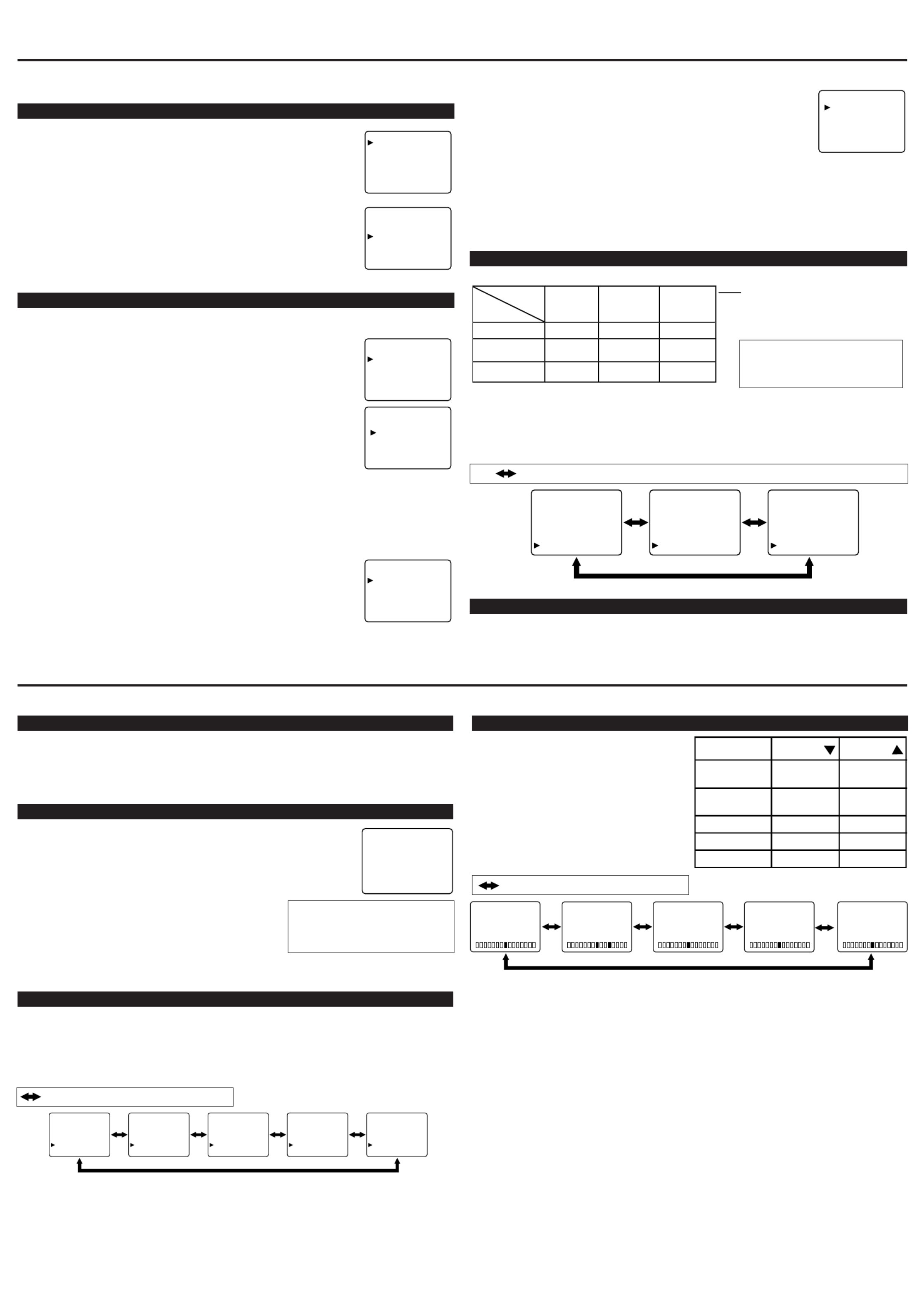
PICTURE ADJUSTMENT
LANGUAGE SELECTION
If you want to change the language of the on-screen menu, follow the proce-
dure below.
1) Connect the power cord to a standard AC outlet.
Note: If some digits appear in the corner of the screen,
press the POWER button without unplugging the power cord.
2) Press the POWER button to turn on the TV.
3) Press the MENU button so that the menu display appears
on the TV screen.
4) Press the CH(annel) ▲ ▼ or button to point to "[ENG]".
5) Select "ENG"(English), "ESP"(Spanish) or "FRA"(French)
by using the VOL(ume) ▲ ▼ or button.
6) Press the MENU button to exit the menu.
CHANNEL PRESETTING
NOTE:You MUST PRESET channels BEFORE using CHANNEL ▲ ▼ or button.
To preset a channel or to change a preset channel, follow the procedure below.
1) Press the POWER button to turn on the TV.
2) Press the MENU button so that the menu display appears
on the TV screen.
3) Press the CH(annel) ▲ ▼ or button to point to "CHANNEL SET".
Then, press the VOL(ume) ▲ button.
4) Press the CH(annel) button to point to "AUTO MEMO". ▲ ▼ or
Then, press the VOL(ume) ▲ button.
The tuner scans and memorizes all active channels in your area.
●The TV distinguishes between standard TV channels and cable (CATV)
channels.
●When AUTO MEMO action is completed, the lowest memorized channel reappears on the
screen.
●When you press the CH(annel) ▲ ▼ or button after selecting AUTO MEMO,
the tuner will stop at the memorized channels only.
●The TV may memorize TV channels as CATV channels if the reception conditions are poor. If
this happens, try the AUTO MEMO action again when reception conditions are better.
[ADD/DELETE FUNCTION]
1) Press the MENU button so that the menu display appears on the TV
screen.
2) Press the CH(annel) button to point to "CHANNEL SET". ▲ ▼ or
Then, press the VOL(ume) ▲ button.
3) Press the VOL(ume) button so that "ADD/DELETE" is selected.▲
4) Use the CH(annel) button to select the channel you wish to put▲ ▼ or
into memory or to erase from memory.
Note: The display will return to the normal screen automatically in about
10 seconds.
Perform "ADD/DELETE" function while this display appears on the screen.
●Press the VOL(ume) ▲ ▼ or button to light up the channel number
in LIGHT BLUE if you wish to add the channel into memory.
●Press the VOL(ume) ▲ ▼ or button to light up the channel number
in LIGHT RED if you wish to erase the channel from memory.
5) Press the MENU button to exit the menu.
MTS (Multi-Channel Television Sound) System
You can listen to a program in MTS stereo by following the steps below.
RESUME FUNCTION
If the power fails or is disconnected while the TV is powered on, the TV will turn on automatical-
ly when the power resumes.
Type of
broadcast
Regular -None-
Stereo
broadcast STEREO
SAP
Menu
Selection MAIN MONO SAP
-None- -None-
MONO STEREO
SAP
MAIN MAIN
PREPARATION FOR USE
WATCHING A TV PROGRAM
1) Press the POWER button to turn on the TV.
2) Select the desired channel with the CH(annel) ▲ ▼ or button.
3) Adjust the volume to the desired listening level using the VOL(ume) ▲ ▼ or button.
4) Adjust picture controls for a natural looking image. (See "PICTURE ADJUSTMENT".)
SETTING THE SLEEP TIMER
The sleep timer function allows you to have the POWER automatically turn
off after a set time period.
1) Press the POWER button to turn on the TV and press the SLEEP button
on the remote control .
2) You may change the sleep time by pressing the SLEEP
button on the remote control repeatedly. The timer can be
set up to 90 minutes, 10 minutes each time the SLEEP
button is pushed. (The timer display counts up and sleep
timer will be displayed on the screen when you press the
SLEEP button on remote control.)
Note: When you disconnect the unit from the AC outlet, or if you have a power failure, the
sleep time will be lost.
CLOSED CAPTION SELECTION
SLEEP 10
To cancel the sleep timer:
Press the SLEEP button repeated-
ly until "SLEEP 0" is displayed.
You may view specially labeled (cc) TV pro-
grams, movies, news, prerecorded tapes, etc.
with either a dialogue caption or text display
added to the program.
1) Press the MENU button so that the menu
display appears on the TV screen.
2) Press the CH(annel) button to point▲ ▼ or
to "CAPTION".
3) Press the VOL(ume) button to select▲ ▼ or
the mode you wish.
4) When done, press the MENU button to exit
the menu.
: Press the VOL(ume) ▲ ▼ or button.
PICTURE
CHANNEL SET
[ENG] / ESP / FRA
V-CHIP SET UP
CAPTION [OFF]
TV SOUND [MAIN]
ADD/DELETE
AUTO MEMO
ADD/DELETE
AUTO MEMO
PICTURE
CHANNEL SET
[ENG] / ESP / FRA
V-CHIP SET UP
CAPTION [OFF]
TV SOUND [MAIN]
PICTURE
CHANNEL SET
[ENG] / ESP / FRA
V-CHIP SET UP
CAPTION [OFF]
TV SOUND [MAIN]
PICTURE
CHANNEL SET
[ENG] / ESP / FRA
V-CHIP SET UP
CAPTION [OFF]
TV SOUND [MAIN]
[To Select STEREO, MONO or SAP in Stereo broadcast]
1) Press the MENU button so that the menu display appears on the TV screen.
2) Press the CH(annel) button to point to "TV SOUND". ▲ ▼ or
3) Press the VOL(ume) button to select your desired stereo mode. ([MAIN], [MONO] or▲ ▼ or
[SAP])
To show the status, press the
DISPLAY button on the remote
control.
SAP: Second Audio Program,
which means your program, can
also be received in a second lan-
guage or sometimes a radio station.
PICTURE
CHANNEL SET
[ENG] / ESP / FRA
V-CHIP SET UP
CAPTION [OFF]
TV SOUND [MAIN]
PICTURE
CHANNEL SET
[ENG] / ESP / FRA
V-CHIP SET UP
CAPTION [ C1]
TV SOUND [MAIN]
PICTURE
CHANNEL SET
[ENG] / ESP / FRA
V-CHIP SET UP
CAPTION [ C2]
TV SOUND [MAIN]
PICTURE
CHANNEL SET
[ENG] / ESP / FRA
V-CHIP SET UP
CAPTION [ T1]
TV SOUND [MAIN]
PICTURE
CHANNEL SET
[ENG] / ESP / FRA
V-CHIP SET UP
CAPTION [ T2]
TV SOUND [MAIN]
Type of
broadcast
Regular -None-
Stereo
broadcast STEREO
SAP
Menu
Selection MAIN MONO SAP
-None- -None-
MONO STEREO
SAP
MAIN MAIN
Type of
broadcast
Regular -None-
Stereo
broadcast STEREO
SAP
Menu
Selection MAIN MONO SAP
-None- -None-
MONO STEREO
SAPMAIN MAIN
PICTURE
CHANNEL SET
[ENG] / ESP / FRA
V-CHIP SET UP
CAPTION [OFF]
TV SOUND [MAIN]
PICTURE
CHANNEL SET
[ENG] / ESP / FRA
V-CHIP SET UP
CAPTION [ C1]
TV SOUND [MONO]
PICTURE
CHANNEL SET
[ENG] / ESP / FRA
V-CHIP SET UP
CAPTION [ C2]
TV SOUND [SAP]
: Press the VOL(ume) ▲ ▼ or button.
BRIGHT
CONTRAST
COLOR
TINT
SHARPNESS
to increase
brightness
to increase
contrast
to brilliant
to green
to clear
to decrease
brightness
to decrease
contrast
to pale
to purple
to soft
VOL(ume) VOL(ume)
[-] SHARPNESS [+][-] CONTRAST [+] [-] COLOR [+] [-] TINT [+][-] BRIGHT [+]
1) Press the MENU button so that the menu
display appears on the TV screen.
2) Press the VOL(ume) ▲ button so that "PIC-
TURE" is selected.
3) Press the CH(annel) ▲ ▼ or button to select
“MANUAL”. Then, press the VOL(ume) ▲
button.
4) Select the feature you wish to adjust with
the CH(annel) button and adjust it▲ ▼ or
with the VOL(ume) ▲ ▼ or button.
OPERATIONS
: Press the CH(annel) ▲ ▼ or button.
Note:
●In the above steps, the picture adjustment display will disappear from the TV screen automati-
cally after about 10 seconds if you do not press any buttons. Press the MENU and VOL(ume)
▲ button so that "PICTURE" is selected. Then, press the CH(annel) ▲ ▼ or button repeatedly
until the display returns to the screen.
[USING THE GAME BUTTON]
You can set the Game mode and external input mode at the same time by pressing the GAME but-
ton on the remote control. “ ”GAME appears on the TV screen.
●To exit the Game mode and external input mode, press the GAME button on the remote control
again.
●To cancel the Game mode only, adjust the picture control. In this case, instead of“VIDEO1”
“ ” GAME appears on the TV screen.
●If you press the GAME button when the TV is off, the TV turns on and will be in the Game
mode and external input mode automatically.
Produktspezifikationen
| Marke: | Sylvania |
| Kategorie: | Fernsehen |
| Modell: | 6613LD |
Brauchst du Hilfe?
Wenn Sie Hilfe mit Sylvania 6613LD benötigen, stellen Sie unten eine Frage und andere Benutzer werden Ihnen antworten
Bedienungsanleitung Fernsehen Sylvania

18 August 2024

17 August 2024

17 August 2024

16 August 2024

16 August 2024

16 August 2024

15 August 2024

15 August 2024

15 August 2024

15 August 2024
Bedienungsanleitung Fernsehen
- Fernsehen Samsung
- Fernsehen Infiniton
- Fernsehen Clatronic
- Fernsehen Acer
- Fernsehen Sanyo
- Fernsehen BenQ
- Fernsehen Lexibook
- Fernsehen Manhattan
- Fernsehen Manta
- Fernsehen Medion
- Fernsehen Philips
- Fernsehen Sony
- Fernsehen Sweex
- Fernsehen Tevion
- Fernsehen Zalman
- Fernsehen Panasonic
- Fernsehen LG
- Fernsehen MX Onda
- Fernsehen AEG
- Fernsehen Siemens
- Fernsehen Electrolux
- Fernsehen Küppersbusch
- Fernsehen OK
- Fernsehen Vox
- Fernsehen TechniSat
- Fernsehen XD Enjoy
- Fernsehen Denver
- Fernsehen ECG
- Fernsehen Intenso
- Fernsehen MarQuant
- Fernsehen Bush
- Fernsehen Telefunken
- Fernsehen Thomson
- Fernsehen Trevi
- Fernsehen BEKO
- Fernsehen Blaupunkt
- Fernsehen Grundig
- Fernsehen Schneider
- Fernsehen Sharp
- Fernsehen Aspes
- Fernsehen Brandt
- Fernsehen Daewoo
- Fernsehen Pyle
- Fernsehen Mitsubishi
- Fernsehen Finlux
- Fernsehen Haier
- Fernsehen High One
- Fernsehen Hisense
- Fernsehen Luxor
- Fernsehen NABO
- Fernsehen Nordmende
- Fernsehen Salora
- Fernsehen SEG
- Fernsehen Smart Brand
- Fernsehen Svan
- Fernsehen Techwood
- Fernsehen Vestel
- Fernsehen Philco
- Fernsehen Schaub Lorenz
- Fernsehen Aiwa
- Fernsehen Alphatronics
- Fernsehen AudioSonic
- Fernsehen Coby
- Fernsehen Bang And Olufsen
- Fernsehen DIFRNCE
- Fernsehen Lenco
- Fernsehen Mpman
- Fernsehen ODYS
- Fernsehen Pioneer
- Fernsehen Polaroid
- Fernsehen Jay-Tech
- Fernsehen JVC
- Fernsehen Krüger And Matz
- Fernsehen Muse
- Fernsehen Nokia
- Fernsehen Optoma
- Fernsehen PEAQ
- Fernsehen Xiaomi
- Fernsehen Abus
- Fernsehen Megasat
- Fernsehen Walker
- Fernsehen Akai
- Fernsehen Arçelik
- Fernsehen Caratec
- Fernsehen Changhong
- Fernsehen Chiq
- Fernsehen Continental Edison
- Fernsehen Dual
- Fernsehen Dyon
- Fernsehen Edenwood
- Fernsehen Ferguson
- Fernsehen Funai
- Fernsehen GoGEN
- Fernsehen Hannspree
- Fernsehen Hitachi
- Fernsehen Horizon
- Fernsehen Hyundai
- Fernsehen JTC
- Fernsehen Kernau
- Fernsehen Loewe
- Fernsehen Metz
- Fernsehen MT Logic
- Fernsehen Orava
- Fernsehen Orion
- Fernsehen Reflexion
- Fernsehen Star-Light
- Fernsehen Strong
- Fernsehen TCL
- Fernsehen Tesla
- Fernsehen Toshiba
- Fernsehen Allview
- Fernsehen Casio
- Fernsehen Sencor
- Fernsehen Icy Box
- Fernsehen Element
- Fernsehen ViewSonic
- Fernsehen Dell
- Fernsehen Lenovo
- Fernsehen Cecotec
- Fernsehen Nikkei
- Fernsehen Xiron
- Fernsehen Opera
- Fernsehen Sagem
- Fernsehen Antarion
- Fernsehen Xoro
- Fernsehen Humax
- Fernsehen Logik
- Fernsehen CGV
- Fernsehen LTC
- Fernsehen Bluesky
- Fernsehen Orima
- Fernsehen Proline
- Fernsehen NEC
- Fernsehen Marantz
- Fernsehen TEAC
- Fernsehen Packard Bell
- Fernsehen Westinghouse
- Fernsehen AOC
- Fernsehen NextBase
- Fernsehen Vivax
- Fernsehen Uniden
- Fernsehen Kogan
- Fernsehen Innoliving
- Fernsehen Magnum
- Fernsehen Smart Tech
- Fernsehen JGC
- Fernsehen Soundmaster
- Fernsehen Qilive
- Fernsehen Doffler
- Fernsehen NewStar
- Fernsehen Zenith
- Fernsehen Insignia
- Fernsehen Roadstar
- Fernsehen SereneLife
- Fernsehen Woxter
- Fernsehen Sogo
- Fernsehen Peerless-AV
- Fernsehen RCA
- Fernsehen Oppo
- Fernsehen Vivo
- Fernsehen AYA
- Fernsehen Furrion
- Fernsehen Seiki
- Fernsehen Alba
- Fernsehen Aldi
- Fernsehen Daitsu
- Fernsehen Digihome
- Fernsehen E-motion
- Fernsehen Emerson
- Fernsehen GPX
- Fernsehen Graetz
- Fernsehen HKC
- Fernsehen Hoher
- Fernsehen ILive
- Fernsehen Naxa
- Fernsehen Online
- Fernsehen Onn
- Fernsehen Oyster
- Fernsehen Premier
- Fernsehen Reflex
- Fernsehen Rm 2000
- Fernsehen Saba
- Fernsehen Sbr
- Fernsehen Sunny
- Fernsehen Sunstech
- Fernsehen TechLine
- Fernsehen Technika
- Fernsehen Tele 2
- Fernsehen Grunkel
- Fernsehen Tve
- Fernsehen Viewpia
- Fernsehen Vision Plus
- Fernsehen Vizio
- Fernsehen Voxx
- Fernsehen Wharfedale
- Fernsehen Yasin
- Fernsehen Ziggo
- Fernsehen Videocon
- Fernsehen Bauhn
- Fernsehen Planar
- Fernsehen Monster
- Fernsehen Mitsai
- Fernsehen Proscan
- Fernsehen Kunft
- Fernsehen Nevir
- Fernsehen Seura
- Fernsehen EKO
- Fernsehen SunBriteTV
- Fernsehen Kemo
- Fernsehen V7
- Fernsehen Astar
- Fernsehen QBell Technology
- Fernsehen Visco
- Fernsehen Majestic
- Fernsehen DirecTV
- Fernsehen HCI
- Fernsehen Mach Power
- Fernsehen MBM
- Fernsehen Inno-Hit
- Fernsehen Elements
- Fernsehen Palsonic
- Fernsehen Cello
- Fernsehen Pantel
- Fernsehen FFalcon
- Fernsehen Coocaa
- Fernsehen SYLVOX
- Fernsehen ISymphony
- Fernsehen Aristona
- Fernsehen Apex
- Fernsehen Tucson
- Fernsehen Kubo
- Fernsehen Avtex
- Fernsehen NPG
- Fernsehen Telesystem
- Fernsehen ATYME
- Fernsehen Lin
- Fernsehen Tivax
- Fernsehen H&B
- Fernsehen Norcent
- Fernsehen TELE System
- Fernsehen Belson
- Fernsehen Elbe
- Fernsehen Mitzu
- Fernsehen Voxicon
- Fernsehen Aconatic
- Fernsehen Mitchell & Brown
- Fernsehen FOX Electronics
- Fernsehen Mystery
Neueste Bedienungsanleitung für -Kategorien-

16 Oktober 2024

16 Oktober 2024

16 Oktober 2024

15 Oktober 2024

15 Oktober 2024

15 Oktober 2024

15 Oktober 2024

15 Oktober 2024

15 Oktober 2024

15 Oktober 2024