Sylvania 6427CTF Bedienungsanleitung
Lesen Sie kostenlos die 📖 deutsche Bedienungsanleitung für Sylvania 6427CTF (4 Seiten) in der Kategorie Fernsehen. Dieser Bedienungsanleitung war für 28 Personen hilfreich und wurde von 2 Benutzern mit durchschnittlich 4.5 Sternen bewertet
Seite 1/4

IN
OU T
IN
Y/C IN
R L
VIDEO
AUDIO
ANT.IN
This TV can receive C1 and C2 Caption and Text.
Caption Mode
(1) Closed Caption Characters can be displayed on the TV screen only when the received broad-
cast signal contains Caption Signals.
(2) Paint-on mode: Displays input characters on the screen immediately.
Pop-on mode: Once characters are stored in memory, they are displayed all at once.
Roll-up mode: Displays the characters continuously by scrolling (max. 4 lines)
Note: If CAPTION C1 or C2 is selected but a Closed Caption signal is not included, characters
will not be displayed.
Text Mode
(1) Displays the text on the screen by scrolling (max. 7 lines)
(2) If the received broadcast signal does not contain caption or text signals, no change will occur.
Notes:
(1) When your TV receives a special effects playback signal (i.e., Search, Slow, Still) from a
VCR’s video output channel (CH3 or CH4), your TV may not display the correct caption or
text.
(2) Captions and texts may not match the TV voice exactly.
(3) Interference may cause the closed caption system not to function properly.
(4) The caption or text characters will not be displayed while the menu display or functions dis-
play is shown.
(5) If you see this screen:
If your TV displays a black box on the screen, this means that your TV is set to TEXT mode. To
clear screen, select CAPTION C1, C2 or CAPTION [OFF].
ANTENNA/CABLE CONNECTIONS
PRECAUTIONS
●Place your TV in a room with adequate ventilation.
●Keep your TV set away from sources of direct heat, such as heat registers or direct sunlight.
●Do not place your TV on soft surfaces, such as rugs or blankets.
●Leave enough room for air to circulate around the bottom, top and back of the set.
FEATURES
●Flat Screen Tube and Comb Filter
●MTS/SAP Tuner
●181 Channel Selection- All VHF/UHF channels plus up to 125 cable channels.
●PLL Frequency Synthesized Tuning- The latest PLL frequency synthesized electronic tun-
ing system provides free and easy channel selection, and lets you tune directly to any channel
using the channel number buttons (0~9 and +100-key) on the remote control.
●On-Screen Function Display.
●Full-Function Remote Control
●Sleep Timer
●Closed Caption Decoder- You may view specially labeled (cc) TV programs, movies, news,
prerecorded tapes, etc. with either a dialogue caption or text display added to the program.
●Auto Shut Off Function- If there is no air signal input from the antenna terminal and no
user operation for 15 minutes, the TV will turn itself off automatically.
●V-CHIP- Enables parents to prevent their children from watching inappropriate material on TV.
●S-VIDEO Input- allows you to get better picture detail and clarity for the playback of S-VHS
VCR tapes or Video Discs.
Date of Purchase
Dealer Purchase from
Dealer Address
Dealer Phone No.
Model No.
Serial No.
The serial number of this product may be found on the back of the TV. No others have the same
serial number as yours. You should record the number and other vital information here and retain
this book as a permanent record of your purchase to aid identification in case of theft.
VHF
Antenna
(Not supplied)
OUT IN
75-ohm
Coaxial Cable
From Cable System
From Cable System
or Satellite Antenna
75-ohm
Coaxial Cable
CATV Box *
or Satellite Box
(Not supplied)
*Some cable TV systems use scrambled
signals and require a special converter
to receive these channels. Consult your
local cable company.
Note to CATV system installer:
This reminder is provided to call the CATV system installer's attention to Article 820-40 of
the NEC that provides guidelines for proper grounding and, in particular, specifies that the
cable ground shall be connected to the grounding system of the building as close to the point
of cable entry as practical.
IF YOU NEED ADDITIONAL ASSISTANCE FOR SET-UP OR OPERATING
AFTER READING OWNER’S MANUAL, PLEASE CALL TOLL FREE
1-800-287-4871.
Owner’s
Manual
0EMN01976 Printed in Malaysia
L1524CE * * * * *
This Owner’s Manual is made of recycled paper.
27 INCH COLOR TELEVISION
6427CTF
CAUTION: TO PREVENT ELECTRIC SHOCK,
MATCH WIDE BLADE OF PLUG TO WIDE
SLOT, FULLY INSERT.
NOTE: CHANNEL SET UP MUST BE COMPLETED BEFORE THE SET WILL
FUNCTION PROPERLY. SEE INSIDE FOR PROCEDURE.
DEGAUSSING :
Magnetism from nearby appliances might affect the
color of the TV picture.
If this happens, move this unit away from the appliance.
If the color is still not correct, press the POWER button
on the set or the remote control to turn off the power
first and then press this button again 30 minutes or so
later to turn on the power.
CLOSED CAPTION
UHF
Antenna
(Not supplied)
VHF/UHF Combiner
(Not supplied)
VHF/UHF
Combination Antenna
(Not supplied)
OR OR
ANT. IN
AV input/output (stereo)
SYLVANIA HOME ENTERTAINMENT WARRANTY
We appreciate your purchase of a SYLVANIA Home Entertainment product. We take pride in the quality of our products
and have manufactured your new Home Entertainment unit to exacting quality standards. We feel confident that in normal
use, it will provide you with satisfactory performance. However, should you experience difficulty, you are protected under
the provisions of this warranty.
SYLVANIA Home Entertainment products are warranted against manufacturing defects in materials and workmanship in
normal use for the following periods from the date of purchase by the original user, and is conditional upon the unit being
installed and used as directed in the instruction manual.
Product Labour Parts Picture Tube
Colour Televisions 1 Year 1 Year 3 Years
Remote Control 90 Days 90 Days —
B/W Televisions 90 Days 1 Year 1 Year
SYLVANIA’s obligation under this warranty shall be limited to the repair, including all necessary parts and the cost of the
labour connected therewith, or at our option the exchange of any Home Entertainment product which shows evidence of a
manufacturing defect within the warranty period.
Replacement parts, furnished in connection with this warranty shall be warranted for a period equal to the unexpired portion
of the original equipment warranty.
CUSTOMER OBLIGATIONS
This warranty applies to the product from the original date of purchase at retail. Therefore, the owner must provide a copy of
the original, dated bill of sale. No warranty service will be performed without a bill of sale. Transportation to and from the
service depot is the responsibility of the owner.
WARRANTY EXCLUSIONS
This warranty is extended to SYLVANIA Home Entertainment products purchased and used in Canada. This warranty shall
not apply to appearance or accessory items including but not limited to: antenna, cabinet, cabinet parts, knobs, batteries,
connecting cables. This warranty shall, in addition, not apply to damages due to handling, transportation, unpacking, set-up,
installation, customer adjustments that are covered in the instruction book, repair or replacement of parts supplied by other
than the SYLVANIA authorized service depot, any malfunction or failure caused by or resulting from abnormal
environmental conditions, improper unauthorized service, improper maintenance, modifications or repair by the consumer,
abuse, misuse, neglect, accident, fire, flood, or other Acts of God, and incorrect line voltage. This Home Entertainment
product is only warranted to the original retail purchaser. This warranty becomes void in the event of commercial or rental
use. This warranty becomes void in the event serial numbers are altered, defaced or removed. SYLVANIA reserves the right
to make changes in design or to make additions to or improvements upon this product without incurring any obligation to
install the same on products previously manufactured. The foregoing is in lieu of all other warranties expressed or implied
and SYLVANIA neither assumes nor authorizes any person to assume for it any other obligation or liability in connection
with the sale or service of this product. In no event shall SYLVANIA or its SYLVANIA dealers be liable for special or
consequential damage arising from the use of this product, or for any delay in the performance of this warranty due to cause
beyond our control.
The purchaser may have other rights under existing provincial or federal laws, and where any terms of this warranty are
prohibited by such laws, they are deemed null and void, but the remainder of the warranty shall remain in effect.
HOW TO OBTAIN SERVICE
Should this product require service, you may obtain specific information on how to obtain service by contacting the
SYLVANIA Dealer from whom this product was purchased, or by contacting us directly:
SONIGEM SERVICE
300 Alden Road
Markham, Ontario
L3R 4C1
PHONE: (905) 940-5089 FAX: (905) 940-2303
1-800-287-4871

WARNING:
TO REDUCE THE RISK OF FIRE OR ELECTRIC SHOCK, DO NOT EXPOSE THIS APPLI-
ANCE TO RAIN OR MOISTURE.
IMPORTANT SAFEGUARDS
CAUTION: TO REDUCE THE RISK OF ELECTRIC
SHOCK, DO NOT REMOVE COVER (OR BACK) NO
USER SERVICEABLE PARTS INSIDE. REFER SER-
VICING TO QUALIFIED SERVICE PERSONNEL.
CAUTION
RISK OF ELECTRIC SHOCK
DO NOT OPEN
THIS SYMBOL INDICATES THAT DAN-
GEROUS VOLTAGE CONSTITUTING A
RISK OF ELECTRIC SHOCK IS PRE-
SENT WITHIN THIS UNIT.
THIS SYMBOL INDICATES THAT
THERE ARE IMPORTANT OPERATING
AND MAINTENANCE INSTRUCTIONS
IN THE LITERATURE ACCOMPANYING
THE APPLIANCE.
The important note is located on the rear of the cabinet.
1. Read instructions-All the safety and operating instruc-
tions should be read before the appliance is operated.
2. Retain Instructions-The safety and operating instruc-
tions should be retained for future reference.
3. Heed Warnings-All warnings on the appliance and in
the operating instructions should be adhered to.
4. Follow Instructions-All operating and use instructions
should be followed.
5. Cleaning-Unplug TV from the wall outlet before clean-
ing. Do not use liquid cleaners or aerosol cleaners. Use
a damp cloth for cleaning.
EXCEPTION: A product that is meant for uninterrupt-
ed service and, that for some specific reason, such as
the possibility of the loss of an authorization code for a
CATV converter, is not intended to be unplugged by
the user for cleaning or any other purpose, may
exclude the reference to unplugging the appliance in
the cleaning description otherwise required in item 5.
6. Attachments-Do not use attachments not recommended
by the TV manufacturer as they may cause hazards.
7. Water and Moisture-Do not use this TV near water, for
example, near a bath tub, wash bowl, kitchen sink, or
laundry tub, in a wet basement, or near a swimming
pool, and the like.
8. Accessories-Do not place this TV on an unstable cart,
stand, tripod, bracket, or table. The TV may fall, caus-
ing serious injury to someone, and serious damage to
the appliance. Use only with a cart, stand, tripod,
bracket, or table recommended by
the manufacturer, or sold with the
TV.
Any mounting of the appliance
should follow the manufacturer’s
instructions and should use a
mounting accessory recommended
by the manufacturer. An appliance and cart combina-
tion should be moved with care. Quick stops, excessive
force, and uneven surfaces may cause the appliance
and cart combination to overturn.
9. Ventilation-Slots and openings in the cabinet and the
back or bottom are provided for ventilation and to
ensure reliable operation of the TV and to protect it
from overheating, these openings must not be blocked
or covered. The openings should never be blocked by
placing the TV on a bed, sofa, rug, or other similar sur-
face. This TV should never be placed near or over a
radiator or heat register. This TV should not be placed
in a built-in installation such as a bookcase or rack
unless proper ventilation is provided or the manufac-
turer’s instructions have been adhered to .
10. Power Sources-This TV should be operated only from
the type of power source indicated on the marking
label. If you are not sure of the type of power supply to
your home, consult your appliance dealer or local
power company. For TVs intended to operate from bat-
tery power, or other sources, refer to the operating
instructions.
11. Grounding or Polarization-This TV is equipped with a
polarized alternating-current line plug(a plug having
one blade wider than the other). This plug will fit into
the power outlet only one way. This is a safety feature.
If you are unable to insert the plug fully into the outlet,
try reversing the plug. If the plug should still fail to fit,
contact your electrician to replace your obsolete outlet.
Do not defeat the safety purpose of the polarized plug.
12. Power-Cord Protection-Power-supply cords should be
routed so that they are not likely to be walked on or
pinched by items placed upon or against them, paying
particular attention to cords at plugs, convenience
receptacles, and the point where they exit from the
appliance.
PORTABLE CART WARNING
S3126A
13. Outdoor Antenna grounding-If an outside antenna or
cable system is connected to the TV, be sure the anten-
na or cable system is grounded so as to provide some
protection against voltage surges and built-up static
charges. Article 810 of the National Electrical Code,
ANSI/NFPA No. 70, provides information with respect
to proper grounding of the mast and supporting struc-
ture, grounding of the lead-in wire to an antenna dis-
charge unit, size of grounding conductors, location of
antenna-discharge unit, connection to grounding elec-
trodes, and requirements for the grounding electrode.
(Fig. A)
14. Lightning-For added protection for this TV receiver
during a lightning storm, or when it is left unattended
and unused for long periods of time, unplug it from the
wall outlet and disconnect the antenna or cable system.
This will prevent damage to the TV due to lightning
and power-line surges.
15. Power Lines-An outside antenna system should not be
located in the vicinity of overhead power lines or other
electric light of power circuits, or where it can fall into
such power lines or circuits. When installing an outside
antenna system, extreme care should be taken to keep
from touching such power lines or circuits as contact
with them might be fatal.
16. Overloading-Do not overload wall outlets and exten-
sion cords as this can result in a risk of fire or electric
shock.
17. Object and Liquid Entry-Never push objects of any
kind into this TV through openings as they may touch
dangerous voltage points or short out parts that could
result in a fire or electric shock. Never spill liquid of
any kind on the TV.
18. Servicing-Do not attempt to service this TV yourself as
opening or removing covers may expose you to dan-
gerous voltage or other hazards. Refer all servicing to
qualified service personnel.
19. Damage Requiring Service-Unplug this TV from the
wall outlet and refer servicing to qualified service per-
sonnel under the following conditions:
a. When the power supply cord or plug is damaged or
frayed.
b. If liquid has been spilled, or objects have fallen into
the TV.
c. If the TV has been exposed to rain or water.
d. If the TV does not operate normally by following the
operating instructions. Adjust only those controls that
are covered by the operating instructions, as improper
adjustment of other controls may result in damage and
will often require extensive work by a qualified techni-
cian to restore the TV to its normal operation.
e. If the TV has been dropped or damaged in any way.
f. When the TV exhibits a distinct change in perfor-
mance-this indicates a need for service.
20. Replacement Parts-When replacement parts are
required, be sure the service technician uses replace-
ment parts specified by the manufacturer that have the
same characteristics as the original part. Unauthorized
substitutions may result in fire, electric shock, injury to
persons or other hazards.
21. Safety Check-Upon completion of any service or
repairs to this TV, ask the service technician to perform
routine safety checks to determine that the TV is in
proper operating condition.
22. Heat-This TV product should be situated away from
heat sources such as radiators, heat registers, stoves, or
other products (including amplifiers) that produce heat.
FIGURE A
EXAMPLE OF ANTENNA GROUNDING AS PER
NATIONAL ELECTRICAL CODE
E LE CT R I C
SE RVI CE
EQU IP ME NT
GRO UND
CLAMP
NE C - NAT I ON AL E LE CT R ICAL COD E POWER SERV ICE GRO UND IN G
ELECT R OD E SYST E M
(NEC ART 25 0 , PA R T H)
S 2 8 9 8 A
GRO UND CLA MPS
GRO UND ING COND UCT ORS
(NEC SE CT I ON 8 1 0-2 1 )
A NT E NN A
DISCHA R GE U NIT
(NEC SE CT I ON 8 1 0-2 0 )
A NT E NN A
LE AD IN
WIR E
OPERATING CONTROLS AND FUNCTIONS
- REAR PANEL -
1. VIDEO (in) jack- Connect to the video
output jack of a video camera or VCR.
2. AUDIO L/R IN jacks- Connect to the
left/right channel audio output jacks of a
video camera or VCR.
NOTE: The AUDIO L (IN) jack is for
mono input. The sound is heard from both
speakers. Use this jack for monaural audio
equipment to be hooked up.
3. HEADPHONE jack- To connect earphone
(not supplied) for personal listening.
4. MENU button- Press to display the menu
on the TV screen.
5. V /OLUME ▲ ▼ buttons- Press to control
the volume level.
Press to determine the setting mode from the
menu on the TV screen. (only the VOL ▲
button)
Press to select or adjust from a particular
menu. (for example: Language Selection,
Channel Presetting, Closed Caption Selection,
Picture Adjustment, V-CHIP Set Up)
6. CHANNEL ▲ ▼ / buttons- Press to select
memorized channel.
NOTE:You MUST PRESET channels
BEFORE using CHANNEL ▲ ▼ / button.
(See CHANNEL PRESETTING.)
Press to select the setting mode from the
menu on the TV screen.
Press to select item you want to adjust in
the picture control mode.
7. POWER button- Press to turn the TV ON
and OFF.
8. Infrared Sensor Window- Receives the
infrared control signals from the remote
control unit.
9. CHANNEL NUMBER button- Press two
digits to directly access the desired channel.
Remember to press a "0" before a single
digit channel.
+100 button- Press to select cable channels
higher than 99.
10.MUTE button- Press the MUTE button to
turn off the sound portion of the TV pro-
gram. (Volume level display turns LIGHT
RED from LIGHT BLUE.) Press the
MUTE button again or press the VOL(ume)
▲ ▼ or button to restore sound.
11.INPUT SELECT button- Press to select
TV or the external input (VIDEO1 or
VIDEO2) mode.
(See USING AUDIO/VIDEO INPUT JACKS.)
12.CHANNEL RETURN button- Press this
button to go back to the previously viewed
channel. For example, pressing the CHAN-
NEL RETURN button once will change
channel display from CH 3 (present chan-
nel) to CH 10 (previously viewed channel),
and pressing it a second time will return
from CH 10 to CH 3.
13.DISPLAY button- Press to display the
channel number on the screen. If you press
it again, the channel number will disappear.
14.SLEEP button- Press the SLEEP button to
display the sleep timer and start the func-
tion. The shut off time can be determined
by the number of times you press the but-
ton. (0, 10, 20, 30,..90, 0 minutes)
15.GAME button- Press to set the Game
mode and external input mode at the same
time. To exit, press the INPUT SELECT
button.
(See USING AUDIO/VIDEO INPUT JACKS
and PICTURE ADJUSTMENT.)
16.S-VIDEO input jack- Connect to the S-
VIDEO output jack of a video camera or
VCR using the S-VIDEO cable (not sup-
plied).
NOTE: The S-VIDEO jack on the rear
panel is given priority over the VIDEO
jack.
17.ANT(enna). IN jack- Connect to an anten-
na, cable system, or satellite system.
18.AC cord- Connect to a standard AC outlet
(120V/60Hz).
NOTE: Unwrap the AC cord completely
from the backcover before plugging the
cord into an AC outlet.
- REMOTE CONTROL -
VIDEO
VIDEO 2
MENU VOLUME
L AUDIO R CHANNEL POWER
1 2 4 5 6 7 8
HEADPHONE
3
IN
OUT
IN S-VIDEO
R L
VIDEO
AUDIO ANT.IN
18 1 16219 17
POWER
1 2 3
4 5 6
7 8 9
0 +100
DISPLAY
VOL
CH
CH
VOL
SLEEP
CHANNEL
RETURN
INPUT
SELECT
7
9
5
4
10
13
12
11
14
MUTE
MENU
6
GAME
15
19.AUDIO L/R OUT jacks- Connect to the
left/right channel audio input jacks of a
video camera or VCR.
INSTALLING THE BATTERIES
1) Slide the battery compartment cover back
on the remote unit.
2) Insert 2 "AA" penlight batteries into battery
compartment in the direction as indicated
by the polarity (+ / -) markings. Batteries
installed with incorrect polarity may dam-
age the remote unit.
3) Replace the cover.
USING AUDIO/VIDEO INPUT JACKS
When you use the AUDIO/VIDEO input jacks,
select “VIDEO1” or “VIDEO2” mode by
pressing the INPUT SELECT button on the
remote control.
• To use the jacks on the back of the TV, select
“VIDEO1”.
• To use the jacks on the front of the TV, select
“VIDEO2”.
NOTES:
• You may also set the Game mode and exter-
nal input mode at the same time by pressing
the GAME button on the remote control.
"GAME" appears on the TV screen. In this
case, connect the external source to the
AUDIO/VIDEO jacks on the front panel.
(See PICTURE ADJUSTMENT.)
• When you use the S-VIDEO connection,
S-VIDEO jack on the rear panel is given pri-
ority over the VIDEO jack.
- FRONT PANEL -
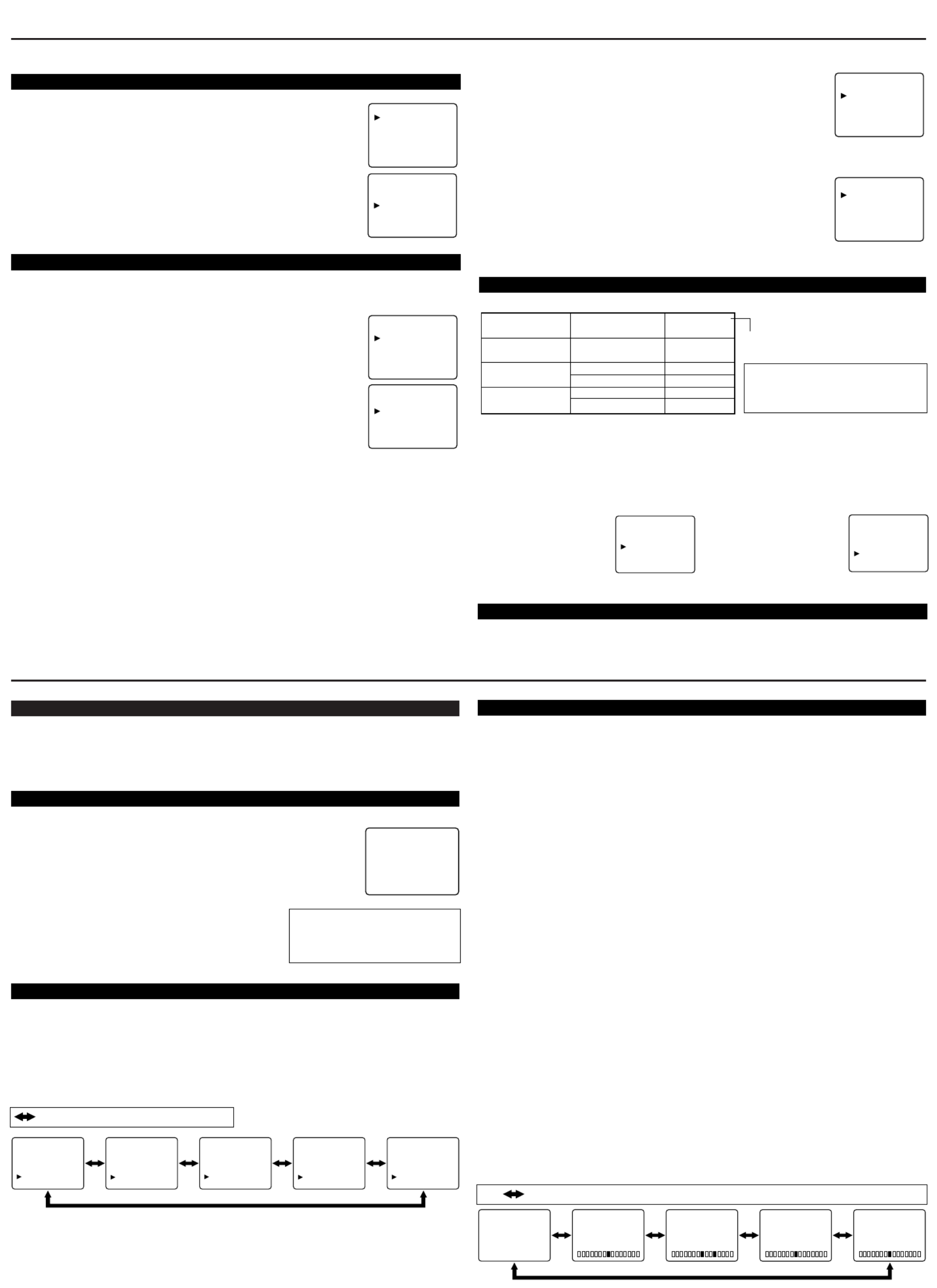
PREPARATION FOR USE
OPERATIONS
WATCHING A TV PROGRAM
1) Press the POWER button to turn on the TV.
2) Select the desired channel with the CH(annel) ▲ or button.▼
3) Adjust the volume to the desired listening level using the VOL(ume) ▲ or button.▼
4) Adjust picture controls for a natural looking image. (See "PICTURE ADJUSTMENT".)
SETTING THE SLEEP TIMER
The sleep timer function enables you to shut off the power without pressing the POWER button
after a desired time period.
1) Press the POWER button to turn on the TV and press the SLEEP button
on the remote control .
2) You may change the sleep time by pressing the SLEEP
button on the remote control repeatedly. The timer can be set up
to 90 minutes, 10 minutes each time the SLEEP button is
pushed. (The timer display counts up and sleep timer will
be displayed on the screen when you press the SLEEP
button on remote control.)
Note: When you disconnect the unit from the AC outlet,
or if you have a power failure, the sleep time will be lost.
CLOSED CAPTION SELECTION
SLEEP 10
To cancel the sleep timer:
Press the SLEEP button repeated-
ly until "SLEEP 0" is displayed.
You may view specially labeled (cc) TV pro-
grams, movies, news, prerecorded tapes, etc.
with either a dialogue caption or text display
added to the program.
1) Press the MENU button so that the menu
display appears on the TV screen.
2) Press the CH(annel) button to point▲ or ▼
to "CAPTION".
3) Press the VOL(ume) button to select▲ or ▼
the mode you wish.
4) When done, press the MENU button to exit
the menu.
PICTURE
CHANNEL SET
[ENGLISH]FRANÇAIS
V-CHIP SET UP
CAPTION [OFF]
PICTURE
CHANNEL SET
[ENGLISH]FRANÇAIS
V-CHIP SET UP
CAPTION [ C1]
PICTURE
CHANNEL SET
[ENGLISH]FRANÇAIS
V-CHIP SET UP
CAPTION [ C2]
PICTURE
CHANNEL SET
[ENGLISH]FRANÇAIS
V-CHIP SET UP
CAPTION [ T1]
PICTURE
CHANNEL SET
[ENGLISH]FRANÇAIS
V-CHIP SET UP
CAPTION [ T2]
: Press the VOL(ume) ▲ ▼ or button.
LANGUAGE SELECTION
If you want to change the language of the on-screen menu, follow the proce-
dure below.
1) Connect the power cord to a standard AC outlet.
Note: If some digits appear in the corner of the screen,
press the POWER button without unplugging the power cord.
2) Press the POWER button to turn on the TV.
3) Press the MENU button so that the menu display appears
on the TV screen.
4) Press the CH(annel) button to point to "[ENGLISH]".▲ or ▼
5) Select "ENGLISH" or "FRANÇAIS" = French by using
the VOL(ume) ▲ or button.▼
6) Press the MENU button to exit the menu.
CHANNEL PRESETTING
NOTE:You MUST PRESET channels BEFORE using CHANNEL ▲ or button.▼
To preset a channel or to change a preset channel, follow the procedure below.
1) Press the POWER button to turn on the TV.
2) Press the MENU button so that the menu display appears
on the TV screen.
3) Press the CH(annel) button to point to "CHANNEL SET". ▲ or ▼
Then, press the VOL(ume) ▲ button.
4) Press the CH(annel) button to point to "AUTO MEMO". ▲ or ▼
Then, press the VOL(ume) ▲ button.
The tuner scans and memorizes all active channels in your area.
●The TV distinguishes between standard TV channels and cable (CATV)
channels.
●When AUTO MEMO action is completed, the lowest memorized channel
reappears on the screen.
●When you press the CH(annel) ▲ ▼ or button after selecting AUTO
MEMO,
the tuner will stop at the memorized channels only.
●The TV may detect TV channels as CATV channels if the receiving conditions are poor. In this
case, try AUTO MEMO action again when receiving conditions are better.
[ADD/DELETE FUNCTION]
1) Press the MENU button so that the menu display appears on the TV
screen.
2) Press the CH(annel) button to point to "CHANNEL SET". ▲ or ▼
Then, press the VOL(ume) ▲ button.
3) Press the VOL(ume) button so that "ADD/DELETE" is selected.▲
4) Use the CH(annel) button to select the channel you wish to put into memory or to erase▲ or ▼
from memory.
Note: The display will return to a normal screen in about 10 seconds.
Perform "ADD/DELETE" function while this display appears on the
screen.
●Press the VOL(ume) ▲ ▼ or button to light up the channel number
in LIGHT BLUE if you wish to add the channel into memory.
●Press the VOL(ume) ▲ ▼ or button to light up the channel number
in LIGHT RED if you wish to erase the channel from memory.
5) Press the MENU button to exit the menu.
PICTURE
CHANNEL SET
[ENGLISH]FRANÇAIS
V-CHIP SET UP
CAPTION [OFF]
ADD/DELETE
AUTO MEMO
STEREO [ON]
MAIN/SAP [MAIN]
ADD/DELETE
AUTO MEMO
STEREO [ON]
MAIN/SAP [MAIN]
PICTURE
CHANNEL SET
[ENGLISH]FRANÇAIS
V-CHIP SET UP
CAPTION [OFF]
PICTURE
CHANNEL SET
[ENGLISH]FRANÇAIS
V-CHIP SET UP
CAPTION [OFF]
PICTURE
CHANNEL SET
[ENGLISH]FRANÇAIS
V-CHIP SET UP
CAPTION [OFF]
MTS (Multi-Channel Television Sound) System
You can listen to a program in MTS stereo by following the steps below.
RESUME FUNCTION
If the power fails or is disconnected while the TV is powered on, the TV will turn on automatical-
ly when the power resumes.
[To Select STEREO or MONO in Stereo broadcast]
1) Press the MENU button so that the menu
display appears on the TV screen.
2) Press the CH(annel) button to point▲ or ▼
to "CHANNEL SET".
Then, press the VOL(ume) ▲ button.
3) Press the CH(annel) button so that▲ or ▼
"STEREO" is selected.
4) Press the VOL(ume) ▲ or
▼ button to select the
stereo mode on or off.
Stereo sound is effective
when the "STEREO" is on.
[To Select MAIN or SAP in Bilingual broadcast]
1) Press the MENU button so that the menu
display appears on the TV screen.
2) Press the CH(annel) button to point▲ or ▼
to "CHANNEL SET".
Then, press the VOL(ume) ▲ button.
3) Press the CH(annel) button so that▲ or ▼
"MAIN/SAP" is selected.
4) Press the VOL(ume) ▲ or
▼ button to select the
"MAIN” or “SAP".
Bilingual sound is effective
when the "SAP" is selected.
ADD/DELETE
AUTO MEMO
STEREO [ON]
MAIN/SAP [MAIN]
ADD/DELETE
AUTO MEMO
STEREO [ON]
MAIN/SAP [SAP]
Type of broadcast
Regular
(monaural audio)
Stereo broadcast
SAP
Display on
the TV screen
–None–
STEREO
MONO
MAIN
SAP
MENU
SELECTION
–Invalid–
STEREO [ON]
STEREO [OFF]
MAIN/SAP [MAIN]
MAIN/SAP [SAP]
To show the status, press the DISPLAY
button on the remote control.
SAP: Second Audio Program, which
means your program, can also be
received in a second language or
sometimes a radio station.
GAME MODE
Set to the most suitable position for TV
GAME.
[+] : ON
[-] : OFF
BRIGHT
Adjust until the whitest parts of the picture are
as bright as you prefer.
[+] : increase brightness
[-] : decrease brightness
CONTRAST
Adjust to increase or decrease contrast.
[+] : increase contrast
[-] : decrease contrast
COLOR
Adjust to be brilliant or pale color.
[+] : be brilliant color
[-] : be pale color
TINT
Adjust to obtain natural skin tones.
[+] : greenish tone
[-] : reddish tone
Notes:
● “+” is achieved by pressing the VOL(ume)
button and “-” by pressing the VOL(ume)
button.
●In the above steps, the picture adjustment
display will disappear from the TV screen
automatically after about 10 seconds if you
do not press any buttons. Press the MENU
and VOL(ume) ▲ button so that "PIC-
TURE" is selected. Then, press the
CH(annel) or ▲ ▼ button repeatedly until
the display returns to the screen.
●If you adjust the other Picture control after
you set the Game mode to [ON], the Game
mode is set to [OFF] automatically.
[USING THE GAME BUTTON]
You may also set the Game mode and external
input mode at the same time by pressing the
GAME button on the remote control. "GAME"
appears on the TV screen. In this case, connect
the external source to the AUDIO/VIDEO
jacks on the front panel.
●To exit the Game mode and external input
mode, press the INPUT SELECT button on
the remote control.
●To cancel the Game mode only, adjust the pic-
ture control. In this case, "VIDEO2" instead
of "GAME" appears on the TV screen.
●If you press the GAME button when the TV
is off, the TV turns on and will be in the
Game mode and external input mode auto-
matically.
PICTURE ADJUSTMENT
1) Press the MENU button so that the menu display appears on the TV screen.
2) Press the VOL(ume) button so that "PICTURE" is selected.▲
3) Select the feature you wish to adjust with the CH(annel) button and adjust it with the▲ or ▼
VOL(ume) or button.▲ ▼
[-] GAME MODE [+]
OFF ON
[-] BRIGHT [+] [-] CONTRAST [+] [-] COLOR [+] [-] TINT [+]
: Press the CH(annel) ▲ or button.▼
Produktspezifikationen
| Marke: | Sylvania |
| Kategorie: | Fernsehen |
| Modell: | 6427CTF |
Brauchst du Hilfe?
Wenn Sie Hilfe mit Sylvania 6427CTF benötigen, stellen Sie unten eine Frage und andere Benutzer werden Ihnen antworten
Bedienungsanleitung Fernsehen Sylvania

18 August 2024

17 August 2024

17 August 2024

16 August 2024

16 August 2024

16 August 2024

15 August 2024

15 August 2024

15 August 2024

15 August 2024
Bedienungsanleitung Fernsehen
- Fernsehen Samsung
- Fernsehen Infiniton
- Fernsehen Clatronic
- Fernsehen Acer
- Fernsehen Sanyo
- Fernsehen BenQ
- Fernsehen Lexibook
- Fernsehen Manhattan
- Fernsehen Manta
- Fernsehen Medion
- Fernsehen Philips
- Fernsehen Sony
- Fernsehen Sweex
- Fernsehen Tevion
- Fernsehen Zalman
- Fernsehen Panasonic
- Fernsehen LG
- Fernsehen MX Onda
- Fernsehen AEG
- Fernsehen Siemens
- Fernsehen Electrolux
- Fernsehen Küppersbusch
- Fernsehen OK
- Fernsehen Vox
- Fernsehen TechniSat
- Fernsehen XD Enjoy
- Fernsehen Denver
- Fernsehen ECG
- Fernsehen Intenso
- Fernsehen MarQuant
- Fernsehen Bush
- Fernsehen Telefunken
- Fernsehen Thomson
- Fernsehen Trevi
- Fernsehen BEKO
- Fernsehen Blaupunkt
- Fernsehen Grundig
- Fernsehen Schneider
- Fernsehen Sharp
- Fernsehen Aspes
- Fernsehen Brandt
- Fernsehen Daewoo
- Fernsehen Pyle
- Fernsehen Mitsubishi
- Fernsehen Finlux
- Fernsehen Haier
- Fernsehen High One
- Fernsehen Hisense
- Fernsehen Luxor
- Fernsehen NABO
- Fernsehen Nordmende
- Fernsehen Salora
- Fernsehen SEG
- Fernsehen Smart Brand
- Fernsehen Svan
- Fernsehen Techwood
- Fernsehen Vestel
- Fernsehen Philco
- Fernsehen Schaub Lorenz
- Fernsehen Aiwa
- Fernsehen Alphatronics
- Fernsehen AudioSonic
- Fernsehen Coby
- Fernsehen Bang And Olufsen
- Fernsehen DIFRNCE
- Fernsehen Lenco
- Fernsehen Mpman
- Fernsehen ODYS
- Fernsehen Pioneer
- Fernsehen Polaroid
- Fernsehen Jay-Tech
- Fernsehen JVC
- Fernsehen Krüger And Matz
- Fernsehen Muse
- Fernsehen Nokia
- Fernsehen Optoma
- Fernsehen PEAQ
- Fernsehen Xiaomi
- Fernsehen Abus
- Fernsehen Megasat
- Fernsehen Walker
- Fernsehen Akai
- Fernsehen Arçelik
- Fernsehen Caratec
- Fernsehen Changhong
- Fernsehen Chiq
- Fernsehen Continental Edison
- Fernsehen Dual
- Fernsehen Dyon
- Fernsehen Edenwood
- Fernsehen Ferguson
- Fernsehen Funai
- Fernsehen GoGEN
- Fernsehen Hannspree
- Fernsehen Hitachi
- Fernsehen Horizon
- Fernsehen Hyundai
- Fernsehen JTC
- Fernsehen Kernau
- Fernsehen Loewe
- Fernsehen Metz
- Fernsehen MT Logic
- Fernsehen Orava
- Fernsehen Orion
- Fernsehen Reflexion
- Fernsehen Star-Light
- Fernsehen Strong
- Fernsehen TCL
- Fernsehen Tesla
- Fernsehen Toshiba
- Fernsehen Allview
- Fernsehen Casio
- Fernsehen Sencor
- Fernsehen Icy Box
- Fernsehen Element
- Fernsehen ViewSonic
- Fernsehen Dell
- Fernsehen Lenovo
- Fernsehen Cecotec
- Fernsehen Nikkei
- Fernsehen Xiron
- Fernsehen Opera
- Fernsehen Sagem
- Fernsehen Antarion
- Fernsehen Xoro
- Fernsehen Humax
- Fernsehen Logik
- Fernsehen CGV
- Fernsehen LTC
- Fernsehen Bluesky
- Fernsehen Orima
- Fernsehen Proline
- Fernsehen NEC
- Fernsehen Marantz
- Fernsehen TEAC
- Fernsehen Packard Bell
- Fernsehen Westinghouse
- Fernsehen AOC
- Fernsehen NextBase
- Fernsehen Vivax
- Fernsehen Uniden
- Fernsehen Kogan
- Fernsehen Innoliving
- Fernsehen Magnum
- Fernsehen Smart Tech
- Fernsehen JGC
- Fernsehen Soundmaster
- Fernsehen Qilive
- Fernsehen Doffler
- Fernsehen NewStar
- Fernsehen Zenith
- Fernsehen Insignia
- Fernsehen Roadstar
- Fernsehen SereneLife
- Fernsehen Woxter
- Fernsehen Sogo
- Fernsehen Peerless-AV
- Fernsehen RCA
- Fernsehen Oppo
- Fernsehen Vivo
- Fernsehen AYA
- Fernsehen Furrion
- Fernsehen Seiki
- Fernsehen Alba
- Fernsehen Aldi
- Fernsehen Daitsu
- Fernsehen Digihome
- Fernsehen E-motion
- Fernsehen Emerson
- Fernsehen GPX
- Fernsehen Graetz
- Fernsehen HKC
- Fernsehen Hoher
- Fernsehen ILive
- Fernsehen Naxa
- Fernsehen Online
- Fernsehen Onn
- Fernsehen Oyster
- Fernsehen Premier
- Fernsehen Reflex
- Fernsehen Rm 2000
- Fernsehen Saba
- Fernsehen Sbr
- Fernsehen Sunny
- Fernsehen Sunstech
- Fernsehen TechLine
- Fernsehen Technika
- Fernsehen Tele 2
- Fernsehen Grunkel
- Fernsehen Tve
- Fernsehen Viewpia
- Fernsehen Vision Plus
- Fernsehen Vizio
- Fernsehen Voxx
- Fernsehen Wharfedale
- Fernsehen Yasin
- Fernsehen Ziggo
- Fernsehen Videocon
- Fernsehen Bauhn
- Fernsehen Planar
- Fernsehen Monster
- Fernsehen Mitsai
- Fernsehen Proscan
- Fernsehen Kunft
- Fernsehen Nevir
- Fernsehen Seura
- Fernsehen EKO
- Fernsehen SunBriteTV
- Fernsehen Kemo
- Fernsehen V7
- Fernsehen Astar
- Fernsehen QBell Technology
- Fernsehen Visco
- Fernsehen Majestic
- Fernsehen DirecTV
- Fernsehen HCI
- Fernsehen Mach Power
- Fernsehen MBM
- Fernsehen Inno-Hit
- Fernsehen Elements
- Fernsehen Palsonic
- Fernsehen Cello
- Fernsehen Pantel
- Fernsehen FFalcon
- Fernsehen Coocaa
- Fernsehen SYLVOX
- Fernsehen ISymphony
- Fernsehen Aristona
- Fernsehen Apex
- Fernsehen Tucson
- Fernsehen Kubo
- Fernsehen Avtex
- Fernsehen NPG
- Fernsehen Telesystem
- Fernsehen ATYME
- Fernsehen Lin
- Fernsehen Tivax
- Fernsehen H&B
- Fernsehen Norcent
- Fernsehen TELE System
- Fernsehen Belson
- Fernsehen Elbe
- Fernsehen Mitzu
- Fernsehen Voxicon
- Fernsehen Aconatic
- Fernsehen Mitchell & Brown
- Fernsehen FOX Electronics
- Fernsehen Mystery
Neueste Bedienungsanleitung für -Kategorien-

16 Oktober 2024

16 Oktober 2024

16 Oktober 2024

15 Oktober 2024

15 Oktober 2024

15 Oktober 2024

15 Oktober 2024

15 Oktober 2024

15 Oktober 2024

15 Oktober 2024