Sylvania 6240VE Bedienungsanleitung
Lesen Sie kostenlos die 📖 deutsche Bedienungsanleitung für Sylvania 6240VE (8 Seiten) in der Kategorie Fernsehen. Dieser Bedienungsanleitung war für 12 Personen hilfreich und wurde von 2 Benutzern mit durchschnittlich 4.5 Sternen bewertet
Seite 1/8
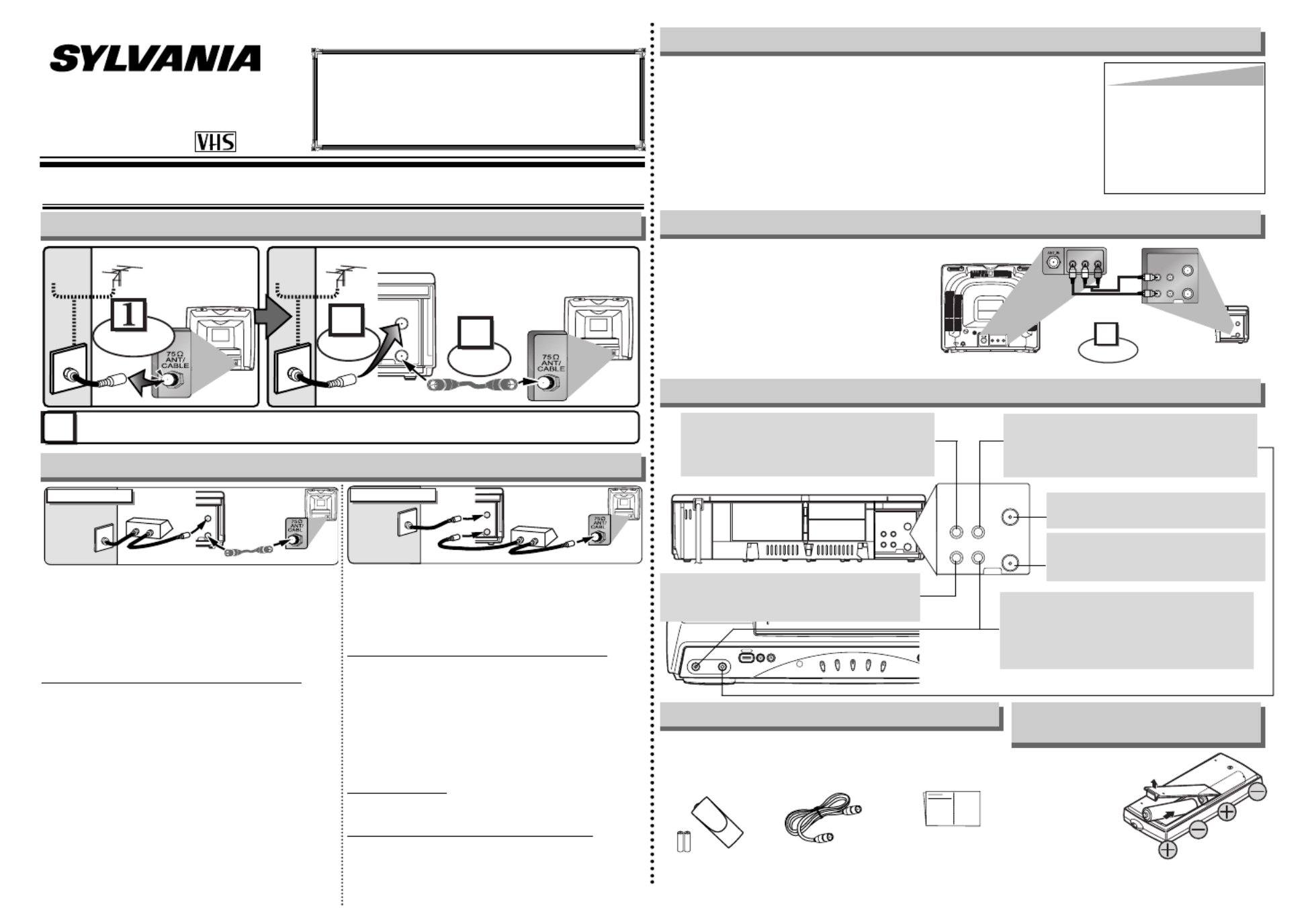
If channel 3 is already occupied for broadcasting,
1) Set your TV to channel 4.
2) Insert a pre-recorded tape into the VCR.
3) Press the PLAY button once.
4) After a few seconds, press the PLAY button on the VCR for 3 seconds.
•
The RF output channel will change to channel 4 from channel 3 and you will
see a playback picture.
•
When a picture does not appear on the TV screen, repeat step [4].
5) Press the STOP button to stop playback.
You can use the AUDIO OUT jack and
VIDEO OUT jack on the back of the
VCR if your TV has Audio/Video Input
jacks. In this case, you need to set the
TV to external Line Input Mode. Please
refer to your TV’s owner’s manual.
- 1 -
Owner’s Manual
Video Cassette Recorder
6240VE
If you need additional operating assistance after
reading this owner’s manual or to order replace-
ment accessories, please call
TOLL FREE : 1-800-968-3429
or visit our web site at http://www.funai-corp.com
0VMN03900 / HF310UD ★★★★★
Printed in China
ANT
AUDIO
VIDEO
IN
OUT
OUT IN
ANT
AUDIO
VIDEO
IN
OUT
OUT IN
AUDIO IN jack
Connect the audio cable from the audio out
jack of a camcorder, another VCR, or an
audio source.
VIDEO IN jack
Connect the video cable from the video out
jack of a camcorder, another VCR, or an
audio-visual source (laser disc player,
video disc player, etc.).
AUDIO OUT jack
Connect the audio cable to the audio in jack
of a camcorder, another VCR, a stereo
amplifier, or an audio system.
ANT IN jack
Connect your antenna or cable box.
ANT OUT jack
Connect the RF cable (supplied) to
the antenna input jack on your TV.
Front & Rear Terminals
Stereo TV Connection
ANT
IN
OUT
AUDIO
ANT
IN
OUT
VIDEO
Connect
1
Audio/Video Cables
(not supplied)
L R
AUDIO OUTVIDEO
OUT
L R
AUDIO INVIDEO
IN
(Back of TV)
INOUT
(Back of VCR)
• Remote control
(NA371UD) with
Tw o AA batteries
• RF Cable
(WPZ0901TM002)
• Owner’s Manual
(0VMN03900)
Supplied Accessory Installing the Batteries for
the Remote Control
Install two AA batteries
(supplied) matching the
polarity indicated on
the bottom of the
remote control.
Hint
Hint
• The RF output channel may
not change when you adjust
tracking during playback. In
this case, stop the playback,
and start the playback again.
After that, press the PLAY but-
ton on the VCR for 3 seconds
again.
VIDEO OUT jack
Connect the video cable to the video in jack
of a camcorder, another VCR, or a TV.
RF Output Channel
MCHANN E LPOWER
VIDEO AUDIO TAPE I N
TIMER
VC R/T V
PO WER
REC
1. Before using your VCR
ANT
IN
OUT
RF Cable (supplied)
(Back of VCR)
(Back of TV) (Back of TV)
Plug the AC power cords of the VCR and TV into the AC outlets.
4
Disconnect
Antenna
or
2
Connect
3
Connect
Cable
Signal
Antenna
or
Cable
Signal
Basic VCR/TV Connection
Select this connection when you want to view or record a
scrambled channel.
With this connection, channels cannot
be changed on the VCR. You can view or record ONLY the
channels you have selected on the cable box or the satellite
box.
• While you are recording, only the recorded channel can
be viewed.
T
o select channels of the cable box or satellite box
1)Turn on the VCR by pressing the POWER button, and
then, press the VCR/TV button.The POWER and the
VCR/TV indicators on the front panel will light on. Then,
press the CHANNEL buttons to select channel 3 or 4
(the same channel as the output channel of the cable
box or satellite box).
• If you use the channel 4, you need to change the VCR’s
RF output to channel 4. Refer to “RF Output Channel”.
2) At the TV, select channel 3 or 4 (the same channel as
you have selected at step 1).
3) At the cable box or satellite box, select the channel you
want to view or record.
Select this connection when you want to change channels
on the VCR. With this connection, you may watch one
channel while recording another.
• You may not view or record a scrambled channel.
T
o select channels of the cable box or satellite box
1)At the cable box or satellite box, select channel 3 or 4
(the same channel as the VCR’s RF output channel.)
• Refer to “RF Output Channel”.
2)At the TV, select the same channel as the output chan-
nel (3 or 4) of the cable box or satellite box.
3)Turn on the VCR by pressing the POWER button, and
then, press the VCR/TV button .The POWER and
VCR/TV indicators on the front panel will light on. Then,
select the channel you want to view or record.
T
o play back a tape
Follow the steps 1) to 2) above. Then, play back a tape.
• Refer to “Playback” on page 5.
To view one channel while recording another
1)
While you are recording on the VCR, press the VCR/TV but-
ton so that the VCR/TV indicator disappears on the VCR.
2)At the cable box or satellite box, select the channel you
want to view.
Hint for Cable Box or Satellite Box
ANT
IN
OUT
RF Cable
(supplied)
(Back of VCR)
IN OUT
E
(Back of TV)
Cable
Signal
Connection A
(Cable box or
Satellite box)
ANT
IN
OUT
RF Cable RF Cable(supplied) (Back of TV)
IN OUT
(Cable box or
Satellite box)
E
Cable
Signal
Connection B
(Back of VCR)

- 2 - EN
2. Important Safeguards
CAUTION: TO REDUCE THE RISK OF ELECTRIC
SHOCK, DO NOT REMOVE COVER (OR BACK).
NO USER SERVICEABLE PARTS INSIDE. REFER
SERVICING TO QUALIFIED SERVICE PERSONNEL.
The caution marking is located on the rear of the cabinet.
CAUTION
RISK OF ELECTRIC SHOCK
DO NOT OPEN
WARNING:
TO REDUCE THE RISK OF FIRE OR ELECTRIC SHOCK,
DO NOT EXPOSE THIS APPLIANCE TO RAIN OR MOISTURE.
The lightning flash with arrowhead symbol, within an equilateral triangle, is
intended to alert the user to the presence of uninsulated "dangerous
voltage" within the product's enclosure that may be of sufficient magnitude
to constitute a risk of electric shock to persons.
The exclamation point within an equilateral triangle is intended to alert the
user to the presence of important operating and maintenance (servicing)
instructions in the literature accompanying the product.
1. Read Instructions- All the safety and operating
instructions should be read before the appliance
is operated.
2. Retain Instructions- The safety and operating
instructions should be retained for future refer-
ence.
3. Heed Warnings- All warnings on the appliance
and in the operating instructions should be
adhered to.
4. Follow Instructions- All operating and use
instructions should be followed.
5. Cleaning- Unplug this video product from the
wall outlet before cleaning. Do not use liquid
cleaners or aerosol cleaners. Use a damp cloth
for cleaning.
EXCEPTION: A product that is meant for unin-
terrupted service and, that for some specific
reason, such as the possibility of the loss of an
authorization code for a CATV converter, is not
intended to be unplugged by the user for clean-
ing or any other purpose, may exclude the refer-
ence to unplugging the appliance in the clean-
ing description otherwise required in item 5.
6. Attachments- Do not use attachments not rec-
ommended by the video product manufacturer
as they may cause hazards.
7. Water and Moisture- Do not use this video
product near water, for example, near a bath
tub, wash bowl, kitchen sink, or laundry tub, in a
wet basement, or near a swimming pool, and
the like.
8. Accessories- Do not place this video product
on an unstable cart, stand, tripod, bracket, or
table. The video product may fall, causing seri-
ous injury to a child or adult, and serious dam-
age to the appliance. Use only with a cart,
stand, tripod, bracket, or table recommended by
the manufacturer, or sold with the video product.
Any mounting of the appliance should follow the
manufacturer's instructions and should use a
mounting accessory recommend-
ed by the manufacturer. An appli-
ance and cart combination should
be moved with care. Quick stops,
excessive force, and uneven sur-
faces may cause the appliance
and cart combination to overturn.
9. Ventilation- Slots and openings in the cabinet
are provided for ventilation and to ensure reli-
able operation of the video product and to pro-
tect it from overheating, and these openings
must not be blocked or covered. The openings
should never be blocked by placing the video
product on a bed, sofa, rug, or other similar sur-
face. This video product should not be placed in
a built-in installation such as a bookcase or rack
unless proper ventilation is provided or the man-
ufacturer's instructions have been adhered to .
10. Power Sources- This video product should be
operated only from the type of power source
indicated on the marking label. If you are not
sure of the type of power supply to your home,
consult your appliance dealer or local power
company. For products intended to operate from
battery power, or other sources, refer to the
operating instructions.
11. Grounding or Polarization- This video product
is equipped with a polarized alternating-current
line plug (a plug having one blade wider than
the other). This plug will fit into the power outlet
only one way. This is a safety feature. If you are
unable to insert the plug fully into the outlet, try
reversing the plug. If the plug should still fail to
fit, contact your electrician to replace your obso-
lete outlet. Do not defeat the safety purpose of
the polarized plug.
12. Power Cord Protection- Power supply cords
should be routed so that they are not likely to be
walked on or pinched by items placed upon or
against them, paying particular attention to
cords at plugs, convenience receptacles, and
the point where they exit from the appliance.
13. Outdoor Antenna Grounding- If an outside
antenna or cable system is connected to the
video product, be sure the antenna or cable sys-
tem is grounded so as to provide some protec-
tion against voltage surges and built-up static
charges. Article 810 of the National Electrical
Code, ANSI/NFPA No. 70, provides information
with regard to proper grounding of the mast and
supporting structure, grounding of the lead-in
wire to an antenna discharge unit, size of
grounding conductors, location of antenna-dis-
charge unit, connection to grounding electrodes,
and requirements for the grounding electrode.
(Fig. A)
14. Lightning- For added protection for this video
product during a lightning storm, or when it is
left unattended and unused for long periods of
time, unplug it from the wall outlet and discon-
nect the antenna or cable system. This will pre-
vent damage to the video product due to light-
ning and power-line surges.
15. Power Lines- An outside antenna system
should not be located in the vicinity of overhead
power lines or other electric light or power cir-
cuits, or where it can fall into such power lines
or circuits. When installing an outside antenna
system, extreme care should be taken to keep
from touching such power lines or circuits as
contact with them might be fatal.
16. Overloading- Do not overload wall outlets,
extension cords, or integral convenience recep-
tacles as this can result in a risk of fire or elec-
tric shock.
17. Object and Liquid Entry- Never push objects
of any kind into this video product through any
openings as they may touch dangerous voltage
points or short-out parts that could result in a
fire or electric shock. Never spill liquid of any
kind on the video product.
18. Servicing- Do not attempt to service this video
product yourself as opening or removing covers
may expose you to dangerous voltage or other
hazards. Refer all servicing to qualified service
personnel.
19. Damage Requiring Service- Unplug this video
product from the wall outlet and refer servicing
to qualified service personnel under the follow-
ing conditions:
a. When the power-supply cord or plug is dam-
aged.
b. If liquid has been spilled, or objects have fallen
into the video product.
c. If the video product has been exposed to rain or
water.
d. If the video product does not operate normally
by following the operating instructions. Adjust
only those controls that are covered by the
operating instructions as an improper adjust-
ment of other controls may result in damage
and will often require extensive work by a quali-
fied technician to restore the video product to its
normal operation.
e. If the video product has been dropped or dam-
aged in any way.
f. When the video product exhibits a distinct
change in performance-this indicates a need for
service.
20. Replacement Parts- When replacement parts
are required, be sure the service technician has
used replacement parts specified by the manu-
facturer or have the same characteristics as the
original part. Unauthorized substitutions may
result in fire, electric shock or other hazards.
21. Safety Check- Upon completion of any service
or repairs to this video product, ask the service
technician to perform safety checks to determine
that the video product is in proper operating
condition.
22. Heat- This video product should be situated
away from heat sources such as radiators, heat
registers, stoves, or other products (including
amplifiers) that produce heat.
FIGURE A
EXAMPLE OF ANTENNA GROUNDING
AS PER NATIONAL ELECTRICAL CODE
ANTENNA
LEAD WIRE ANTENNA
DISCHARGE UNIT
(NEC SECTION 810-20)
GROUNDING
CONDUCTORS
(NEC SECTION 810-21)
GROUND
CLAMP
GROUND CLAMP
ELECTRIC
SERVICE
EQUIPMENT
POWER SERVICE GROUNDING
ELECTRODE SYSTEM
(NEC ART 250, PART H)
NEC – NATIONAL ELECTRICAL CODE
S2898A

- 3 - EN
3. Preset for Use
2
2
LANGUAGE SELECT
BENGLISH [ON]
FRANCAIS
ESPAÑOL
Hint
Hint
•
Repeat these steps only if there was a
power failure or if the VCR has been
unplugged for more than 30 seconds.
1
1
Turn on the TV and set
it to channel 3.
• If channel 3 is already occupied for broad-
casting, see“RF Output Channel” section.
POWER
STOP
PLAY
3
3CH 01
AUTO SET UP
F.FWD
To Select a Channel
You can select a channel by directly
pressing the Number buttons on the
remote control.
Notes for using the Number but-
tons:
•
When selecting cable channels which
are higher than 99, enter channel
numbers as a three-digit number.(For
example: 117, press 1,1,7)
• You must precede single-digit
channel numbers with a zero (For
example: 02, 03, 04 and so on).
To Preset the Channel Again
1) Press the MENU button until the main
menu appears.
2) Select "CHANNEL SET UP" by pressing the
PLAY or STOP button. Then, press the
F.FWD button.
3)
Select "AUTO SET UP" by pressing
the
PLAY or STOP button. Then, press the
F.FWD button. After scanning, the tuner
stops on the lowest memorized channel.
To Change the On-Screen Language
1) Press the MENU button until the main
menu appears.
2) Select "LANGUAGE SELECT" by pressing
the PLAY or STOP button. Then, press the
F.FWD button.
3) Select "ENGLISH" , "FRANCAIS" or
"ESPAÑOL" by pressing the PLAY or STOP
button. Then, press the C.RESET/EXIT but-
ton.
1
1-MENU-
TIMER PROGRAMMING
AUTO REPEAT [OFF]
BCHANNEL SET UP
CLOCK SET
LANGUAGE SELECT
MENU
2
2CHANNEL SET UP
AUTO SET UP
BMANUAL SET UP
STOP
PLAY
3
3MANUAL SET UP
CHANNEL 30 (CATV)
ADD
4
4MANUAL SET UP
CHANNEL 30 (CATV)
ADD
STOP
PLAY
F.FWD
F.FWD
STOP
PLAY
F.FWD
1
1-MENU-
TIMER PROGRAMMING
AUTO REPEAT [OFF]
CHANNEL SET UP
BCLOCK SET
LANGUAGE SELECT
MENU
22CLOCK SET
MONTH DAY YEAR
0 3 / – – – – – –
HOUR MINUTE AM/PM
– – : – – – –
STOP
PLAY
STOP
PLAY
F.FWD
F.FWD
3
3CLOCK SET
MONTH DAY YEAR
0 3 / 1 5 – – – –
HOUR MINUTE AM/PM
– – : – – – –
STOP
PLAY
F.FWD
4
4CLOCK SET
MONTH DAY YEAR
0 3 / 1 5 2 0 0 4
HOUR MINUTE AM/PM
– – : – – – –
STOP
PLAY
F.FWD
5
5CLOCK SET
MONTH DAY YEAR
0 3 / 1 5 MON 2 0 0 4
HOUR MINUTE AM/PM
0 5 : – – – –
STOP
PLAY
F.FWD
6
6CLOCK SET
MONTH DAY YEAR
0 3 / 1 5 MON 2 0 0 4
HOUR MINUTE AM/PM
0 5 : 4 0 – –
STOP
PLAY
F.FWD
7
7CLOCK SET
MONTH DAY YEAR
0 3 / 1 5 MON 2 0 0 4
HOUR MINUTE AM/PM
0 5 : 4 0 P M AM
BPM
STOP
PLAY
Hint
Hint
• To go back one step, press the REW button
(during the steps [2] to [7].)
• Your clock setting will be lost if there is a
power failure or if the VCR has been
unplugged for more than 30 seconds.
REW
F.FWD
No
No
Please wait for a few minutes.
After scanning...
• The tuner stops on the lowest memorized
channel.
• You can select only the channels memorized
in VCR by using the CHANNEL buttons.
• If "AUTO SET UP" appears on the TV screen
again, check the cable connections. Then,
press the F.FWD button once again.
Hint
Hint
• If you accidentally select Spanish or French
and need English: Press the MENU button
and choose SELEC. IDIOMA, or SELEC-
TION LANGUE. Press the F.FWD button,
and select ENGLISH. Finally, press the
C.RESET/EXIT button.
Select “ADD” or “DELETE”
Select the channel to be
added or deleted.
5
5 To exit the
menu.
C.RESET
EXIT
Select the current month
Select the current day
Select the current year
Select “AM” or “PM”
8
8 To exit the CLOCK SET
screen.
Select the current hour
Select the current minute
Y
Yes
es Press the MENU
button to exit
• Refer to “Hint for Cable Box or
Satellite Box” section on page 1.
Do you connect the cable of the cable box or
the satellite box to the VCR’s ANT IN jack?
Ye s
No
Clock Set UpTo Add/Delete ChannelsTurn on the VCR for the first time
TV ScreenRemote Control
F.FWD
• If the clock is not set, the
CLOCK SET screen
appears when you press
the MENU button. In this
case, go to step [2].
or
or
or
or
or
or
or
or
or
or
or
or
Produktspezifikationen
| Marke: | Sylvania |
| Kategorie: | Fernsehen |
| Modell: | 6240VE |
Brauchst du Hilfe?
Wenn Sie Hilfe mit Sylvania 6240VE benötigen, stellen Sie unten eine Frage und andere Benutzer werden Ihnen antworten
Bedienungsanleitung Fernsehen Sylvania

18 August 2024

17 August 2024

17 August 2024

16 August 2024

16 August 2024

16 August 2024

15 August 2024

15 August 2024

15 August 2024

15 August 2024
Bedienungsanleitung Fernsehen
- Fernsehen Samsung
- Fernsehen Infiniton
- Fernsehen Clatronic
- Fernsehen Acer
- Fernsehen Sanyo
- Fernsehen BenQ
- Fernsehen Lexibook
- Fernsehen Manhattan
- Fernsehen Manta
- Fernsehen Medion
- Fernsehen Philips
- Fernsehen Sony
- Fernsehen Sweex
- Fernsehen Tevion
- Fernsehen Zalman
- Fernsehen Panasonic
- Fernsehen LG
- Fernsehen MX Onda
- Fernsehen AEG
- Fernsehen Siemens
- Fernsehen Electrolux
- Fernsehen Küppersbusch
- Fernsehen OK
- Fernsehen Vox
- Fernsehen TechniSat
- Fernsehen XD Enjoy
- Fernsehen Denver
- Fernsehen ECG
- Fernsehen Intenso
- Fernsehen MarQuant
- Fernsehen Bush
- Fernsehen Telefunken
- Fernsehen Thomson
- Fernsehen Trevi
- Fernsehen BEKO
- Fernsehen Blaupunkt
- Fernsehen Grundig
- Fernsehen Schneider
- Fernsehen Sharp
- Fernsehen Aspes
- Fernsehen Brandt
- Fernsehen Daewoo
- Fernsehen Pyle
- Fernsehen Mitsubishi
- Fernsehen Finlux
- Fernsehen Haier
- Fernsehen High One
- Fernsehen Hisense
- Fernsehen Luxor
- Fernsehen NABO
- Fernsehen Nordmende
- Fernsehen Salora
- Fernsehen SEG
- Fernsehen Smart Brand
- Fernsehen Svan
- Fernsehen Techwood
- Fernsehen Vestel
- Fernsehen Philco
- Fernsehen Schaub Lorenz
- Fernsehen Aiwa
- Fernsehen Alphatronics
- Fernsehen AudioSonic
- Fernsehen Coby
- Fernsehen Bang And Olufsen
- Fernsehen DIFRNCE
- Fernsehen Lenco
- Fernsehen Mpman
- Fernsehen ODYS
- Fernsehen Pioneer
- Fernsehen Polaroid
- Fernsehen Jay-Tech
- Fernsehen JVC
- Fernsehen Krüger And Matz
- Fernsehen Muse
- Fernsehen Nokia
- Fernsehen Optoma
- Fernsehen PEAQ
- Fernsehen Xiaomi
- Fernsehen Abus
- Fernsehen Megasat
- Fernsehen Walker
- Fernsehen Akai
- Fernsehen Arçelik
- Fernsehen Caratec
- Fernsehen Changhong
- Fernsehen Chiq
- Fernsehen Continental Edison
- Fernsehen Dual
- Fernsehen Dyon
- Fernsehen Edenwood
- Fernsehen Ferguson
- Fernsehen Funai
- Fernsehen GoGEN
- Fernsehen Hannspree
- Fernsehen Hitachi
- Fernsehen Horizon
- Fernsehen Hyundai
- Fernsehen JTC
- Fernsehen Kernau
- Fernsehen Loewe
- Fernsehen Metz
- Fernsehen MT Logic
- Fernsehen Orava
- Fernsehen Orion
- Fernsehen Reflexion
- Fernsehen Star-Light
- Fernsehen Strong
- Fernsehen TCL
- Fernsehen Tesla
- Fernsehen Toshiba
- Fernsehen Allview
- Fernsehen Casio
- Fernsehen Sencor
- Fernsehen Icy Box
- Fernsehen Element
- Fernsehen ViewSonic
- Fernsehen Dell
- Fernsehen Lenovo
- Fernsehen Cecotec
- Fernsehen Nikkei
- Fernsehen Xiron
- Fernsehen Opera
- Fernsehen Sagem
- Fernsehen Antarion
- Fernsehen Xoro
- Fernsehen Humax
- Fernsehen Logik
- Fernsehen CGV
- Fernsehen LTC
- Fernsehen Bluesky
- Fernsehen Orima
- Fernsehen Proline
- Fernsehen NEC
- Fernsehen Marantz
- Fernsehen TEAC
- Fernsehen Packard Bell
- Fernsehen Westinghouse
- Fernsehen AOC
- Fernsehen NextBase
- Fernsehen Vivax
- Fernsehen Uniden
- Fernsehen Kogan
- Fernsehen Innoliving
- Fernsehen Magnum
- Fernsehen Smart Tech
- Fernsehen JGC
- Fernsehen Soundmaster
- Fernsehen Qilive
- Fernsehen Doffler
- Fernsehen NewStar
- Fernsehen Zenith
- Fernsehen Insignia
- Fernsehen Roadstar
- Fernsehen SereneLife
- Fernsehen Woxter
- Fernsehen Sogo
- Fernsehen Peerless-AV
- Fernsehen RCA
- Fernsehen Oppo
- Fernsehen Vivo
- Fernsehen AYA
- Fernsehen Furrion
- Fernsehen Seiki
- Fernsehen Alba
- Fernsehen Aldi
- Fernsehen Daitsu
- Fernsehen Digihome
- Fernsehen E-motion
- Fernsehen Emerson
- Fernsehen GPX
- Fernsehen Graetz
- Fernsehen HKC
- Fernsehen Hoher
- Fernsehen ILive
- Fernsehen Naxa
- Fernsehen Online
- Fernsehen Onn
- Fernsehen Oyster
- Fernsehen Premier
- Fernsehen Reflex
- Fernsehen Rm 2000
- Fernsehen Saba
- Fernsehen Sbr
- Fernsehen Sunny
- Fernsehen Sunstech
- Fernsehen TechLine
- Fernsehen Technika
- Fernsehen Tele 2
- Fernsehen Grunkel
- Fernsehen Tve
- Fernsehen Viewpia
- Fernsehen Vision Plus
- Fernsehen Vizio
- Fernsehen Voxx
- Fernsehen Wharfedale
- Fernsehen Yasin
- Fernsehen Ziggo
- Fernsehen Videocon
- Fernsehen Bauhn
- Fernsehen Planar
- Fernsehen Monster
- Fernsehen Mitsai
- Fernsehen Proscan
- Fernsehen Kunft
- Fernsehen Nevir
- Fernsehen Seura
- Fernsehen EKO
- Fernsehen SunBriteTV
- Fernsehen Kemo
- Fernsehen V7
- Fernsehen Astar
- Fernsehen QBell Technology
- Fernsehen Visco
- Fernsehen Majestic
- Fernsehen DirecTV
- Fernsehen HCI
- Fernsehen Mach Power
- Fernsehen MBM
- Fernsehen Inno-Hit
- Fernsehen Elements
- Fernsehen Palsonic
- Fernsehen Cello
- Fernsehen Pantel
- Fernsehen FFalcon
- Fernsehen Coocaa
- Fernsehen SYLVOX
- Fernsehen ISymphony
- Fernsehen Aristona
- Fernsehen Apex
- Fernsehen Tucson
- Fernsehen Kubo
- Fernsehen Avtex
- Fernsehen NPG
- Fernsehen Telesystem
- Fernsehen ATYME
- Fernsehen Lin
- Fernsehen Tivax
- Fernsehen H&B
- Fernsehen Norcent
- Fernsehen TELE System
- Fernsehen Belson
- Fernsehen Elbe
- Fernsehen Mitzu
- Fernsehen Voxicon
- Fernsehen Aconatic
- Fernsehen Mitchell & Brown
- Fernsehen FOX Electronics
- Fernsehen Mystery
Neueste Bedienungsanleitung für -Kategorien-

16 Oktober 2024

16 Oktober 2024

16 Oktober 2024

15 Oktober 2024

15 Oktober 2024

15 Oktober 2024

15 Oktober 2024

15 Oktober 2024

15 Oktober 2024

15 Oktober 2024