Sungale CyberUs ID1010WTA Bedienungsanleitung
Sungale
Zeichentablett
CyberUs ID1010WTA
Lesen Sie kostenlos die 📖 deutsche Bedienungsanleitung für Sungale CyberUs ID1010WTA (4 Seiten) in der Kategorie Zeichentablett. Dieser Bedienungsanleitung war für 26 Personen hilfreich und wurde von 2 Benutzern mit durchschnittlich 4.5 Sternen bewertet
Seite 1/4

1
QUICK START GUIDE
Know your tablet
Model: ID1010WTA
Initial Experience
1. Press on Power button and hold for 3 seconds to turn on your device; “Booting” will appear on the
up-left corner of the screen. Booting needs about 50 seconds, After booting finished, below screen
will appear.
2
4
5
7
8
2
3
6
9
1
Menu
Power on/off
Home screen
Micro SD reader
USB OTG
USB OTG
Power switch
Earphone jack
DC IN
2. Press on Menu key to unlock the screen, then, you will obtain below screen;
Touch on the arrow as showed on above photo, you will obtain below screen,
We call this as “Main Menu”
Now, you can touch on the icons to enjoy your photos, music, video, e-books, games…
Networked Functions
For networked functions, such as Browser, Map, Email, YouTube, Facebook, Market Place…, you need
to link to internet firstly. Please operate as follow steps to setup your networks,
Starting from the main menu,
(1) Touch “WifiSetting”, (2) Touch “Wi-Fi” and next line “Wi-Fi setting”.
Now, you can touch on the icons to enjoy more APPS.
MERCURY
Secur ed with WPA2
Your tablet will search wireless routers in your surrounding, and your router will appear on the screen,
touch on Your Router.

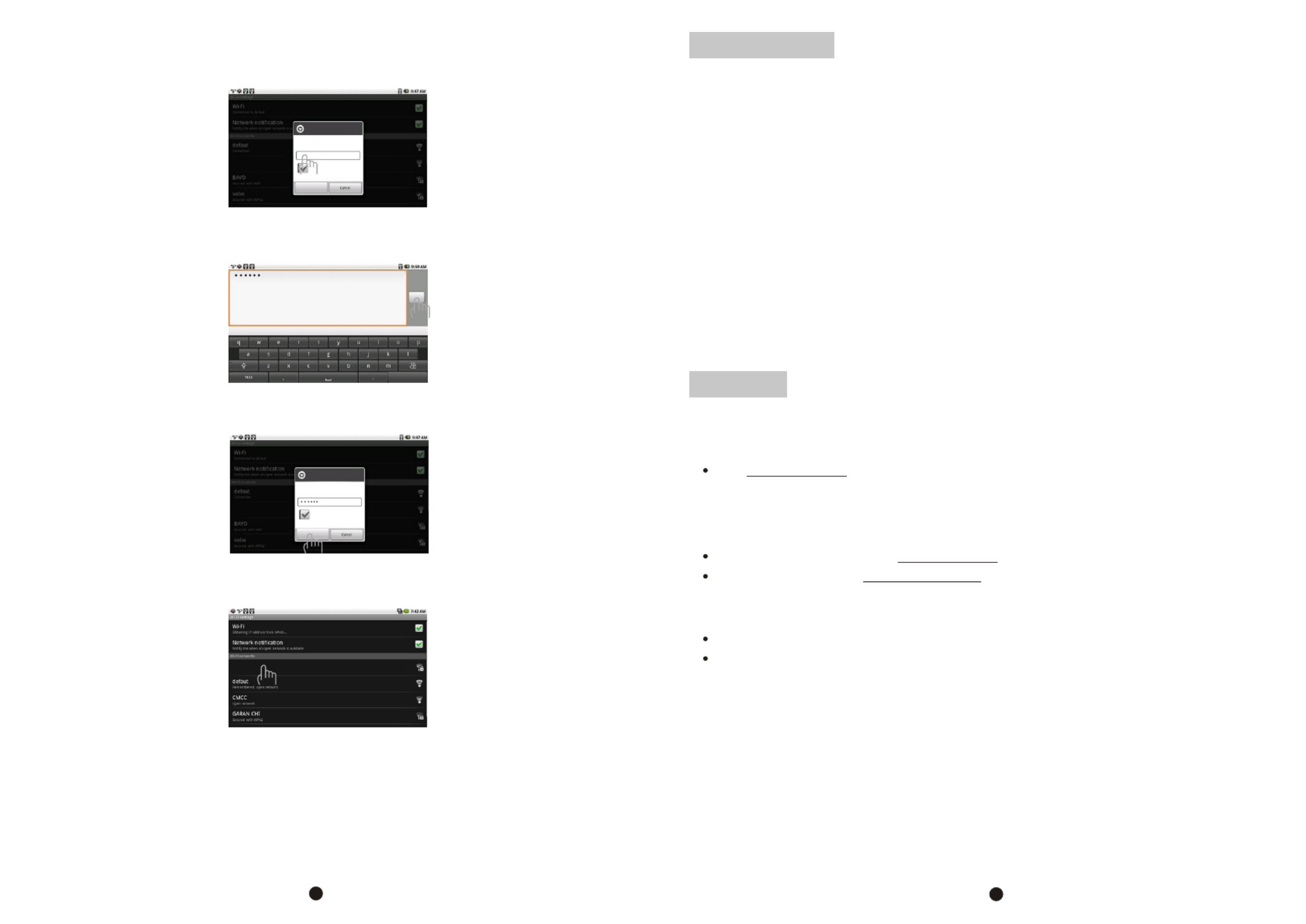
Soft Keyboard will appear on screen, input the password you set for your router, then, touch “Done” on
the screen,
Below square will appear, touch on “Connect”,
Now, you can see your router has been connected, which means your tablet has been linked to internet.
Now, you can enjoy all networked functions.
4
MERCURY
Secured with WPA2
Connect to MERCURY
Signal strength
Security
Good
WPA2
Wireless password
Show password.
Connect
MERCURY
Remembered, secured with WPA2
If you did not set a password for your router, the tablet will link to internet automatically. If you have set
a password for your router, the below square will appear on screen, touch on the Password bar,
MERCURY
Secured with WPA2
Connect to MERCURY
Signal strength
Security
Good
WPA2
Wireless password
Show password.
Connect
Done
Done
34
Tips for your tablet
1. Market
You will find “Market” icon on the Main Menu. Market is a place you can download various applications
that are developed with using Android's open source codes. You will find a lot of funs and useful
applications.
Some applications have been designed to default to root on SD card, then, you need to insert your
mini-SD card into the slot so as to make the application be able to work.
2. E-Books
This tablet has pre-loaded some e-book readers and e-book applications that are developed by the
publishers such as Kobo, Borders, Nook, Kindle, wish you always can find the books you like.
3. Calibrate Screen
In case you find your touch on the screen can not create a corresponding action, or respond wrongly, you
need to calibrate your screen.
Touch on “Tools” / “Screen Calibrator” /, then, touch on each of the “+” marks appeared in order on the
screen, after that, you will get the Main Menu again, now, the screen calibration ended.
Support
3. Contact Sungale Support team
If you encounter an issue, resolve the issue in the following order.
1. Refer to the User's Manual.
Go to www.sungale.com and click “Support”, then click “Manual Download” at the left side. You will
find user manual with related model number (ID1010WTA). Click “Manual Download-EN” to download
the user manual
2. Visit the support site.
For manual download and FAQs: www.sungale.com
More supports about WIFI: www.sungalewifi.com
Toll Free Call in the USA: 800-473-5156
Service email: info@sungale.com
Produktspezifikationen
| Marke: | Sungale |
| Kategorie: | Zeichentablett |
| Modell: | CyberUs ID1010WTA |
Brauchst du Hilfe?
Wenn Sie Hilfe mit Sungale CyberUs ID1010WTA benötigen, stellen Sie unten eine Frage und andere Benutzer werden Ihnen antworten
Bedienungsanleitung Zeichentablett Sungale

30 August 2024

30 August 2024

30 August 2024

30 August 2024

30 August 2024

30 August 2024
Bedienungsanleitung Zeichentablett
- Zeichentablett Samsung
- Zeichentablett Acer
- Zeichentablett Asus
- Zeichentablett Genius
- Zeichentablett Manhattan
- Zeichentablett Trust
- Zeichentablett Panasonic
- Zeichentablett Denver
- Zeichentablett Thomson
- Zeichentablett ARCHOS
- Zeichentablett Creative
- Zeichentablett Hyundai
- Zeichentablett Toshiba
- Zeichentablett ViewSonic
- Zeichentablett Dell
- Zeichentablett Lenovo
- Zeichentablett SBS
- Zeichentablett Wacom
- Zeichentablett Zebra
- Zeichentablett Alcatel
- Zeichentablett InFocus
- Zeichentablett Monoprice
- Zeichentablett Vivax
- Zeichentablett Cruz
- Zeichentablett Sylvania
- Zeichentablett Beafon
- Zeichentablett BlackBerry
- Zeichentablett Boogie Board
- Zeichentablett Boss
- Zeichentablett Ematic
- Zeichentablett Laser
- Zeichentablett Leotec
- Zeichentablett BakkerElkhuizen
- Zeichentablett Getac
- Zeichentablett Advantech
- Zeichentablett Vulcan
- Zeichentablett Rocketbook
- Zeichentablett Huion
- Zeichentablett Vankyo
- Zeichentablett Punos
- Zeichentablett BOOX
- Zeichentablett Onyx BOOX
- Zeichentablett XP-PEN
- Zeichentablett Veikk
- Zeichentablett Barnes & Noble
- Zeichentablett Royole
- Zeichentablett Cydle
- Zeichentablett Tivax
- Zeichentablett Wikipad
- Zeichentablett Xencelabs
- Zeichentablett Aegex
- Zeichentablett Zeki
Neueste Bedienungsanleitung für -Kategorien-

13 Oktober 2024

10 Oktober 2024

5 Oktober 2024

3 Oktober 2024

27 September 2024

25 September 2024

23 September 2024

16 September 2024

8 September 2024

6 September 2024