Steinel RS PRO R20 Basic SC Bedienungsanleitung
Steinel
Beleuchtung
RS PRO R20 Basic SC
Lesen Sie kostenlos die 📖 deutsche Bedienungsanleitung für Steinel RS PRO R20 Basic SC (2 Seiten) in der Kategorie Beleuchtung. Dieser Bedienungsanleitung war für 13 Personen hilfreich und wurde von 2 Benutzern mit durchschnittlich 4.5 Sternen bewertet
Seite 1/2

Wichtige Begrie
kurz erklärt
1. Netzwerkeinrichtung
2. Gruppenzuordnung
3. Gruppeneinstellungen
4. Nachbargruppen konfigurieren
5. Netzwerkschlüssel speichern
6. Firmware aktualisieren
Fragen? Unser technischer Kunden-
dienst hilft Ihnen gerne weiter:
objekte@steinel.de
Telefon: +49 (0) 5245 / 448 - 307
Viel Spaß bei der Inbetriebnahme
Ihrer STEINEL Produkte!
Was ist ein Bluetooth-Netzwerk?
In einem Bluetooth-Netzwerk können die zugehörigen
Produkte miteinander kommunizieren. Durch Datenver-
schlüsselung wird es von anderen Bluetooth-Netzwerken
abgegrenzt. Wir empfehlen ein Netzwerk pro Etage oder
Gebäude. Und pro Netzwerk max. 100 Produkte.
Was sind Gruppen?
Produkte können Gruppen zugeordnet werden. In solch
einer Gruppe sind die zugehörigen Produkte miteinander
vernetzt und verhalten sich alle absolut identisch.
Lediglich der Erfassungsbereich kann von Produkte zu
Produkte indivi duell eingestellt werden.
Was ist eine Mesh-Vernetzung?
Eine Mesh-Vernetzung ist ein drahtloses lokales Netzwerk
aus mehreren Bluetooth-Produkte. Die Produkte sind mit-
einander verbunden und lassen sich gemeinsam steuern.
Jede Komponente verstärkt das Übertragungssignal und
trägt so zu einem flächendeckenden Empfang bei.
• Legen Sie in der STEINEL CONNECT APP zunächst ein
neues Bluetooth-Netzwerk an. ❶
• Sie können jedes Produkte entweder direkt einer Gruppe
zuordnen oder als Einzelprodukt konfigurieren.
❷
• Fügen Sie alle STEINEL Produkte hinzu, die Teil dieses Netz-
werks sein sollen (max. 100 Produkte pro Netzwerk). ❸
• Nutzen Sie den Suchlauf, um alle Produkte in Reichweite
zu sehen, die dem Netzwerk hinzugefügt werden können.
❸
• Geben Sie jedem hinzugefügten Produkt von Anfang an
einen eindeutigen Namen (z.B. EG_Eingang_L1). ❸
• Konfigurieren Sie nun das Bluetoothsystem, indem Sie
Helligkeitswert ❽, Nachlaufzeit ❾, Dimm-Level ❾
etc.
einstellen. Durch Klicken auf die Kachel (
❼
/
❽
/
❾
) gelangen
Sie zu den Einstellungen ❿
• Beachten Sie, dass die Einstellungen immer für die
gesamte Gruppe gelten. Nur die Sensor-Reichweite ❼
können Sie für jedes Produkt individuell definieren.
• Für die Messung der Umgebungshelligkeit wählen Sie
pro Gruppe ein Produkt als Sollwertgeber über die Kachel
Lichtsensor
❽
aus.
• Speichern Sie den Netzwerkschlüssel und legen Sie ihn an
einem sicheren Ort ab. ⓮
• Geht der Schlüssel verloren, kann nicht mehr auf Wichtig:
das Netzwerk zugegrien werden! Das System muss dann
in den Werkszustand zurückgesetzt werden (Reset). Damit
verlieren die Produkte alle gespeicherten Einstellungen
sowie ihre Gruppenzugehörigkeit. Den Befehl „Firmware
zurücksetzen“ finden Sie unter dem Menüpunkt „Mehr“. ⓯
• Unter dem Reiter „Mehr“ ⓰ können Sie die Firmware
Ihrer Produkte aktualisieren. ⓱
• Sie können die Produkte per Suchlauf auswählen,
um sie auf den neuesten Stand zu bringen. ⓲
• Wählen Sie immer nur maximal 5 Produkte gleich- Tipp:
zeitig aus, da der Update-Vorgang einige Zeit dauert.
• Bereits eingerichteten Gruppen können Sie Nachbar-
gruppen zuordnen.
⓫
&
⓬
• Wird in einer eingerichteten Gruppe das Licht eingeschaltet,
geht synchron auch in der Nachbargruppe das Licht an.
• Dabei können Sie das Dimm-Level
⓭
der Nachbargruppe
individuell einstellen und wenn das Produkt es unterstützt,
auch den Lichtmodus (Backlight, Dimmlevel) frei wählen.
• Produkte, die Sie bei der Netzwerkeinrichtung nicht
direkt einer Gruppe zugewiesen haben, können Sie auch
noch nachträglich zuordnen.
• Beachten Sie, dass Produkte Teil des Netzwerks sein
müssen, um einer Gruppe zugeordnet werden zu können.
• Über das Plus-Symbol im Reiter „Gruppen“ können
Sie neue Gruppen erstellen. ❹
• Wählen Sie die Produkte aus ❺, die der Gruppe hinzugefügt
❻ werden sollen.
• Die Konfiguration der Produkte ist möglich, nachdem diese
eine Gruppe zugewiesen oder als Einzelprodukt definiert
wurden.
Der schnellste Weg
zum smarten Licht
1. Netzwerkeinrichtung 2. Gruppenzuordnung
3. Gruppeneinstellungen
5. Netzwerkschlüssel speichern 6. Firmware aktualisieren
4. Nachbargruppen konfigurieren
STEINEL
CONNECT
APP
So richten Sie STEINEL
Produkte nach dem neuen
Mesh-Standard ein.
!
❶
❷
❸
❹
❹
❺
❻
❼ ❽ ❿
⓫
⓭
⓬
❾
⓮
⓯ ⓰
⓱
⓲
110086930 08/21 12206 Technische Änderungen vorbehalten.

!
❶
❷
❸
❹
❹
❺
❻
❼ ❽ ❿
⓫
⓭
⓬
❾
⓮
⓯ ⓰
⓱
⓲
Brief explanation
of important terms
1. Set up a network
2. Allocate products to groups
3. Group settings
4. Configure neighbouring groups
5. Save network key
6. Update firmware
Questions? Our technical customer
support service is happy to help:
objekte@steinel.de
Phone: +49 (0) 5245 / 448 - 307
We hope you enjoy the activation
of your STEINEL products!
What is a Bluetooth network?
A Bluetooth network makes it possible for the allocated pro-
ducts to communicate with each other. Data encryption
ensures that it is completely separate from other Bluetooth
networks. We recommend one network per floor or building.
We also recommend a maximum of 100 products per network.
What are groups?
Products can be allocated to groups. All products that belong
to such a group are linked to each other and behave absolutely
identical. Only the detection range can be set individually for
each product.
What is a mesh network?
A mesh network is a local Wi-Fi network with several
Bluetooth products. The products are connected to each
other and can also be controlled together. Each component
boosts the transfer signal, thereby contributing to greater
wireless coverage.
The fastest way
to smart lighting
1. Set up a network 2. Allocate products to groups
3. Group settings
5. Save network key 6. Update firmware
4. Configure neighbouring groups
STEINEL
CONNECT
APP
How to set up the STEINEL
products on the basis of the
new mesh standard.
• First of all, set up a new Bluetooth network
in the STEINEL CONNECT APP. ❶
• You can either allocate each product directly to a group
or configure it as an individual product. ❷
• Add all STEINEL products that are to be part of this
network (maximum 100 products per network). ❸
• Use the search to see all products within
reach that can be added to the network. ❸
• Give each added product a unique name
(e.g. GF_Entrance_L1) straight away. ❸
• You can also add products that were not allocated
directly to a group during the setting up of the network
to a group later.
• Please note that products must be part of the network
in order to be allocated to a group.
• You can create new groups
using the plus symbol under the tab "Groups". ❹
• Select the products you wish to ❺ add to the ❻ group.
• The products can be configured after they have been allo-
cated to a group or defined as an individual product.
• Now configure the Bluetooth system by setting the
brightness ❽, duration ❾, dimming level ❾ and so on
. Click on this tile (❼/❽/❾) to go to the settings ❿
• Please note that the settings always apply to
the entire group. Only the sensor range ❼
can be configures individually for each product.
• To measure the ambient brightness, choose one product
per group as the reference value provider via the light
sensor tile ❽.
• You can allocate neighbouring groups to previously
set up groups. ⓫ & ⓬
• When the lights in a group that has been set up are
switched on, the lights in the neighbouring group
will also come on at the same time.
• The dimming level of the ⓭ neighbouring group can be set
individually, as well as the lighting type (backlight, dimming
level), provided the product is equipped with these features.
• Save the network key and file it in a secure location. ⓮
• Losing the key means that the network can no Important:
longer be accessed! The system then has to be reset to the
default settings. All product settings and product group
allocations will be lost. You can find the command "Reset
firmware" under "More".
⓯
• Under the tab "More", ⓰ you can update the firmware
of your products. ⓱
• You can select the products via search
in order to update them. ⓲
• Always update a maximum of only five products at the Tip:
same time, as the update process takes a while.
110086930 08/21 12206 Subject to technical modification without notice.
Produktspezifikationen
| Marke: | Steinel |
| Kategorie: | Beleuchtung |
| Modell: | RS PRO R20 Basic SC |
Brauchst du Hilfe?
Wenn Sie Hilfe mit Steinel RS PRO R20 Basic SC benötigen, stellen Sie unten eine Frage und andere Benutzer werden Ihnen antworten
Bedienungsanleitung Beleuchtung Steinel
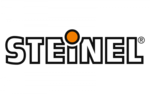
7 Juni 2024
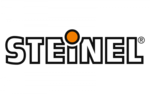
7 Juni 2024
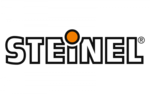
7 Juni 2024
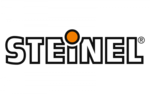
25 Mai 2024
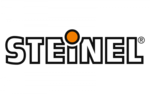
14 Mai 2024
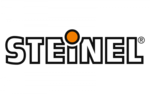
9 Mai 2024
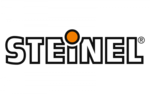
26 April 2024
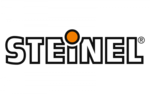
2 April 2024
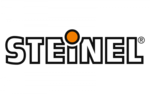
1 März 2024
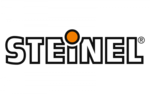
26 Februar 2024
Bedienungsanleitung Beleuchtung
- Beleuchtung Crivit
- Beleuchtung Samsung
- Beleuchtung Corsair
- Beleuchtung Hama
- Beleuchtung Nedis
- Beleuchtung Niceboy
- Beleuchtung Philips
- Beleuchtung Sony
- Beleuchtung Trust
- Beleuchtung Brennenstuhl
- Beleuchtung Cotech
- Beleuchtung REV
- Beleuchtung LG
- Beleuchtung Makita
- Beleuchtung Adler
- Beleuchtung Vonroc
- Beleuchtung Thule
- Beleuchtung Klarstein
- Beleuchtung OK
- Beleuchtung Canon
- Beleuchtung Velleman
- Beleuchtung IKEA
- Beleuchtung Maginon
- Beleuchtung Schwaiger
- Beleuchtung Beurer
- Beleuchtung Bresser
- Beleuchtung Denver
- Beleuchtung EMOS
- Beleuchtung Gira
- Beleuchtung König
- Beleuchtung Medisana
- Beleuchtung Mesko
- Beleuchtung Ryobi
- Beleuchtung Inventum
- Beleuchtung Black Diamond
- Beleuchtung Dometic
- Beleuchtung Rocktrail
- Beleuchtung Hilti
- Beleuchtung Pyle
- Beleuchtung Eheim
- Beleuchtung Caliber
- Beleuchtung JBL
- Beleuchtung Xiaomi
- Beleuchtung BeamZ
- Beleuchtung Stairville
- Beleuchtung Abus
- Beleuchtung Elro
- Beleuchtung Smartwares
- Beleuchtung Hikoki
- Beleuchtung Toshiba
- Beleuchtung Livoo
- Beleuchtung Hazet
- Beleuchtung Kress
- Beleuchtung Max
- Beleuchtung Metabo
- Beleuchtung Prixton
- Beleuchtung Perel
- Beleuchtung Livarno
- Beleuchtung Mio
- Beleuchtung Chicco
- Beleuchtung Nexa
- Beleuchtung Workzone
- Beleuchtung Varta
- Beleuchtung Sanitas
- Beleuchtung Biltema
- Beleuchtung GEV
- Beleuchtung Goobay
- Beleuchtung American Recorder
- Beleuchtung Astro
- Beleuchtung Reer
- Beleuchtung OneConcept
- Beleuchtung Anslut
- Beleuchtung Ansmann
- Beleuchtung Fenix
- Beleuchtung American DJ
- Beleuchtung Lightway
- Beleuchtung LightZone
- Beleuchtung Maul
- Beleuchtung Nitecore
- Beleuchtung Silva
- Beleuchtung Wetelux
- Beleuchtung Marmitek
- Beleuchtung Dyson
- Beleuchtung Honeywell
- Beleuchtung Genaray
- Beleuchtung Nikon
- Beleuchtung Sigma
- Beleuchtung Yongnuo
- Beleuchtung RADEMACHER
- Beleuchtung Globaltronics
- Beleuchtung Xoro
- Beleuchtung Karma
- Beleuchtung TP-Link
- Beleuchtung Kathrein
- Beleuchtung Silverline
- Beleuchtung Novy
- Beleuchtung EUFAB
- Beleuchtung Unitec
- Beleuchtung Lumie
- Beleuchtung Adj
- Beleuchtung Zuiver
- Beleuchtung Theben
- Beleuchtung Viessmann
- Beleuchtung Brandson
- Beleuchtung Normann
- Beleuchtung NZXT
- Beleuchtung SilverStone
- Beleuchtung Qazqa
- Beleuchtung Steffen
- Beleuchtung Hager
- Beleuchtung Behringer
- Beleuchtung Omnitronic
- Beleuchtung Eurolite
- Beleuchtung Showtec
- Beleuchtung Barco
- Beleuchtung Batavia
- Beleuchtung Monacor
- Beleuchtung Gre
- Beleuchtung Milwaukee
- Beleuchtung Toolcraft
- Beleuchtung Chamberlain
- Beleuchtung Eglo
- Beleuchtung Westinghouse
- Beleuchtung Belux
- Beleuchtung In-Lite
- Beleuchtung Innr
- Beleuchtung Konstsmide
- Beleuchtung Lucide
- Beleuchtung Massive
- Beleuchtung Maxim
- Beleuchtung Näve
- Beleuchtung Nordlux
- Beleuchtung Osram
- Beleuchtung Paulmann
- Beleuchtung Ranex
- Beleuchtung Steinhauer
- Beleuchtung XQ-Lite
- Beleuchtung Tesy
- Beleuchtung V-TAC
- Beleuchtung Melinera
- Beleuchtung Kogan
- Beleuchtung Zero 88
- Beleuchtung Genie
- Beleuchtung Innoliving
- Beleuchtung Conceptronic
- Beleuchtung Ibiza Light
- Beleuchtung Eufy
- Beleuchtung HQ
- Beleuchtung GoPro
- Beleuchtung Insignia
- Beleuchtung Craftsman
- Beleuchtung Powerplus
- Beleuchtung August
- Beleuchtung SereneLife
- Beleuchtung Sygonix
- Beleuchtung Reflecta
- Beleuchtung DataVideo
- Beleuchtung Tracer
- Beleuchtung Delta Dore
- Beleuchtung EasyMaxx
- Beleuchtung GLP
- Beleuchtung Deltaco
- Beleuchtung IFM
- Beleuchtung Litecraft
- Beleuchtung Godox
- Beleuchtung Cameo
- Beleuchtung Blumfeldt
- Beleuchtung GVM
- Beleuchtung HQ Power
- Beleuchtung ARRI
- Beleuchtung Sun Joe
- Beleuchtung Furrion
- Beleuchtung Vemer
- Beleuchtung Nexxt
- Beleuchtung Qtx
- Beleuchtung Hähnel
- Beleuchtung Dörr
- Beleuchtung Oecolux
- Beleuchtung Porter-Cable
- Beleuchtung Elgato
- Beleuchtung Nanlite
- Beleuchtung DIO
- Beleuchtung Hella
- Beleuchtung Hombli
- Beleuchtung IDance
- Beleuchtung ILive
- Beleuchtung Infinity
- Beleuchtung Martin
- Beleuchtung Maxcom
- Beleuchtung Megaman
- Beleuchtung Mtx Audio
- Beleuchtung Pixel
- Beleuchtung Qnect
- Beleuchtung Revo
- Beleuchtung Steren
- Beleuchtung Hive
- Beleuchtung X4-Tech
- Beleuchtung Elinchrom
- Beleuchtung Vimar
- Beleuchtung Trio Lighting
- Beleuchtung Hatco
- Beleuchtung Bright Spark
- Beleuchtung Esotec
- Beleuchtung Berger & Schröter
- Beleuchtung Fun Generation
- Beleuchtung Botex
- Beleuchtung Casa Deco
- Beleuchtung Profoto
- Beleuchtung Dutchbone
- Beleuchtung Futurelight
- Beleuchtung Livarno Lux
- Beleuchtung Eutrac
- Beleuchtung Omnilux
- Beleuchtung Heirt
- Beleuchtung Brilliant
- Beleuchtung Konig & Meyer
- Beleuchtung Werma
- Beleuchtung Panzeri
- Beleuchtung Axis
- Beleuchtung EtiamPro
- Beleuchtung Chauvet
- Beleuchtung Chacon
- Beleuchtung SLV
- Beleuchtung IXL
- Beleuchtung Westcott
- Beleuchtung Frandsen
- Beleuchtung Digital Juice
- Beleuchtung Fabas
- Beleuchtung ORNO
- Beleuchtung Varytec
- Beleuchtung Gravity
- Beleuchtung Lutec
- Beleuchtung Wireless Solution
- Beleuchtung Laserworld
- Beleuchtung CENTURY
- Beleuchtung Luxo
- Beleuchtung ActiveJet
- Beleuchtung Raya
- Beleuchtung Sagitter
- Beleuchtung Tellur
- Beleuchtung Megatron
- Beleuchtung 9.solutions
- Beleuchtung Adviti
- Beleuchtung Ledar
- Beleuchtung Obsidian
- Beleuchtung Enttec
- Beleuchtung Illuminex
- Beleuchtung EZsolar
- Beleuchtung Aquatica
- Beleuchtung Casalux
- Beleuchtung SELF Electronics
- Beleuchtung Briloner
- Beleuchtung Pegasi
- Beleuchtung Adam Hall
- Beleuchtung Norman
- Beleuchtung Kanlux
- Beleuchtung SecoRüt
- Beleuchtung Gewiss
- Beleuchtung Mellert SLT
- Beleuchtung Swisson
- Beleuchtung Retlux
- Beleuchtung Blizzard
- Beleuchtung Lume Cube
- Beleuchtung DPM
- Beleuchtung Sunnydaze Decor
- Beleuchtung 4K5
- Beleuchtung Busch + Müller
- Beleuchtung Musicmate
- Beleuchtung Fixpoint
- Beleuchtung Kartell
- Beleuchtung Artecta
- Beleuchtung Pauleen
- Beleuchtung Litegear
- Beleuchtung Ikelite
- Beleuchtung Sengled
- Beleuchtung COLBOR
- Beleuchtung Videx
- Beleuchtung Aveo Engineering
- Beleuchtung Intellytech
- Beleuchtung ChamSys
- Beleuchtung Zafferano
- Beleuchtung Waldmann
- Beleuchtung Excello
- Beleuchtung Zadro
- Beleuchtung Temde
- Beleuchtung Astera
- Beleuchtung WiZ
- Beleuchtung BB&S
- Beleuchtung ArmyTek
- Beleuchtung Luceplan
- Beleuchtung HERA
- Beleuchtung Louis Poulsen
Neueste Bedienungsanleitung für -Kategorien-

4 Dezember 2024

4 Dezember 2024

3 Dezember 2024

3 Dezember 2024

3 Dezember 2024

3 Dezember 2024

3 Dezember 2024

3 Dezember 2024

3 Dezember 2024

3 Dezember 2024