StarTech.com SDMSDRWU3AC Bedienungsanleitung
StarTech.com
Speicherkartenleser
SDMSDRWU3AC
Lesen Sie kostenlos die 📖 deutsche Bedienungsanleitung für StarTech.com SDMSDRWU3AC (2 Seiten) in der Kategorie Speicherkartenleser. Dieser Bedienungsanleitung war für 35 Personen hilfreich und wurde von 2 Benutzern mit durchschnittlich 4.5 Sternen bewertet
Seite 1/2
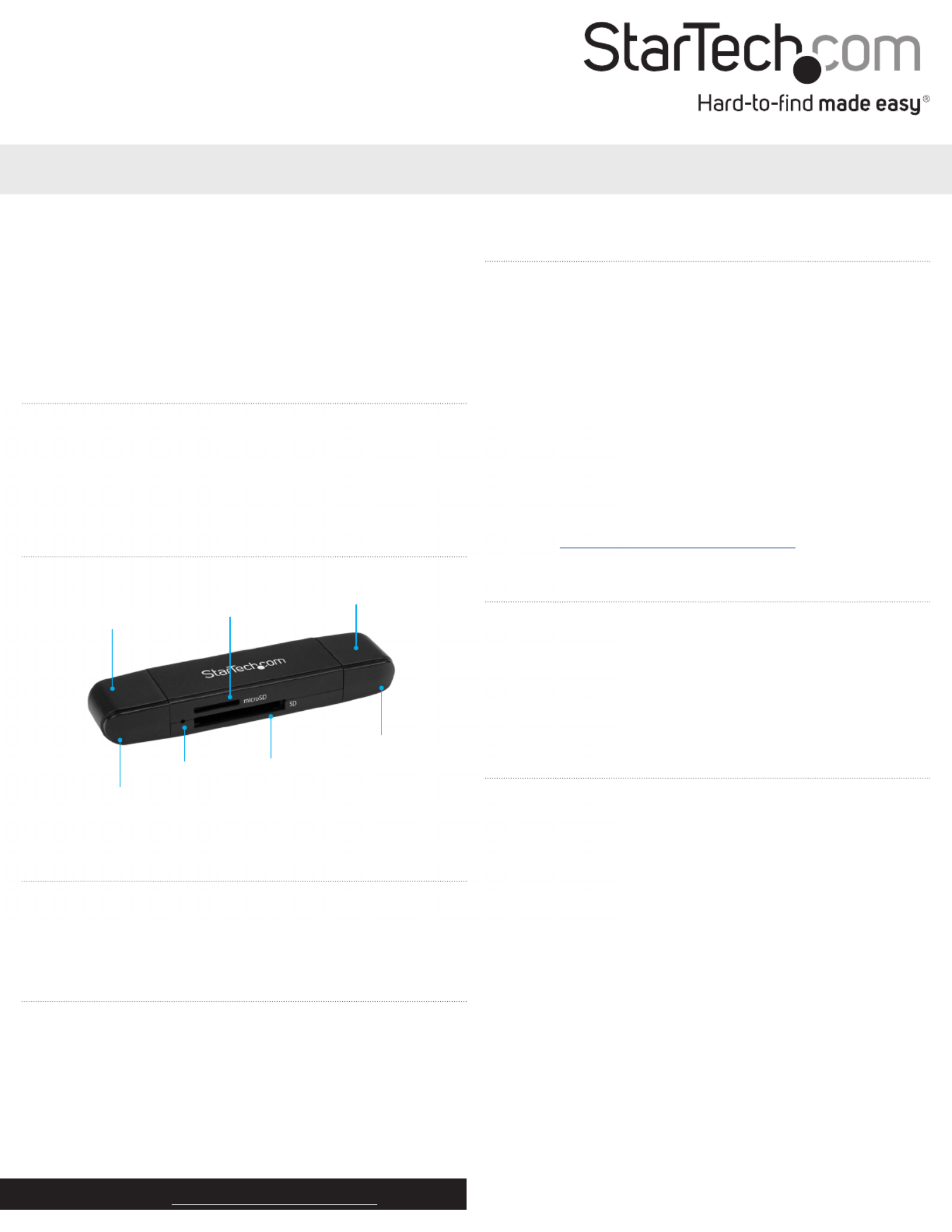
Quick-start guide
FR: Guide de l’utilisateur - fr.startech.com
DE: Bedienungsanleitung - de.startech.com
ES: Guía del usuario - es.startech.com
NL: Gebruiksaanwijzing - nl.startech.com
PT: Guia do usuário - pt.startech.com
IT: Guida per l’uso - it.startech.com
Manual Revision: 02/16/2017
For the latest information, technical specications, and support for
this product, please visit www.StarTech.com/SDMSDRWU3AC.
Package contents
• 1 x card reader/writer
• 2 x end caps
• 1 x quick-start guide
Requirements
• microSD or SD card
• Computer, tablet, laptop, or smartphone equipped with a USB-C or
USB-A port
Note: To obtain the maximum USB throughput, you must use a
system with a USB 3.0 port.
The SDMSDRWU3AC is OS independent and doesn’t require any
additional drivers or software.
The card reader/writer receives enough power through the USB bus
and doesn’t require an additional power source.
Requirements are subject to change. For the latest requirements,
please visit www.StarTech.com/SDMSDRWU3AC.
SDMSDRWU3AC
USB 3.0 Memory Card Reader/Writer for SD and microSD cards - USB-C and USB-A
*actual product may vary from photos
Introduction
The SDMSDRWU3AC provides a quick and easy way to access
data stored on SD™ cards and microSD™ cards, and supports data
transfer speeds up to 5Gbps. You can use this card reader/writer
with a computer, tablet, laptop, or smartphone that’s enabled with a
USB-C™ or USB-A port.
Product diagram
Removable end cap
USB-C connector
(not pictured)
USB-A connector
(not pictured)
Activity LED
microSD card slot
SD card slot
Removable end cap
About USB 3.0 and USB 3.1 Gen 1
USB 3.0 is also known as USB 3.1 Gen 1. This connectivity standard
oers speeds up to 5Gbps. Any mention of USB 3.0 in this manual or
on the StarTech.com website in relation to SDMSDRWU3AC refers to
the 5Gbps USB 3.1 Gen 1 standard.
Note: Data transfer rates are dependent upon the speed of the
memory card you are using and the speed capabilities of the USB
port on your device.
About the LED indicator
The SDMSDRWU3AC features a blue located to the Activity LED
left of the card slots. The blinks to indicate that data is Activity LED
being transferred.
Avoid disconnecting the card reader/writer when the is Activity LED
blinking.
Connect the card reader/writer
1. Gently slide a memory card into the appropriate card slot on the
SDMSDRWU3AC until you feel resistance and the card is fully
inserted.
2. Do one of the following:
• Insert the on the card reader/writer into the USB-C connector
USB-C port on your computer, tablet, laptop, or smartphone.
• Insert the on the card reader/writer into the USB-A connector
USB-A port on your computer, tablet, or laptop.
3. To access the content on your memory card, follow the
instructions specic to the operating system that you’re running.
When you connect the card reader/writer, your system automatically
detects and installs the required software.
Caution! Do not insert two cards into the card reader/writer at the
same time. You can only access the data stored on one card at a time.
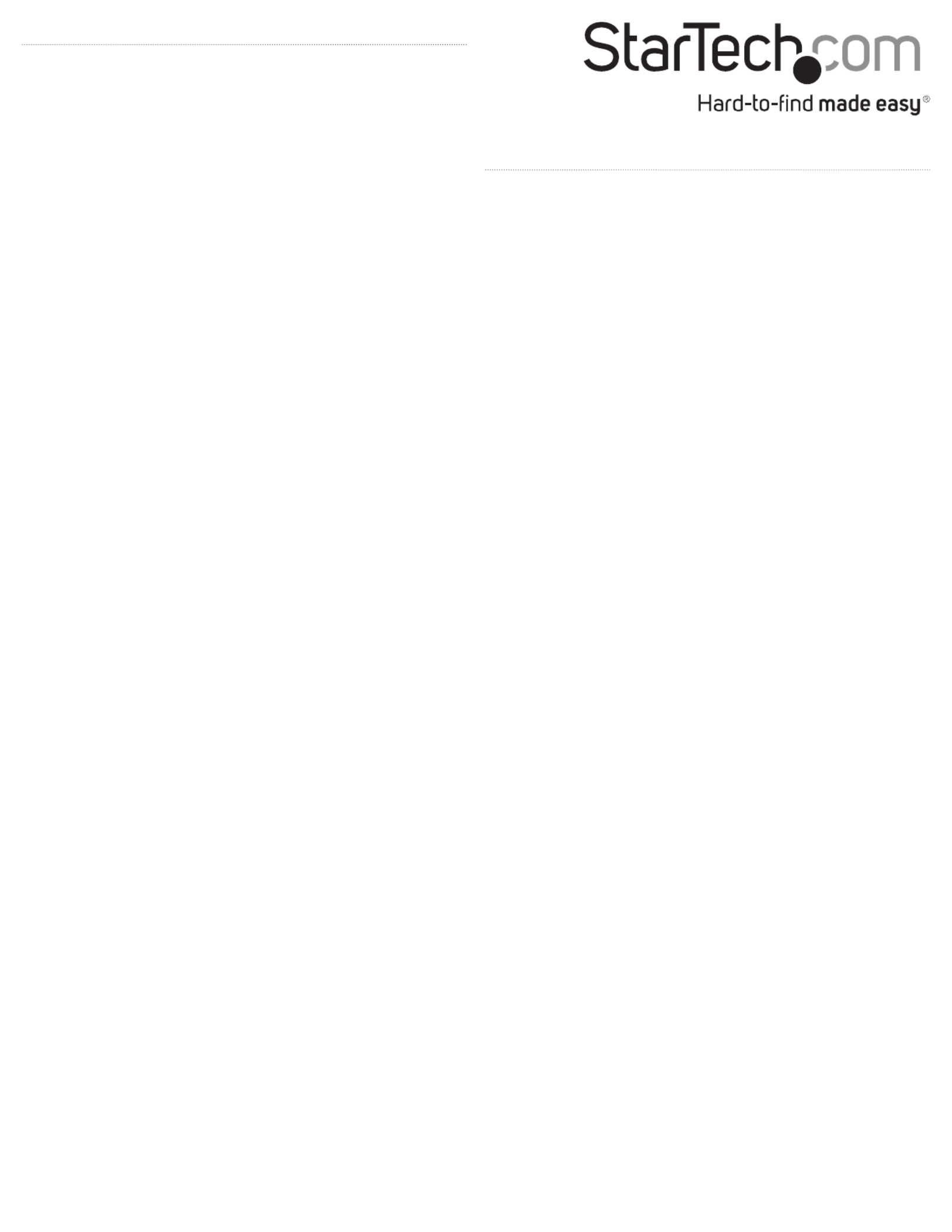
FCC Compliance Statement
This equipment has been tested and found to comply with the limits for a Class B digital device, pursuant to part 15 of the FCC Rules. These limits are designed to provide reasonable protection against
harmful interference in a residential installation. This equipment generates, uses and can radiate radio frequency energy and, if not installed and used in accordance with the instructions, may cause
harmful interference to radio communications. However, there is no guarantee that interference will not occur in a particular installation. If this equipment does cause harmful interference to radio or
television reception, which can be determined by turning the equipment o and on, the user is encouraged to try to correct the interference by one or more of the following measures:
• Reorient or relocate the receiving antenna.
• Increase the separation between the equipment and receiver.
• Connect the equipment into an outlet on a circuit dierent from that to which the receiver is connected.
• Consult the dealer or an experienced radio/TV technician for help
This device complies with part 15 of the FCC Rules. Operation is subject to the following two conditions: (1) This device may not cause harmful interference, and (2) this device must accept any
interference received, including interference that may cause undesired operation. Changes or modications not expressly approved by StarTech.com could void the user’s authority to operate the
equipment.
Industry Canada Statement
This Class B digital apparatus complies with Canadian ICES-003.
Cet appareil numérique de la classe [B] est conforme à la norme NMB-003 du Canada.
CAN ICES-3 (B)/NMB-3(B)
Use of Trademarks, Registered Trademarks, and other Protected Names and Symbols
This manual may make reference to trademarks, registered trademarks, and other protected names and/or symbols of third-party companies not related in any way to
StarTech.com. Where they occur these references are for illustrative purposes only and do not represent an endorsement of a product or service by StarTech.com, or an endorsement of the product(s)
to which this manual applies by the third-party company in question. Regardless of any direct acknowledgement elsewhere in the body of this document, StarTech.com hereby acknowledges that all
trademarks, registered trademarks, service marks, and other protected names and/or symbols contained in this manual and related documents are the property of their respective holders.
macOS is a trademark of Apple Inc.
microSD is a trademark of SD-3C, LLC.
SD is a trademark of SD-3C, LLC.
USB Type-C and USB-C are trademarks of Wi-Fi Alliance.
Windows is a trademark of Microsoft Corporation in the United States and/or other countries.
Technical Support
StarTech.com’s lifetime technical support is an integral part of our commitment to provide industry-leading solutions. If you ever need help with your product, visit www.startech.com/support and
access our comprehensive selection of online tools, documentation, and downloads.
For the latest drivers/software, please visit www.startech.com/downloads
Warranty Information
This product is backed by a two-year warranty.
StarTech.com warrants its products against defects in materials and workmanship for the periods noted, following the initial date of purchase. During this period, the products may be returned for
repair, or replacement with equivalent products at our discretion. The warranty covers parts and labor costs only. StarTech.com does not warrant its products from defects or damages arising from
misuse, abuse, alteration, or normal wear and tear.
Limitation of Liability
In no event shall the liability of StarTech.com Ltd. and StarTech.com USA LLP (or their ocers, directors, employees or agents) for any damages (whether direct or indirect, special, punitive, incidental,
consequential, or otherwise), loss of prots, loss of business, or any pecuniary loss, arising out of or related to the use of the product exceed the actual price paid for the product. Some states do not
allow the exclusion or limitation of incidental or consequential damages. If such laws apply, the limitations or exclusions contained in this statement may not apply to you.
Disconnect the card reader/writer
Windows
1. On your desktop, click the Safely Remove Hardware icon.
2. In the list that appears, click the card reader/writer.
3. When a message appears saying that it’s safe to do so, disconnect
the card reader/writer from your laptop or desktop computer.
Caution! If you remove the card reader/writer before it’s safe to do
so, you could experience lost or corrupted data on your memory
card.
macOS
1. Close any open windows that list the contents of the card
reader/writer.
2. On your desktop, click and drag the icon to the USB storage trash
can icon.
3. Wait ten seconds and then remove the card reader/writer.
Caution! If you remove the card reader/writer before it’s safe to do
so, you could experience lost or corrupted data on your memory
card.
Troubleshooting
I can’t access the data stored on my cards
If you’re experiencing issues when you try to access the data stored
on your memory card, consider the following:
• Some operating systems may not support all le formats. Make
sure that your operating system supports the type of memory card
that you’re using and the les that you’re trying to access.
• If you insert two memory cards into the card reader/writer at the
same time, you won’t be able to access the data on both cards
simultaneously. Make sure that you only insert one memory card
into the card reader/writer at a time.
Note: The card reader/writer prioritizes card access based on the last
memory card that you inserted.
Produktspezifikationen
| Marke: | StarTech.com |
| Kategorie: | Speicherkartenleser |
| Modell: | SDMSDRWU3AC |
Brauchst du Hilfe?
Wenn Sie Hilfe mit StarTech.com SDMSDRWU3AC benötigen, stellen Sie unten eine Frage und andere Benutzer werden Ihnen antworten
Bedienungsanleitung Speicherkartenleser StarTech.com

6 September 2024

21 August 2024

21 August 2024

20 August 2024

20 August 2024

20 August 2024

20 August 2024

19 August 2024

19 August 2024

19 August 2024
Bedienungsanleitung Speicherkartenleser
- Speicherkartenleser Approx
- Speicherkartenleser Connect IT
- Speicherkartenleser Gembird
- Speicherkartenleser Hama
- Speicherkartenleser LogiLink
- Speicherkartenleser Manhattan
- Speicherkartenleser Nedis
- Speicherkartenleser Sandberg
- Speicherkartenleser Sharkoon
- Speicherkartenleser SilverCrest
- Speicherkartenleser Sony
- Speicherkartenleser Sweex
- Speicherkartenleser Trust
- Speicherkartenleser Buffalo
- Speicherkartenleser CSL
- Speicherkartenleser Eminent
- Speicherkartenleser Conrad
- Speicherkartenleser König
- Speicherkartenleser Renkforce
- Speicherkartenleser Cherry
- Speicherkartenleser Ewent
- Speicherkartenleser Goobay
- Speicherkartenleser Icy Box
- Speicherkartenleser Lexar
- Speicherkartenleser Enermax
- Speicherkartenleser NZXT
- Speicherkartenleser SilverStone
- Speicherkartenleser Ednet
- Speicherkartenleser Conceptronic
- Speicherkartenleser D-Link
- Speicherkartenleser I-Tec
- Speicherkartenleser Icidu
- Speicherkartenleser BlackBerry
- Speicherkartenleser Akasa
- Speicherkartenleser Speed-Link
- Speicherkartenleser Hikvision
- Speicherkartenleser DeLOCK
- Speicherkartenleser Maxell
- Speicherkartenleser Media-tech
- Speicherkartenleser Sitecom
- Speicherkartenleser Siig
- Speicherkartenleser Iogear
- Speicherkartenleser Vantec
- Speicherkartenleser Green House
- Speicherkartenleser Rocstor
- Speicherkartenleser Equip
- Speicherkartenleser Raidsonic
- Speicherkartenleser Satechi
- Speicherkartenleser Hamlet
- Speicherkartenleser EXSYS
- Speicherkartenleser Sabrent
- Speicherkartenleser IC Intracom
- Speicherkartenleser Icy Dock
- Speicherkartenleser Rabobank
- Speicherkartenleser Lloyds Bank
- Speicherkartenleser Urban Factory
Neueste Bedienungsanleitung für -Kategorien-

9 Oktober 2024

4 Oktober 2024

2 Oktober 2024

1 Oktober 2024

25 September 2024

6 September 2024

5 September 2024

5 September 2024

5 September 2024

5 September 2024