StarTech.com BNDDKT30CAHV Bedienungsanleitung
StarTech.com
Computer-Zubehör
BNDDKT30CAHV
Lesen Sie kostenlos die 📖 deutsche Bedienungsanleitung für StarTech.com BNDDKT30CAHV (2 Seiten) in der Kategorie Computer-Zubehör. Dieser Bedienungsanleitung war für 25 Personen hilfreich und wurde von 2 Benutzern mit durchschnittlich 4.5 Sternen bewertet
Seite 1/2

DE: Bedienungsanleitung - de.startech.com
FR: Guide de l'utilisateur - fr.startech.com
ES: Guía del usuario - es.startech.com
I T: Guida per l'uso - it.startech.com
NL: Gebruiksaanwijzing - nl.startech.com
P T: Guia do usuário - pt.startech.com
Manual Revision: 09/10/2015
For the most up-to-date information, please visit: www.startech.com
Instruction Manual
Packaging Contents
• 1x USB 3.0 Mini Docking Station
• 1x Instruction Manual
• 1x Driver CD
System Requirements
• USB enabled computer system with an available USB 3.0 port
• Windows® 8 / 8.1 (32/64bit), 7 (32/64), Vista (32/64), XP SP3 (32),
Mac OS® 10.6 and up (Tested up to 10.9)
• HDMI® or VGA enabled display device if desired
Note: Only a single video output port can be used at one time,
HDMI® or VGA. If two displays are connected, the HDMI port will
take priority.
USB3SMDOCKHV
USB 3.0 Mini Docking Station with HDMI® or VGA, GbE, and USB Pass-through
Product Overview
Front View
Rear View
USB 3.0
HDMI®
VGA
RJ-45
Driver Installation
Windows / Mac
1. Download the latest drivers from the www.startech.com website
(recommended) applicable to your host Operating System that
you are connecting to, or, insert the included Driver CD into your
computer’s CD/DVD-ROM drive.
2. If AutoPlay is enabled, select the “Open folder to view les”
option when the dialog appears and run the DisplayLink “.exe”
application.
3. If AutoPlay is disabled, browse to your CD/DVD drive location (or
to where the driver was downloaded) and run the DisplayLink
“.exe” application.
4. Follow any on-screen instructions to complete the driver
installation.
Note: You may be prompted to restart your system.
Installation
Depending on your Operating System version and whether or not
you have an active network connection, the Mini Docking Station
may auto-install once connected to an available USB 3.0 port on the
host system.
If the Mini Docking Station does not auto-install, follow the steps
below to complete the Driver Installation process.
Hardware Installation
1. Connect the Mini Docking Station to an available USB 3.0 port
on the computer via the built-in USB Upstream Cable.
2. Connect a HDMI® monitor to the HDMI® port on the adapter,
or, connect a VGA monitor to the VGA port on the adapter and
power on the monitor.
Note: Only a single video output can be used at one time, HDMI®
or VGA. If a display is connected to each video output port at the
same time, then the HDMI® port will take priority.
3. Connect your Cat 5e/6 network connection to the RJ-45 port on
the adapter if desired
4. Connect your USB 3.0 peripheral to the USB 3.0 downstream
(USB Pass-through) port on the adapter if desired.
USB 3.0 Upstream Cable
Display Conguration
Use your Windows or Mac operating system to adjust display
settings for multiple monitors.
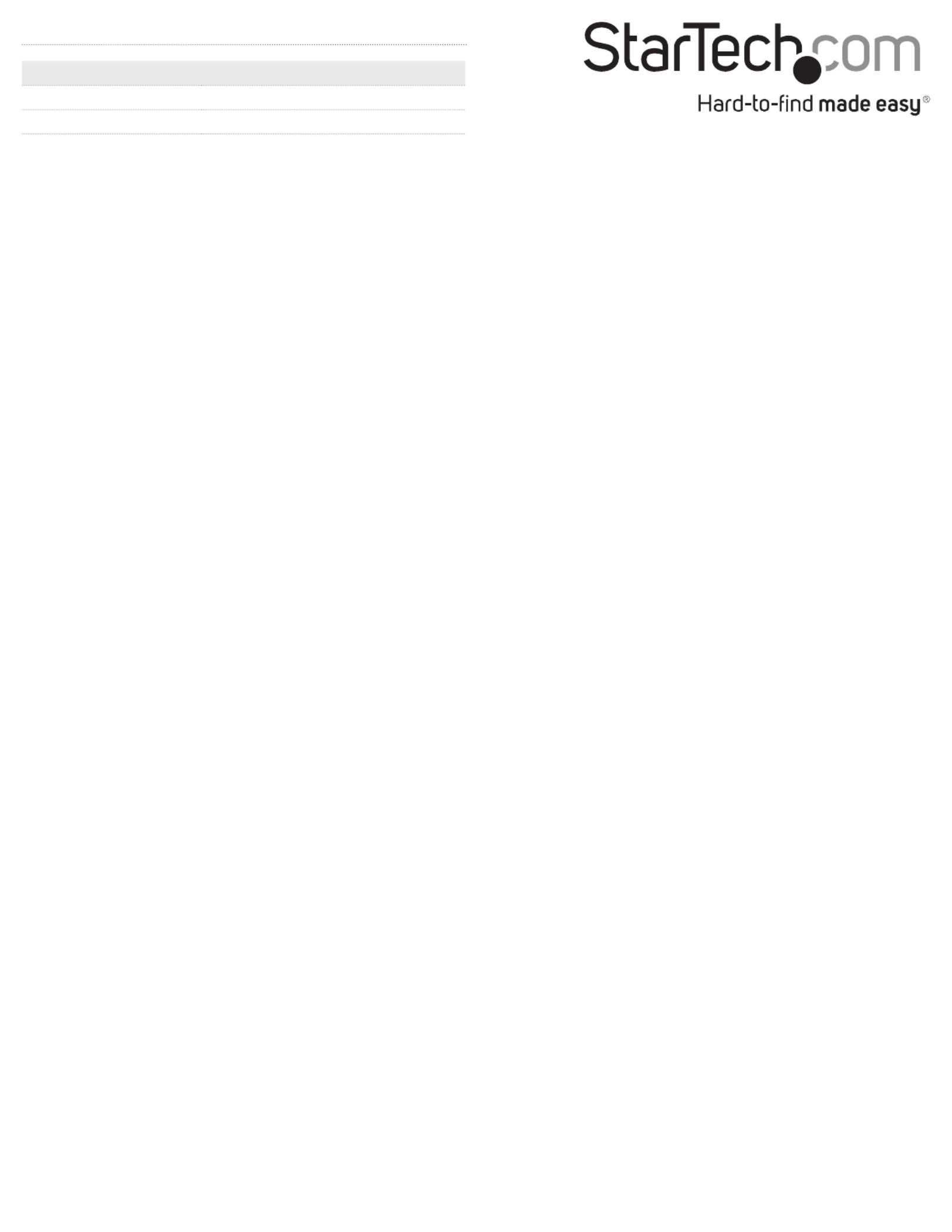
FCC Compliance Statement
This equipment has been tested and found to comply with the limits for a Class B digital device, pursuant to part 15 of the FCC Rules. These limits are designed to provide reasonable protection against
harmful interference in a residential installation. This equipment generates, uses and can radiate radio frequency energy and, if not installed and used in accordance with the instructions, may cause
harmful interference to radio communications. However, there is no guarantee that interference will not occur in a particular installation. If this equipment does cause harmful interference to radio or
television reception, which can be determined by turning the equipment o and on, the user is encouraged to try to correct the interference by one or more of the following measures:
• Reorient or relocate the receiving antenna.
• Increase the separation between the equipment and receiver.
• Connect the equipment into an outlet on a circuit dierent from that to which the receiver is connected.
• Consult the dealer or an experienced radio/TV technician for help.
Industry Canada Statement
This Class B digital apparatus complies with Canadian ICES-003. Cet appareil numérique de la classe [B] est conforme à la norme NMB-003 du Canada.
Digital apparatus (ICES003)
CAN ICES-3 (B)/NMB-3(B)
Use of Trademarks, Registered Trademarks, and other Protected Names and Symbols
This manual may make reference to trademarks, registered trademarks, and other protected names and/or symbols of third-party companies not related in any way to
StarTech.com. Where they occur these references are for illustrative purposes only and do not represent an endorsement of a product or service by StarTech.com, or an endorsement of the product(s)
to which this manual applies by the third-party company in question. Regardless of any direct acknowledgement elsewhere in the body of this document, StarTech.com hereby acknowledges that all
trademarks, registered trademarks, service marks, and other protected names and/or symbols contained in this manual and related documents are the property of their respective holders.
Technical Support
StarTech.com’s lifetime technical support is an integral part of our commitment to provide industry-leading solutions. If you ever need help with your product, visit www.startech.com/support and access
our comprehensive selection of online tools, documentation, and downloads.
For the latest drivers/software, please visit www.startech.com/downloads
Warranty Information
This product is backed by a two year warranty.
In addition, StarTech.com warrants its products against defects in materials and workmanship for the periods noted, following the initial date of purchase. During this period, the products may be returned
for repair, or replacement with equivalent products at our discretion. The warranty covers parts and labor costs only. StarTech.com does not warrant its products from defects or damages arising from
misuse, abuse, alteration, or normal wear and tear.
Limitation of Liability
In no event shall the liability of StarTech.com Ltd. and StarTech.com USA LLP (or their ocers, directors, employees or agents) for any damages (whether direct or indirect, special, punitive, incidental,
consequential, or otherwise), loss of prots, loss of business, or any pecuniary loss, arising out of or related to the use of the product exceed the actual price paid for the product. Some states do not allow
the exclusion or limitation of incidental or consequential damages. If such laws apply, the limitations or exclusions contained in this statement may not apply to you.
Supported Video Resolution
Video Output Max Resolution
HDMI® 2048x1152
VGA 2048x1152
Note: Depending on conguration and the supported resolutions
of your connected monitors, the docking station may support video
resolutions lower than those specied above.
Produktspezifikationen
| Marke: | StarTech.com |
| Kategorie: | Computer-Zubehör |
| Modell: | BNDDKT30CAHV |
| Breite: | 55 mm |
| Tiefe: | 125 mm |
| Gewicht: | 97 g |
| Produktfarbe: | Schwarz |
| Übertragungstechnik: | Kabelgebunden |
| Höhe: | 17 mm |
| Energiequelle: | USB |
| Betriebstemperatur: | 0 - 40 °C |
| Relative Luftfeuchtigkeit in Betrieb: | 0 - 90 % |
| Verpackungsbreite: | 167 mm |
| Verpackungstiefe: | 143 mm |
| Verpackungshöhe: | 43 mm |
| Paketgewicht: | 200 g |
| Netzstandard: | IEEE 802.3, IEEE 802.3ab, IEEE 802.3u |
| Zertifizierung: | CE, FCC |
| Vollduplex: | Ja |
| Anzahl Ethernet-LAN-Anschlüsse (RJ-45): | 1 |
| Warentarifnummer (HS): | 84733020 |
| Kabellänge: | 0.09 m |
| Betriebsanleitung: | Ja |
| Gehäusematerial: | Kunststoff |
| Anzahl HDMI-Anschlüsse: | 1 |
| Ethernet LAN Datentransferraten: | 10,100,1000 Mbit/s |
| LED-Anzeigen: | Activity, Link |
| Temperaturbereich bei Lagerung: | -20 - 70 °C |
| Mac-Kompatibilität: | Ja |
| Auto MDI/MDI-X: | Ja |
| Unterstützt Mac-Betriebssysteme: | Mac OS X 10.11 El Capitan, Mac OS X 10.12 Sierra, Mac OS X 10.14 Mojave, Mac OS X 13.0 Ventura |
| Anzahl Produkte pro Versandkarton: | 40 Stück(e) |
| Länge des Versandkartons: | 448 mm |
| Breite des Versandkartons: | 346 mm |
| Höhe des Versandkartons: | 309 mm |
| USB-Stecker: | USB Typ-A |
| Mikrofon-Eingang: | Nein |
| Unterstützung anderer Betriebsysteme: | ChromeOS |
| USB 3.2 Gen 1 (3.1 Gen 1) Anzahl der Anschlüsse vom Typ A: | 1 |
| Integrierter Kartenleser: | Nein |
| Anzahl VGA (D-Sub) Anschlüsse: | 1 |
| Treiber enthalten: | Ja |
| Nachhaltigkeitszertifikate: | RoHS |
| Hostschnittstelle: | USB 3.2 Gen 1 (3.1 Gen 1) Type-A |
| Datenübertragungsrate: | 5 Gbit/s |
| Chipsatz: | DisplayLink - DL-3700 |
| Auflösung (maximal, digital): | 2048 x 1152 Pixel |
| Auflösung (maximal, analog): | 2048 x 1152 Pixel |
| UASP-Unterstützung: | Ja |
| Ethernet/LAN: | Ja |
Brauchst du Hilfe?
Wenn Sie Hilfe mit StarTech.com BNDDKT30CAHV benötigen, stellen Sie unten eine Frage und andere Benutzer werden Ihnen antworten
Bedienungsanleitung Computer-Zubehör StarTech.com

24 Mai 2024

15 Mai 2024

14 Mai 2024

13 Mai 2024

3 Mai 2024

22 April 2024

15 April 2024

7 April 2024

1 April 2024

29 März 2024
Bedienungsanleitung Computer-Zubehör
- Computer-Zubehör 3M
- Computer-Zubehör Acer
- Computer-Zubehör Approx
- Computer-Zubehör Asus
- Computer-Zubehör Gembird
- Computer-Zubehör Gigabyte
- Computer-Zubehör Hama
- Computer-Zubehör HP
- Computer-Zubehör Kensington
- Computer-Zubehör Sony
- Computer-Zubehör Targus
- Computer-Zubehör Canon
- Computer-Zubehör Yealink
- Computer-Zubehör Haier
- Computer-Zubehör Bose
- Computer-Zubehör Lenco
- Computer-Zubehör Fantec
- Computer-Zubehör Onkyo
- Computer-Zubehör Toshiba
- Computer-Zubehör Icy Box
- Computer-Zubehör Lindy
- Computer-Zubehör Dell
- Computer-Zubehör Lenovo
- Computer-Zubehör Kindermann
- Computer-Zubehör TEAC
- Computer-Zubehör D-Link
- Computer-Zubehör Scott
- Computer-Zubehör NewStar
- Computer-Zubehör I-Tec
- Computer-Zubehör Digitus
- Computer-Zubehör Pro-Ject
- Computer-Zubehör Speed-Link
- Computer-Zubehör IRIS
- Computer-Zubehör LaCie
- Computer-Zubehör AMX
- Computer-Zubehör Ugreen
- Computer-Zubehör Siig
- Computer-Zubehör Intel
- Computer-Zubehör Iogear
- Computer-Zubehör Sonnet
- Computer-Zubehör Avocent
- Computer-Zubehör OCZ
- Computer-Zubehör ATen
- Computer-Zubehör Havis
- Computer-Zubehör V7
- Computer-Zubehör CLUB3D
- Computer-Zubehör Alogic
- Computer-Zubehör Equip
- Computer-Zubehör Raidsonic
- Computer-Zubehör Satechi
- Computer-Zubehör Dataflex
- Computer-Zubehör Sabrent
- Computer-Zubehör Micro Connect
- Computer-Zubehör Club 3D
Neueste Bedienungsanleitung für -Kategorien-

30 November 2024

12 August 2024

25 Juni 2024

24 Juni 2024

24 Juni 2024

23 Juni 2024

23 Juni 2024

23 Juni 2024

23 Juni 2024

23 Juni 2024