StarTech.com AP300WN22WUE Bedienungsanleitung
StarTech.com
Zugangspunkt
AP300WN22WUE
Lesen Sie kostenlos die 📖 deutsche Bedienungsanleitung für StarTech.com AP300WN22WUE (2 Seiten) in der Kategorie Zugangspunkt. Dieser Bedienungsanleitung war für 16 Personen hilfreich und wurde von 2 Benutzern mit durchschnittlich 4.5 Sternen bewertet
Seite 1/2

Quick Start Guide
DE: Bedienungsanleitung - de.startech.com
FR: Guide de l'utilisateur - fr.startech.com
ES: Guía del usuario - es.startech.com
I T: Guida per l'uso - it.startech.com
NL: Gebruiksaanwijzing - nl.startech.com
P T: Guia do usuário - pt.startech.com
Manual Revision: 08/07/2014
For the most up-to-date information, please visit: www.startech.com
Packaging Contents
• 1 x In-Wall Access Point
• 1 x Faceplate
• 1 x Frame for Faceplate
• 2 x Screws
• 2 x Washers
• 1 x Quick Start Guide
• 1 x Instruction Manual CD
System Requirements
• 802.3af / at compatible PoE Switch
• Cat 5e (or better) Ethernet cabling from PoE switch to the Access
Point
• 1 gang receptacle box
LED Indicators
Installation
AP300WN2X2W / AP300WN22WUE
300Mbps Wireless N PoE-Powered Wallplate Access Point
*actual product may vary from photos
Front View
Rear View
Reset Procedure
Default Settings
To reset the unit to factory defaults, press and hold the AUX and
Reset buttons simultaneously for 5 seconds and then release.
Default IP Address: 10.59.1.200
Username / Password: admin / admin
1. Slide the Frame over the back of the AP and secure using the
provided screws w/ washers.
Ethernet Connector
(transparent) LAN Connector AUX Reset
Button
PoE Power / Data
Connector Ethernet Connector
(transparent)
LED DescriptionState
PWR O No power
Green Unit powered on
SYS
O Remains o while the unit is initializing
Green Initializing complete, system is ready to use
Green (Blinking) During rmware upgrades, this system LED will blink
Link/
WAN
O No network connector
Green 10/100Mbps network connection established
Green (Blinking) Indicates WAN activity
LAN
O No network connection
Green 10/100Mbps network connection established
Green (Blinking) Indicates LAN activity
WLAN
O The Wireless is not ready
Green Wireless connection established
Green (Blinking) Indicates Wireless activity
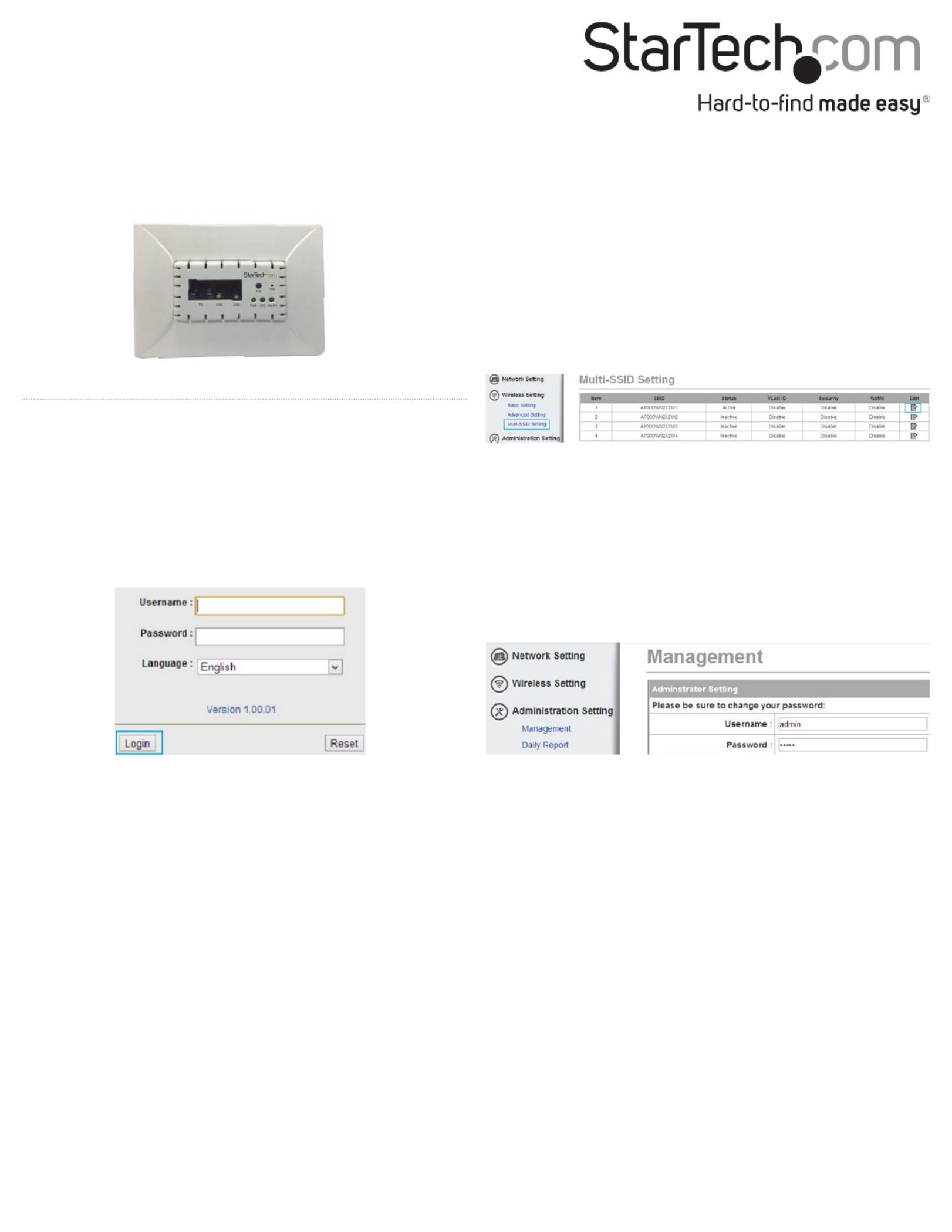
FCC Compliance Statement
This equipment has been tested and found to comply with the limits for a Class B digital device, pursuant to part 15 of the FCC Rules. These limits are designed to provide reasonable protection against harmful interference in a residential installation. This equipment generates, uses
and can radiate radio frequency energy and, if not installed and used in accordance with the instructions, may cause harmful interference to radio communications. However, there is no guarantee that interference will not occur in a particular installation. If this equipment does
cause harmful interference to radio or television reception, which can be determined by turning the equipment o and on, the user is encouraged to try to correct the interference by one or more of the following measures:
• Reorient or relocate the receiving antenna.
• Increase the separation between the equipment and receiver.
• Connect the equipment into an outlet on a circuit dierent from that to which the receiver is connected.
• Consult the dealer or an experienced radio/TV technician for help
This device complies with part 15 of the FCC Rules. Operation is subject to the following two conditions: (1) This device may not cause harmful interference, and (2) this device must accept any interference received, including interference that may cause undesired operation.
Changes or modications not expressly approved by StarTech.com could void the user’s authority to operate the equipment.
Industry Canada Statement
This Class B digital apparatus complies with Canadian ICES-003.
Cet appareil numérique de la classe [B] est conforme à la norme NMB-003 du Canada.
This device complies with Industry Canada licence-exempt RSS standard(s). Operation is subject to the following two conditions: (1) This device may not cause interference, and (2) This device must accept any interference, including interference that may cause undesired operation
of the device.
Le présent appareil est conforme aux CNR d’Industrie Canada applicables aux appareils radio exempts de licence. L’exploitation est autorisée aux deux conditions suivantes: (1) l’appareil ne doit pas produire de brouillage, et (2)l’utilisateur de l’appareil doit accepter tout brouillage
radioélectrique subi, même si le brouillage est susceptible d’en compromettre le fonctionnement.
IC Radiation Exposure Statement:
This equipment complies with IC RSS-102 radiation exposure limit set forth for an uncontrolled environment. This equipment should be installed and operated with minimum distance 20cm between the radiator and your body.Déclaration d’exposition à la radiation: Cet équipement
respecte les limites d’exposition aux rayonnements IC dénies pour un environnement non contrôlé. Cet équipement doit être installé et mis en marche à une distance minimale de 20 cm qui sépare l’élément rayonnant de votre corps.L’émetteur ne doit ni être utilisé avec une autre
antenne ou un autre émetteur ni se trouver à leur proximité.
FCC ID: TWS-WAP-001R2
IC: 11232A-AP300WN2X2W
Use of Trademarks, Registered Trademarks, and other Protected Names and Symbols
This manual may make reference to trademarks, registered trademarks, and other protected names and/or symbols of third-party companies not related in any way to StarTech.com. Where they occur these references are for illustrative purposes only and do not represent
an endorsement of a product or service by StarTech.com, or an endorsement of the product(s) to which this manual applies by the third-party company in question. Regardless of any direct acknowledgement elsewhere in the body of this document, StarTech.com hereby
acknowledges that all trademarks, registered trademarks, service marks, and other protected names and/or symbols contained in this manual and related documents are the property of their respective holders.
Technical Support
StarTech.com’s lifetime technical support is an integral part of our commitment to provide industry-leading solutions. If you ever need help with your product, visit www.startech.com/support and access our comprehensive selection of online tools, documentation, and downloads.
For the latest drivers/software, please visit www.startech.com/downloads
Warranty Information
This product is backed by a two year warranty.
In addition, StarTech.com warrants its products against defects in materials and workmanship for the periods noted, following the initial date of purchase. During this period, the products may be returned for repair, or replacement with equivalent products at our discretion. The
warranty covers parts and labor costs only. StarTech.com does not warrant its products from defects or damages arising from misuse, abuse, alteration, or normal wear and tear.
Limitation of Liability
In no event shall the liability of StarTech.com Ltd. and StarTech.com USA LLP (or their ocers, directors, employees or agents) for any damages (whether direct or indirect, special, punitive, incidental, consequential, or otherwise), loss of prots, loss of business, or any pecuniary loss, arising
out of or related to the use of the product exceed the actual price paid for the product. Some states do not allow the exclusion or limitation of incidental or consequential damages. If such laws apply, the limitations or exclusions contained in this statement may not apply to you.
2. Connect an Ethernet cable to the PoE power / data port on the
back of the AP.
3. (Optional) Connect a second Ethernet cable or RJ11 telephone
cable to the transparent Ethernet pass-through port if desired for
telephony or secondary LAN connection.
4. Insert the AP into a standard 1 gang outlet box until it sits ush
with the wall and secure with screws.
5. Attach the Faceplate to the front of the AP and press in so that it
clips into place.
Operation
For complete operating instructions / specications, please visit
www.startech.com/AP300WN2X2W
1. Congure a system to be on the same subnet as the AP (e.g.
10.59.1.8 - 254).
2. Open your preferred web browser and enter the IP address
10.59.1.200 into the address bar, then press Enter.
3. Enter your Username / Password (Default: ) and admin / admin
click Login.
4. Select the section from the left column of the Network Setting
web interface to congure your desired IP address settings and
VLAN information. Click to save your changes.Apply
5. To change the available SSID information and wireless security
settings, select Wireless Setting > Multi-SSID Setting > Edit on
each individual SSID that you would like to enable. Click Apply to
save your changes.
Note: It is strongly recommended to congure security, to avoid
unwanted access to your wireless network.
6. To restrict access to the web interface of your AP, it is also
recommended to congure a password, which can be done by
selecting the Administration Setting section. Click Apply to save
your changes.
Note: It is strongly recommended to change the default security
settings, to avoid unwanted access and/or conguration changes.
Produktspezifikationen
| Marke: | StarTech.com |
| Kategorie: | Zugangspunkt |
| Modell: | AP300WN22WUE |
| Breite: | 55 mm |
| Tiefe: | 70 mm |
| Gewicht: | 82 g |
| Produktfarbe: | Weiß |
| Höhe: | 29 mm |
| Antennentyp: | Intern |
| Betriebstemperatur: | 0 - 50 °C |
| Relative Luftfeuchtigkeit in Betrieb: | 20 - 90 % |
| Verpackungsbreite: | 165 mm |
| Verpackungstiefe: | 215 mm |
| Verpackungshöhe: | 75 mm |
| Paketgewicht: | 293 g |
| Netzstandard: | IEEE 802.11b, IEEE 802.11g, IEEE 802.11n, IEEE 802.3, IEEE 802.3af, IEEE 802.3u |
| Unterstützte Sicherheitsalgorithmen: | AES, TKIP, WEP, WPA, WPA2 |
| Schnellstartübersicht: | Ja |
| Zertifizierung: | CE, FCC, RoHS |
| Vollduplex: | Ja |
| Anzahl Ethernet-LAN-Anschlüsse (RJ-45): | 4 |
| Gehäusematerial: | Kunststoff |
| Maximale Datenübertragungsrate: | 300 Mbit/s |
| 2,4 GHz: | Ja |
| Antenne Zunahmeniveau (max): | 2.3 dBi |
| Eingebaut: | Nein |
| LED-Anzeigen: | LAN, Power, WAN, WLAN |
| Temperaturbereich bei Lagerung: | -10 - 60 °C |
| Frequenzband: | 2.412 - 2.472 GHz |
| Web-basiertes Management: | Ja |
| Unterstützte Protokolle: | CSMA/CA |
| 5 GHz: | Nein |
| Modulation: | 16-QAM, 64-QAM, BPSK, CCK, DBPSK, DQPSK, DSSS, OFDM, QPSK |
| Maximum Innenabstand: | 10 m |
| Chipsatz: | Mediatek - MT7620n |
Brauchst du Hilfe?
Wenn Sie Hilfe mit StarTech.com AP300WN22WUE benötigen, stellen Sie unten eine Frage und andere Benutzer werden Ihnen antworten
Bedienungsanleitung Zugangspunkt StarTech.com

21 August 2024

21 August 2024

20 August 2024

20 August 2024

20 August 2024

20 August 2024

19 August 2024

18 August 2024

18 August 2024

18 August 2024
Bedienungsanleitung Zugangspunkt
- Zugangspunkt Asus
- Zugangspunkt HP
- Zugangspunkt Macally
- Zugangspunkt ZyXEL
- Zugangspunkt Bosch
- Zugangspunkt Buffalo
- Zugangspunkt Allnet
- Zugangspunkt Devolo
- Zugangspunkt Eminent
- Zugangspunkt Linksys
- Zugangspunkt Netgear
- Zugangspunkt Renkforce
- Zugangspunkt Fortinet
- Zugangspunkt Netis
- Zugangspunkt Aruba
- Zugangspunkt Lindy
- Zugangspunkt Dell
- Zugangspunkt Mercusys
- Zugangspunkt Honeywell
- Zugangspunkt TRENDnet
- Zugangspunkt AVM
- Zugangspunkt Zebra
- Zugangspunkt TP-Link
- Zugangspunkt Black Box
- Zugangspunkt Techly
- Zugangspunkt Hercules
- Zugangspunkt Huawei
- Zugangspunkt Edimax
- Zugangspunkt DrayTek
- Zugangspunkt Totolink
- Zugangspunkt D-Link
- Zugangspunkt Digitus
- Zugangspunkt DataVideo
- Zugangspunkt Lancom
- Zugangspunkt LevelOne
- Zugangspunkt Cisco
- Zugangspunkt Grandstream
- Zugangspunkt Tenda
- Zugangspunkt Ubiquiti Networks
- Zugangspunkt Intellinet
- Zugangspunkt Bintec-elmeg
- Zugangspunkt Planet
- Zugangspunkt EnGenius
- Zugangspunkt Mikrotik
- Zugangspunkt Moog
- Zugangspunkt Homematic IP
- Zugangspunkt EQ3
- Zugangspunkt Comtrend
- Zugangspunkt INCA
- Zugangspunkt Media-tech
- Zugangspunkt Mercku
- Zugangspunkt Mojo
- Zugangspunkt Sitecom
- Zugangspunkt SMC
- Zugangspunkt Steren
- Zugangspunkt AMX
- Zugangspunkt Vimar
- Zugangspunkt Cudy
- Zugangspunkt Moxa
- Zugangspunkt AirLive
- Zugangspunkt Kingston
- Zugangspunkt LigoWave
- Zugangspunkt Dahua Technology
- Zugangspunkt Speco Technologies
- Zugangspunkt Atlantis Land
- Zugangspunkt Cradlepoint
- Zugangspunkt SilverNet
- Zugangspunkt Advantech
- Zugangspunkt Juniper
- Zugangspunkt Insteon
- Zugangspunkt Crestron
- Zugangspunkt 3Com
- Zugangspunkt WatchGuard
- Zugangspunkt Aerohive
- Zugangspunkt V7
- Zugangspunkt Syscom
- Zugangspunkt Silex
- Zugangspunkt NUVO
- Zugangspunkt Mach Power
- Zugangspunkt IP-COM
- Zugangspunkt ICC
- Zugangspunkt Amer
- Zugangspunkt Allied Telesis
- Zugangspunkt Hawking Technologies
- Zugangspunkt Cambium Networks
- Zugangspunkt Brocade
- Zugangspunkt Extreme Networks
- Zugangspunkt Bountiful
- Zugangspunkt Meru
- Zugangspunkt Amped Wireless
- Zugangspunkt Ruckus Wireless
- Zugangspunkt Premiertek
- Zugangspunkt FlyingVoice
- Zugangspunkt Luxul
Neueste Bedienungsanleitung für -Kategorien-

2 Dezember 2024

13 Oktober 2024

11 Oktober 2024

8 Oktober 2024

4 Oktober 2024

4 Oktober 2024

1 Oktober 2024

1 Oktober 2024

29 September 2024

28 September 2024