StarTech.com 4PORT-8K-HDMI-SWITCH Bedienungsanleitung
StarTech.com
Audio/Video-Konverter
4PORT-8K-HDMI-SWITCH
Lesen Sie kostenlos die 📖 deutsche Bedienungsanleitung für StarTech.com 4PORT-8K-HDMI-SWITCH (2 Seiten) in der Kategorie Audio/Video-Konverter. Dieser Bedienungsanleitung war für 19 Personen hilfreich und wurde von 2 Benutzern mit durchschnittlich 4.5 Sternen bewertet
Seite 1/2
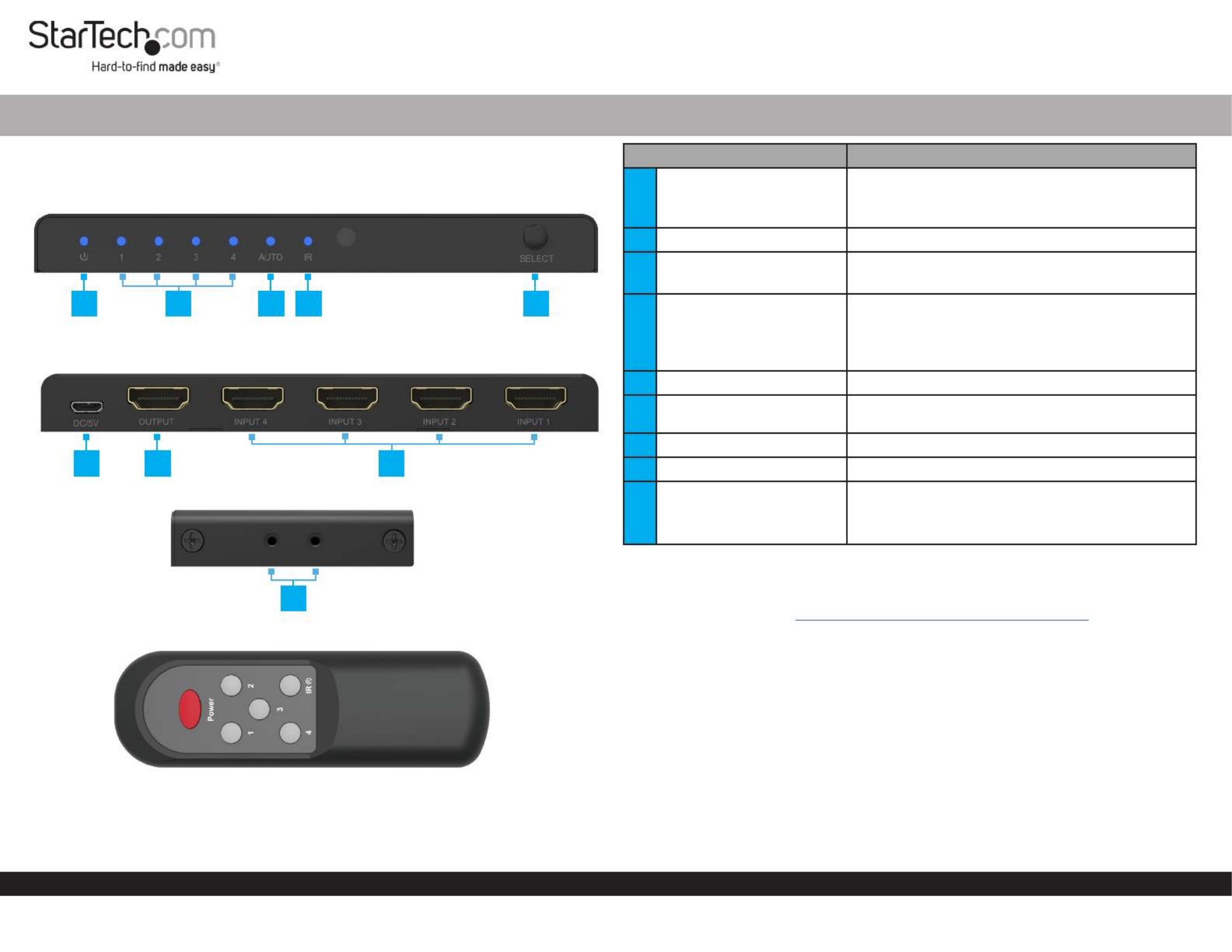
Quick-Start Guide
To view manuals, FAQs, videos, drivers, downloads, technical drawings, and more, visit www.startech.com/support.
Manual Revision: August 3, 2022 2:55 PM
Product ID
4PORT-8K-HDMI-SWITCH
Front
Rear
Side
Remote Control
4-Port HDMI Video Switch - 8K 60Hz - USB Powered
Component Function
1Power LED Indicator
• Solid Red: HDMI Switch in Standby Mode
• Solid Blue: HDMI Switch is powered on and
operational
2Port Selection Indicators • Solid Blue: HDMI Input Port is active
3Auto Switching Indicator • Solid Blue: Automatic Switching is enabled
• LED O: Automatic Switching is disabled
4IR Mode Indicator
• Solid Blue: IR Receiver enabled, Remote Control
will operate the HDMI Switch
• LED O: IR Receiver disabled, Remote Control
will not operate the HDMI Switch
5Push Button Selector • Switch between HDMI Inputs 1 - 4
6USB Power Input • Connect the included and USB Wall Charger
USB Micro-B Power Cable
7HDMI Output Port • Connect to an HDMI Display
8HDMI Input Ports • Connect to an HDMI Source Device
9Mounting Bracket Screw
Holes
• Connect the included Mounting Brackets
• Holes are on each side of the HDMI Video
Switch
Product Information
For the latest manuals, product information, technical specications, and declarations of
conformance, please visit: www.StarTech.com/4PORT-8K-HDMI-SWITCH
Package Contents
• HDMI Video Switch x 1
• Remote Control (Batteries Not Included) x 1
• Mounting Kit x 1
• USB Wall Charger x 1
• USB Micro-B Power Cable x 1
• Rubber Feet x 4
• Quick-Start Guide x 1
6 7 8
1 2 3 4 5
* Actual product may vary from photos
9

Regulatory Compliance
FCC - Part 15
This equipment has been tested and found to comply with the limits for a Class B digital device, pursuant to part 15 of the FCC
Rules. These limits are designed to provide reasonable protection against harmful interference in a residential installation.
This equipment generates, uses and can radiate radio frequency energy and, if not installed and used in accordance with the
instructions, may cause harmful interference to radio communications. However, there is no guarantee that interference will
not occur in a particular installation. If this equipment does cause harmful interference to radio or television reception, which
can be determined by turning the equipment o and on, the user is encouraged to try to correct the interference by one or
more of the following measures:
• Connect the equipment into an outlet on a circuit dierent from that to which the receiver is connected.
• Consult the dealer or an experienced radio/TV technician for help
This device complies with part 15 of the FCC Rules. Operation is subject to the following two conditions:
(1) This device may not cause harmful interference, and (2) this device must accept any interference received, including
interference that may cause undesired operation. Changes or modications not expressly approved by StarTech.com could
void the user’s authority to operate the equipment.
Industry Canada Statement
This Class B digital apparatus complies with Canadian ICES-003.
Cet appareil numérique de la classe [B] est conforme à la norme NMB-003 du Canada.
CAN ICES-3 (B)/NMB-3(B)
This device complies with Industry Canada licence-exempt RSS standard(s). Operation is subject to the following two
conditions:
(1) This device may not cause interference, and (2) This device must accept any interference, including interference that may
cause undesired operation of the device.
Le présent appareil est conforme aux CNR d’Industrie Canada applicables aux appareils radio exempts de licence. L’exploitation
est autorisée aux deux conditions suivantes:
(1) l’appareil ne doit pas produire de brouillage, et (2) l’utilisateur de l’appareil doit accepter tout brouillage radioélectrique
subi, même si le brouillage est susceptible d’en compromettre le fonctionnement.
Use of Trademarks, Registered Trademarks, and other Protected Names and
Symbols
This manual may make reference to trademarks, registered trademarks, and other protected names and/or symbols of third-
party companies not related in any way to StarTech.com. Where they occur these references are for illustrative purposes only
and do not represent an endorsement of a product or service by StarTech.com, or an endorsement of the product(s) to which
this manual applies by the third-party company in question. StarTech.com hereby acknowledges that all trademarks, registered
trademarks, service marks, and other protected names and/or symbols contained in this manual and related documents are the
property of their respective holders.
Warranty Information
This product is backed by a two-year warranty.
For further information on product warranty terms and conditions, please refer to www.startech.com/warranty.
Limitation of Liability
In no event shall the liability of StarTech.com Ltd. and StarTech.com USA LLP (or their ocers, directors, employees or agents)
for any damages (whether direct or indirect, special, punitive, incidental, consequential, or otherwise), loss of prots, loss
of business, or any pecuniary loss, arising out of or related to the use of the product exceed the actual price paid for the
product. Some states do not allow the exclusion or limitation of incidental or consequential damages. If such laws apply, the
limitations or exclusions contained in this statement may not apply to you.
FR: startech.com/fr
DE: startech.com/de
ES: startech.com/es
NL: startech.com/nl
IT: startech.com/it
JP: startech.com/jp
StarTech.com
Ltd.
45 Artisans Cres
London, Ontario
N5V 5E9
Canada
StarTech.com Ltd.
Unit B, Pinnacle 15
Gowerton Rd,
Brackmills
Northampton
NN4 7BW
United Kingdom
StarTech.com LLP
4490 South Hamilton
Road
Groveport, Ohio
43125
U.S.A.
StarTech.com Ltd.
Siriusdreef 17-27
2132 WT Hoofddorp
The Netherlands
3. Connect an (sold separately) to the on the HDMI Cable HDMI Output Port HDMI
Switch HDMI Input Port HDMI Display and to an on the .
4. Connect the and to an available USB Wall Charger USB Micro-B Power Cable Power
Source USB Power Input HDMI Switch and to the on the .
5. Power on the , followed by each of the .HDMI Display HDMI Source Devices
Operation
Push Button Operation
Short Press
Press the to switch between . In , Push Button Selector HDMI Inputs 1 - 4 Auto Mode
the will cycle between the with an active HDMI signal, from HDMI Switch HDMI Inputs
1 to 4 HDMI Switch Auto Mode. If the is not in , the unit will cycle between all inputs,
from , even if there is no attached .1 to 4 Source Device
3-5 Second Button Press
Enable or disable the feature of the . For example, Automatic Switching HDMI Switch
if you are watching TV and would like to watch your Blu-ray player, turn the Blu-ray
player on. To switch back to the TV you can turn the Blu-ray player o, or switch the TV
Box back on after being switched o, when the Blu-ray player is active.
6 Second Button Press
Enable or disable the of the . The IR functionality HDMI Switch IR Functionality
enables use of the included .HDMI Switch’s Remote Control
Remote Control Operation
Note: Ensure the IR Mode Indicator on the front of the HDMI Switch is solid blue,
indicating that IR Functionality is enabled.
Remove the backplate from the and install the 2x AAA Batteries (not Remote Control
included). Point the at the front of the . Press the Remote Control HDMI Switch “1”,
“2”, “3” or “4” Button HDMI Inputs IR” Buttonto manually switch between . Using the “
will disable the of the . IR Functionality HDMI Switch
Note: To re-enable IR Functionality, see the section “6 Second Button Press” under
“Push Button Operation”.
Requirements
• HDMI Source x 4
• HDMI Display x 1
• HDMI Cables (sold separately) x 5
• AAA Batteries (for remote control) x 2
• Philips Head Screwdriver x 1
Installation
(Optional) Mounting Kit
Note: Before mounting the make sure that the surface you are HDMI Video Switch
mounting to is strong enough to support the weight of the . It is HDMI Video Switch
recommended that you mount the on a wall stud to provide the HDMI Video Switch
correct support.
1. Determine the for the .Mounting Surface HDMI Video Switch
2. Place the on each side of the . Align the Mounting Brackets HDMI Video Switch Holes
in the with the on the sides of the .Mounting Brackets Holes HDMI Video Switch
3. Insert two from the included mounting kit through each Screws Mounting Bracket
and into the . HDMI Video Switch
4. Tighten each using a .Screw Phillips Head Screwdriver
5. Mount the to the desired using the HDMI Video Switch Mounting Surface
appropriate (e.g. Wood Screws).Mounting Hardware
HDMI Video Switch
Note: Ensure your HDMI Source Device, and the HDMI Displays are powered o before
you begin installation.
1. Connect an (sold separately) from an to HDMI Cable HDMI Source Device HDMI
Input 1 HDMI Switch on the .
2. Repeat for Step 1 HDMI Input 2 - 4.
Note: Each HDMI Port is numbered, please take note of which number is assigned to
each HDMI Source Device.
Produktspezifikationen
| Marke: | StarTech.com |
| Kategorie: | Audio/Video-Konverter |
| Modell: | 4PORT-8K-HDMI-SWITCH |
Brauchst du Hilfe?
Wenn Sie Hilfe mit StarTech.com 4PORT-8K-HDMI-SWITCH benötigen, stellen Sie unten eine Frage und andere Benutzer werden Ihnen antworten
Bedienungsanleitung Audio/Video-Konverter StarTech.com

26 September 2024

26 September 2024

26 September 2024

26 September 2024

26 September 2024

26 September 2024

26 September 2024

26 September 2024

26 September 2024

26 September 2024
Bedienungsanleitung Audio/Video-Konverter
- Audio/Video-Konverter Gembird
- Audio/Video-Konverter Hama
- Audio/Video-Konverter Manhattan
- Audio/Video-Konverter Nedis
- Audio/Video-Konverter Philips
- Audio/Video-Konverter Roland
- Audio/Video-Konverter Yamaha
- Audio/Video-Konverter Technaxx
- Audio/Video-Konverter König
- Audio/Video-Konverter Pyle
- Audio/Video-Konverter Bose
- Audio/Video-Konverter Pioneer
- Audio/Video-Konverter Optoma
- Audio/Video-Konverter Shure
- Audio/Video-Konverter Vivanco
- Audio/Video-Konverter Abus
- Audio/Video-Konverter Tascam
- Audio/Video-Konverter Zoom
- Audio/Video-Konverter Ewent
- Audio/Video-Konverter Lindy
- Audio/Video-Konverter ViewSonic
- Audio/Video-Konverter Tripp Lite
- Audio/Video-Konverter Marmitek
- Audio/Video-Konverter Naim
- Audio/Video-Konverter Power Dynamics
- Audio/Video-Konverter Scosche
- Audio/Video-Konverter TRENDnet
- Audio/Video-Konverter Karma
- Audio/Video-Konverter AVerMedia
- Audio/Video-Konverter TP-Link
- Audio/Video-Konverter Kathrein
- Audio/Video-Konverter Black Box
- Audio/Video-Konverter NAD
- Audio/Video-Konverter Techly
- Audio/Video-Konverter Ebode
- Audio/Video-Konverter SilverStone
- Audio/Video-Konverter Behringer
- Audio/Video-Konverter Evolution
- Audio/Video-Konverter Monoprice
- Audio/Video-Konverter Cambridge
- Audio/Video-Konverter Monacor
- Audio/Video-Konverter Rockford Fosgate
- Audio/Video-Konverter TEAC
- Audio/Video-Konverter Genie
- Audio/Video-Konverter D-Link
- Audio/Video-Konverter Rega
- Audio/Video-Konverter I-Tec
- Audio/Video-Konverter Speaka
- Audio/Video-Konverter Digitus
- Audio/Video-Konverter Audison
- Audio/Video-Konverter DataVideo
- Audio/Video-Konverter LevelOne
- Audio/Video-Konverter Tenda
- Audio/Video-Konverter FiiO
- Audio/Video-Konverter Kramer
- Audio/Video-Konverter Pro-Ject
- Audio/Video-Konverter Intellinet
- Audio/Video-Konverter Kicker
- Audio/Video-Konverter AJA
- Audio/Video-Konverter JL Audio
- Audio/Video-Konverter EnerGenie
- Audio/Video-Konverter Planet
- Audio/Video-Konverter Blackmagic Design
- Audio/Video-Konverter RME
- Audio/Video-Konverter Twelve South
- Audio/Video-Konverter Focal
- Audio/Video-Konverter Sitecom
- Audio/Video-Konverter Steren
- Audio/Video-Konverter AMX
- Audio/Video-Konverter Vizio
- Audio/Video-Konverter Adder
- Audio/Video-Konverter Epcom
- Audio/Video-Konverter Siig
- Audio/Video-Konverter AudioControl
- Audio/Video-Konverter TV One
- Audio/Video-Konverter RGBlink
- Audio/Video-Konverter Iogear
- Audio/Video-Konverter GEM
- Audio/Video-Konverter Smart-AVI
- Audio/Video-Konverter Metra
- Audio/Video-Konverter PAC
- Audio/Video-Konverter Gefen
- Audio/Video-Konverter Aluratek
- Audio/Video-Konverter Atlantis Land
- Audio/Video-Konverter CYP
- Audio/Video-Konverter ATen
- Audio/Video-Konverter KanexPro
- Audio/Video-Konverter SmartAVI
- Audio/Video-Konverter Audac
- Audio/Video-Konverter Wentronic
- Audio/Video-Konverter Audioengine
- Audio/Video-Konverter Antelope Audio
- Audio/Video-Konverter Extron
- Audio/Video-Konverter Atlona
- Audio/Video-Konverter Wavtech
- Audio/Video-Konverter Rocstor
- Audio/Video-Konverter WyreStorm
- Audio/Video-Konverter SWIT
- Audio/Video-Konverter Key Digital
- Audio/Video-Konverter Ocean Matrix
- Audio/Video-Konverter Televes
- Audio/Video-Konverter AVPro Edge
- Audio/Video-Konverter Blustream
- Audio/Video-Konverter MuxLab
- Audio/Video-Konverter Avenview
- Audio/Video-Konverter A-NeuVideo
- Audio/Video-Konverter Kanex
- Audio/Video-Konverter C2G
- Audio/Video-Konverter TechLogix Networx
- Audio/Video-Konverter PTN-electronics
- Audio/Video-Konverter Sabrent
- Audio/Video-Konverter CE Labs
- Audio/Video-Konverter Audiotec Fischer
- Audio/Video-Konverter ShieldRock
- Audio/Video-Konverter Micro Connect
- Audio/Video-Konverter Intelix
- Audio/Video-Konverter Sunix
- Audio/Video-Konverter HELGI
- Audio/Video-Konverter FSR
- Audio/Video-Konverter Newell
- Audio/Video-Konverter Spatz
- Audio/Video-Konverter PulseAudio
- Audio/Video-Konverter Comprehensive
- Audio/Video-Konverter Digitalinx
- Audio/Video-Konverter Data-Tronix
- Audio/Video-Konverter Sescom
- Audio/Video-Konverter PureLink
- Audio/Video-Konverter INOGENI
- Audio/Video-Konverter FoneStar
Neueste Bedienungsanleitung für -Kategorien-

26 November 2024

26 November 2024

26 November 2024

26 November 2024

26 November 2024

26 November 2024

26 November 2024

26 November 2024

26 November 2024

26 November 2024