Sony CDX-GT31U Bedienungsanleitung
Sony
Autoradio/CD-Player
CDX-GT31U
Lesen Sie kostenlos die 📖 deutsche Bedienungsanleitung für Sony CDX-GT31U (112 Seiten) in der Kategorie Autoradio/CD-Player. Dieser Bedienungsanleitung war für 11 Personen hilfreich und wurde von 2 Benutzern mit durchschnittlich 4.5 Sternen bewertet
Seite 1/112
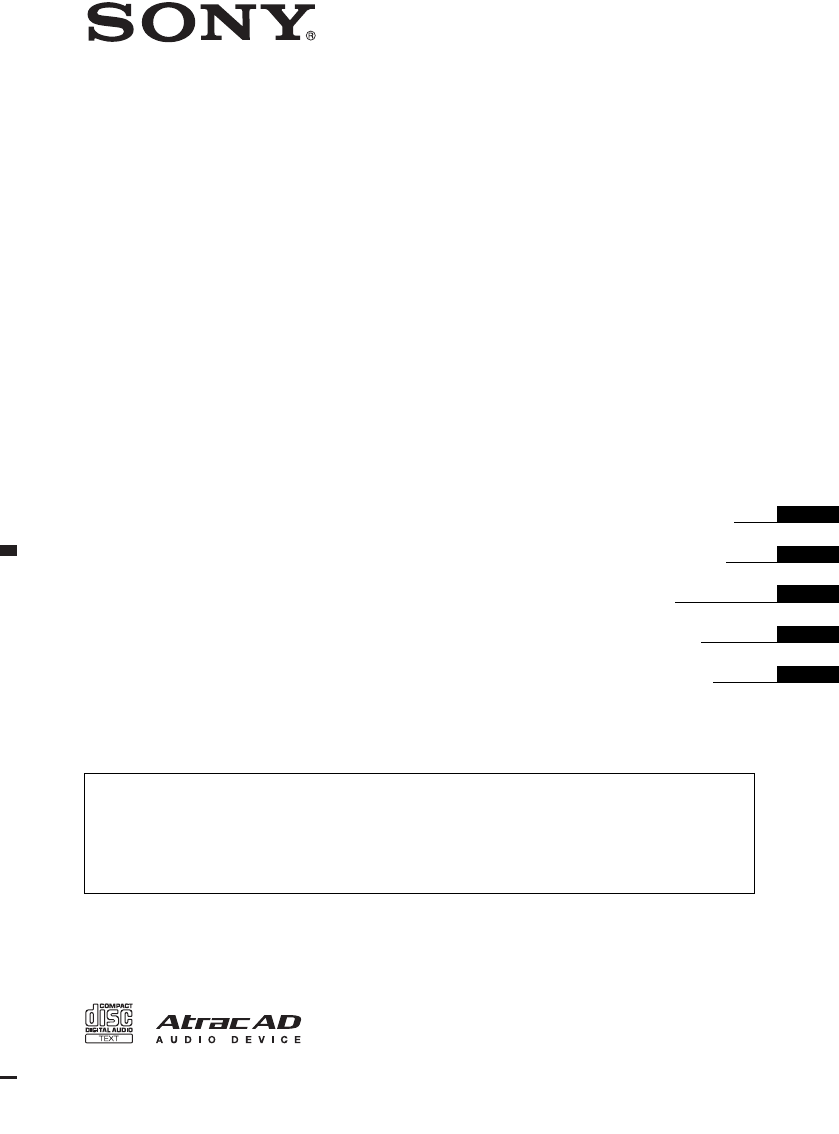
Operating Instructions
Bedienungsanleitung
Mode d’emploi
Istruzioni per l’uso
Gebruiksaanwijzing
©2008 Sony Corporation
DE
GB
4-119-891-11 (1)
CDX-GT31U
FR
IT
NL
To cancel the demonstration (DEMO) display, see page 13.
Zum Deaktivieren der Demo-Anzeige (DEMO) schlagen Sie bitte auf Seite 14 nach.
Pour annuler la demonstration (DEMO), reportez-vous a la page 14.
Per annullare la dimostrazione (DEMO), vedere pagina 14.
Om de demonstratie (DEMO) te annuleren, zie pagina 14.
FM/MW/LW
Compact Disc Player

2
“ATRAC”, “ATRAC AD”, SonicStage and their
logos are trademarks of Sony Corporation.
“WALKMAN” and “WALKMAN” logo are
registered trademarks of Sony Corporation.
For installation and connections, see the
supplied installation/connections manual.
This label is located on the bottom of the
chassis.
Notice for customers: the following
information is only applicable to
equipment sold in countries applying
EU Directives
The manufacturer of this product is Sony
Corporation, 1-7-1 Konan, Minato-ku, Tokyo,
Japan. The Authorized Representative for EMC
and product safety is Sony Deutschland GmbH,
Hedelfinger Strasse 61, 70327 Stuttgart,
Germany. For any service or guarantee matters
please refer to the addresses given in separate
service or guarantee documents.
Disposal of Old Electrical &
Electronic Equipment (Applicable in
the European Union and other
European countries with separate
collection systems)
This symbol on the product or on its
packaging indicates that this product shall not be treated
as household waste. Instead it shall be handed over to the
applicable collection point for the recycling of electrical
and electronic equipment. By ensuring this product is
disposed of correctly, you will help prevent potential
negative consequences for the environment and human
health, which could otherwise be caused by inappropriate
waste handling of this product. The recycling of materials
will help to conserve natural resources. For more detailed
information about recycling of this product, please contact
your local Civic Office, your household waste disposal
service or the shop where you purchased the product.
Warning if your car’s ignition has no
ACC position
Be sure to set the Auto Off function (page 13).
The unit will shut off completely and
automatically in the set time after the unit is
turned off, which prevents battery drain.
If you do not set the Auto Off function, press
and hold (OFF) until the display disappears
each time you turn the ignition off.
Microsoft, Windows Media,
and the Windows logo are
trademarks or registered
trademarks of Microsoft
Corporation in the United States and/or other
countries.
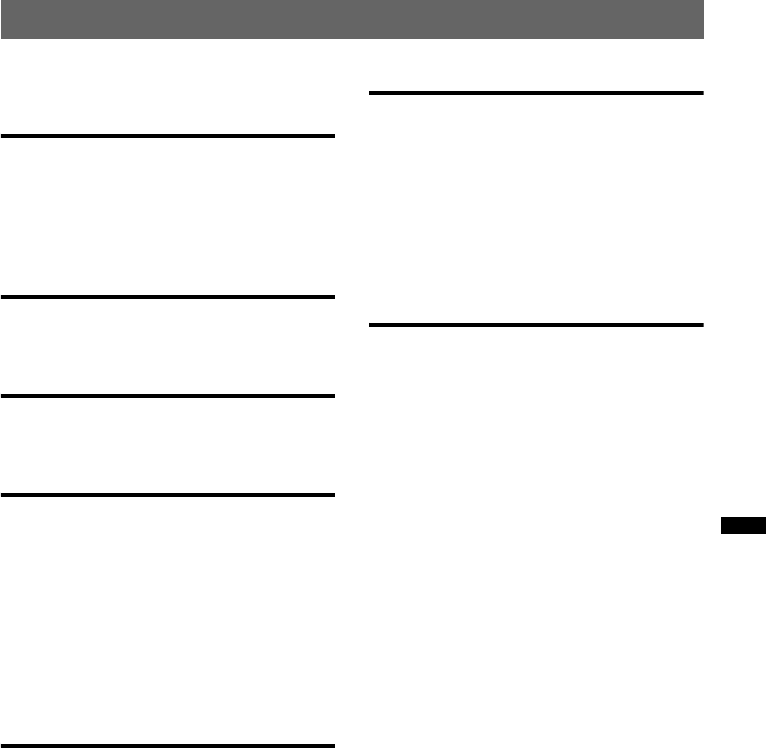
3
Table of Contents
Welcome ! . . . . . . . . . . . . . . . . . . . . . . . . . . . . . 4
Getting Started
Resetting the unit. . . . . . . . . . . . . . . . . . . . . . . . 4
Setting the clock . . . . . . . . . . . . . . . . . . . . . . . . 4
Detaching the front panel . . . . . . . . . . . . . . . . . 5
Attaching the front panel . . . . . . . . . . . . . . . 5
Location of controls and basic
operations
Main unit. . . . . . . . . . . . . . . . . . . . . . . . . . . . 6
Searching for a track — Quick-BrowZer . . . 8
CD
Display items . . . . . . . . . . . . . . . . . . . . . . . . 9
Repeat and shuffle play. . . . . . . . . . . . . . . . . 9
Radio
Storing and receiving stations . . . . . . . . . . . . . . 9
Storing automatically — BTM . . . . . . . . . . . 9
Storing manually. . . . . . . . . . . . . . . . . . . . . . 9
Receiving the stored stations . . . . . . . . . . . . 9
Tuning automatically . . . . . . . . . . . . . . . . . . 9
RDS . . . . . . . . . . . . . . . . . . . . . . . . . . . . . . . . . 10
Overview. . . . . . . . . . . . . . . . . . . . . . . . . . . 10
Setting AF and TA . . . . . . . . . . . . . . . . . . . 10
Selecting PTY . . . . . . . . . . . . . . . . . . . . . . . 11
Setting CT. . . . . . . . . . . . . . . . . . . . . . . . . . 11
USB devices
USB device playback . . . . . . . . . . . . . . . . . 11
Display items . . . . . . . . . . . . . . . . . . . . . . . 11
Listening to music on a Mass Storage
Class type audio device. . . . . . . . . . . . . . . . 12
Listening to music on a “Walkman”
(ATRAC Audio Device). . . . . . . . . . . . . . . 12
Other functions
Changing the sound settings . . . . . . . . . . . . . . 12
Adjusting the sound characteristics
— BAL/FAD/SUB. . . . . . . . . . . . . . . . . . . 12
Customizing the equalizer curve
— EQ3 . . . . . . . . . . . . . . . . . . . . . . . . . . . . 12
Adjusting setup items — SET . . . . . . . . . . . . 13
Using optional equipment. . . . . . . . . . . . . . . . 14
Auxiliary audio equipment. . . . . . . . . . . . . 14
Card remote commander RM-X114. . . . . . 14
Additional Information
Precautions . . . . . . . . . . . . . . . . . . . . . . . . . . . 15
Notes on discs . . . . . . . . . . . . . . . . . . . . . . 15
About USB devices . . . . . . . . . . . . . . . . . . 16
Playback order of MP3/WMA/AAC files
(CD-R/RW or Mass Storage Class) . . . . . . 16
About MP3 files . . . . . . . . . . . . . . . . . . . . . 16
About WMA files. . . . . . . . . . . . . . . . . . . . 16
About AAC files . . . . . . . . . . . . . . . . . . . . 16
About ATRAC files . . . . . . . . . . . . . . . . . . 16
Maintenance . . . . . . . . . . . . . . . . . . . . . . . . . . 17
Removing the unit. . . . . . . . . . . . . . . . . . . . . . 17
Specifications . . . . . . . . . . . . . . . . . . . . . . . . . 18
Troubleshooting . . . . . . . . . . . . . . . . . . . . . . . 19
Error displays/Messages. . . . . . . . . . . . . . . 20

4
Welcome !
Thank you for purchasing this Sony Compact
Disc Player. You can enjoy your drive with the
following functions.
•CD playback
You can play CD-DA (also containing CD
TEXT) and CD-R/CD-RW (MP3/WMA/AAC
files (page 16)).
•Radio reception
– You can store up to 6 stations per band (FM1,
FM2, FM3, MW and LW).
–BTM (Best Tuning Memory): the unit selects
strong signal stations and stores them.
•RDS services
You can use FM station with Radio Data
System (RDS).
•Search function
Quick-BrowZer: You can quickly and easily
search for a track in the CD and USB device
connected to this unit (page 8).
•Sound adjustment
–EQ3 stage2: You can choose any one of 7
preset equalizer curves.
–Digital Music Plus (DM+): Improves
digitally compressed sound such as MP3.
•Optional device operation
USB device: A Mass Storage Class USB
device or “Walkman” (ATRAC Audio Device)
can be connected to the front USB terminal.
For details on usable devices, please refer to
About USB devices (page 16) or the Sony
support website (page 21).
•Auxiliary equipment connection
An AUX input jack on the front of the unit
allows connection of a portable audio device.
Getting Started
Resetting the unit
Before operating the unit for the first time, or
after replacing the car battery or changing the
connections, you must reset the unit.
Detach the front panel and press the RESET
button with a pointed object, such as a ball-point
pen.
Note
Pressing the RESET button will erase the clock setting
and some stored contents.
Setting the clock
The clock uses a 24-hour digital indication.
1Press and hold the select button.
The setup display appears.
2Press the select button repeatedly
until “CLOCK-ADJ” appears.
3Press (SEEK) +.
The hour indication flashes.
4Rotate the control dial to set the hour
and minute.
To move the digital indication, press (SEEK)
–/+.
5Press the select button.
The setup is complete and the clock starts.
To display the clock, press (DSPL). Press
(DSPL) again to return to the previous display.
Tip
You can set the clock automatically with the RDS
feature (page 11).
Type of discs Label on the disc
CD-DA
MP3
WMA
AAC
RESET
button

6
Location of controls and basic operations
Main unit
This section contains instructions on the location
of controls and basic operations. For details, see
the respective pages.
For USB device operation, see “USB devices” on
page 11.
AOFF button
To power off; stop the source.
B (BROWSE) button page 8
To enter the Quick-BrowZer mode.
CControl dial/select button page 8, 12
To adjust volume/select search category
(rotate); select setup items (press and rotate).
DSOURCE button
To power on; change the source (Radio/CD/
USB/AUX).
EDisc slot
Insert the disc (label side up), playback
starts.
FDisplay window
GUSB terminal page 11
To connect to the USB device.
HZ (eject) button
To eject the disc.
I (front panel release) button page 5
J (BACK) button page 8
To return to the previous display.
KReceptor for the card remote
commander
LSEEK –/+ buttons
CD/USB:
To skip tracks (press); skip tracks
continuously (press, then press again within
about 1 second and hold); reverse/fast-
forward a track (press and hold).
Radio:
To tune in stations automatically (press); find
a station manually (press and hold).
MMODE button page 9
To select the radio band (FM/MW/LW);
select the play mode of ATRAC Audio
Device.
NEQ3 (equalizer) button page 12
To select an equalizer type (XPLOD,
VOCAL, EDGE, CRUISE, SPACE,
GRAVITY, CUSTOM or OFF).
OAF (Alternative Frequencies)/
TA (Traffic Announcement)/
PTY (Program Type) button page 10,
11
To set AF and TA (press); select PTY (press
and hold) in RDS.
EQ3
AF
/
TA
DSPL
REP SHUF SCRLPTY
123456
PAUSE
BROWSE
BACK
SEEK SEEK
MODE
SOURCE
PUSH ENTER
/
SELECT
DM
OFF
ALBUM
12 4 5 863
qa qdq;9 qs qfqg
7
qh qkqj ql

8
Searching for a track — Quick-BrowZer
You can search for a track in a CD or USB device (“Walkman”/Mass Storage Class) easily by category.
1Press (BROWSE).
The unit enters the Quick-BrowZer mode, and the list of search categories appears.
Display items differ, depending on the type of device or disc.
2Rotate the control dial to select the desired search category, then press it to confirm.
3Repeat step 2 until the desired track is selected.
Playback starts.
To return to the previous display
Press (BACK).
To exit the Quick-BrowZer mode
Press (BROWSE).
Notes
•When entering the Quick-BrowZer mode, the repeat/shuffle setting is canceled.
•Depending on the USB device, display items may not appear correctly.
•Depending on the USB device, no sound may output during the Quick-BrowZer mode.
EQ3
BROWSE
BACK
SEEK SEEK
MODE
SOURCE
PUSH ENTER
/
SELECT
OFF
Control dial:
To select the item (rotate); confirm the item (press).
(BACK):
To return to the previous display.
(BROWSE):
To enter/exit the Quick-BrowZer mode.

9
CD
Display items
ASource
BTrack number/Elapsed playing time, Disc/
artist name, Album number*, Album name,
Track name, Text information, Clock
*Album number is displayed only when the album is
changed.
To change display items B, press (DSPL).
Tip
Displayed items will differ, depending on the disc type,
recording format and settings. For details on MP3/
WMA/AAC, see page 16.
Repeat and shuffle play
1During playback, press (3) (REP) or
(4) (SHUF) repeatedly until the
desired setting appears.
*When an MP3/WMA/AAC is played.
To return to normal play mode, select “ OFF”
or “SHUF OFF.”
Radio
Storing and receiving stations
Caution
When tuning in stations while driving, use Best
Tuning Memory (BTM) to prevent an accident.
Storing automatically — BTM
1Press (SOURCE) repeatedly until
“TUNER” appears.
To change the band, press (MODE)
repeatedly. You can select from FM1, FM2,
FM3, MW or LW.
2Press and hold the select button.
The setup display appears.
3Press the select button repeatedly
until “BTM” appears.
4Press (SEEK) +.
The unit stores stations in order of frequency
on the number buttons.
A beep sounds when the setting is stored.
Storing manually
1While receiving the station that you
want to store, press and hold a
number button ((1) to (6)) until
“MEM” appears.
Note
If you try to store another station on the same number
button, the previously stored station will be replaced.
Tip
When a RDS station is stored, the AF/TA setting is
also stored (page 10).
Receiving the stored stations
1Select the band, then press a number
button ((1) to (6)).
Tuning automatically
1Select the band, then press (SEEK) –/+
to search for the station.
Scanning stops when the unit receives a
station. Repeat this procedure until the
desired station is received.
Tip
If you know the frequency of the station you want to
listen to, press and hold (SEEK) –/+ to locate the
approximate frequency, then press (SEEK) –/+
repeatedly to fine adjust to the desired frequency
(manual tuning).
Select To play
TRACK track repeatedly.
ALBUM* album repeatedly.
SHUF ALBUM* album in random order.
SHUF DISC disc in random order.

10
RDS
Overview
FM stations with Radio Data System (RDS)
service send inaudible digital information along
with the regular radio program signal.
Display items
ATA/TP*1
BRadio band, Function, Frequency*2 (Program
service name), Preset number, Clock, RDS
data
*1 “TA” flashes during traffic information. “TP” lights
up while such a station is received.
*2 While receiving the RDS station, “ *” is displayed
on the left of the frequency indication.
To change display items B, press (DSPL).
RDS services
This unit automatically provides RDS services as
follows:
Notes
•Depending on the country/region, not all RDS
functions may be available.
•RDS will not work if the signal strength is too weak,
or if the station you are tuned to is not transmitting
RDS data.
Setting AF and TA
1Press (AF/TA) repeatedly until the
desired setting appears.
Storing RDS stations with the AF and
TA setting
You can preset RDS stations along with the AF/
TA setting. If you use the BTM function, only
RDS stations are stored with the same AF/TA
setting.
If you preset manually, you can preset both RDS
and non-RDS stations with the AF/TA setting for
each.
1Set AF/TA, then store the station with BTM or
manually.
Receiving emergency
announcements
With AF or TA on, the emergency
announcements will automatically interrupt the
currently selected source.
Tip
If you adjust the volume level during a traffic
announcement, that level will be stored into memory
for subsequent traffic announcements, independently
from the regular volume level.
Staying with one regional program
— REG
When the AF function is on: this unit’s factory
setting restricts reception to a specific region, so
you will not be switched to another regional
station with a stronger frequency.
If you leave this regional program’s reception
area, set “REG-OFF” in setup during FM
reception (page 13).
Note
This function does not work in the UK and in some
other areas.
Local Link function (UK only)
This function enables you to select other local
stations in the area, even if they are not stored on
your number buttons.
1During FM reception, press a number button
((1) to (6)) on which a local station is stored.
2Within 5 seconds, press again a number button
of the local station.
AF (Alternative Frequencies)
Selects and retunes the station with the
strongest signal in a network. By using this
function, you can continuously listen to the
same program during a long-distance drive
without having to retune the same station
manually.
TA (Traffic Announcement)/TP (Traffic
Program)
Provides current traffic information/programs.
Any information/program received, will
interrupt the currently selected source.
PTY (Program Types)
Displays the currently received program type.
Also searches your selected program type.
CT (Clock Time)
The CT data from the RDS transmission sets
the clock.
Select To
AF-ON activate AF and deactivate TA.
TA-ON activate TA and deactivate AF.
AF, TA-ON activate both AF and TA.
AF, TA-OFF deactivate both AF and TA.

14
Using optional equipment
Auxiliary audio equipment
By connecting an optional portable audio device
to the AUX input jack (stereo mini jack) on the
unit and then simply selecting the source, you
can listen on your car speakers. The volume level
is adjustable for any difference between the unit
and the portable audio device. Follow the
procedure below:
Connecting the portable audio
device
1Turn off the portable audio device.
2Turn down the volume on the unit.
3Connect to the unit.
*Be sure to use a straight type plug.
Adjust the volume level
Be sure to adjust the volume for each connected
audio device before playback.
1Turn down the volume on the unit.
2Press (SOURCE) repeatedly until “AUX”
appears.
“AUX FRONT IN” appears.
3Start playback of the portable audio device at a
moderate volume.
4Set your usual listening volume on the unit.
5Press the select button repeatedly until “AUX”
appears, and rotate the control dial to adjust
the input level (–8 dB to +18 dB).
Card remote commander RM-X114
The corresponding buttons on the card remote
commander control the same functions as those
on this unit.
The following buttons on the card remote
commander have also different buttons/functions
from the unit.
•DSPL (display) button
To change display items.
•</, (SEEK –/+) buttons
To control CD/radio, the same as (SEEK)
–/+ on the unit.
•SOUND button
The same as the select button on the unit.
•LIST button
To select PTY in RDS.
•M/m (DISC*/PRESET +/–) buttons
To control CD, the same as (1)/(2)
(ALBUM –/+) buttons on the unit.
•ATT (attenuate) button
To attenuate the sound. To cancel, press again.
*Not available for this unit.
Note
If the unit is turned off and the display disappears, it
cannot be operated with the card remote commander
unless (SOURCE) on the unit is pressed, or a disc is
inserted to activate the unit first.
AUX
Connecting cord*
(not supplied)
DISC
–
ATTOFF
DSPL MODE
SOURCE
DISC
+
VOL
+
–
PRESET
+
SEEK
+
SEEK
–
PRESET –
SOUND
ENTER
MENU
LIST
MODE
LIST
ENTER*
ATT
DSPL
MENU*
SOURCE
</,
(SEEK –/+ )
SOUND
OFF
VOL (+/ –)
m/M
(DISC*/
PRESET
+/ –)
Produktspezifikationen
| Marke: | Sony |
| Kategorie: | Autoradio/CD-Player |
| Modell: | CDX-GT31U |
Brauchst du Hilfe?
Wenn Sie Hilfe mit Sony CDX-GT31U benötigen, stellen Sie unten eine Frage und andere Benutzer werden Ihnen antworten
Bedienungsanleitung Autoradio/CD-Player Sony

6 Juli 2024

6 Juli 2024

6 Juli 2024

6 Juli 2024

3 Juli 2024

3 Juli 2024

3 Juli 2024

2 Juli 2024

30 Juni 2024
Bedienungsanleitung Autoradio/CD-Player
- Autoradio/CD-Player SilverCrest
- Autoradio/CD-Player Panasonic
- Autoradio/CD-Player MX Onda
- Autoradio/CD-Player AEG
- Autoradio/CD-Player MarQuant
- Autoradio/CD-Player Kenwood
- Autoradio/CD-Player Daewoo
- Autoradio/CD-Player Pioneer
- Autoradio/CD-Player JBL
- Autoradio/CD-Player JVC
- Autoradio/CD-Player Akai
- Autoradio/CD-Player Magnat
- Autoradio/CD-Player Alpine
- Autoradio/CD-Player Ford
- Autoradio/CD-Player Rockford Fosgate
- Autoradio/CD-Player AXTON
- Autoradio/CD-Player Audiovox
- Autoradio/CD-Player Becker
- Autoradio/CD-Player Emphaser
- Autoradio/CD-Player Fusion
- Autoradio/CD-Player Lanzar
- Autoradio/CD-Player Soundstream
- Autoradio/CD-Player Toxic
- Autoradio/CD-Player VDO Dayton
- Autoradio/CD-Player Belson
Neueste Bedienungsanleitung für -Kategorien-

20 September 2024

26 August 2024

26 August 2024

26 August 2024

26 August 2024

26 August 2024

26 August 2024

25 August 2024

25 August 2024

25 August 2024