Sonos Sub Gen 3 Bedienungsanleitung
Lesen Sie kostenlos die 📖 deutsche Bedienungsanleitung für Sonos Sub Gen 3 (169 Seiten) in der Kategorie Subwoofer. Dieser Bedienungsanleitung war für 42 Personen hilfreich und wurde von 2 Benutzern mit durchschnittlich 4.5 Sternen bewertet
Seite 1/169

Sonos
Sonos
User Guide
T

THIS DOCUMENT CONTAINS INFORMATION THAT IS SUBJECT TO CHANGE WITHOUT NOTICE.
No part of this publication may be reproduced or transmitted in any form or by any means, electronic or mechanical, including but not
limited to photocopying, recording, information retrieval systems, or computer network without the written permission of Sonos, Inc.
Sonos and all other Sonos product names and slogans are trademarks or registered trademarks of Sonos, Inc. Sonos Reg. U.S. Pat. &
Tm. Off.
Sonos products may be protected by one or more patents. Our patent-to-product information can be found here:
sonos.com/legal/patents
AirPlay®, Apple Music™, FairPlay®, iPad®, iPhone®, iPod®, Tunes®, and OS X®, are trademarks of Apple Inc., registered in the U.S.
and other countries.
Works with Apple Airplay.
"Made for iPod", "Made for iPhone", and "Made for iPad" mean that an electronic accessory has been designed to connect specifically to
iPod, iPhone, or iPad, respectively, and has been certified by the developer to meet Apple performance standards. Apple is not
responsible for the operation of this device or its compliance with safety and regulatory standards. Please note that the use of this
accessory with iPod, iPhone, or iPad may affect wireless performance.
Windows® is a registered trademark of Microsoft Corporation in the United States and other countries.
Android™ is a trademark of Google, Inc.
Manufactured under license from Dolby Laboratories. Dolby, Dolby Atmos, Dolby Audio, Pro Logic, and the double-D symbol are
trademarks of Dolby Laboratories.
Amazon, Kindle, Kindle Fire, Echo, Alexa, and all related logos are trademarks of Amazon.com, Inc. or its affiliates.
Google and Google Home Mini are trademarks of Google LLC.
Bluetooth® is a registered trademark of Bluetooth SIG, Inc.
The terms HDMI and HDMI High-Definition Multimedia Interface, and the HDMI logos are trademarks or registered trademarks of HDMI
Licensing LLC in the United States and other countries.
Sonos uses MSNTP software, which was developed by N.M. Maclaren at the University of Cambridge.
© Copyright, N.M. Maclaren, 1996, 1997, 2000; © Copyright, University of Cambridge, 1996, 1997, 2000.
All other products and services mentioned may be trademarks or service marks of their respective owners.
November 2021
©2004-2021 by Sonos, Inc. All rights reserved.

The Sonos Home Sound System
Sonos is the wireless home sound system that fills as many rooms as you want (up to 32) with music, movies
and TV. Listen in any room or every room—play a movie in the living room, a podcast in the kitchen, or the
same song everywhere. Explore our products to find out more.
• Free Sonos app guides you through setup and provides music control for everyone in the house on all
their devices—phones, tablets, and computers.
• Easy access to all the music you love—streaming services, podcasts and internet radio.
• Mix and match products to build a home sound system that fits your lifestyle.

SONOS USER GUIDE
Sonos accounts
During setup you’ll create a Sonos account that you’ll use to manage and expand your Sonos system—both
in the app and on www.sonos.com.
If you need to verify your user ID, change a password, or transfer your account to a different email address,
open the app on your mobile device and tap > Account.
If Account isn't available, your system needs to be updated.
Learn more about Sonos accounts.
Parental controls
You can restrict access to explicit music.
Open the app on your mobile device and tap > System > Parental Controls.
Sign into your Sonos account to set filter options.
Note: You can also limit the maximum volume for a room. For more information, see Set max volume.

SONOS USER GUIDE
Queue controls
When you play a song, it’s automatically added to your music queue. You can control how the music plays in
the queue.
•Shuffle—change the song order.
•Repeat—repeat all songs, or tap again to repeat the song that’s playing.
•Crossfade - fades out the current song while fading in the next song to create a smooth transition
between songs.
•Save—save the queue as a Sonos playlist so you can listen to it again later. Learn more.
When you add songs to the queue while browsing, you can choose:
• Play Now
• Play Next
• Add to End of Queue
• Replace Queue
Learn more about using the queue.
Search Search your music sources.
Settings Add music and voice services, set alarms, go to Sonos Tips and System Settings.
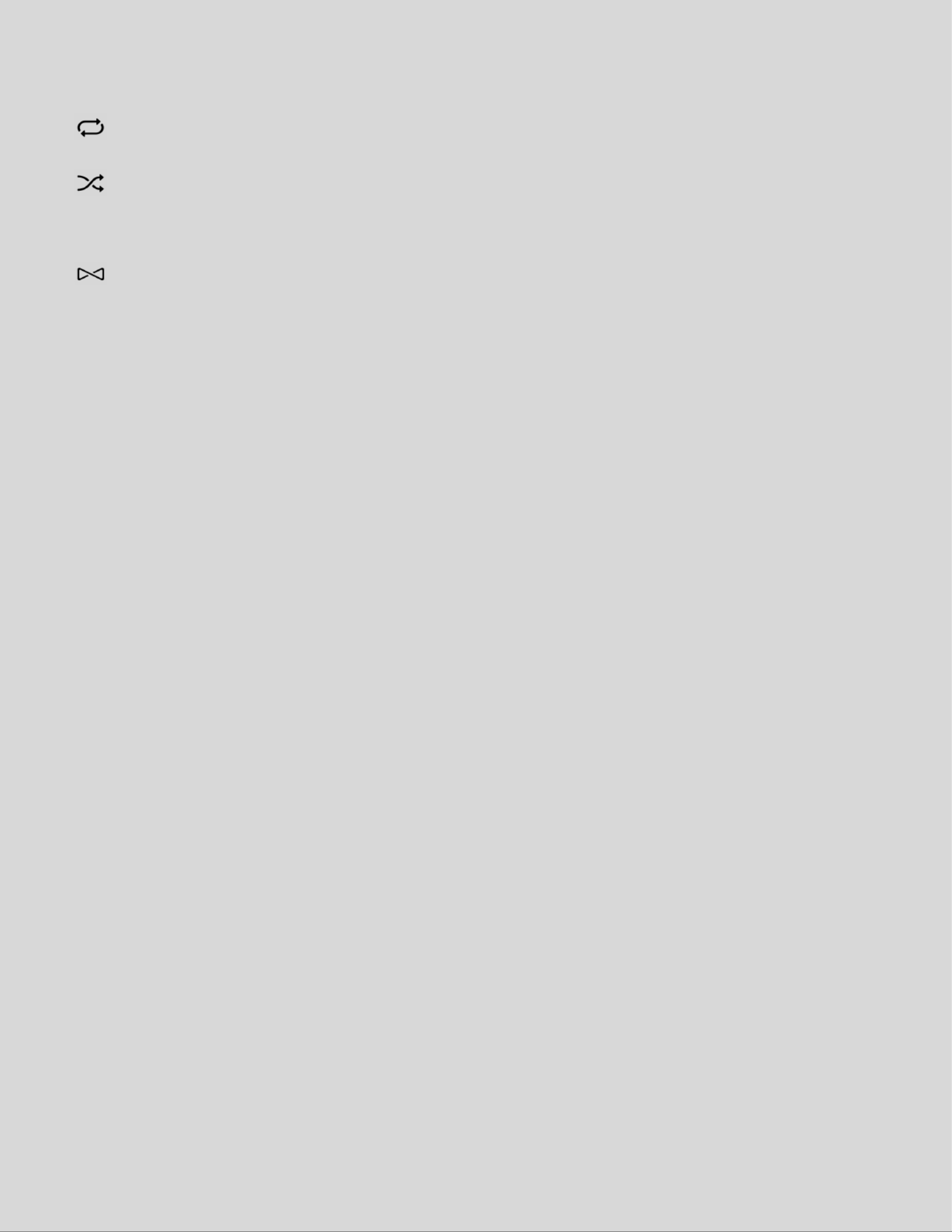
SONOS USER GUIDE
Repeat Repeats songs in the queue.
The indicator brightens when the control is activated.
Shuffle Changes the order of the songs in the queue.
Turn it off to return the songs to their original playback order. If you
turn it on again you get a different mix.
The indicator brightens when the control is activated.
Crossfade Fades out the current song while fading in the next song to create a
smooth transition between songs.
The indicator brightens when the control is activated.

SONOS USER GUIDE
Repeat Repeats songs in the queue.
The indicator brightens when the control is activated.
Shuffle Changes the order of the songs in the queue.
Turn it off to return the songs to their original playback order. If you
turn it on again you get a different mix.
The indicator brightens when the control is activated.
Crossfade Fades out the current song while fading in the next song to create a
smooth transition between songs.
The indicator brightens when the control is activated.
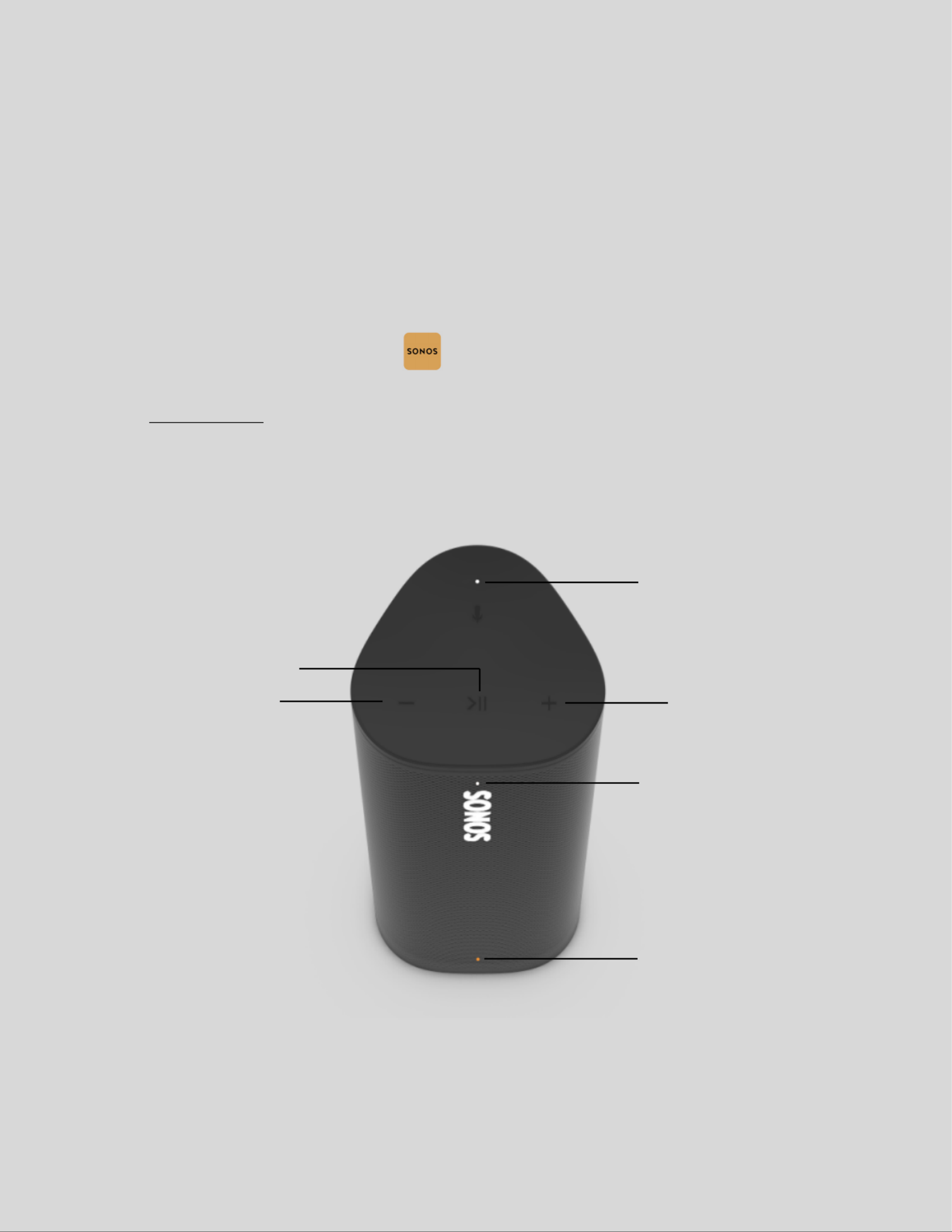
SONOS USER GUIDE
Roam
Sonos Roam is the portable smart speaker for listening at home and on the go.
• Enjoy up to 10 hours of continuous playback on a single charge—when it’s time to recharge, connect the
included cable to a USB power source (7.5W minimum; 10W recommended), place Roam on a
compatible Qi wireless charger, or magnetically snap Roam to its custom wireless charger (sold
separately).
• Lightweight, durable, waterproof design is ideal for the beach, pool parties, and more.
• Stream content over WiFi or Bluetooth ®.
• Easy voice control with Amazon Alexa and Google Assistant built right in.
• Set up and control with the Sonos app (for Android and iOS).
• Compatible with your other S2 Sonos speakers for multi-room listening.
• See Getting started when you’re ready to add Roam to your Sonos system.
Status light
Microphone light
Battery light
(off when charged)
Volume control Volume control
Play/Pause

SONOS USER GUIDE
USB-C port
Power/Bluetooth
button

SONOS USER GUIDE
Waterproof design
Roam has an IP67 rating—it’s dustproof and waterproof and can be submerged 1 meter for up to 30
minutes. If Roam gets saturated with water, you can dry it off this way:
1. Flush Roam with tap water, then give it a quick shake.
2. Place the speaker vertically for a few seconds until it drains, then place it face down (logo side down) on a
dry towel for a few minutes.
3. Start playing some audio to assist with drainage.
Note: Don’t play audio when Roam is immersed in water.
Automatic Trueplay™
Auto Trueplay tuning optimizes the sound for wherever you are and whatever you’re listening to. Your
speaker’s microphone is used to detect the environment so auto Trueplay can make periodic tuning
adjustments to deliver the best sound.
Microphone on/off
The microphone is used for voice control, and for automatic Trueplay tuning. Press to turn the microphone
on or off—the microphone LED light will let you know when your voice assistant is listening.
When the microphone light is on,
• If you have a voice assistant, voice control is on and your voice assistant is ready to respond.
• Auto Trueplay tuning is enabled so Roam can automatically adjust its sound for your surroundings.
When the microphone light is off,
• If you have a voice assistant, voice control is off—your voice assistant is not listening.
• Automatic Trueplay tuning is disabled.
Bluetooth pairing
1. Turn Bluetooth on in your device settings.
2. Press and hold the power button on Roam for about 2 seconds until you hear the pairing tone (the second
one), then release.
The status light blinks blue and Roam is ready to pair.
3. Choose Roam from the list of available devices in your Bluetooth settings.
Your device will automatically connect to Roam next time.
Accessories
For add-ons tailored to perfectly fit your Roam, see Accessories on our website.

SONOS USER GUIDE
Specifications
Sonos Roam
Feature Description
Audio
Amplifier Two Class-H digital amplifiers.
Tweeter One tweeter offers crisp high frequencies.
Mid-Woofer One mid-woofer ensures faithful playback of mid-range vocal frequencies.
Adjustable EQ Use the Sonos S2 app to adjust bass, treble, and loudness.
Microphone array Far-field microphone array uses advanced beam forming and multi-channel
echo cancellation so your voice assistant can be readily activated.
Software
Sonos S2 Set up and control Roam with the latest generation of the Sonos app.
Apple AirPlay 2 Works with AirPlay 2 on Apple devices iOS 11.4 and higher.
Voice Works with Amazon Alexa and Google Assistant.
Automatic Trueplay™ This tuning technology uses spatial awareness to smartly adjust the sound
for the speaker’s orientation (vertical/horizontal), location, and the content
that’s playing. Works on WiFi and Bluetooth. Microphone must be on.
Sound Swap To group Roam with other Sonos speakers, press and hold the Play/Pause
button for 1 second.
To move the sound to or from Roam, continue holding the button down.
Details
IP Rating IP67 (speaker can be submerged in 1m of water for up to 30 minutes)
Dimensions (H x W x D) 6.61 x 2.44 x 2.36 in (168 x 62x 60 mm)
Weight .95 lb. (.43 kg)
Memory 1GB SDRAM; 4GB NV
CPU Quad Core; 1.3 GHz A-53
Operating Temperature 41º to 95º F (5º to 35º C)
Storage Temperature -4º to 145º F (-20º to 63º C)
Package Contents Sonos Roam, USB cable (3.9 ft/ 1.2 m), and Quickstart guide

SONOS USER GUIDE
11. Refer all servicing to Sonos qualified service personnel. Servicing is required when the apparatus
has been damaged in any way, such as power-supply cable or plug is damaged, liquid has been spilled
or objects have fallen into the apparatus, the apparatus has been exposed to rain or moisture, does not
operate normally, or has been dropped.
12. The Mains plug should be readily available to disconnect the equipment.
13. Roam meets IP67 water resistance levels.

SONOS USER GUIDE
11. Unplug this apparatus during lightning storms or when unused for long periods of time.
12. Refer all servicing to Sonos qualified service personnel. Servicing is required when the apparatus has
been damaged in any way, such as power-supply cable or plug is damaged, liquid has been spilled or
objects have fallen into the apparatus, the apparatus has been exposed to rain or moisture, does not
operate normally, or has been dropped.
13. The Mains plug should be readily available to disconnect the equipment.
14. Warning: Move meets IP56 water resistance levels. To reduce the risk of fire or electric shock,
don’t expose this apparatus to a soaking rain storm.

SONOS USER GUIDE
Important Safety Information
1.Read these instructions.
2.Keep these instructions.
3.Heed all warnings.
4.Follow all instructions.
5.Do not use this apparatus near water.
6.Clean only with dry soft cloth. Household cleaners or solvents can damage the finish on your Sonos components.
7.Do not block any ventilation openings. Install in accordance with the manufacturer’s instructions.
8.Do not install near any heat sources such as radiators, heat registers, stoves, or other apparatus that produce heat.
9.Protect the power cable from being walked on or pinched, particularly at plugs, convenience receptacles, and the
point where they exit from the apparatus.
10.Only use attachments/accessories specified by the manufacturer.
11.Unplug this apparatus during lightning storms or when unused for long periods of time.
12.Refer all servicing to Sonos qualified service personnel. Servicing is required when the apparatus has been
damaged in any way, such as power-supply cable or plug is damaged, liquid has been spilled or objects have fallen
into the apparatus, the apparatus has been exposed to rain or moisture, does not operate normally, or has been
dropped.
13.The Mains plug should be readily available to disconnect the equipment.
14.Warning: To reduce the risk of fire or electric shock, do not expose this apparatus to rain or moisture.
15.Do not expose apparatus to dripping or splashing and do not place objects filled with liquids, such as vases, on the
apparatus.

SONOS USER GUIDE
One SL
The speaker for stereo pairing and home theater surrounds.
• Compact design fits just about any space.
• Touch controls let you adjust volume, play and pause, or skip through songs.
• Pair with a Sonos One or another One SL for left-right stereo sound, or use a pair as rear surrounds for
your home theater.
• Set up and control with the Sonos app (for Android and iOS).
• See Getting started when you’re ready to add a Sonos One SL to your system.
Join button
Ethernet port
AC power (mains) input
Status light
Volume control
Play/Pause
Volume control

SONOS USER GUIDE
4. Position the wall mount bracket over the marked screw locations, using a level to confirm accuracy. Use a
Phillips-head screwdriver or a power drill to screw the bracket to the wall, making sure the arrows in the
center are pointing up.
5. Screw the 2 knobs into the back of the soundbar until they are fully tightened.
Produktspezifikationen
| Marke: | Sonos |
| Kategorie: | Subwoofer |
| Modell: | Sub Gen 3 |
| Mitgelieferte Kabel: | AC |
| Produktfarbe: | Schwarz |
| Energiequelle: | AC |
| AC Eingangsspannung: | 100 - 240 V |
| AC Eingangsfrequenz: | 50 - 60 Hz |
| Schnellstartübersicht: | Ja |
| Verpackungsart: | Box |
| Ein-/Ausschalter: | Ja |
| Verstärkerklasse: | D |
| Subwoofer-Typ: | Aktiver Subwoofer |
| Subwoofer Effektivwert Energie: | - W |
| Subwoofer Frequenzbereich: | 20 - 25 Hz |
| Breite des Subwoofers: | 402 mm |
| Tiefe des Subwoofers: | 158 mm |
| Höhe des Subwoofers: | 389 mm |
| Tieftönergewicht: | 16000 g |
| Kabelloser Subwoofer: | Ja |
Brauchst du Hilfe?
Wenn Sie Hilfe mit Sonos Sub Gen 3 benötigen, stellen Sie unten eine Frage und andere Benutzer werden Ihnen antworten
Bedienungsanleitung Subwoofer Sonos
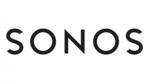
26 November 2023
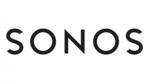
8 Oktober 2022
Bedienungsanleitung Subwoofer
- Subwoofer Philips
- Subwoofer Sony
- Subwoofer Bosch
- Subwoofer Yamaha
- Subwoofer Neumann
- Subwoofer König
- Subwoofer MarQuant
- Subwoofer Blaupunkt
- Subwoofer Kenwood
- Subwoofer Sharp
- Subwoofer Atlantic
- Subwoofer Pyle
- Subwoofer Auna
- Subwoofer Bose
- Subwoofer Bowers And Wilkins
- Subwoofer Caliber
- Subwoofer Denon
- Subwoofer Pioneer
- Subwoofer JBL
- Subwoofer JVC
- Subwoofer KEF
- Subwoofer Klipsch
- Subwoofer Krüger And Matz
- Subwoofer Onkyo
- Subwoofer Technics
- Subwoofer Teufel
- Subwoofer Hifonics
- Subwoofer Orion
- Subwoofer TCL
- Subwoofer Sencor
- Subwoofer Fenton
- Subwoofer TOA
- Subwoofer Musway
- Subwoofer Adam
- Subwoofer Audio Pro
- Subwoofer Boston Acoustics
- Subwoofer Cabasse
- Subwoofer Canton
- Subwoofer Dali
- Subwoofer Gemini
- Subwoofer Harman Kardon
- Subwoofer Heco
- Subwoofer Magnat
- Subwoofer Mirage
- Subwoofer Power Dynamics
- Subwoofer Skytec
- Subwoofer Tangent
- Subwoofer Vonyx
- Subwoofer Peavey
- Subwoofer HK Audio
- Subwoofer Nova
- Subwoofer Alpine
- Subwoofer Renegade
- Subwoofer LTC
- Subwoofer Behringer
- Subwoofer Mackie
- Subwoofer Omnitronic
- Subwoofer ESI
- Subwoofer MB Quart
- Subwoofer Marantz
- Subwoofer Monoprice
- Subwoofer Arcam
- Subwoofer Cambridge
- Subwoofer Dynacord
- Subwoofer Ecler
- Subwoofer Monacor
- Subwoofer Rockford Fosgate
- Subwoofer Crunch
- Subwoofer Massive
- Subwoofer James
- Subwoofer Jamo
- Subwoofer AXTON
- Subwoofer Clarion
- Subwoofer Mac Audio
- Subwoofer ESX
- Subwoofer AVID
- Subwoofer Nubert
- Subwoofer Insignia
- Subwoofer Audison
- Subwoofer RCF
- Subwoofer Electro-Voice
- Subwoofer Yorkville
- Subwoofer Boss
- Subwoofer Alto
- Subwoofer Genelec
- Subwoofer Tivoli Audio
- Subwoofer Hertz
- Subwoofer Pro-Ject
- Subwoofer Kicker
- Subwoofer AV:link
- Subwoofer Polk
- Subwoofer Speed-Link
- Subwoofer Sonus Faber
- Subwoofer McIntosh
- Subwoofer Sonance
- Subwoofer Jensen
- Subwoofer ELAC
- Subwoofer Fostex
- Subwoofer JL Audio
- Subwoofer PreSonus
- Subwoofer Qtx
- Subwoofer Deaf Bonce
- Subwoofer LD Systems
- Subwoofer Bluesound
- Subwoofer DAP Audio
- Subwoofer Definitive Technology
- Subwoofer Energy
- Subwoofer Focal
- Subwoofer Fusion
- Subwoofer Ground Zero
- Subwoofer Helix
- Subwoofer Infinity
- Subwoofer Lanzar
- Subwoofer Martin
- Subwoofer Mission
- Subwoofer Monitor Audio
- Subwoofer Mordaunt Short
- Subwoofer Mtx Audio
- Subwoofer Paradigm
- Subwoofer Phoenix Gold
- Subwoofer Piega
- Subwoofer Q Acoustics
- Subwoofer Quadral
- Subwoofer REL Acoustics
- Subwoofer Soundstream
- Subwoofer Stinger
- Subwoofer Tannoy
- Subwoofer Velodyne
- Subwoofer Wharfedale
- Subwoofer AudioControl
- Subwoofer Martin Audio
- Subwoofer APart
- Subwoofer QSC
- Subwoofer RetroSound
- Subwoofer Proel
- Subwoofer Martin Logan
- Subwoofer Metra
- Subwoofer Kanto
- Subwoofer Fluance
- Subwoofer IMG Stage Line
- Subwoofer Atlas Sound
- Subwoofer FBT
- Subwoofer Eikon
- Subwoofer DB Technologies
- Subwoofer Argon
- Subwoofer Morel
- Subwoofer SVS
- Subwoofer Citronic
- Subwoofer SPL
- Subwoofer Wet Sounds
- Subwoofer Pyramid
- Subwoofer Black Hydra
- Subwoofer GoldenEar Technology
- Subwoofer Roswell
- Subwoofer Audac
- Subwoofer OSD Audio
- Subwoofer Indiana Line
- Subwoofer Match
- Subwoofer Audioengine
- Subwoofer On-Q
- Subwoofer Crestron
- Subwoofer PSSO
- Subwoofer PowerBass
- Subwoofer Dynaudio
- Subwoofer PSB
- Subwoofer KLH Audio
- Subwoofer Extron
- Subwoofer Bazooka
- Subwoofer Theater Solutions
- Subwoofer SSV Works
- Subwoofer Kali Audio
- Subwoofer MadBoy
- Subwoofer Revel
- Subwoofer Nxg
- Subwoofer ANT
- Subwoofer KRK
- Subwoofer Cerwin-Vega
- Subwoofer Sound Ordnance
- Subwoofer Memphis Audio
- Subwoofer Andover
- Subwoofer Aquatic AV
- Subwoofer PrecisionPower
- Subwoofer Totem
- Subwoofer Poly-Planar
- Subwoofer Audiofrog
- Subwoofer Triangle
- Subwoofer Raveland
- Subwoofer Proficient
- Subwoofer Eve Audio
- Subwoofer Planet Audio
- Subwoofer Wavemaster
- Subwoofer Audiotec Fischer
- Subwoofer Origin Acoustics
- Subwoofer PMC
- Subwoofer BMB
- Subwoofer Amina
- Subwoofer Bowers Wilkins
- Subwoofer Chrysalis
- Subwoofer B&W
- Subwoofer Alphasonik
- Subwoofer Glemm
Neueste Bedienungsanleitung für -Kategorien-

3 Dezember 2024

3 Dezember 2024

3 Dezember 2024

JL Audio Stealthbox SB-GM-CTRIP/10TW3/UF Bedienungsanleitung
3 Dezember 2024
3 Dezember 2024

3 Dezember 2024

3 Dezember 2024

3 Dezember 2024

3 Dezember 2024