Sonnet Solo5G Bedienungsanleitung
Sonnet
Netzwerkkarte / Adapter
Solo5G
Lesen Sie kostenlos die 📖 deutsche Bedienungsanleitung für Sonnet Solo5G (1 Seiten) in der Kategorie Netzwerkkarte / Adapter. Dieser Bedienungsanleitung war für 16 Personen hilfreich und wurde von 2 Benutzern mit durchschnittlich 4.5 Sternen bewertet
Seite 1/1
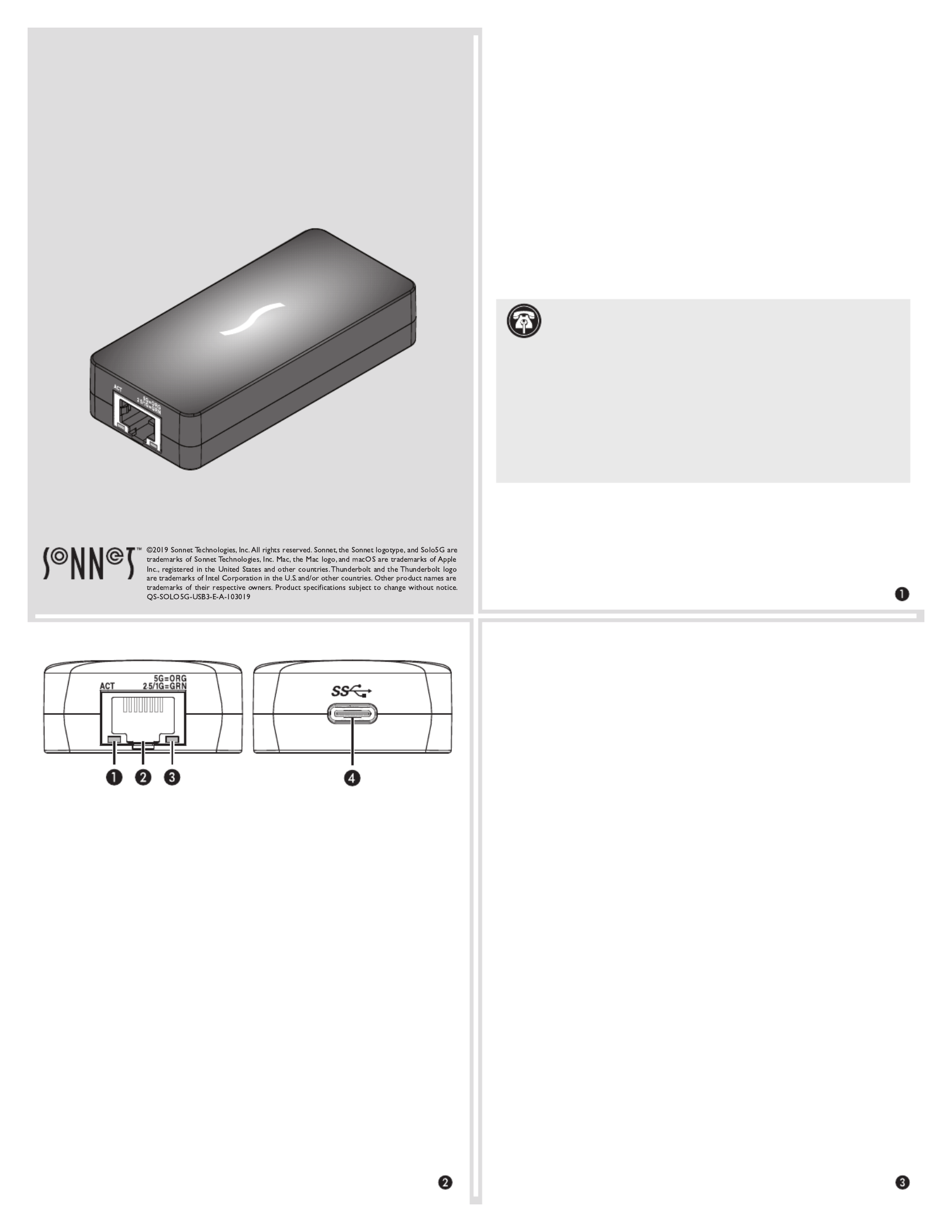
Quick Start Guide
Mac® Compatibility
• Mac with USB 3.0, 3.1 Gen 1, or 3.1 Gen 2 ports
• Mac with Thunderbolt 3 ports
• macOS® 10.13.6+
• macOS Catalina compatible
Windows® Compatibility
• Windows computer with USB 3.0, 3.1 Gen 1, or 3.1 Gen 2 ports
• Windows computer with Thunderbolt 3 ports
• Windows 10 (Version 1809 or greater)
Linux® Compatibility
• Linux computer with USB 3.0, 3.1 Gen 1, or 3.1 Gen 2 ports
• Linux computer with Thunderbolt 3 ports
• Linux Kernel 5.0 or later
Driver Download and Installation Steps—Mac
1. Go to www.sonnettech.com/support/kb/kb.php, and then click
the Accessories link. Click the Solo5G link, and then click the
Solo5G Software (macOS) link. Read the description, click the
Download Now button, and save the file to your computer.
2. Open macOS System Preferences, and then click Security &
Privacy. In the Security and Privacy panel click the General tab.
Under “Allow apps downloaded from” select “App Store and
identified developers” if it is not already selected.
3. Locate and open the .dmg you downloaded; the file will
expand and a new window will appear.
4. Double-click the SonnetSolo5G-Installer.pkg file to launch the
installer. Follow the on-screen instructions to install the software.
5. If a window appears, click Open System Extension Blocked
Security Preferences. Otherwise, go to the next step. Back in the
System Preferences Security and Privacy panel, click Allow, and
then click the Solo5G installer window.
6. When the window appears indicating the software installation
is complete, click Restart to restart your system and finish the
driver installation.
7. If the driver doesn't load after a restart, you may need to go back
into System Preferences, manually authorize the driver, and
then restart your system again.
Solo
5
G™
USB-C to
5
G Ethernet Adapter
Support Note: This document was up to date at the time of
printing. However, changes to the hardware or software
may have occurred since then. Please check the Sonnet website for
the latest documentation.
1. Go to www.sonnettech.com/support/kb/kb.php
2. Click the Accessories link.
3. Locate and click the Solo5G link, and then click the Manual link.
4. Click the Solo5G Quick Start Guide [English] link, and then check
the Document Version information. If the version listed is later than
this document ( ), click the Download Now button for the revision A
latest version.
Solo5G Description
1 – Activity Indicator
This LED lights green to indicate a link is established between
the adapter and the switch, but there is no traffic; the LED flashes
to indicate a link is established and there is traffic.
2 – RJ45 (5G/NBASE-T) Port
Connect a Cat 5e or better cable between this port and the
switch’s or device’s RJ45 port.
3 – Link Speed Indicator
When a link is established between the adapter and the switch,
this LED lights to indicate the link speed to the switch:
orange = 5 Gb/s; green = 2.5 Gb/s, 1 Gb/s, or 100 Mb/s.
4 – USB-C Port
Connect one of the included USB cables between this connector
and a USB 3.0, 3.1 Gen 1, or 3.1 Gen 2 port; or a Thunderbolt 3
port on your computer.
* 5 Gb/s and 2.5 Gb/s link speeds support require connection to an NBASE-T (multi-
Gigabit) compatible switch.
Produktspezifikationen
| Marke: | Sonnet |
| Kategorie: | Netzwerkkarte / Adapter |
| Modell: | Solo5G |
| WLAN: | Nein |
| Breite: | 38 mm |
| Tiefe: | 83 mm |
| Gewicht: | 70 g |
| Mitgelieferte Kabel: | USB Typ-A auf USB Typ-C |
| Produktfarbe: | Schwarz |
| Übertragungstechnik: | Kabelgebunden |
| Höhe: | 18 mm |
| Netzstandard: | IEEE 802.1Q, IEEE 802.1p, IEEE 802.3az |
| Anzahl Ethernet-LAN-Anschlüsse (RJ-45): | 1 |
| Menge pro Packung: | 1 Stück(e) |
| Maximale Datenübertragungsrate: | 5000 Mbit/s |
| Ethernet LAN Datentransferraten: | 100,1000,2500,5000 Mbit/s |
| Eingebaut: | Nein |
| LED-Anzeigen: | Ja |
| Unterstützt Windows-Betriebssysteme: | Ja |
| Unterstützt Mac-Betriebssysteme: | Ja |
| Anzahl der USB-Anschlüsse: | 1 |
| Schnittstelle: | Ethernet |
| Komponente für: | PC/Laptop |
| LAN-Controller: | Aquantia AQC111U |
| Nachhaltigkeitszertifikate: | RoHS |
| Unterstützung Datenflusssteuerung: | Ja |
| Hostschnittstelle: | USB Typ-C |
| Wake-on-LAN bereit: | Ja |
| USB: | Ja |
| Ethernet/LAN: | Ja |
Brauchst du Hilfe?
Wenn Sie Hilfe mit Sonnet Solo5G benötigen, stellen Sie unten eine Frage und andere Benutzer werden Ihnen antworten
Bedienungsanleitung Netzwerkkarte / Adapter Sonnet

22 Juni 2024

22 Juni 2024

22 Juni 2024

22 Juni 2024

22 Juni 2024

22 Juni 2024

22 Juni 2024
Bedienungsanleitung Netzwerkkarte / Adapter
- Netzwerkkarte / Adapter Approx
- Netzwerkkarte / Adapter Asus
- Netzwerkkarte / Adapter Gembird
- Netzwerkkarte / Adapter Gigabyte
- Netzwerkkarte / Adapter Hama
- Netzwerkkarte / Adapter Kensington
- Netzwerkkarte / Adapter Manhattan
- Netzwerkkarte / Adapter Microsoft
- Netzwerkkarte / Adapter Nedis
- Netzwerkkarte / Adapter Philips
- Netzwerkkarte / Adapter Sony
- Netzwerkkarte / Adapter Sweex
- Netzwerkkarte / Adapter Targus
- Netzwerkkarte / Adapter Trust
- Netzwerkkarte / Adapter Clas Ohlson
- Netzwerkkarte / Adapter ZyXEL
- Netzwerkkarte / Adapter AEG
- Netzwerkkarte / Adapter Buffalo
- Netzwerkkarte / Adapter TechniSat
- Netzwerkkarte / Adapter Yamaha
- Netzwerkkarte / Adapter Yealink
- Netzwerkkarte / Adapter Allnet
- Netzwerkkarte / Adapter Devolo
- Netzwerkkarte / Adapter Eminent
- Netzwerkkarte / Adapter Linksys
- Netzwerkkarte / Adapter Netgear
- Netzwerkkarte / Adapter König
- Netzwerkkarte / Adapter Renkforce
- Netzwerkkarte / Adapter Aukey
- Netzwerkkarte / Adapter Beyerdynamic
- Netzwerkkarte / Adapter Pioneer
- Netzwerkkarte / Adapter Onkyo
- Netzwerkkarte / Adapter Sennheiser
- Netzwerkkarte / Adapter Teufel
- Netzwerkkarte / Adapter Vivanco
- Netzwerkkarte / Adapter Ferguson
- Netzwerkkarte / Adapter Strong
- Netzwerkkarte / Adapter Netis
- Netzwerkkarte / Adapter Goobay
- Netzwerkkarte / Adapter Icy Box
- Netzwerkkarte / Adapter ViewSonic
- Netzwerkkarte / Adapter Lenovo
- Netzwerkkarte / Adapter Tripp Lite
- Netzwerkkarte / Adapter Suunto
- Netzwerkkarte / Adapter TRENDnet
- Netzwerkkarte / Adapter RADEMACHER
- Netzwerkkarte / Adapter AVM
- Netzwerkkarte / Adapter Intermec
- Netzwerkkarte / Adapter TP-Link
- Netzwerkkarte / Adapter Black Box
- Netzwerkkarte / Adapter Supermicro
- Netzwerkkarte / Adapter Techly
- Netzwerkkarte / Adapter NEC
- Netzwerkkarte / Adapter Hercules
- Netzwerkkarte / Adapter InLine
- Netzwerkkarte / Adapter Iiyama
- Netzwerkkarte / Adapter Edimax
- Netzwerkkarte / Adapter Totolink
- Netzwerkkarte / Adapter D-Link
- Netzwerkkarte / Adapter Pinnacle
- Netzwerkkarte / Adapter Digitus
- Netzwerkkarte / Adapter LevelOne
- Netzwerkkarte / Adapter Cisco
- Netzwerkkarte / Adapter Tenda
- Netzwerkkarte / Adapter UTEPO
- Netzwerkkarte / Adapter Aeon Labs
- Netzwerkkarte / Adapter Intellinet
- Netzwerkkarte / Adapter Eaton
- Netzwerkkarte / Adapter Speed-Link
- Netzwerkkarte / Adapter ELAC
- Netzwerkkarte / Adapter Planet
- Netzwerkkarte / Adapter Mikrotik
- Netzwerkkarte / Adapter EQ3
- Netzwerkkarte / Adapter Simplecom
- Netzwerkkarte / Adapter Emerson
- Netzwerkkarte / Adapter Emtec
- Netzwerkkarte / Adapter EverFocus
- Netzwerkkarte / Adapter GeoVision
- Netzwerkkarte / Adapter Sitecom
- Netzwerkkarte / Adapter Steren
- Netzwerkkarte / Adapter Ugreen
- Netzwerkkarte / Adapter Veho
- Netzwerkkarte / Adapter Cudy
- Netzwerkkarte / Adapter Siig
- Netzwerkkarte / Adapter Antec
- Netzwerkkarte / Adapter Intel
- Netzwerkkarte / Adapter Moxa
- Netzwerkkarte / Adapter Iogear
- Netzwerkkarte / Adapter StarTech.com
- Netzwerkkarte / Adapter AirLive
- Netzwerkkarte / Adapter SEH
- Netzwerkkarte / Adapter Martin Logan
- Netzwerkkarte / Adapter Microchip
- Netzwerkkarte / Adapter Russound
- Netzwerkkarte / Adapter Aluratek
- Netzwerkkarte / Adapter Cradlepoint
- Netzwerkkarte / Adapter J5 Create
- Netzwerkkarte / Adapter SVS
- Netzwerkkarte / Adapter Axis
- Netzwerkkarte / Adapter Vantec
- Netzwerkkarte / Adapter Digium
- Netzwerkkarte / Adapter Digicom
- Netzwerkkarte / Adapter Audac
- Netzwerkkarte / Adapter B&B Electronics
- Netzwerkkarte / Adapter CLUB3D
- Netzwerkkarte / Adapter Satechi
- Netzwerkkarte / Adapter Code Corporation
- Netzwerkkarte / Adapter Rosewill
- Netzwerkkarte / Adapter Tycon Systems
- Netzwerkkarte / Adapter Savio
- Netzwerkkarte / Adapter Minute Man
- Netzwerkkarte / Adapter Ernitec
- Netzwerkkarte / Adapter Barox
- Netzwerkkarte / Adapter Hughes & Kettner
- Netzwerkkarte / Adapter Altronix
- Netzwerkkarte / Adapter Allied Telesis
- Netzwerkkarte / Adapter Hawking Technologies
- Netzwerkkarte / Adapter Heckler Design
- Netzwerkkarte / Adapter IDIS
- Netzwerkkarte / Adapter Micro Connect
Neueste Bedienungsanleitung für -Kategorien-

27 Juni 2024

27 Juni 2024

27 Juni 2024

26 Juni 2024

26 Juni 2024

26 Juni 2024

26 Juni 2024

23 Juni 2024