Sitecom MD-394 Bedienungsanleitung
Sitecom
Festplatte (extern)
MD-394
Lesen Sie kostenlos die 📖 deutsche Bedienungsanleitung für Sitecom MD-394 (10 Seiten) in der Kategorie Festplatte (extern). Dieser Bedienungsanleitung war für 17 Personen hilfreich und wurde von 2 Benutzern mit durchschnittlich 4.5 Sternen bewertet
Seite 1/10

Hard Drive Docking Station
SATA 2.5”/3.5”
Installation guide

EN
Get to know the docking station Using the docking station with your computer
Using the docking station to clone (duplicate)
hard drives
Top view
HDD B
HDD A
1. Insert your hard disk(s) into the docking station
2. Use the USB cable to connect your docking station to your computer
3. Connect the power adapter to the docking station and the power outlet
4. Press the power button to turn the docking station on
1. Disconnect the docking station from your PC
2. Insert the hard disk that contains your data into slot A (source)
3. Insert an empty hard disk into slot B (target)
! Target hard disk need to be the same size or larger than source hard disk
4. Connect the power adapter to the docking station and the power outlet
5. Press the power button to turn the docking station on
6. Wait for 10 seconds for the docking station to boot up
7. Press the clone button for 3 seconds
8. Check the status-LEDs indicators to see the progress:
1 LED solid: 25% done
2 LEDs solid: 50% done
3 LEDs solid: 75% done
4 LEDs solid: 100% done
9. Wait until all 4 LEDs are solid. Press the power button to turn off the
docking station.
10. Take out the hard drives carefully, hard drives may be hot.
Front view
Back view
Slot A (Source)
Slot B (Target)
Status-LEDs
Clone button
USB 3.0 port
Power Adapter
On/Off switch
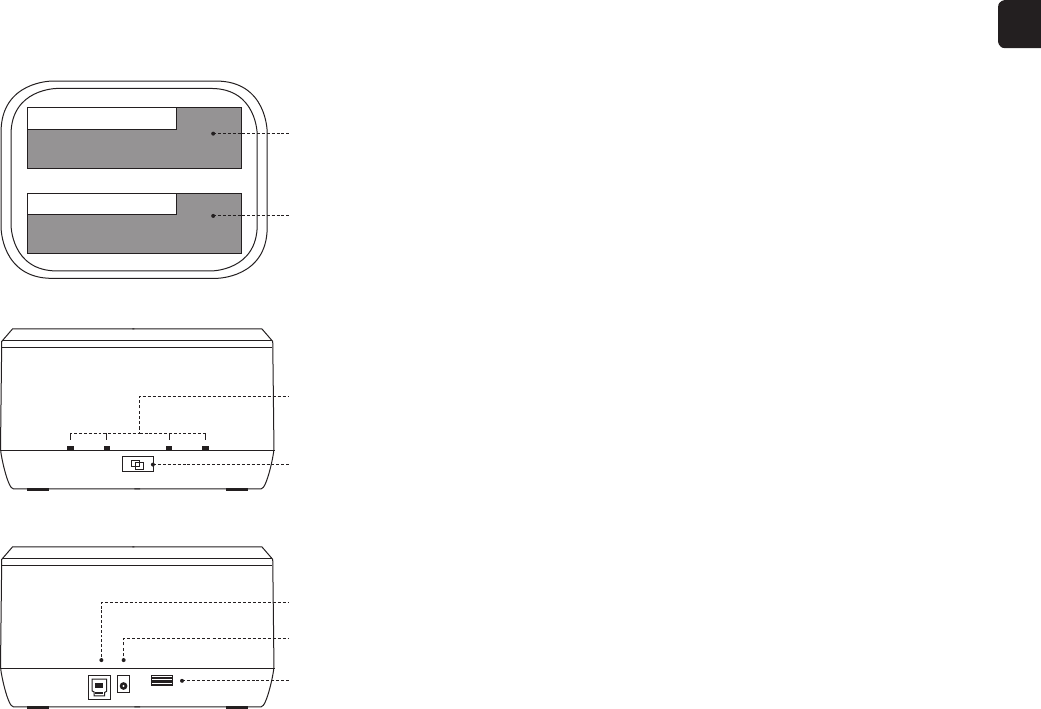
HDD B
HDD A
NL
Het dockingstation leren kennen Het dockingstation bij je computer gebruiken
Het dockingstation gebruiken om harde schijven te
klonen (dupliceren)
Top view
1. Plaats de harde schijf/schijven in het dockingstation
2. Gebruik de USB-kabel om het dockingstation aan te sluiten op je computer
3. Sluit de voedingsadapter aan op het dockingstation en het stopcontact
4. Druk op de aan/uit-knop om het dockingstation in te schakelen
1. Koppel het dockingstation los van je computer
2. Plaats de harde schijf die je gegevens bevat in sleuf A (bron)
3. Plaats een lege harde schijf in sleuf B (doel)
! De harde schijf die je als doel gebruikt, moet even groot of groter zijn dan de harde schijf
die je als bron gebruikt
4. Sluit de voedingsadapter aan op het dockingstation en het stopcontact
5. Druk op de aan/uit-knop om het dockingstation in te schakelen
6. Wacht 10 seconden totdat het dockingstation is opgestart
7. Houd de kloonknop 3 seconden ingedrukt
8. De ledlampjes voor de status geven de voortgang aan:
1 ledlampje brandt continu: 25% gereed
2 ledlampjes branden continu: 50% gereed
3 ledlampjes branden continu: 75% gereed
4 ledlampjes branden continu: 100% gereed
9. Wacht totdat alle vier de ledlampjes continu branden. Druk op de aan/
uit-knop om het dockingstation uit te schakelen.
10. Verwijder de harde schijven voorzichtig; deze kunnen heet zijn geworden.
Front view
Back view
Sleuf A (bron)
Sleuf B (doel)
Ledlampjes voor
de status
Kloonknop
USB 3.0-poort
Stroomadapter
Aan/uit-knop
Produktspezifikationen
| Marke: | Sitecom |
| Kategorie: | Festplatte (extern) |
| Modell: | MD-394 |
Brauchst du Hilfe?
Wenn Sie Hilfe mit Sitecom MD-394 benötigen, stellen Sie unten eine Frage und andere Benutzer werden Ihnen antworten
Bedienungsanleitung Festplatte (extern) Sitecom

18 August 2024
Bedienungsanleitung Festplatte (extern)
- Festplatte (extern) Samsung
- Festplatte (extern) Medion
- Festplatte (extern) Intenso
- Festplatte (extern) Fantec
- Festplatte (extern) Toshiba
- Festplatte (extern) Western Digital
- Festplatte (extern) Seagate
- Festplatte (extern) Transcend
- Festplatte (extern) DockCase
- Festplatte (extern) Konig Electronic
- Festplatte (extern) LaCie
- Festplatte (extern) Storex
- Festplatte (extern) Vosonic
Neueste Bedienungsanleitung für -Kategorien-

14 Oktober 2024

1 Oktober 2024

24 August 2024

Western Digital My Passport Wireless SSD Bedienungsanleitung
23 August 2024
23 August 2024

23 August 2024

23 August 2024

22 August 2024

22 August 2024

22 August 2024