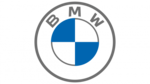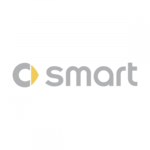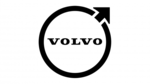Sharper Image Steering Wheel Bluetooth Speakerphone Bedienungsanleitung
Lesen Sie kostenlos die 📖 deutsche Bedienungsanleitung für Sharper Image Steering Wheel Bluetooth Speakerphone (5 Seiten) in der Kategorie Auto. Dieser Bedienungsanleitung war für 39 Personen hilfreich und wurde von 2 Benutzern mit durchschnittlich 4.5 Sternen bewertet



Produktspezifikationen
| Marke: | Sharper Image |
| Kategorie: | Auto |
| Modell: | Steering Wheel Bluetooth Speakerphone |
Brauchst du Hilfe?
Wenn Sie Hilfe mit Sharper Image Steering Wheel Bluetooth Speakerphone benötigen, stellen Sie unten eine Frage und andere Benutzer werden Ihnen antworten
Bedienungsanleitung Auto Sharper Image

Sharper Image LED Rechargeable Underhood Work Light Bedienungsanleitung
24 September 2024
Sharper Image Steering Wheel Bluetooth Speakerphone Bedienungsanleitung
24 September 2024


Sharper Image Car Cushion with Massage and Heat Bedienungsanleitung
24 September 2024


Sharper Image 8-In-1 Emergency Auto Tool Bedienungsanleitung
24 September 2024
Sharper Image Pressure Relieving Air Cushion Bedienungsanleitung
24 September 2024
Sharper Image Night Time Driving Glasses Bedienungsanleitung
24 September 2024Bedienungsanleitung Auto
- Auto Mitsubishi
- Auto Cadillac
- Auto Pioneer
- Auto Hyundai
- Auto Tesla
- Auto Citroën
- Auto Skoda
- Auto Chevrolet
- Auto Jaguar
- Auto Peugeot
- Auto Mercedes-Benz
- Auto Acme
- Auto BMW
- Auto Honda
- Auto Infiniti
- Auto Audi
- Auto Jeep
- Auto Smart
- Auto Ford
- Auto Lexus
- Auto Volkswagen
- Auto Volvo
- Auto Toyota
- Auto Genesis
- Auto Kia
- Auto Porsche
- Auto Opel
- Auto Nissan
- Auto Suzuki
- Auto Seat
- Auto Subaru
- Auto RAM
- Auto Mini
- Auto Land Rover
- Auto Mazda
- Auto Dacia
- Auto Vauxhall
- Auto Buick
- Auto Renault
- Auto Fiat
- Auto Alfa Romeo
- Auto MG
- Auto Saturn
- Auto Dodge
- Auto DS
- Auto Lancia
- Auto Maserati
- Auto Mercury
- Auto POLARIS
- Auto Polestar
- Auto Saab
- Auto GEM
- Auto Chrysler
- Auto Pontiac
- Auto Lincoln
- Auto Rover
- Auto Tata
- Auto Acura
- Auto GMC
- Auto Mahindra
- Auto Scion
- Auto Lada
- Auto VDL
- Auto Abarth
- Auto Chery
Neueste Bedienungsanleitung für -Kategorien-