Sharp XE-A217W Bedienungsanleitung
Lesen Sie kostenlos die 📖 deutsche Bedienungsanleitung für Sharp XE-A217W (4 Seiten) in der Kategorie Kasten. Dieser Bedienungsanleitung war für 45 Personen hilfreich und wurde von 2 Benutzern mit durchschnittlich 4.5 Sternen bewertet
Seite 1/4
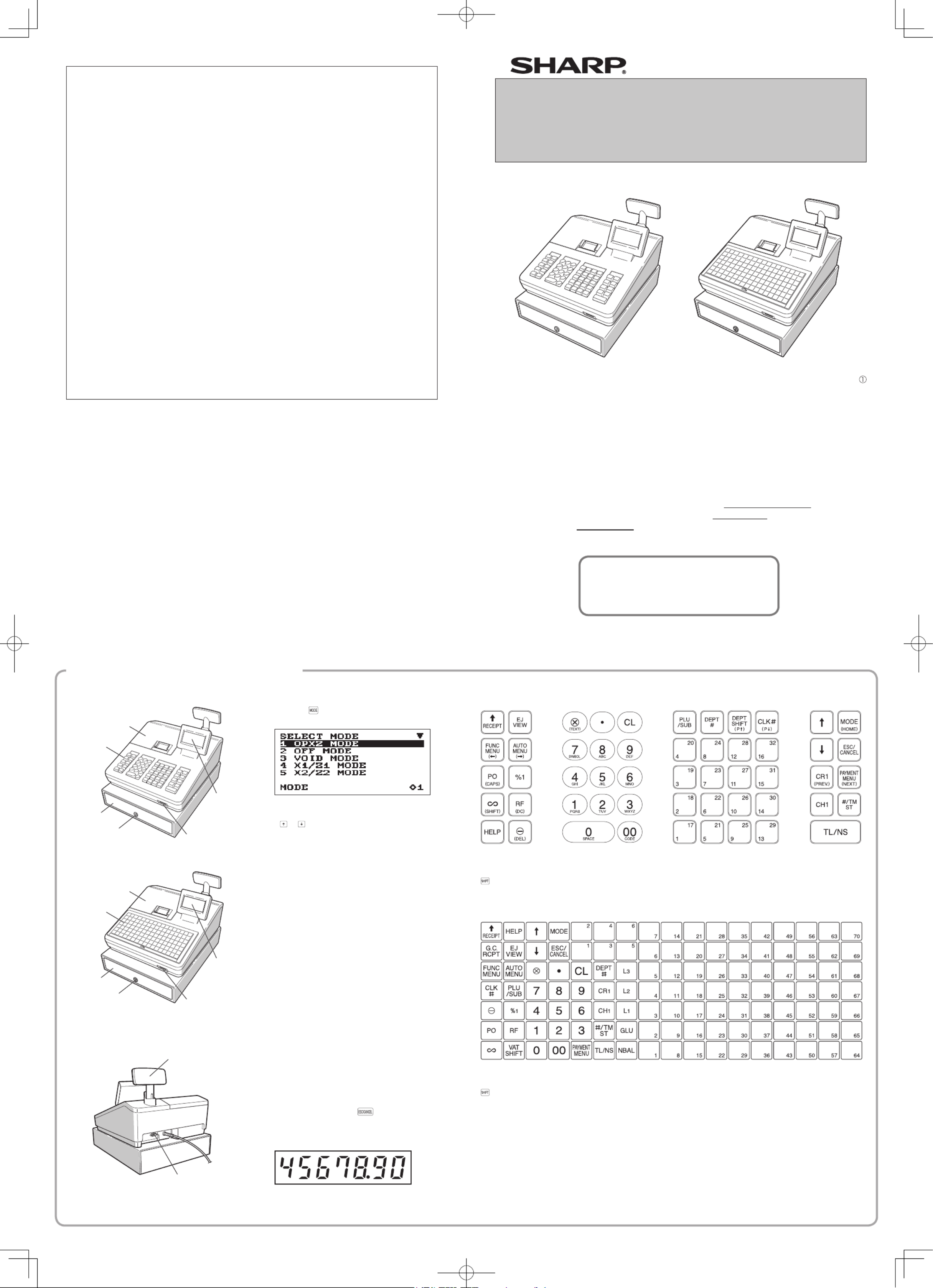
Thank you very much for your purchase of the SHARP Electronic Cash Register, Model XE-
A207W/XE-A207B, XE-A217W/XE-A217B.
Please read this manual carefully before operating your machine in order to gain full
understanding of functions and features.
Please keep this manual for future reference. It will help you if you encounter any
operational problems.
For a free download of the FULL DETAILED INSTRUCTION MANUAL, please go to the
following related URL:
- The United Kingdom and Republic of Ireland: www.sharp-pos.co.uk
- Netherlands and Belgium and Luxemburg: www.sharp.nl
- Sweden: www.sharp.se
ELECTRONIC CASH REGISTER
MODEL
XE-A207W/XE-A207B
XE-A217W/XE-A217B
Basic User Manual
IMPORTANT
• Be very careful when removing and replacing the printer cover, as the cutter mounted on it is very
sharp.
• Install the register in a location not subject to direct sunlight, unusual temperature changes,
high humidity or splashing water.
Installation in such locations could cause damage to the cabinet and the electronic
components.
• Never operate the register with wet hands.
The water could seep into the interior of the register and cause component failure.
• When cleaning the register, use a dry, soft cloth. Never use solvents, such as benzine and/or
thinner.
The use of such chemicals will lead to discoloration or deterioration of the cabinet.
• The register plugs into any standard wall outlet (ofcial (nominal) voltage).
Other electrical devices on the same electrical circuit could cause the register to malfunction.
• For protection against data loss, please install two alkaline batteries LR6 (“AA” size) after
initializing the register. When handling the batteries, please observe the following:
Incorrectly using batteries can cause them to burst or leak, possibly damaging the interior of
the register.
• RISK OF EXPLOSION IF BATTERY IS REPLACED BY AN INCORRECT TYPE.
DISPOSE OF USED BATTERIES ACCORDING TO THE INSTRUCTIONS.
• Be sure that the positive (+) and negative (–) poles of each battery are facing in the
proper direction for installation.
• Never mix batteries of different types.
• Never mix old batteries and new ones.
• Never leave dead batteries in the battery compartment.
• Remove the batteries if you do not plan to use the cash register for long periods.
• Should a battery leak, clean out the battery compartment immediately, taking care to
avoid letting the battery uid come into direct contact with your skin.
• For battery disposal, follow the corresponding law in your country.
• For complete electrical disconnection, disconnect the main plug.
Printed in Korea
T(TINSE2607BHZZ)
For Easy Set-up,
See “Getting Started”
Selecting an Operating Mode
Press the key. The following mode screen is
displayed.
Use one of the following ways:
• Move the cursor to the desired option by using the
or key, and press the A key.
• Enter the desired option number by using a
numeric key, and press the A key.
You can select the following function.
OP XZ mode:
This mode allows clerks to take X or Z reports on
their sales information.
OFF mode:
This mode locks all operations of the register. When
you select this mode, the window will disappear.
Pressing any key turns the register ON.
VOID mode:
This mode allows correction after nalizing a
transaction.
X1/Z1 mode:
This mode is used to take various daily total reports
(X1/Z1 reports).
X2/Z2 mode:
This mode is used to take various weekly or monthly
reports (X2/Z2 reports).
PGM mode:
This mode is used to program various items.
SD CARD mode:
This mode allows you to save and load the data of
your register to and from the SD card.
DWhen you want to enter the REG mode,
simply press the key.
Customer display (Pop-up type)
Keyboard Layout
For XE-A207W/XE-A207B
The following are used as control keys for text programming:
W : This key toggles the double-size character mode and the normal-size character mode.
: You can enter an upper-case letter by using this key.
:; : Moves the cursor.
D : Deletes a character or gure in the cursor position.
For XE-A217W/XE-A217B
The following are used as control keys for text programming:
W : This key toggles the double-size character mode and the normal-size character mode.
: You can enter an upper-case letter by using this key.
:; : Moves the cursor.
D : Deletes a character or gure in the cursor position.
Front view (XE-A207W/XE-A207B)
Printer cover
Operator
Display
Keyboard
Drawer
Drawer lock SD card slot
Front view (XE-A217W/XE-A217B)
Printer cover
Operator
Display
Keyboard
Drawer
Drawer lock SD card slot
Rear view (XE-A207W/XE-A207B)
(XE-A217W/XE-A217B)
Customer display
RS232C
Part Names and Functions

Basic Sales Entry
Listed below is a basic sales entry example when
selling items by cash. For details, refer to “FULL
DETAILED INSTRUCTUION MANUAL”.
1. Enter the clerk code and press the L key.
By default, the clerk 1 is signed on.
2. Enter the unit price and press the appropriate
department key.
For details, refer to the item below.
3. Repeat step 2 for all department items.
4. When the item entry is completed, press the
z key. The total amount due is displayed.
5. Receive the amount from your customer, and
enter the amount by the numeric keys.
6. Press the A key. The change due is
displayed, and the drawer is opened.
7. Close the drawer.
z
4000
A
Item entries
Clerk assignment
Displaying subtotal
Amount tendered
Finalizing the transaction
Key operation example
* ! " : indicate department keys.
1 L
1500 !*
2300 "*
Entries
Correction
Correction of Entered Number
When you enter an incorrect number, delete it by
pressing the L key immediately after the entry.
Correction of the Last Entry
If you make a mistake when making a department
entry, PLU entry, percentage (0) and discount (J),
you can correct this entry by pressing the ~ key
immediately.
Correction of Earlier Entries
You can correct any incorrect entry made during
a transaction if you nd it before nalizing the
transaction by pressing the A key.
Move the cursor to the item to be voided and press
the ~ key.
Subtotal Void
You can void an entry transaction. Once subtotal
void is executed, the transaction is aborted and the
register issues an receipt.
Press the ~ key immediately after pressing the z
key.
And then press the z key again.
Correction of Incorrect Entries Not
Handled by the Direct, Indirect or
Subtotal Void Function
Any errors found after the entry of a transaction has
been completed or during an amount tendered entry
cannot be voided. These errors must be handled by
the manager.
The following steps should be taken.
1. If you are making the amount tendered entry,
nalize the transaction.
2. Make correct entries from the beginning.
3. Hand the incorrect receipt to your manager for
its cancellation.
Department Entries
The register provides a maximum of 99 departments for a merchandise classication. Group attributes, such as
taxable status, are applied to items when they are entered to the departments.
For XE-A207W/XE-A207B
A) For the department 1 to 16, enter the unit price and press the department key. If you use the programmed unit
price, press the department key only.
B) For department 17 to 32, enter the unit price, press the d key and press the department key. If you use the
programmed unit price, press the d key and press the department key.
Department keyUnit price (max. 8 digits)
When using a programmed unit price
d
C) For department 33 and above, enter the department code using the numeric keys and press the d key, then
enter the unit price and press the A key.
If you use the programmed unit price, enter the department code and press the d key.
Dept. code
(1 to 99)
Unit price (max. 8 digits)
When using a programmed unit price
(In case only preset price entry is allowed.)
d A
For XE-A217W/XE-A217B
A) For the department 1 to 6, enter the unit price and press the department key. If you use the programmed unit
price, press the department key only.
Department keyUnit price(max. 8 digits)
When using a programmed unit price
B) For department 7 and above, enter a department code using the numeric keys and press the d key, then
enter the unit price and press the A key.
If you use the programmed unit price, enter a department code and press the d key.
Dept. code
(1 to 99)
Unit price (max. 8 digits)
When using a programmed unit price
(In case only preset price entry is allowed.)
d A
Setting the Mode Pass Code
1. Select the mode to set the pass code using
the F or I keys.
2. Enter the code in 4 digits using the numeric
keys.
3. Press the A key to set the mode pass code.
If no pass code is set, press the A key.
Setting the Manager Pass Code
1. Enter the code in 4 digits using the numeric
keys.
2. Press the A key to set the manager pass
code.
If no pass code is set, press the A key.
Setting the Receipt Logo
1. To change the default logo text, press the D
key to delete the texts in each line.
Enter the text using the character keys to
print on the receipt.
2. Press the A key to set the receipt logo.
Text entry method
For XE-A207W/XE-A207B
There are two ways for programming text; using
character keys on the keyboard or entering
character codes with numeric keys on the keyboard.
You can enter characters according to the small
gures printed in the lower position of the numeric
keys. For the layout, please refer to “keyboard
Layout” for XE-A207W/XE-A207B.
For example to enter “A”, press the 8 key. To enter
“B”, press the 8 key twice.
For XE-A217W/XE-A217B
There are two ways for programming text; using
character keys (on the programming key sheet) or
entering character codes with numeric keys on the
keyboard.
To enter numerals, letters and symbols, simply press
the corresponding character on the programming
key sheet.
For the Layout, please refer to “FULL DETAILED
INSTRUCTION MANUAL”.
D• For details of the receipt logo, refer
to “FULL DETAILED INSTRUCTION
MANUAL”.
• The HELP function instructs you how to
set the logo message. After entering “13”,
press the
HELP
key to access the HELP.
Initializing the Cash Register
For your cash register to operate properly, you must
initialize it before programming for the rst time.
Follow this procedure.
1. Remove the register from its packing carton.
2. Insert the plug into the AC outlet.
IMPORTANT: This operation must be performed
without batteries loaded.
Never install the batteries into the cash register
before initializing it. Before you start operating the
cash register, you must rst initialize it, then install
two new alkaline batteries LR6 (“AA” size) on the
register. Otherwise, distorted memory contents and
malfunction of the cash register will occur.
Language Selection
1. Display the “Language Selection” after turning
on the power.
2. Press the numeric key for the number of your
language.
After selecting the language, the register is initialized.
According to the displayed instruction, perform the
setting.
Setting the Date and Time
1. Display the “DATE/TIME setting”.
2. Enter the date in 6 digits. For example, enter
“050611” for June 5, 2011.
3. Press the key to select the time setting.
4. Enter the time in 4 digits. For example, enter
“1430” for 2:30pm.
5. Press the A key to set the date and time.
Setting the Tax Rate
1. Select the tax number (1 to 4) to set the tax rate.
2. Enter the tax rate in 7 digits (leading zeros may
be omitted). For example, press the “7” key to
set 7%.
3. To set the second and later tax rates, press the
I key.
4. Press the A key to set the tax rate.
For details, refer to “FULL DETAILED INSTRUCTION
MANUAL”.
Calculation of VAT rate
VAT is included in the entered price, and the tax
amount is calculated when tendered according to the
VAT rate programmed.
By default, VAT1 is assigned to all items.
The HELP function instructs you how to assign VAT to
department. After pressing the “7” key, press the
HELP
key to access the HELP.
Getting Started
Installing Batteries
Batteries must be installed in the cash register
to prevent data and programmed contents from
being lost from the memory in case of accidental
disconnection of the AC cord or power failure. Please
install two new LR6 (“AA” size) batteries before
programming and operating the cash register.
1. Remove the printer cover.
2. Open the battery cover next to the paper roll
cradle.
3. Install two new LR6 (“AA” size) batteries.
4. Close the battery cover.
5. Replace the printer cover.
Installing a Paper Roll
Always install the paper roll even when you set the
register for not printing receipt in REG mode.
1. Remove the printer cover.
2. Lift up the print roller arm.
Print roller arm
3. Set the paper correctly in the paper roll cradle.
DBefore placing a new paper roll in the paper
roll cradle, cut off the pasted (taped) part of
the paper and conrm that the cut end of
the paper is straight.
4. Feed the end of the paper along with the paper
positioning guides as per the diagram.
5. While holding down the paper, slowly close
the print roller arm.
Paper positioning
guides
DIf the print roller arm is not securely locked,
printing is not done right. If this problem
occurs, open the arm, and close the arm as
instructed above.
6. Cut off the excess paper and replace the
printer cover.
7. Press the key to make sure the paper end
comes out of the printer cover and clean paper
appears.
DIf the paper end does not come out, open
the printer cover, and pass the paper end
between the paper cutter and the paper
guide of the printer cover, and replace the
printer cover.
PLU (Price Look Up) Entry
The PLU function allows speedy key entries. The cash register allows you two ways of entering PLUs; PLU Code
Entry and Direct PLU Entry.
PLU Code Entry
Enter the PLU code using the numeric keys, and press the p key. For example, enter “71” and press the p key
for “PLU 00071”.
Direct PLU Entry (For XE-A217W/XE-A217B only)
Enter the assigned PLU code using the direct PLU keys provided in the keyboard. Here you can simply press the
assigned direct PLU keys. The price assigned to the selected PLU code is displayed on the screen.
The direct PLU keys are the numerical keys (1-70) arranged on the right side of the keyboard. For specically which
keys can be assigned as the direct PLU keys, refer to “FULL DETAILED INSTRUCTION MANUAL”.
DThe direct PLU entry function is availbale only for XE-A217W/XE-A217B.
Error Warning
In the following examples, your register will go into an error state accompanied with a warning beep and the error
message on the display. Clear the error state by pressing the L key and then take the proper action to remedy
the problem.
- When you exceed a 32-digit number (entry limit overow):
Cancel the entry and re-enter a correct number.
- When you make an error in key operation:
Clear the error and try the entry again.
- When you make an entry beyond a programmable amount entry limit:
Check to see if the entered amount is correct. If it is correct, it can be rung up in the MGR mode. Contact
your manager.
- When an including-tax subtotal exceeds eight digits:
Clear the error message by pressing the L key and then press a media key to nalize the transaction.

Maintenance
Batteries
This register displays a low battery warning
message “LOW BATTERY” when the batteries are
low, and displays a no battery warning message
“NO BATTERY” when batteries are extremely low
or batteries are not installed.
If no batteries are installed, install two new alkaline
batteries LR6 (“AA” size) at once. If batteries
are already installed, replace them with new
ones as soon as possible. If the AC power cord
is disconnected or a power failure occurs when
the batteries are dead or not installed, all the
programmed settings will be reset to the default
settings and any data stored in memory will be
cleared.
CImproper use of batteries could cause them
to burst or leak, which might damage the
interior of the register. Please take the
following precautions:
• Be sure that the positive (+) and negative
(-) poles of each battery are oriented
properly.
• Never mix batteries of different types.
• Never mix old batteries and new ones.
• Never leave dead batteries in the battery
compartment.
• Remove the batteries if you plan not to
use the register for long periods.
• Should a battery leak, clean out the
battery compartment immediately, taking
care not to let the battery uid come into
direct contact with your skin.
• If an incorrect battery is used, it may
explode or leak.
• For battery disposal, follow the relevant
law or regulation in your country.
Replacement
1. Be sure the register is plugged in.
2. Remove the printer cover.
Reading and Resetting Sales
List of All Available Report
• Use the reading function (X) when you need to
take the reading of sales information entered after
the last resetting. You can take this reading any
number of times. It does not affect the register’s
memory.
• Use the resetting function (Z) when you need to
clear the register’s memory. Resetting prints all
sales information and clears the entire memory
except for the GT1 through GT3, reset count, and
consecutive number.
• X1 and Z1 reports show daily sales information.
You can take these reports in the X1/Z1 mode.
• X2 and Z2 reports show periodic (monthly)
consolidation information. You can take these
reports in the X2/Z2 mode.
• In the OP X/Z mode, an clerk can take his or her
report.
• If you want to stop the printing report, press the
a key.
Item
Mode
OP X/Z X1/Z1 X2/Z2
X Z X Z X Z
General report ○○○○
PLU report by designated
range ○ ○
PLU report by associated
department ○ ○
Individual clerk report ○○○○
All clerk report ○ ○
Hourly report ○ ○
GLU report * ○ ○
GLU report by clerk* ○ ○
Balance report * ○
Flash report ○
*: For XE-A217W/XE-A217B only
3. Open the battery cover and remove the old
batteries.
4. Install two new LR6(“AA” size) batteries into
the battery compartment.
5. Close the battery cover.
6. Replace the printer cover.
Paper Roll
When colored dye appears on the edges of the
paper roll, it is time to replace the paper roll. Use
paper of 57.5 ± 0.5 mm in width. To prevent
jamming be sure to use paper specied by SHARP.
Replacement
1. Conrm that the REG mode has been
selected.
2. Remove the printer cover.
3. Lift up the print roller arm.
4. Remove the remaining paper roll.
5. Install a new paper roll correctly by following
the steps in “Installing a Paper Roll”.
Removing a Paper Jam
CThe paper cutter is mounted on the printer
cover. Be careful not to cut yourself. Never
touch the print head immediately after
printing, as the head may still be hot.
1. Remove the printer cover.
2. Lift up the print roller arm.
3. Remove the paper jam. Check for and
remove any shreds of paper that may remain
in the printer.
4. Reset the paper roll correctly by following
the steps in “Installing a Paper Roll”.
Drawer Handling
Locking the Drawer
Develop the habit of locking the drawer when not
using the register for any extended period of time.
To lock: Insert the key into the drawer lock and
turn it 90 degrees counter-clockwise.
To unlock: Insert the key into the drawer lock and
turn it 90 degrees clockwise.
Removing the Drawer
To remove the drawer, pull it out and lift it up.
Drawer
Till Coin case
D• To prevent burglary, it is a good idea to
empty the drawer after work and leave it
open at the end of the day.
• Coin case is detachable.
Manually Opening the Drawer
In case of a power failure or if the machine is out of
order, locate the lever at the bottom of the machine
and move it in the direction of the arrow to open the
drawer. The drawer will not open if it is locked with
the drawer lock key.
Lever
Installing the Fixing Angle Bracket
To prevent the register from moving when the drawer
opens, the xing angle bracket is supplied with the
register. By attaching the bracket to the table where
the register is installed, you can hook the register on
this bracket and secure the register to its position.
How to install the xing angle bracket
1. Thoroughly clean the location where the xing
angle bracket (B) is to be placed.
2. Peel off the adhesive tape on the xing angle
bracket.
3. Hook the angle bracket onto the hook (A) that
is located at the bottom rear of the register.
4. Firmly stick the xing angle bracket to the
table surface that your cleaned above.
How to remove the register from the
xing angle bracket
Lift up the front of the register and pull the register
towards you.
Main Functional Overview
The register has the following main functions. For
details, refer to “FULL DETAILED INSTRUCTION
MANUAL”.
Item Entries
Single item entries
Repeat entries
Multiplication entries
Split-pricing entries
Single item cash sale (SICS) entries
Special Entries for PLU
PLU entries
Direct PLU entries (For XE-A217W/XE-A217B
only)
Display of Subtotals
Subtotal
Finalization of Transaction
Cash or check sale that does not need any
tender entry
Credit sale
Mixed sales and tender entries
Computation of VAT (Value Added Tax)/Tax
VAT/tax system
VAT surcharge system
VAT shift entries (For XE-A217W/XE-A217B
only)
Guest Check (GLU)
Guest look up (GLU) system (For XE-A217W/
XE-A217B only)
Auxiliary Entries
Refund entries
Percentage discount
Amount discount
Non-add code entry
D• When both sales quantities and sales
amounts are zero, printing is skipped.
If you do not want to skip, change the
programming. For details, refer to “FULL
DETAILED INSTRUCTION MANUAL”.
• “X” represents read symbol and “Z”
represents reset symbol in the reports.
• The drawer does not open when you take
X/Z reports.
• When printing is performed continuously,
the printing may be intermitted for several
seconds. After the intermission, the
printing will be restarted.
How to take a X1/Z1 or X2/Z2 report
[To take an X1 or X2 report:]
1. Press the key.
2. Select the “4 X1/Z1 MODE” or “5 X2/Z2 MODE”
by using the key, and press the A key.
3. Select “2 READING” in the X1/Z1 mode or
select “1 READING” in the X2/Z2 mode menu
window and press in both cases the A key to
display the items list.
4. Select the appropriate report title.
5. Press the A key.
[To take a Z1 or Z2 report:]
1. Press the key.
2. Select the “4 X1/Z1 MODE” or “5 X2/Z2 MODE”
by using the key, and press the A key.
3. Select “3 RESETTING” in the X1/Z1 mode
or select “2 RESETTING” in the X2/Z2 mode
menu window and press in both cases the A
key to display the items list.
4. Select the appropriate report title.
5. Press the A key.
Flash report
You can take ash reports (display only) in the X1
mode for department sales, cash in drawer (CID)
and sales total at the point you take the report.
1. Press the key.
2. Select “1 FLASH READ” in the X1/Z1 mode
menu window and press the A key to display
the items list.
3. Select “DEPT. SALES” to take a ash report of
department sales, “CID” to take a ash report
of cash in drawer, or “SALES TOTAL” to take a
ash report of sales total.
Payment Treatment
Currency exchange
Received-on-account entries
Paid-out entries
No-sale (exchange)
Cashing a check
Correction
Correction of the last entry (direct void)
Correction of the next-to-last or earlier entries
(indirect void)
Subtotal void
Correction of incorrect entries not handled by
the direct, indirect or subtotal void function
Special Printing Function
Copy receipt printing
Bill printing
Manager Mode
Manager sign-on
Override entries
Other Functions
Training mode
SD card mode
Electronic journal
Electronic journal data view function
Reports
General report
Transaction report
Department report
PLU report
Hourly report
Clerk report (All/Individual)
GLU (For XE-A217W/XE-A217B only)
Balance (For XE-A217W/XE-A217B only)
Electric Journal (Search)
Flash reports
Euro change
Produktspezifikationen
| Marke: | Sharp |
| Kategorie: | Kasten |
| Modell: | XE-A217W |
| Breite: | 360 mm |
| Tiefe: | 425 mm |
| Gewicht: | 11000 g |
| Höhe: | 365 mm |
| Energiequelle: | AC |
| Betriebstemperatur: | 0 - 40 °C |
| Display: | LCD |
| Zweites Display: | Ja |
| Hintergrundbeleuchtung: | Ja |
| Display-Ziffern: | 20 Ziffern |
| Unterstützte Papierbreite: | 58 mm |
| Typ zweites Display: | LED |
| Anzahl der programmierbaren VAT rates: | 4 |
| Anzahl der clerks/Abteilungen: | 25 |
| Zweites display Anzahl der Zeichen: | 7 |
Brauchst du Hilfe?
Wenn Sie Hilfe mit Sharp XE-A217W benötigen, stellen Sie unten eine Frage und andere Benutzer werden Ihnen antworten
Bedienungsanleitung Kasten Sharp

15 September 2024

14 August 2024

11 August 2024

3 August 2024

2 August 2024

1 August 2024

28 Juli 2024

27 Juli 2024

26 Juli 2024

23 Juli 2024
Bedienungsanleitung Kasten
- Kasten Samsung
- Kasten Approx
- Kasten HP
- Kasten Miele
- Kasten IKEA
- Kasten Olympia
- Kasten Toshiba
- Kasten Livarno
- Kasten MADE
- Kasten Casio
- Kasten Olivetti
- Kasten ELO
- Kasten IZettle
- Kasten VeriFone
- Kasten Intermec
- Kasten Zebra
- Kasten Royal Sovereign
- Kasten SAM4s
- Kasten Uniwell
- Kasten Vectron
- Kasten Bematech
- Kasten Posiflex
- Kasten Newland
- Kasten ATen
- Kasten Advantech
- Kasten BDI
- Kasten Crestron
- Kasten Equip
- Kasten Barska
- Kasten EC Line
- Kasten Cambro
- Kasten Aopen
- Kasten Colormetrics
- Kasten Qian
- Kasten MyPOS
- Kasten Acropaq
- Kasten J2 Retail Systems
- Kasten Flytech
- Kasten Custom
Neueste Bedienungsanleitung für -Kategorien-

9 September 2024

6 September 2024

6 September 2024

6 September 2024

6 September 2024

6 September 2024

6 September 2024

6 September 2024

6 September 2024

6 September 2024