SEADA GM9 Bedienungsanleitung
Lesen Sie kostenlos die 📖 deutsche Bedienungsanleitung für SEADA GM9 (2 Seiten) in der Kategorie Prozessor. Dieser Bedienungsanleitung war für 23 Personen hilfreich und wurde von 2 Benutzern mit durchschnittlich 4.5 Sternen bewertet
Seite 1/2
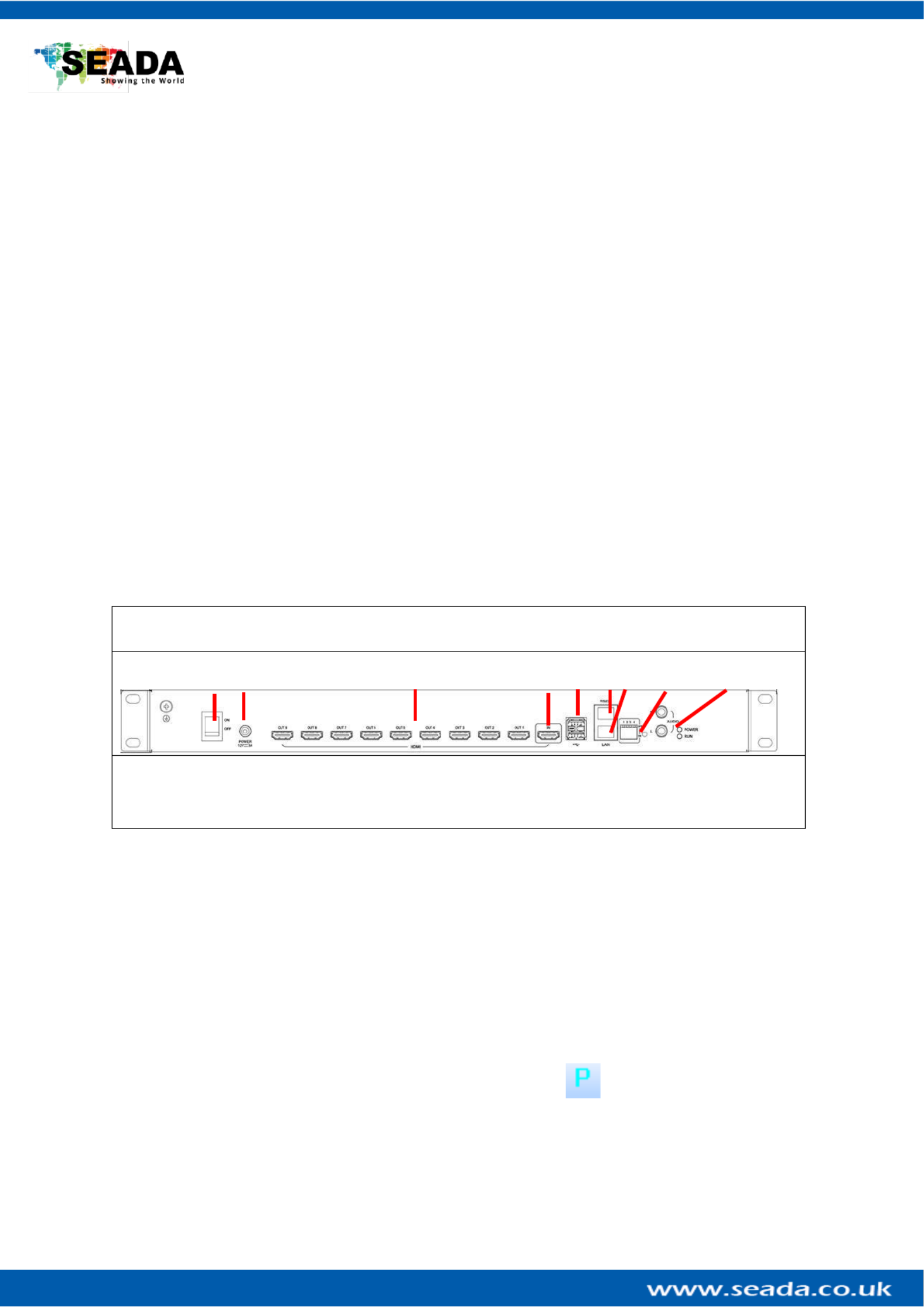
GM9 Quick Start Manual
SD- -0 1 MA 32 V0
Note
1. Do not fix the device to any surface which is a heat source avoid over heating to
2. Do not cover the surface or ventilation grills of the device avoid over heating to
1. Verify the package contents
Please verify the package contents against the list below
1. GM9 Controller 1
2. Power Adapter 1
3. Ethernet Cable 1
4. GM9 Quick Start Manual 1
5. RS232 RJ45 to Serial Port Cable 1
6. Download Guide Card 1
If any of the items in the packing list are missing, please contact your reseller.
2. Set up the GM9
Power up the GM9 controller and connect the input and outputs to correct devices.
GM9
❶ ❷ ❸ ❹ ❺ ❻❼ ❽ ❾
1 4 – Power Switch – – HDMI Input 7 Ethernet RJ45 Port
2 – – Power Connector 5 USB 3.0 Ports 8 - Dipswitches
3 9 – – HDMI Outputs 6 RS232 RJ45 Port – RCA Audio Output
Figure 1
3. Connect through IP in ‘Device’
The default IP address for GM9 controller is Users need to change the IP address of 192.168.1.236.
control PC to the same IP group of G M9.
• Change the ‘Obtain an IP address automatically’ to ‘Use the following IP address’ to set up a static
IP address of TCP/IPv4 in Ethernet Properties
➢ IP address: any address between and except the address 192.168.1.2 192.168.1.253
which has been taken by the GM9
➢ Subnet mask: Default Gateway: 255.255.255.0, 192.168.1.254
• Once the control PC IP address having been set up, connect PC to the LAN RJ45 port of the GM9
controllers via a network cable and then press the button (or Connection -> Player
Connection Settings) and wait for the scan to complete Select the device and press .
connect

GM9 Quick Start Manual
SD- -0 1 MA 32 V0
4. Configuration
To configure the GM9, either press the System Setup button or navigate to Configuration - > System
Settings.
• Select the correct size screen from the Output
Selection dropdown menu at the top of the
screen. If you can’t find the monitor make and
model, you can click on and create a new one with your dimensions. Edit
• Add the number of screens you want to the video wall by
double clicking on the screens in the Add Outputs section.
Keep in mind that the GM9 can support up to 2 video
walls. After you are done press Add Outputs to Wall
• Once you add the screens make sure you rearrange them
to the specifications of your video wall from the
Row and section below and click Column
Rearrange.
• You can adjust the angle of the screens by selecti the degrees you want to rotate your screens and ng at
pressing for clockwise and for anti-clockwise. If you +–
want to fine tune and adjust in smaller increments. Press
“ ” and “ ” for increments of 1 degree< >
5. Displaying a signal
There are 2 ways to display a signal on the GM9 through the built- media player –in
or through the input.
• To play something through the built-in media player, navigate to the Video
Source Settings (Video -> Video Source Settings) or
• Upload a video by selecting “Send video file” to send one file or “Send video
folder” to
• send a whole folder. After you have uploaded your video just press the
button “Play video on screen”
• If you want to display the local input instead of the built-in media player,
then all you need to do is connect your source to the input port of the GM9
and use one of the many frames from the software. If you would not like to
have a frame and simply display the input, you can select the “invisible
frame ourth frame from top to bottom). To display a frame simply drag ”(f
and drop from the frame selection to the video wall. To delete a frame select
it and press “delete” on your keyboard or you can use the buttons on the toolbar
This quick start guide provides basic instructions for setting up SEADA GM9 Creative Video Wall controllers. For
additional information about how to use the controllers, please refer to the GM9 User Guide (SD- -0 )MA 31 , which
is available on .seada.co.uk. www
Produktspezifikationen
| Marke: | SEADA |
| Kategorie: | Prozessor |
| Modell: | GM9 |
| Breite: | 440 mm |
| Tiefe: | 200 mm |
| Produktfarbe: | Schwarz |
| Höhe: | 45 mm |
| Betriebstemperatur: | 0 - 40 °C |
| Relative Luftfeuchtigkeit in Betrieb: | 10 - 90 % |
| Stromverbrauch (max.): | 25 W |
| Temperaturbereich bei Lagerung: | -20 - 60 °C |
| Luftfeuchtigkeit bei Lagerung: | 10 - 90 % |
| Interne Speicherkapazität: | 64 GB |
| HDMI-Version: | 1.3 |
| Eingangsspannung: | 110 - 250 V |
| Eingangsfrequenz: | 50/60 Hz |
| Anzahl HDMI-Ausgangsschnittstellen: | 9 |
| Anzahl HDMI-Eingangsschnittstellen: | 1 |
| Anzahl RJ-45-Anschlüsse: | 2 |
| Menge USB 2.0-Anschlüsse: | 2 |
| RS-232/422-Steckverbinder: | Ja |
| Skalierte Auflösungen: | 1920 x 1200 |
Brauchst du Hilfe?
Wenn Sie Hilfe mit SEADA GM9 benötigen, stellen Sie unten eine Frage und andere Benutzer werden Ihnen antworten
Bedienungsanleitung Prozessor SEADA

18 Juni 2024

18 Juni 2024

18 Juni 2024

18 Juni 2024

18 Juni 2024

18 Juni 2024

18 Juni 2024

18 Juni 2024

18 Juni 2024

18 Juni 2024
Bedienungsanleitung Prozessor
- Prozessor Asus
- Prozessor HP
- Prozessor Roland
- Prozessor Yamaha
- Prozessor Black And Decker
- Prozessor Pyle
- Prozessor Golden Age Project
- Prozessor Bose
- Prozessor Shure
- Prozessor Zoom
- Prozessor TOA
- Prozessor Lenovo
- Prozessor AMD
- Prozessor Alpine
- Prozessor Rupert Neve Designs
- Prozessor Lexicon
- Prozessor Fujitsu
- Prozessor TC Helicon
- Prozessor Digitus
- Prozessor DataVideo
- Prozessor Allen & Heath
- Prozessor Arturia
- Prozessor Warm Audio
- Prozessor Bogen
- Prozessor DBX
- Prozessor Hikvision
- Prozessor Radial Engineering
- Prozessor ART
- Prozessor Fredenstein
- Prozessor LD Systems
- Prozessor Summit Audio
- Prozessor Black Lion Audio
- Prozessor Solid State Logic
- Prozessor Chandler
- Prozessor Helix
- Prozessor Phoenix Gold
- Prozessor AMX
- Prozessor Siig
- Prozessor Amiko
- Prozessor Rane
- Prozessor Intel
- Prozessor RGBlink
- Prozessor Smart-AVI
- Prozessor Neutrik
- Prozessor Gefen
- Prozessor Christie
- Prozessor Atlas Sound
- Prozessor Lectrosonics
- Prozessor Eventide
- Prozessor KanexPro
- Prozessor SPL
- Prozessor BZBGear
- Prozessor AudioThing
- Prozessor Metric Halo
- Prozessor Sonifex
- Prozessor Manley
- Prozessor Lindell Audio
- Prozessor BSS Audio
- Prozessor Ashly
- Prozessor Heritage Audio
- Prozessor Matrox
- Prozessor Drawmer
- Prozessor Vivolink
- Prozessor MuxLab
- Prozessor Avenview
- Prozessor Datapath
- Prozessor CEDAR
- Prozessor Mathew Lane
- Prozessor Dangerous Music
- Prozessor Empirical Labs
- Prozessor FabFilter
- Prozessor Henry Engineering
- Prozessor MyMix
Neueste Bedienungsanleitung für -Kategorien-

24 November 2024

24 November 2024

2 Oktober 2024

27 September 2024

21 September 2024

6 September 2024

6 September 2024

6 September 2024

6 September 2024

6 September 2024