Sanyo PLC-XT35K Bedienungsanleitung
Sanyo
Videostrahl
PLC-XT35K
Lesen Sie kostenlos die 📖 deutsche Bedienungsanleitung für Sanyo PLC-XT35K (78 Seiten) in der Kategorie Videostrahl. Dieser Bedienungsanleitung war für 43 Personen hilfreich und wurde von 2 Benutzern mit durchschnittlich 4.5 Sternen bewertet
Seite 1/78
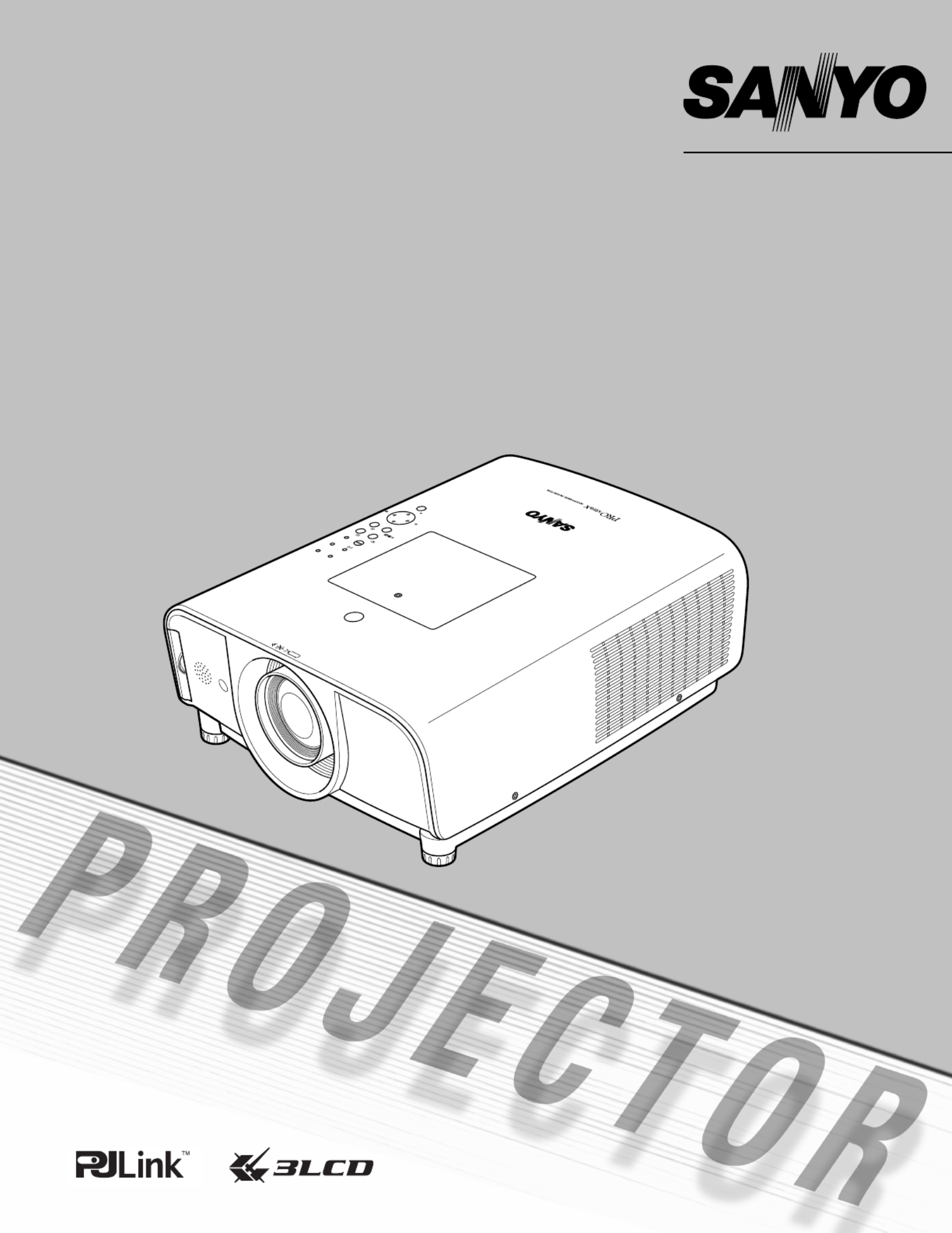
Multimedia Projector
MODEL PLC-XT35
PLC-XT35L*
PLC-XT35K
Owner’s Manual
(*Models without lens.)

2
◆ Compact Design
This projector is designed compact in size and
weight. It is easy to carry and installed anywhere you
wish to use.
◆ Functionally Rich
This projector has many useful functions such as lens
shifting, ceiling and rear projection, perpendicular
omnidirectional projection, variety of lens options,
etc.
◆ Multi-use Remote Control
Use the remote control as wired and wireless, or as a
PC wireless mouse. Eight remote control codes and
selectable pointer shapes are also available.
◆ Simple Computer System Setting
The projector has the Multi-scan system to conform
to almost all computer output signals quickly (p.37).
Up to UXGA resolution can be accepted.
◆ Useful Functions for Presentation
Digital zoom function allows you to focus on the
crucial information during a presentation (pp.15, 47).
◆ Security Function
The Security function helps you to ensure security of
the projector. With the Key lock function, you can lock
the operation on the top control or remote control
(p.59). PIN code lock functions prevents unauthorized
use of the projector (pp.54–56).
◆ Lamp Control
Brightness of the projection lamp can be selected
(p.49).
◆
Power Management
The Power management function reduces power
consumption and maintains lamp life (p.53).
◆ Multilanguage Menu Display
Operation menu is available in 12 languages; English,
German, French, Italian, Spanish, Portuguese, Dutch,
Swedish, Russian, Chinese, Korean, and Japanese
(p.49).
◆ Network-capable
Through an optional Network Manager, you can
operate and control the projector.
◆ Logo Function
The Logo function allows you to customize the
screen logo (pp.50-51). You can capture an image for
the screen logo and use it for the starting-up display
or between presentations.
◆
Helpful Maintenance Functions
Lamp and filter maintenance functions provide for
better and proper maintenance of the projector.
◆
Multiple Interface Terminals
The projector has several interface terminals that
can support various types of equipment and signals
(pp.11–12).
✔Notes:
• The On-Screen Menu and figures in this manual may differ slightly from the product.
• The contents of this manual are subject to change without notice.
Features and Design

3
Trademarks
Each name of corporations or products in this book is either a registered trademark or a trademark of its respective
corporation.
Features and Design. . . . . . . . . . . . . . . . 2
Table of Contents . . . . . . . . . . . . . . . . . . 3
To the Owner . . . . . . . . . . . . . . . . . . . . . 4
Safety Instructions . . . . . . . . . . . . . . . . . 5
Air Circulation 6
Installing the Projector in Proper Directions 7
Positioning Precautions 7
Moving the Projector 8
Cautions in Handling the Projector 8
Compliance . . . . . . . . . . . . . . . . . . . . . . . 9
Part Names and Functions. . . . . . . . . . 10
Front 10
Back 10
Bottom 10
Rear Terminal 11
Top Control 13
Remote Control 14
Remote Control Battery Installation 16
Remote Control Receivers and Operating Range 16
Adjustable Feet 16
Remote Control Code 17
Installation . . . . . . . . . . . . . . . . . . . . . . 18
Positioning the Projector 18
Moving the Lens 18
Lens Installation 19
Connecting to a Computer (Digital and Analog RGB) 20
Connecting to Video Equipment (Video, S-Video) 21
Connecting to Video Equipment (Component and RGB
Scart) 22
Connecting the AC Power Cord 23
Basic Operation . . . . . . . . . . . . . . . . . . 24
Turning On the Projector 24
Turning Off the Projector 25
How to Operate the On-Screen Menu 26
Menu Bar 27
Operating with Projector Control 28
Sound Adjustment 29
Operating with Remote Control 30
Laser Pointer Function 32
Pointer Function 32
Wireless Mouse Operation 33
Input Selection . . . . . . . . . . . . . . . . . . . 34
Input 34
Input Source Selection 35
Video System Selection 36
Computer Adjustment . . . . . . . . . . . . . 37
Computer System Selection 37
Auto PC Adjustment 38
Manual PC Adjustment 39
Image Level Selection . . . . . . . . . . . . . 41
Image Level Selection 41
Image Adjustment . . . . . . . . . . . . . . . . 42
Image Adjustment 42
Screen Adjustment . . . . . . . . . . . . . . . . 45
Screen Adjustment 45
Screen Size Adjustment (Computer Signals) 46
Screen Size Adjustment (Video, Component Signals) 48
Setting . . . . . . . . . . . . . . . . . . . . . . . . . . 49
Setting 49
Maintenance and Filter Cleaning . . . . 58
Cleaning the Filter 58
Resetting the Filter Counter 58
Lamp Replacement 59
Resetting the Lamp Counter 60
Warning Indicators 61
Cleaning the Projection Lens 62
Cleaning the Projector Cabinet 62
Appendix . . . . . . . . . . . . . . . . . . . . . . . . 63
Troubleshooting 63
Menu Tree 66
Indicators and Projector Condition 68
Compatible Computer Specifications 70
Technical Specifications 72
Optional Parts 73
PJ Link Notice 74
Configurations of Terminals 75
PIN Code Number Memo 76
Dimensions 77
Table of Contents
Produktspezifikationen
| Marke: | Sanyo |
| Kategorie: | Videostrahl |
| Modell: | PLC-XT35K |
Brauchst du Hilfe?
Wenn Sie Hilfe mit Sanyo PLC-XT35K benötigen, stellen Sie unten eine Frage und andere Benutzer werden Ihnen antworten
Bedienungsanleitung Videostrahl Sanyo

23 Mai 2024

27 April 2024

23 April 2024

6 April 2024

24 März 2024

23 März 2024

11 März 2024

7 März 2024

6 März 2024

5 März 2024
Bedienungsanleitung Videostrahl
- Videostrahl Samsung
- Videostrahl Da-Lite
- Videostrahl 3M
- Videostrahl Acer
- Videostrahl Anker
- Videostrahl Asus
- Videostrahl BenQ
- Videostrahl HP
- Videostrahl Philips
- Videostrahl Sony
- Videostrahl Panasonic
- Videostrahl LG
- Videostrahl Klarstein
- Videostrahl Canon
- Videostrahl Yamaha
- Videostrahl Technaxx
- Videostrahl Blaupunkt
- Videostrahl Sharp
- Videostrahl Pyle
- Videostrahl Mitsubishi
- Videostrahl Hisense
- Videostrahl Salora
- Videostrahl Polaroid
- Videostrahl JVC
- Videostrahl Krüger And Matz
- Videostrahl Optoma
- Videostrahl Xiaomi
- Videostrahl Stairville
- Videostrahl Smartwares
- Videostrahl Hitachi
- Videostrahl Toshiba
- Videostrahl Livoo
- Videostrahl Steinel
- Videostrahl Prixton
- Videostrahl Casio
- Videostrahl Epson
- Videostrahl ViewSonic
- Videostrahl Dell
- Videostrahl Lenovo
- Videostrahl OKI
- Videostrahl Ricoh
- Videostrahl Smart
- Videostrahl Kodak
- Videostrahl Adj
- Videostrahl Eurolite
- Videostrahl Barco
- Videostrahl Bauer
- Videostrahl Eiki
- Videostrahl InFocus
- Videostrahl Nebula
- Videostrahl NEC
- Videostrahl Overmax
- Videostrahl Marantz
- Videostrahl Celexon
- Videostrahl Elmo
- Videostrahl D-Link
- Videostrahl Smart Tech
- Videostrahl ION
- Videostrahl Speaka
- Videostrahl Reflecta
- Videostrahl Derksen
- Videostrahl EasyMaxx
- Videostrahl Cameo
- Videostrahl Yaber
- Videostrahl Vivitek
- Videostrahl Emtec
- Videostrahl GPX
- Videostrahl La Vague
- Videostrahl Maxell
- Videostrahl Naxa
- Videostrahl Fun Generation
- Videostrahl Planar
- Videostrahl Celly
- Videostrahl Futurelight
- Videostrahl Tzumi
- Videostrahl Christie
- Videostrahl EKO
- Videostrahl Microtek
- Videostrahl Elite Screens
- Videostrahl ASK Proxima
- Videostrahl Vankyo
- Videostrahl AAXA Technologies
- Videostrahl Mimio
- Videostrahl DTS
Neueste Bedienungsanleitung für -Kategorien-

13 August 2024

9 August 2024

9 August 2024

25 Juni 2024

25 Juni 2024

25 Juni 2024

25 Juni 2024

25 Juni 2024

25 Juni 2024

25 Juni 2024