Samsung UA48J5000AR Bedienungsanleitung
Samsung
LED fernseher
UA48J5000AR
Lesen Sie kostenlos die 📖 deutsche Bedienungsanleitung für Samsung UA48J5000AR (14 Seiten) in der Kategorie LED fernseher. Dieser Bedienungsanleitung war für 19 Personen hilfreich und wurde von 2 Benutzern mit durchschnittlich 4.5 Sternen bewertet
Seite 1/14

Figures and illustrations in this User Manual are provided for reference only and
may differ from actual product appearance. Product design and specifications
may be changed without notice.
Still image warning
Avoid displaying still images (like jpeg picture files) or still image element (like TV
programme logo, panorama or 4:3 image format, stock or news bar at screen bottom
etc.) on the screen. Constant displaying of still picture can cause ghosting of LED
screen, which will affect image quality. To reduce risk of this effect, please follow below
recommendations:
yAvoid displaying the same TV channel for long periods.
yAlways try to display any image on full screen, use TV set picture format menu for
best possible match.
yReduce brightness and contrast values to minimum required to achieve desired
picture quality, exceeded values may speed up the burnout process.
yFrequently use all TV features designed to reduce image retention and screen
burnout, refer to proper user manual section for details.
For India Only
This product is RoHS compliant.
Correct Disposal of This Product
(Waste Electrical & Electronic Equipment)
This marking on the product & accessories literature indicates
that the product and its electronic accessories (e.g. charger,
headset, USB cable) should not be disposed of with other
household waste at the end of their working life. To prevent
possible harm to the environment or human health from
uncontrolled waste disposal, please separate these items from
other types of waste and recycle them responsibly to promote
the sustainable reuse of material resources House hold users
should contact either the retailer where they purchased this
product, or their local government office, for details of where and
how they can take these items for environmentally safe recycling.
Business user should contact their supplier and check the terms
and conditions of the purchase contract. This product and its
electronic accessories should not be mixed other commercial
wastes for disposal.
For more information on safe disposal and recycling visit our website www.
samsung.com/in or contact our helpline number - 18002668282, 180030008282
For personal and non-commercial use only.
Usage is subject to following the guidelines in the User Manual and may not be
available in all regions.
Contact SAMSUNG WORLD WIDE
If you have any questions or comments relating to Samsung
products, please contact the SAMSUNG customer care centre.
Country Customer Care Centre Web Site
VIETNAM 1800 588 889 www.samsung.com/vn/support
THAILAND 0-2689-3232,
1800-29-3232
www.samsung.com/th/support
MYANMAR +95-01-2399-888 www.samsung.com/support
MALAYSIA 1800-88-9999
603-77137477 (Overseas contact)
www.samsung.com/my/support
PHILIPPINES
1-800-10-7267864 [PLDT]
1-800-8-7267864 [Globe
landline and Mobile]
02-4222111 [Other landline]
www.samsung.com/ph/support
INDIA 1800 3000 8282 - Toll Free
1800 266 8282 - Toll Free
www.samsung.com/in/support
BANGLADESH
9612300300 www.samsung.com/in/support
SRI LANKA 94117540540 www.samsung.com/support
EGYPT 08000-7267864
16580
www.samsung.com/eg/support
ALGERIA 021 36 11 00
www.samsung.com/n_africa/
support
IRAN 021-8255 [CE]
www.samsung.com/iran/support
SAUDI ARABIA
8002474357
www.samsung.com/sa/support
www.samsung.com/sa_en/
support (English)
PAKISTAN 0800-Samsung (72678)
www.samsung.com/pk/support
TUNISIA 80-1000-12
www.samsung.com/n_africa/
support
U.A.E
800-SAMSUNG (800 - 726 7864)
www.samsung.com/ae/support
(English)
www.samsung.com/ae_ar/
support (Arabic)
OMAN
800-SAMSUNG (800 - 726 7864)
KUWAIT 183-CALL (183-2255)
BAHRAIN 8000-GSAM (8000-4726)
QATAR 800-CALL (800-2255)
JORDAN 0800-22273
06 5777444
www.samsung.com/Levant/
support (English)
SYRIA 18252273 www.samsung.com/Levant/
support (English)
MOROCCO 080 100 22 55 www.samsung.com/n_africa/
support
SOUTH AFRICA
0860 SAMSUNG (726 7864)
www.samsung.com/support
BOTSWANA 8007260000
NAMIBIA 08 197 267 864
ZAMBIA 0211 350370
MAURITIUS 23052574020
REUNION 262508869
MOZAMBIQUE
847267864 / 827267864
NIGERIA 0800-726-7864 www.samsung.com/africa_en/
support
Ghana 0800-10077
0302-200077
Cote D’Ivoire 8000 0077 www.samsung.com/africa_fr/
support
SENEGAL 800-00-0077
CAMEROON 7095-0077
KENYA 0800 545 545
www.samsung.com/support
UGANDA 0800 300 300
TANZANIA
0800 755 755 / 0685 889 900
RWANDA 9999
BURUNDI 200
DRC 499999
SUDAN 1969
• The slots and openings in the cabinet and in the back or bottom provided for necessary ventilation. are To ensure reliable operation of this apparatus,
and to protect it fromoverheating, these slots and openings must never be blocked or covered.
-Do not cover the slots and openings with acloth or other materials.
-Do not block the slots and openings by placing this apparatus on abed, sofa, rug or other similar surface.
-Do not place this apparatus in aconned space, such as abookcase or built-in cabinet, unless proper ventilation is provided.
• Do not place this apparatus near or over aradiator or heat register, or where it is exposed to direct sunlight.
• Do not placea vessel containing water (vases etc.) on this apparatus, as this can result in arisk of reor electric shock.
• Do not expose this apparatus to rain or place it near water (near bathtub, washbowl, kitchen sink, or laundry tub, in a a awet basement, or near
swimming pool etc.). If this appratus accidentally gets wet, unplug it and contact an authorized dealer immediately.
• Make sure to pull out the power cord from the outlet before cleaning.
• This apparatus use batteries. In your community, there might be regulations that require you to dispose of these batteries properly to protect the
environment.Please contact your local authorities for disposal or recycling information.
• Do not overload wall outlets, extension cords, or adaptors beyond their capacity, since this can result in re or electric shock.
• Power-supply cords should be routed so that they not likely to be walked on or pinched by items placed upon or against them. Pay particular are
attention to cords at the plug end, where connected to adaptors, and at the point wherethey exit from the apparatus.
• protect this apparatus from lightning storm, or when it is left unattended and unused for long periods of time, unplug it from the wall outlet andTo a
disconnect the antenna or cable system. This will prevent damage to the set due to lightning and power line surges.
• Before connecting the AC power cord to the DC adaptor outlet, make sure the voltage designation of the DC adaptor corresponds to the local
electrical supply. (depending on the model)
• Never insert anything metallic into the open parts of this apparatus. Doing so may createa danger of electric shock.
• avoid electric shock,To never touch the inside of this apparatus. Only aqualied technician should open this apparatus.
• Make sure to plug the power cord in until it is rmly inserted. Pull on the plug, not the cord, when removing the power cord from the outlet. Do not
touch the power cord with wet hands.
• If this appratus does not operate normally in particular, if there any unusual sounds or smells coming from it unplug it immediately and contact - are -
an authorized dealer or service center.
• Be sure to pull the power plug out of the outlet if the TV is to remain unused or if you to leave the house for are an extended period of time (especially
when children, elderly or disabled people will be left alone in the house).
-Accumulated dust can cause an electric shock, an electric leakage, orare by causing the power cord to generate sparks and heat, or cause the
insulation to deteriorate.
• Be sure to contact an authorized service center, when installing your set in location with heavy dust, high or low temperatures, high humidity, a
chemical substances or where it will operate for 24 hours a day such as in an airport, traina station, etc. Failure to do so may cause serious damage
to your set.
• Use only aproperly grounded plug and receptacle.
-An improper groundmay cause electric shock or equipment damage. (Class lEquipment only.)
• turn the apparatus completely,To off you must pull the power plug out of the wall socket. Consequently, the power plug should be readily accessible
at all times.
• Do not allow children to hang onto the product.
• Storethe accessories (batteries, etc.) in alocation safely out of the reach of children.
• Do not install the product in an unstable location such asa shaky self,a slanted oor, or alocation exposed to vibration.
• Do not drop or imparta shock to the product.If the productis damaged, disconnect the power cord and contact aservice center.
• clean the product, unplug the power cord from the power outlet and wipe the product using soft, dry cloth. Do not use any chemicals suchTo a
as wax, benzene, alcohol, thinners, insecticide, air freshener, lubricant or detergent. This may damage the appearance or erase the printing on the
product.
• Do not expose the apparatus to dripping or splashing.
• Do not dispose of batteries in are.
• Do not short circuit, disassemble, or overheat the batteries.
• not short circuit, disassemble, or overheat the batteries.
• Thereisadanger of explosion if you replace the batteries with the wrong type of battery. Replace only with the same or equivalent type.
• WARNING- TO PREVENT THE SPREAD OF FIRE, KEEP CANDLES OR OTHER OPEN FLAMES FROM THIS AWAY PRODUCT ALL TIMES. AT
Warning! Important Safety Instructions
(Please read the safety instructions below before installing and using the product.)
CAUTION
CAUTION: TO REDUCE THE RISK OF ELECTRIC SHOCK, DO NOT REMOVE
COVER (OR BACK). THERE ARE NO USER SERVICEABLE PARTS INSIDE. RE -
FER ALL SERVICING TO QUALIFIED PERSONNEL.
RISK OF ELECTRIC SHOCK. DO NOT OPEN
This symbol indicates that high voltage is present inside. It
is dangerous to make any kind of contact with any internal
part of this product.
This symbol indicates that important literature concerning
operation and maintenance has been included with this
product
.
Important Safety Instructions Getting Started
Accessories
yRemote Control & Batteries (AAA x 2)
yUser Manual
yRegulatory Guide / Warranty Card (Not available in some locations)
yPower Cord
yWall mount Adapter (Only for 40")
Input Cables (Sold Separately)
yComposite (AV)
yComponent
yCoaxial (RF)
yHDMI
yHDMI-DVI
TV Controller (Panel Key)
The TV's Controller at the right bottom of the TV, lets you control the TV without the remote control.
: Turns the TV on or off.
/ : Changes channels.
/ : Adjusts the volume.
: Displays and selects the available video sources.
Control Menu
Remote control sensor/TV Controller
✎If you press it first, the control menu appears. You can select the function by pressing and holding the TV's Controller.
✎The product colour and shape may vary depending on the model.
✎With the TV's Controller, you cannot perform other operations except for turning the TV on or off, changing the channel, adjusting the volume, and switching the input source.
Plug & Play (Initial Setup)
When you turn the TV on for the first time, a sequence of screens and on-screen prompts will assist you in configuring the TV’s basic settings. Plug the
power cord into a wall outlet, and then press the button to turn on the TV. Set the initial setup following instructions that the TV guides.POWER
✎If you are not using a cable box or satellite box, make you sure have connected the TV to an Aerial or cable connection before you turn on the TV.
✎Connecting the power cord and antenna. (refer to ‘Connections’)
Connections
yFor better picture and audio quality, connect to a digital device using an
HDMI
cable.
yThe picture may not display normally (if at all) or the audio may not work if an
external device that uses an older version of HDMI mode is connected to the TV.
If such a problem occurs, ask the manufacturer of the external device about the
HDMI version and, if out of date, request an upgrade.
yBe sure to purchase a certified HDMI cable. Otherwise, the picture may not
display or a connection error may occur.
yPC / DVI AUDIO IN input is not supported.
yFor HDMI/DVI cable connection, you must use the port. HDMI IN 2 (DVI)
yConnecting through the cable may not be supported depending on the PC. HDMI
yIf an to cable is connected to the port, the audio does HDMI DVI HDMI IN 2 (DVI)
not work.
yFor Set-top box connection using HDMI cable, we highly recommend you to
connect the port.HDMI IN 1 (STB)
or
TV Rear Panel
TV Side Panel
VHF/UHF Antenna
Cable
USB
HDMI connection
Blu-ray player / DVD / Set-top box
Audio connection
(Analogue)
DVD / Home Theatre
Component connection
Blu-ray player / DVD
AV connection
VCR
PC connection
PC
yThe rear panel may differ
depending on the model.
Changing the Input Source
Source List
Use to select TV or other external input sources such as DVD / Blu-ray
players / cable box / STB satellite receiver connected to the TV.
1. Press the SOURCE button.
2. Select a desired external input source.
■
TV / / Component / HDMI1 / HDMI2/DVIAV
✎You can only choose external devices that are connected to the TV. In the
Source List, connected inputs will be highlighted.
How to use Edit Name
Edit Name lets you associate a device name to an input source. To
access , enter menu and select . Name Edit Name Support Edit Name
the device connected to the input jacks to make your input source
selection easier.
✎When connecting a PC to the port with HDMI cable, you should HDMI IN 2 (DVI)
set the TV to PC mode under . Edit Name
✎When connecting a PC to the port with HDMI to DVI cable, you HDMI IN 2 (DVI)
should set the TV to DVI PC mode under .Edit Name
✎When connecting an AV devices to the port with HDMI to DVI HDMI IN 2 (DVI)
cable, you should set the TV to DVI mode under .Edit Name
Information
Press (INFO
I
), you can see detailed information about the selected
external device.
✎Information only available for the current connected source.
Remote Control
✎This remote control has Braille points on the Power, Channel, Volume and Enter buttons and can be used by visually impaired persons.
Channel Menu
Seeing Channels
Channel List
Select a channel in the , screen by All Channels Added Channels
pressing the
▲/▼ buttons, and pressing the ENTER
E
button. Then
you can watch the selected channel.
✎Using the remote control buttons with the Channel List
Channel Status Display icons
Icons Operations
A channel deleted.
Retuning Channels
Area
You can change the desired area.
Auto Store
(Depending on the country)
Scans for a channel automatically and stores in the TV.
Manual Store
Scans for a channel manually and stores in the TV.
✎According to channel source, Manual Store may be supported.
✎Programme Colour System Sound System Channel Search Store, , , , , : If there
is abnormal sound or no sound, reselect the sound standard required.
Channel List Option Menu
Set each channel using the menu options ( / ). Channel List Add Delete
Option menu items may differ depending on the channel status.
Set each channel using the menu options. Option menu Channel List
items may differ depending on the channel status.
■
Add / Delete: Delete or add a channel to display the channels you
want.
✎All deleted channels will be shown on the menu.All Channels
✎A “ ” beside the channel indicates the channel has been deleted.
✎The menu only appears for deleted channels.Add
Fine Tune
If the reception is clear, you do not have to fine tune the channel, as this
is done automatically during the search and store operation. If the signal
is weak or distorted, fine tune the channel manually.
✎Fine tuned channels that have been saved are marked with an asterisk “*” on the
right-hand side of the channel number in the channel banner.
✎This is available for analogue broadcasts only.
Picture Menu
Picture Mode
t
Select your preferred picture type.
■
Dynamic: Suitable for a bright room.
■
Standard: Suitable for a normal environment.
■
Movie: Suitable for watching movies in a dark room.
Backlight Contrast Brightness Sharpness / / / /
Colour / Tint (G/R)
Your television has several setting options for picture quality control.
✎In analogue , modes of the PAL system, the function is not TV AV Tint (G/R)
available.
✎When connecting a PC, you can only make changes to , , Backlight Contrast
Brightness Sharpness and .
✎Settings can be adjusted and stored for each external device connected to
the TV.
✎Lowering picture brightness reduces power consumption.
Picture Options
■
Colour Tone: Select the colour temperature.
✎Warm will be deactivated when the picture mode is .Dynamic
■
Size: Your cable box/satellite receiver may have its own set of screen
sizes as well. However, we highly recommend you use mode 16:9
most of the time.
16:9: Sets the picture to 16:9 wide mode.
4:3: Sets the picture to basic (4:3) mode.
Zoom1/Zoom2: Zoom out 16:9 wide mode vertically to fit the screen
size.
Screen Fit: Displays the full image without any cut-off when
HDMI(720p/1080i/1080p) signals are inputted.
Custom: Magnifies or shrinks 16:9 pictures vertically and/or
horizontally. A magnified or shrunk picture can be moved left, right,
up, and down.
✎Do not watch in 4:3 format for a long time. Traces of borders displayed on the
left, right and centre of the screen may cause image retention (screen burn)
which are not covered by the warranty.
✎NOTE
xDepending on the input source, the picture size options may vary.
xThe available items may differ depending on the selected mode.
xSettings can be adjusted and stored for each external device connected to an
input on the TV.
■
Digital Clean View Auto Low Medium High: ( / Off / / / ) If the
broadcast signal received by your TV is weak, you can activate the
Digital Clean View feature to reduce any static and ghosting that may
appear on the screen.
✎When the signal is weak, try other options until the best picture is displayed.
■
HDMI Black Level: Selects the black level on the screen to adjust the
screen depth.
✎Available only in mode (RGB signals).HDMI
■
Film Mode Auto : ( / Off) Sets the TV to automatically sense and
process film signals from all sources and adjust the picture for
optimum quality.
✎Available in TV mode, AV, COMPONENT (480i / 1080i) and HDMI (480i /
1080i).
■
Motion Lighting: Reduce power consumption by brightness control
adapted motion.
✎Only available in mode.Standard
■
Analogue Clean View: Reduces diagonal noise in picture caused by
the crosstalk of signals.
Picture Reset
Resets your current picture mode to its default settings.
Installing batteries (Battery size: AAA)
✎NOTE
xUse the remote control within 7 m from TV.
xBright light may affect the performance of the remote control. Avoid using nearby special fluorescent light or neon signs.
xThe Colour and shape may vary depending on the model.
Display Modes (HDMI/DVI Input)
Optimal resolution
5 series: 1920 x 1080@60Hz
Mode Resolution Horizontal Frequency (KHz) Vertical Frequency (Hz) Pixel Clock Frequency (MHz) Sync Polarity (H / V) 1920 x 1080
IBM 720 x 400 31.469 70.087 28.322 -/+
c
MAC
640 x 480 35.000 66.667 30.240 -/-
c
832 x 624 49.726 74.551 57.284 -/-
c
1152 x 870 68.681 75.062 100.000 -/-
c
VESA DMT
640 x 480 31.469 59.940 25.175 -/-
c
640 x 480 37.861 72.809 31.500 -/-
c
640 x 480 37.500 75.000 31.500 -/-
c
800 x 600 37.879 60.317 40.000 +/+
c
800 x 600 48.077 72.188 50.000 +/+
c
800 x 600 46.875 75.000 49.500 +/+
c
1024 x 768 48.363 60.004 65.000 -/-
c
1024 x 768 56.476 70.069 75.000 -/-
c
1024 x 768 60.023 75.029 78.750 +/+
c
1152 x 864 67.500 75.000 108.000 +/+
c
1280 x 720 45.000 60.000 74.250 +/+
c
1280 x 800 49.702 59.810 83.500 -/+
c
1280 x 1024 63.981 60.020 108.000 +/+
c
1280 x 1024 79.976 75.025 135.000 +/+
c
1366 x 768 47.712 59.790 85.500 +/+
c
1440 x 900 55.935 59.887 106.500 -/+
c
1600 x 900RB 60.000 60.000 108.000 +/+
c
1680 x 1050 65.290 59.954 146.250 -/+
c
1920 x 1080 67.500 60.000 148.500 +/+
c
LED TV
user manual
Sound Menu
Sound Mode
t
■
Standard: Selects the normal sound mode.
■
Music: Emphasise music over voices.
■
Movie: Provides the best sound for movies.
■
Clear Voice: Emphasise voices over other sounds.
Equalizer
(standard sound mode only)
■
Balance: Adjusts the balance between the right and left speaker.
■
100Hz / 300Hz / 1kHz / 3kHz / 10kHz (Bandwidth Adjustment):
Adjusts the level of specific bandwidth frequencies.
■
Reset Equalizer: Resets the to its default settings.
DTS TruSurround HD
t
(standard sound mode only)
This function provides a virtual 5.1 channel surround sound experience
through a pair of speakers using HRTF (Head Related Transfer Function)
technology.
Auto Volume
Because each broadcasting station has its own signal conditions, the
volume may fluctuate each time channel is changed. This feature lets you
automatically adjust the volume of the desired channel by lowering the
sound output when the modulation signal is high or by raising the sound
output when the modulation signal is low.
Speaker Select
A sound echo may occur due to a difference in decoding speed between
the main speaker and the audio receiver. In this case, set the TV to
External Speaker.
✎When you set to , the TV’s speakers are Speaker Select External Speaker
turned off. You will hear sound through the external speakers only. When you
set to , both the TV’s speakers and the external Speaker Select TV Speaker
speakers are on. You will hear sound through both.
✎When is set to , the volume and Speaker Select External Speaker MUTE
buttons will not operate and the sound settings will be limited.
✎If there is no video signal, both speakers will be mute.
TV Installation Type
This is the feature that set sound filter to fit into the installation condition
of TV. Adjust TV Sound to suit either stand or Wall Mount Installation.
Sound Reset
Reset all sound settings to the factory defaults.
Selecting the Sound Mode
t
When you set to , the current sound mode is displayed on Dual I-Dual II
the screen.
Audio Type Dual I-II Default
A2 Stereo
Mono Mono Automatic
change
Stereo Stereo ↔ Mono
Dual Dual I ↔ Dual II Dual I
NICAM
Stereo
Mono Mono Automatic
change
Stereo Mono ↔ Stereo
Dual Mono
↔ Dual I
Dual II Dual I
✎If the stereo signal is weak and an automatic switching, occurs, then switch to
the mono.
✎Only activated in stereo sound signal.
✎This function is available for all input sources.
Setup Menu
Language
Set the menu language.
✎Press or button to select menu language. (According to the different areas, ▲ ▼
some countries have only one language.)
Time
✎The current time will appear every time you press the button.INFO
■
Clock Set Year Month Day Hour Minute: Set the , , , , .
■
On Time/Off Time
✎Current time should be set first by .Clock Set
Repeat Once Everyday Mon~Fri: Set the timer to repeat by , , ,
Mon~Sat Sat~Sun Sun, , .
Select to turn of .Off Repeat
Hour Minute/ : Enter the hour and minute for the TV to turn on or off.
Contents: Select TV.
Channel: Select the channel to be played when the TV turns on
automatically.
Volume: Select the volume level when TV turns on automatically.
■
Sleep Timer
t
Automatically shuts off the TV after a preset period of time. ( , Off 30
min 60 min 90 min 120 min 150 min 180 min, , , , and )
✎To cancel , select .Sleep Timer Off
Melody
Set so that a melody plays when the TV is turned , , Off Low Medium
and .High
✎The does not play.Melody
- When no sound is output from the TV because the volume has been reduced to
minimum with the button.VOL –
- When the TV is turned off by function.Sleep Timer
Auto Power Off
The TV will be automatically turned off when no user operation is
received for 4 hours.
✎If the Auto Power Off option is set to , the TV will stay on even if no operations Off
are performed on the TV.
Game Mode
Game Mode On (Off / ):When you have connected a game console such
as PlayStation™ or Xbox™ to the TV, you can enjoy a more realistic
gaming experience if you set on.Game Mode
yPrecautions and limitations for Game Mode
- Before disconnecting a game console and connecting another external device,
set to .Game Mode Off
- If you display the TV menu in , the screen shakes slightly.Game Mode
- Game Mode TV is not available when you’ve set the input source to .
- Set to only after connecting a game console. If you turn Game Game Mode On
Mode on before you have attached the game console, you may notice reduced
picture quality.
- If is : is set to and Game Mode On Picture Mode Game Mode Sound Mode
is set to .Game Mode
Alternately select Teletext ON, Double, Mix or OFF. Returns to the previous channel.
Press to directly access to channels.
Turns the TV on and off.
Use these buttons in a specific feature.
E-MANUAL: Not available.
PIC SIZE: Change the picture size.
SLEEP: Automatically shuts off the TV at a preset time.
Cuts off the sound temporarily.
Turns the on or off.Sports Mode
Displays the channel list on the screen.
Displays information on the TV screen.
Quickly select frequently used functions.
Selects the on-screen menu items and changes the
values seen on the menu.
Exit the menu.
Returns to the previous menu.
Displays and selects the available video
sources.
Use these buttons according to the direction on
screen.
Changes channels.
Displays the main on-screen menu.
Views the .Media Play
Adjusts the volume.
01
Press: Move
Press & Hold: Select
- 2 -- 1 -
- 6 -- 5 -
- 3 -
- 7 -
- 4 -
- 8 -
[UJ5000-ME]BN68-07346H-01ENG.indb 1 2015-06-08 �� 4:51:29

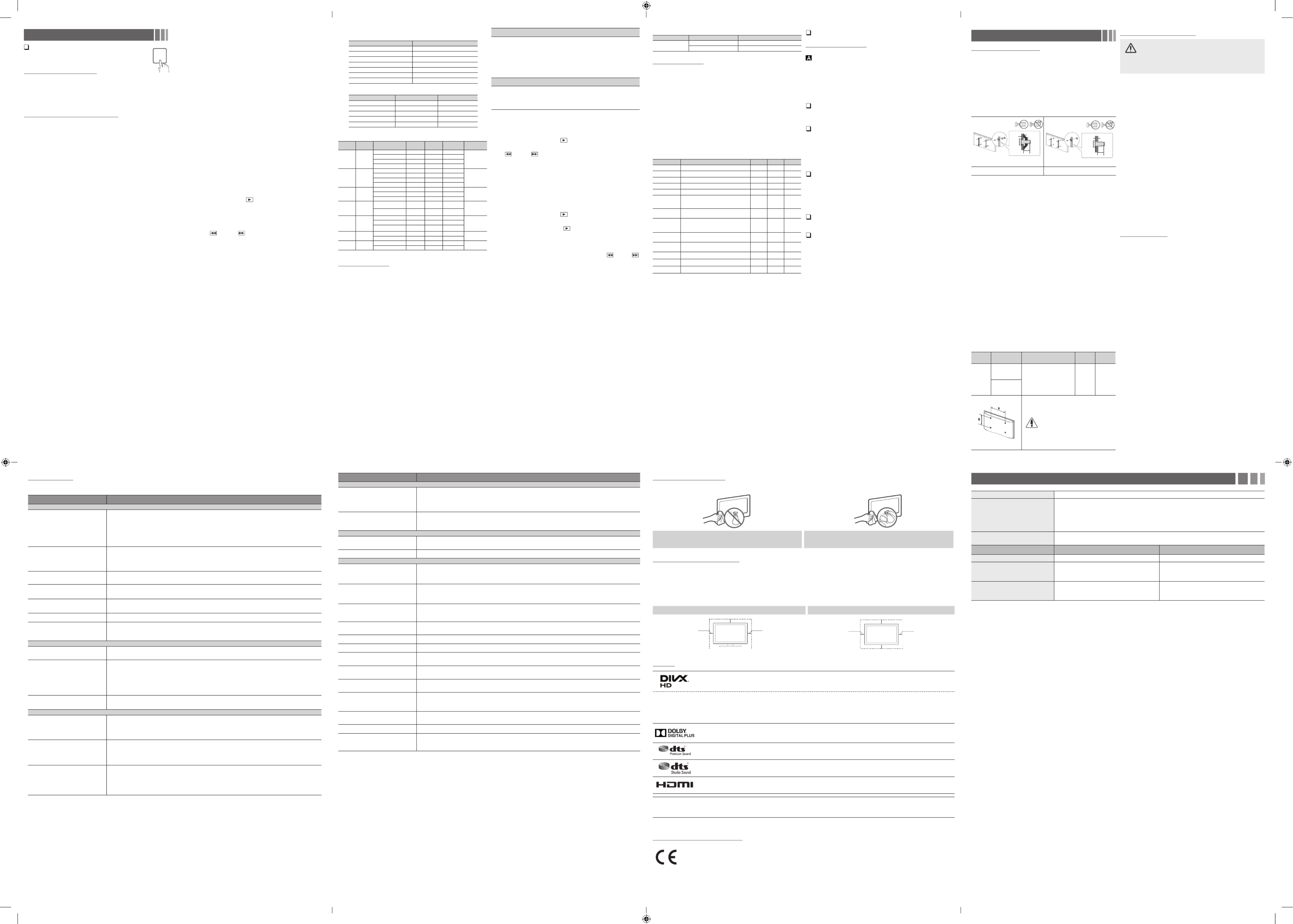
ySupported Subtitle Formats
- External
Name File extension
MPEG-4 timed text .ttxt
SAMI .smi
SubRip .srt
SubViewer .sub
Micro DVD .sub or .txt
SubStation Alpha .ssa
Advanced SubStation Alpha .ass
- Internal
Name Container Format
Xsub Picture FormatAVI
SubStation Alpha MKV Text Format
Advanced SubStation Alpha MKV Text Format
SubRip MKV Text Format
MPEG-4 Timed text MP4 Text Format
ySupported Video Formats
File
Extension Container Video Codec Resolution Frame
rate(fps) Bit rate(Mbps) Audio Codec
*.mp4 MP4
DivX 3.11/4.12/5.x/6.0 1920x1080 6~30 20Mbps
MP3 / ADPCM /
AAC
H.264 1920x1080 6~30 20Mbps
VC-1 1920x1080 6~30 20Mbps
MJPEG 640x480 6~30 10Mbps
*.avi
*.mkv
AVI
MKV
DivX 3.11/4.12/5.x/6.0 1920x1080 6~30 20Mbps
MP3 / AC3 /
LPCM / ADPCM
/ DTS
MPEG 1/2/4 1920x1080 6~30 20Mbps
H.264 1920x1080 6~30 20Mbps
MJPEG 640x480 6~30 10Mbps
*.asf
*.wmv ASF
DivX 3.11/4.12/5.x/6.0 1920x1080 6~30 20Mbps MP3 / AC3 /
LPCM /ADPCM /
WMA / WMA Pro
MPEG 1/2/4 1920x1080 6~30 20Mbps
H.264 1920x1080 6~30 20Mbps
*.ts
*.trp
*.tp
TS
MPEG2-TS 1920x1080 6~30 20Mbps AC3 / AAC /
MP3 / DD+
H. 264 1920x1080 6~30 20Mbps
*.dat
*.mpg
*.mpeg
*.vob
PS
MPEG1 1920x1080 6~30 20Mbps
AC3 / MPEG /
LPCM / AAC
MPEG2 1920x1080 6~30 20Mbps
H. 264 1920x1080 6~30 20Mbps
*.3gp 3GPP MPEG 1/2/4 1920x1080 6~30 20Mbps MP3
H.264 1920x1080 6~30 20Mbps
*.flv flash formats H.264 1920x1080 6~30 20Mbps MP3
Sorenson H.263 1920x1080 6~30 20Mbps
Other Restrictions
yVideo content will not play, or not play correctly, if there is an error in the
content or the container.
ySound or video may not work if the contents have a standard bit rate/
frame rate above the compatible Frame/sec listed in the table above.
yIf the Index Table is in error, the Seek (Jump) function is not supported.
yThe menu may take longer to appear if the video’s bit rate exceeds
10Mbps.
yVideo content can not be played, if there are many contents in one file.
Video Decoder
Supports up to H.264, Level 4.1
H.264 FMO / ASO / RS, VC1 SP / MP / AP L4 and AVCHD are not supported.
MPEG4 SP, ASP :
– : 60 frame maxBelow 1280 x 720
– : 30 frame maxAbove 1280 x 720
H.263 is not supported.
GMC is not support.
Audio Decoder
Supports up to WMA7, 8, 9 STD, 9 PRO, 10 PRO
WMA 9 PRO and WMA 10 PRO support 5.1 channel. (LBR mode of WMA Pro is not
supported)
WMA Lossless is not supported.
■
Music
1. Press the ◄ or ► button to select , then press the Music ENTER
E
button in the menu.Media Play
2. Press the ◄/►/▲/▼ buttons to select the desired Music in the file list.
3. Press the ENTER
E
button or (Play) button.
✎During music playback, you can search using the and button.◄ ►
✎
(REW) and (FF) buttons do not function during play.
✎Only displays the files with MP3 file extension. Other file extensions are not
displayed, even if they are saved on the same USB device.
✎If the need to change - when playing MP3, then exit , adjust Equalizer Media Play
the in the menu. (An over-modulated MP3 file may cause a sound Equalizer Sound
problem.)
■
Photos
1. Press the ◄ or ► button to select , then press the Photos ENTER
E
button in the menu.Media Play
2. Press the ◄/►/▲/▼ buttons to select the desired photo in the file list.
3. Press the ENTER
E
button or (Play) button.
✎NOTE
xWhile a photo list is displayed, press the (Play) / ENTER
E
button on the remote
control to start the slide show.
xAll files in the file list section will be displayed in the slide show.
xDuring the slide show, files are displayed in order.
xDuring the slide show, you can adjust the slide show speed using ( ) (REW) or (
) (FF) button.
xYou can move to other file using or button.◄ ►
✎Press button and select . Music files can be TOOLS Background Music
automatically played during the Slide Show if the is set to .Background Music On
✎The in cannot be changed until the BGM has finished Mode Background Music
loading.
Support Menu
Using the Media Play
Enjoy photos, music and/or movie files saved on a USB Mass
Storage Class (MSC) device.
Connecting a USB Device
1. Turn on your TV.
2. Connect a USB device containing photo, music and/or movie files to
the jack on the side of the TV.USB
3. Media PlayWhen USB is connected to the TV, you can select .
✎The maximum displayed number of partition is 4.
Using the Media Play (USB) Menu
1. Press the MENU button. Press the ▲
or ▼ button to select , Support
then press the ENTER
E
button.
2. Press the ▲ or ▼ button to select , then press the Media Play (USB)
ENTER
E
button.
3. Press the ◄ or ► button to select an icon ( , , ), Videos Music Photos
then press the ENTER
E
button.
✎It might not work properly with unlicenced multimedia files.
✎If you want to view detailed information of the file being played, press TOOLS
button in the file list, and then select .Information
✎Need-to-Know List before using Media Play (USB)
• Supported file systems are FAT and NTFS.
• Certain types of USB Digital camera and audio devices may not be
compatible with this TV.
• Media Play only supports USB Mass Storage Class (MSC) devices.
MSC is a Mass Storage Class Bulk-Only Transport device. Examples
of MSC are Thumb drives and Flash Card Readers. Devices should
be connected directly to the TV’s USB port. Does not support smart
devices connected in MTP or PTP protocol.
• Before connecting your device to the TV, please back up your files
to prevent them from damage or loss of data. SAMSUNG is not
responsible for any data file damage or data loss.
• A USB device that requires high power may not be supported.
• Do not disconnect the USB device while it is loading.
• The higher the resolution of the image, the longer it takes to display
on the screen.
• The maximum supported JPEG resolution is 15360 x 8640 pixels.
• If a file is corrupted or the TV does not support the file type, the “Not
Supported File Format” message appears.
• If a USB extension cable is used, the USB device may not be
recognised or the files on the device may not be read.
• The TV cannot play MP3 files with DRM that have been downloaded
from a for-pay site. Digital Rights Management (DRM) is a technology
that supports the creation, distribution, and management of
digital content in an integrated and comprehensive way, including
protecting the rights and interests of content providers, preventing
illegal copying of contents, and managing billings and settlements.
• PTP device is not supported.
• If an over-power warning message is displayed while you are
connecting or using a USB device, the device may not be recognised
or may malfunction.
• The power-saving mode of some external hard disk drives may be
released automatically when your connect them to the TV.
• If a USB device connected to the TV is not recognised, the list of
files on the device is corrupted, or a file in the list is not played,
connect the USB device to a PC, format the device, and check the
connection.
• If a file you deleted from the PC is still found when you run Media
Play, use the “Empty the Recycle Bin” function on the PC to
permanently delete the file.
• Photos only supports sequential jpeg format.
• The scene search and thumbnail functions are not supported in the
Videos.
• If the number of files and folders saved on a USB storage device is
approximately over 4000, the files and folders may not appear and
some folders may not be opened.
• The maximum displayed number of files, including sub folders, in
one folder of USB storage device is 1000.
• The media may not be playing smoothly when using the device
higher than USB 2.0.
✎The maximum displayed number of partition is 4.
• The file name only works in supported menu language. The other
language is not displayed properly.
■
Videos
1. Press the ◄ or ► button to select , then press the Videos ENTER
E
button in the menu.Media Play
2. Press the ◄/►/▲/▼ buttons to select the desired video in the file list.
3. Press the ENTER
E
button or (Play) button.
- The selected file is displayed on the top with its playing time.
- If video time information is unknown, playing time and the progress bar are not
displayed.
- During video playback, you can search using the and button.◄ ►
- You can use ( ) (REW) and ( ) (FF) buttons during playback.
✎In this mode, you can play movie clips contained in a game, but you cannot play
the game itself.
MEDIA.P
ySupported Photo Formats
Image Photo Resolution
JPEG Base-line 15360 x 8704
Progressive 1024 x 768
Other Restrictions
CMYK, YCCK Colour space JPEG are not supported.
■
Playing Multiple Files
Playing selected video/music/photo files
1. Press the Yellow button in the file list to select the desired file.
2. Repeat the above operation to select multiple files.
✎NOTE
xThe
c
mark appears to the left of the selected files.
xTo cancel a selection, press the Yellow button again.
xTo deselect all selected files, press the button and select .TOOLS Deselect All
■
Playing the video/music/photo file group
While a file list is displayed, move to any file in desired group.
■
Media Play - Additional Functions
Videos Music Photos Play Option menus/ /
When playing a file, press the button.TOOLS
Category Operation Videos Music Photos
Title
You can move the other file directly.
c
Repeat Mode
You can play movie and music files repeatedly.
c c
Picture Size
You can adjust the picture size to your preference.
c
Picture Mode
You can adjust the picture setting.
c c
Sound Mode
You can adjust the sound setting.
c c
Subtitle
Settings
You can play the video with Subtitles. This
function only works if the subtitles are the same
file name as the video.
c
Audio language
You can change the audio language if the video
has more than one language.
c
Stop Slide
Show Start /
Slide Show
You can start or stop a Slide Show.
c
Slide Show
Speed
You can select the slide show speed during the
slide show.
c
Background
Music
You can set and select background music
when watching a Slide Show.
c
Zoom
You can zoom into images in full screen mode.
c
Rotate
You can rotate images in full screen mode.
c
Information
You can see detailed information about the played file.
ccc
Using the Sports Mode
Sports Mode
t
This mode provides optimised condition for watching sports games.
: Pause playback and dived the picture into 9 parts. Select a part Zoom
to zoom it in. Press this button again to resume.
✎When is , the picture and sound modes are set to Sports Mode On Stadium
automatically.
✎If you turn the TV off while watching , the will be Sports Mode Sports Mode
disable.
✎Mode name may vary depending on nations. , .Cricket Mode Sports Mode
Software Upgrade
Software Upgrade can be performed by downloading the latest firmware
from “www.samsung.com” to a USB memory device.
Changing the Use Mode
Select the suitable for your place. We strongly recommend you Use Mode
select .Home Use
yHome Use: Home Use is the default setting.
yStore Demo Store Demo: is for retail environments only. If you select
Store Demo, some functions will not work, and the picture settings will
be reset every 5 minutes.
DivX® Video On Demand
Shows the registration code authorised for the TV. If you connect to
the DivX web site and register with 10-digit registration code, you can
download the VOD activation file. Once you play it using , the Media Play
registration is completed.
✎For more information on DivX® VOD, visit http://vod.divx.com.
HD Connection Guide
You can read a guide to connect external devices for HD sources.
Contact Samsung
View this information when your TV does not work properly or when you
want to upgrade the software. You can find information regarding our call
centres, and how to download products and software.
Other Information
Installing the Wall Mount
1. Installing the Wall Mount kit with the GUIDE-STAND supplied by
SAMSUNG, Please refer to the "Wall Mount Quick Setup Guide"
2. Installing other Wall Mount Kits, Please refer as follow:
The wall mount kit (sold separately) allows you to mount the TV on
the wall. For detailed information on installing the wall mount, see the
instructions provided with the wall mount. Contact a technician for
assistance when installing the wall mount bracket. We do not advice
you to do it yourself.
Samsung Electronics is not responsible for any damage to the
product or injury to yourself or others if you select to install the TV on
your own.
TV
Wall mount
Bracket
C
TV
Wall
mount
Bracket
C
Wall mount
Adapter
48 inches
40 inches
Before installing any other wall mounting kit, assemble the wall mount
adapter provided separately with the TV. (Only for 40")
Wall Mount Kit Specifications (VESA)
✎The wall mount kit is not supplied, but sold separately.
✎Install your wall mount on a solid wall perpendicular to the floor. When
attaching to other building materials, please contact your nearest dealer. If
you install the TV on a ceiling or slanted wall, it may fall and result in severe
personal injury.
✎NOTE
• Standard dimensions for wall mount kits are shown in the table
below.
• When purchasing our wall mount kit, a detailed installation
manual and all parts necessary for assembly are provided.
• Do not use screws that do not comply with the VESA standard
screw specifications.
• Do not use screws longer than the standard dimension, as they
may cause damage to the inside of the TV set.
• For wall mounts that do not comply with the VESA standard
screw specifications, the length of the screws may differ
depending on the wall mount specifications.
• Do not fasten the screws too firmly. This may damage the
product or cause the product to fall, leading to personal injury.
Samsung is not liable for these kinds of accidents.
• Samsung is not liable for product damage or personal injury
when a non-VESA or non-specified wall mount is used or the
consumer fails to follow the product installation instructions.
• Do not mount the TV at more than a 15 degree tilt.
• Always have two people mount the TV on a wall.
Product
Family Models VESA scew hole specs
(A * B) in millimeters
Standard
Screw Quantity
LED-TV
UA40J5000
200 X 200 M8 4
UA48J5000
Do not install your Wall Mount
Kit while your TV is turned on.
It may result in personal injury
due to electric shock.
Securing the TV to the Wall
Caution: Pulling, pushing, or climbing onto the TV may cause
the TV to fall. In particular, ensure that your children do not hang
over or destabilize the TV; doing so may cause the TV to tip over,
resulting in serious injuries or death. Follow all safety precautions
provided on the included Safety Flyer. For added stability, install
the anti-fall device for safety purposes, as follows.
To prevent the TV from falling
✎Since the necessary clamps, screws, and string are not supplied, please
purchase these additionally.
1. Put the screws into the clamps and firmly fasten them onto the wall.
Confirm that the screws have been firmly installed onto the wall.
✎You may need additional material such as an anchor depending on the type of
wall.
✎Since the necessary clamps, screws, and string are not supplied, please
purchase these additionally.
2. Remove the screws from the back Centre of the TV, put the screws
into the clamps, and then fasten the screws onto the TV again.
✎Screws may not be supplied with the product. In this case, please purchase the
screws of the following specifications.
3. Connect the clamps fixed onto the TV and the clamps fixed onto the
wall with a strong cable and then tie the string tightly.
✎Note
xInstall the TV near to the wall so that it does not fall backwards.
xIt is safe to connect the string so that the clamps fixed on the wall are equal to
or lower than the clamps fixed on the TV.
xUntie the string before moving the TV.
4. Verify all connections are properly secured. Periodically check
connections for any sign of fatigue for failure. If you have any doubt
about the security of your connections, contact a professional
installer.
Kensington Lock
The Kensington Lock is not supplied by Samsung. It is a device used
to physically fix the system when using it in a public place. Refer to the
manual provided with the Kensington Lock for additional information on
proper use.
✎Please find a “
K
” icon on the rear of the TV. The Kensington slot is beside the
“
K
” icon.
✎The position and colour may differ depending on the model.
To lock the product, follow these steps:
1. Wrap the Kensington lock cable around a large, stationary object
such as desk or chair.
2. Slide the end of the cable with the lock attached through the looped
end of the Kensington lock cable.
3. Insert the locking device into the Kensington slot on the product.
4. Lock the lock.
✎These are general instructions. For exact instructions, see the User manual
supplied with the locking device.
✎The locking device has to be purchased separately.
✎The location of the Kensington slot may be different depending on the TV model.
Troubleshooting
If you have any questions about the TV, first refer to this list. If none of these troubleshooting tips apply, please visit “www.samsung.com,” then click
on Support, or contact the call centre listed on the back-cover of this manual.
Problem Possible Solution
Picture Quality
The TV image does not look as good as it
did in the store.
yIf you have an analogue cable/set top box, upgrade to a digital set top box. Use HDMI or Component cables to deliver HD
(high definition) picture quality.
yAntenna connection: Try HD stations after performing Auto tuning.
✎Many HD channels are up scaled from SD(Standard Definition) contents.
yAdjust the Cable/Set top box video output resolution to 1080i or 720p.
yMake sure you are watching the TV at the minimum recommended distance based on the size and definition of the signal.
The picture is distorted: macroblock error,
small block, dots, pixelization
yCompression of video contents may cause picture distortion especially in fast moving pictures such as sports and action
movies.
yLow signal level or bad quality can cause picture distortion. This is not a TV issue.
yMobile phones used close to the TV (cca up to 1m) may cause noise in picture on analogue and digital TV.
Colour is wrong or missing.
yIf you’re using a component connection, make sure the component cables are connected to the correct jacks. Incorrect or
loose connections may cause colour problems or a blank screen.
There is poor colour or brightness.
yAdjust the options in the TV menu. (go to / / / )Picture Picture Mode Colour Brightness Sharpness
yTry resetting the picture to view the default picture settings. (go to - - )MENU Picture Picture Reset
There is a dotted line on the edge of the
screen.
yIf the picture size is set to , change it to .Picture Options 16:9
yChange cable/satellite box resolution.
The picture is black and white.
yIf you are using an AV composite input, connect the video cable (yellow) to the Green jack of component input 1 on the TV.
When changing channels, the picture
freezes or is distorted or delayed.
yIf connected with a cable box, please try to reset the cable box. Reconnect the AC cord and wait until the cable box
reboots. It may take up to 20 minutes.
ySet the output resolution of the cable box to 1080i or 720p.
Sound Quality
There is no sound or the sound is too low at
maximum volume.
yPlease check the volume of external device connected to your TV.
The picture is good but there is no sound.
ySet the option to in the sound menu.Speaker Select TV Speaker
yIf you are using an external device, make sure the audio cables are connected to the correct audio input jacks on the TV.
yIf you are using an external device, check the device’s audio output option (ex. you may need to change your cable box’s
audio option to HDMI when you have a HDMI connected to your TV).
yIf you are using a HDMI cable, a separate audio cable is required.
yIf your TV has a headphone jack, make sure there is nothing plugged into it.
The speakers are making an inappropriate
noise.
yCheck the cable connections. Make sure a video cable is not connected to an audio input.
yFor antenna or cable connections, check the signal strength. Low signal level may cause sound distortion.
No Picture, No Video
The TV will not turn on.
yMake sure the AC power cord is securely plugged in to the wall outlet and the TV.
yMake sure the wall outlet is working.
yTry pressing the button on the TV to make sure the problem is not the remote. If the TV turns on, refer to “The POWER
remote control does not work” below.
The TV turns off automatically.
yEnsure the is set to in the menu. Sleep Timer Off Time
yIf your PC is connected to the TV, check your PC power settings.
yMake sure the AC power cord is plugged in securely to the wall outlet and the TV.
yWhen watching TV from an antenna or cable connection, the TV will turn off after 10 ~ 15 minutes if there is no signal.
There is no picture/video.
yCheck cable connections (remove and reconnect all cables connected to the TV and external devices).
ySet your external devices’ (Cable/Set top Box, DVD, Blu-ray etc) video outputs to match the connections to the TV input.
For example, if an external device’s output is HDMI, it should be connected to an HDMI input on the TV.
yMake sure your connected devices are powered on.
yBe sure to select the TV’s correct source by pressing the button on the TV remote.SOURCE
Problem Possible Solution
RF(Cable/Antenna) Connection
The TV is not receiving all channels.
yMake sure the Antenna cable is connected securely.
yPlease try (Plug & Play) to add available channels to the channel list. Go to - - (Plug & Play) and Setup MENU System Setup
wait for all available channels to be stored.
yVerify the Antenna is positioned correctly.
The picture is distorted: macroblock error,
small block, dots, pixelization
yCompression of video contents may cause picture distortion, especially on fast moving pictures such as sports and action
movies.
yA low signal can cause picture distortion. This is not a TV issue.
PC Connection
A “ ” message Mode Not Supported
appears.
ySet your PC’s output resolution so it matches the resolutions supported by the TV.
The video is OK but there is no audio.
yIf you are using a HDMI connection, check the audio output setting on your PC.
Others
The picture will not display in full screen.
yHD channels will have black bars on either side of the screen when displaying up scaled SD (4:3) contents.
yBlack bars on the top and bottom will appear during movies that have aspect ratios different from your TV.
yAdjust the picture size options on your external device or TV to full screen.
The remote control does not work.
yReplace the remote control batteries with the poles (+/–) in the right direction.
yClean the transmission window located on the top of the remote control.
yTry pointing the remote directly at the TV from 1.5 ~ 1.8 m away.
The cable/set top box remote control does
not turn the TV on or off, or adjust the
volume.
yProgramme the Cable/Set top box remote control to operate the TV. Refer to the Cable/Set top box user manual for the
SAMSUNG TV code.
A “ ” message Mode Not Supported
appears.
yCheck the supported resolution of the TV, and adjust the external device’s output resolution accordingly. Refer to resolution
settings in this manual.
There is a plastic smell from the TV.
yThis smell is normal and will dissipate over time.
TV is tilted to the right or left side.
yRemove the stand base from the TV and reassemble it.
There are difficulties assembling the stand
base.
yMake sure the TV is placed on a flat surface. It is necessary to use magnetized screw driver if you cannot remove the screws
from the TV.
The menu is grey out Broadcasting
(unavailable).
yThe menu is only available when the TV source is selected. Broadcasting
Your settings are lost after 5 minutes or
every time the TV is turned off.
yIf the TV is in the mode, it will reset audio and picture settings every 5 minutes. If you want to change the settings Store Demo
from mode to . Store Demo Home Use
You have intermittent loss of audio or video.
yCheck the cable connections and reconnect them.
yLoss of audio or video can be caused by using overly rigid or thick cables. Make sure the cables are flexible enough for long
term use. If mounting the TV to the wall, we recommend using cables with 90 degree connectors.
You see small particles when you look
closely at the edge of the frame of the TV.
yThis is part of the product’s design and is not a defect.
There are recurrent picture/sound issues.
yCheck and change the signal/source.
A reaction may occur between the rubber
cushion pads on the base stand and the
top finish of some furniture.
yTo prevent this, use felt pads on any surface of the TV that comes in direct contact with furniture.
✎This TFT LED panel uses a panel consisting of sub pixels which require sophisticated technology to produce. However, there may be a few bright or dark pixels on the screen.
These pixels will have no impact on the performance of the product.
✎You can keep your TV as optimum condition upgrading the latest firmware on web site (www.samsung.com Support) by USB.→
Storage and Maintenance
✎If you remove the attached sticker on the TV screen, clean the residues and then watch TV.
Do not spray water directly onto the product. Any liquid that goes into the
product may cause a failure, fire, or electric shock.
Clean the product with a soft cloth dampened with in a small amount of water.
Do not use a flammable liquid (e.g. benzene, thinners) or a cleaning agent.
Licence
DivX Certified® to play DivX® video up to HD 1080p, including premium content.
This DivX Certified® device has passed rigorous testing to ensure it plays DivX® video.
To play purchased DivX movies, first register your device at vod.divx.com. Find your registration code in the DivX VOD section of your device setup menu.
DivX Certified® to play DivX® video up to HD 720p, including premium content.
DivX®, DivX Certified® and associated logos are trademarks of DivX, LLC and are used under license.
Covered by one or more of the following U.S. patents: 7,295,673; 7,460,668; 7,515,710; 7,519,274.
Manufactured under license from Dolby Laboratories.
Dolby and the double-D symbol are trademarks of Dolby Laboratories.
For DTS patents, see http://patents.dts.com. Manufactured under license from DTS, Inc. DTS, the Symbol, DTS in combination with the Symbol,
DTS Premium Sound, DTS Digital Surround, and DTS Express are registered trademarks or trademarks of DTS, Inc. in the United States and/or other
countries. DTS, Inc. All Rights Reserved.
For DTS patents, see http://patents.dts.com. Manufactured under license from DTS Licensing Limited. DTS, the Symbol, DTS in combination with
the Symbol, and DTS Studio Sound are registered trademarks or trademarks of DTS, Inc. in the United States and/or other countries. © DTS, Inc. All
Rights Reserved.
The terms HDMI and HDMI High-Definition Multimedia Interface, and the HDMI Logo are trademarks or registered trademarks of HDMI Licensing LLC in
the United States and other countries.
Open Source License Notice
Open Source used in this product can be found on the following webpage. (http://opensource.samsung.com)
Open Source License Notice is written only English.
Specifications
Display Resolution 1920 X 1080
Environmental Considerations
Operating Temperature
Operating Humidity
Storage Temperature
Storage Humidity
10°C to 40°C (50°F to 104°F)
10% to 80%, non-condensing
-20°C to 45°C (-4°F to 113°F)
5% to 95%, non-condensing
Sound
Output 10W X 2
Model Name UA40J5000 UA48J5000
Screen Size 101 cm 121 cm
Dimensions (W x H x D)
Body
With stand
92.2 × 53.0 × 7.2 cm
92.2 × 58.7 × 20.1 cm
109.8 × 63.8 × 7.3 cm
109.8 × 70.2 × 26.5 cm
Weight
Without Stand
With stand
6.4 kg
6.6 kg
9.5 kg
9.8 kg
✎Design and specifications are subject to change without prior notice.
✎For information about the power required and more about power consumption, refer to the label attached to the product.
Securing the Installation Space
Keep the required distances between the product and other objects (e.g. walls) to ensure proper ventilation.
Failing to do so may result in fire or a problem with the product due to an increase in the internal temperature of the product.
✎When using a stand or wall-mount, use parts provided by Samsung Electronics only.
xIf you use parts provided by another manufacturer, it may result in a problem with the product or an injury due to the product falling.
✎The appearance may differ depending on the product.
✎Be careful when you contact the TV because some parts can be somewhat hot.
Installation with a stand. Installation with a wall-mount.
10 cm
10 cm
10 cm
10 cm
10 cm
10 cm
10 cm
Recommendation - Jordan Only
Hereby, Samsung Electronics, declares that this equipment is in compliance with the essential requirements and other relevant provisions of Directive 1999/5/EC.
The original Declaration of Conformity may be found at http://www.samsung.com, go to Support > Search Product Support and enter the model name.
This equipment may be operated in Jordan.
- 10 -- 9 -
- 14-- 13 -
- 11 -
- 15 -
- 12 -
- 16 -
[UJ5000-ME]BN68-07346H-01ENG.indb 2 2015-06-08 �� 4:51:33
Produktspezifikationen
| Marke: | Samsung |
| Kategorie: | LED fernseher |
| Modell: | UA48J5000AR |
Brauchst du Hilfe?
Wenn Sie Hilfe mit Samsung UA48J5000AR benötigen, stellen Sie unten eine Frage und andere Benutzer werden Ihnen antworten
Bedienungsanleitung LED fernseher Samsung

15 Oktober 2024

14 Oktober 2024

12 Oktober 2024

11 Oktober 2024

11 Oktober 2024

10 Oktober 2024

10 Oktober 2024

9 Oktober 2024

8 Oktober 2024

21 August 2024
Bedienungsanleitung LED fernseher
- LED fernseher Sanyo
- LED fernseher Manta
- LED fernseher Medion
- LED fernseher Philips
- LED fernseher Sandstrøm
- LED fernseher Sony
- LED fernseher Panasonic
- LED fernseher LG
- LED fernseher AEG
- LED fernseher OK
- LED fernseher Vox
- LED fernseher IKEA
- LED fernseher Denver
- LED fernseher Durabase
- LED fernseher ECG
- LED fernseher Bush
- LED fernseher Telefunken
- LED fernseher Thomson
- LED fernseher Trevi
- LED fernseher Blaupunkt
- LED fernseher Grundig
- LED fernseher Schneider
- LED fernseher Sharp
- LED fernseher Brandt
- LED fernseher Daewoo
- LED fernseher Finlux
- LED fernseher Haier
- LED fernseher Hisense
- LED fernseher Salora
- LED fernseher Svan
- LED fernseher Vestel
- LED fernseher Schaub Lorenz
- LED fernseher Alphatronics
- LED fernseher Bose
- LED fernseher Mpman
- LED fernseher ODYS
- LED fernseher JVC
- LED fernseher Krüger And Matz
- LED fernseher Nokia
- LED fernseher TERRIS
- LED fernseher Megasat
- LED fernseher Akai
- LED fernseher Alden
- LED fernseher Altus
- LED fernseher Axxion
- LED fernseher Changhong
- LED fernseher Chiq
- LED fernseher Continental Edison
- LED fernseher Dual
- LED fernseher Edenwood
- LED fernseher Ferguson
- LED fernseher Funai
- LED fernseher GoGEN
- LED fernseher Hitachi
- LED fernseher Hyundai
- LED fernseher JTC
- LED fernseher Loewe
- LED fernseher MT Logic
- LED fernseher Orava
- LED fernseher Reflexion
- LED fernseher Star-Light
- LED fernseher Strong
- LED fernseher TCL
- LED fernseher Tesla
- LED fernseher Toshiba
- LED fernseher Humax
- LED fernseher Logik
- LED fernseher XD
- LED fernseher Sansui
- LED fernseher Westinghouse
- LED fernseher Insignia
- LED fernseher Tokaï
- LED fernseher RCA
- LED fernseher Seiki
- LED fernseher Alba
- LED fernseher Dantax
- LED fernseher Digihome
- LED fernseher GPX
- LED fernseher Magnavox
- LED fernseher Naxa
- LED fernseher Prosonic
- LED fernseher TechLine
- LED fernseher Technika
- LED fernseher Tecovision
- LED fernseher Grunkel
- LED fernseher TV STAR
- LED fernseher Vizio
- LED fernseher Proscan
- LED fernseher Nevir
- LED fernseher Sceptre
- LED fernseher SunBriteTV
- LED fernseher Cello
- LED fernseher Akira
- LED fernseher AquaSound
- LED fernseher Alhafidh
- LED fernseher Kubo
- LED fernseher Eternity
- LED fernseher Air
- LED fernseher Avera
- LED fernseher Avtex
- LED fernseher Voxicon
Neueste Bedienungsanleitung für -Kategorien-

16 Oktober 2024

16 Oktober 2024

15 Oktober 2024

14 Oktober 2024

13 Oktober 2024

13 Oktober 2024

13 Oktober 2024

13 Oktober 2024

12 Oktober 2024

12 Oktober 2024