Samsung UA32K4000DR Bedienungsanleitung
Samsung
LED fernseher
UA32K4000DR
Lesen Sie kostenlos die 📖 deutsche Bedienungsanleitung für Samsung UA32K4000DR (4 Seiten) in der Kategorie LED fernseher. Dieser Bedienungsanleitung war für 10 Personen hilfreich und wurde von 2 Benutzern mit durchschnittlich 4.5 Sternen bewertet
Seite 1/4
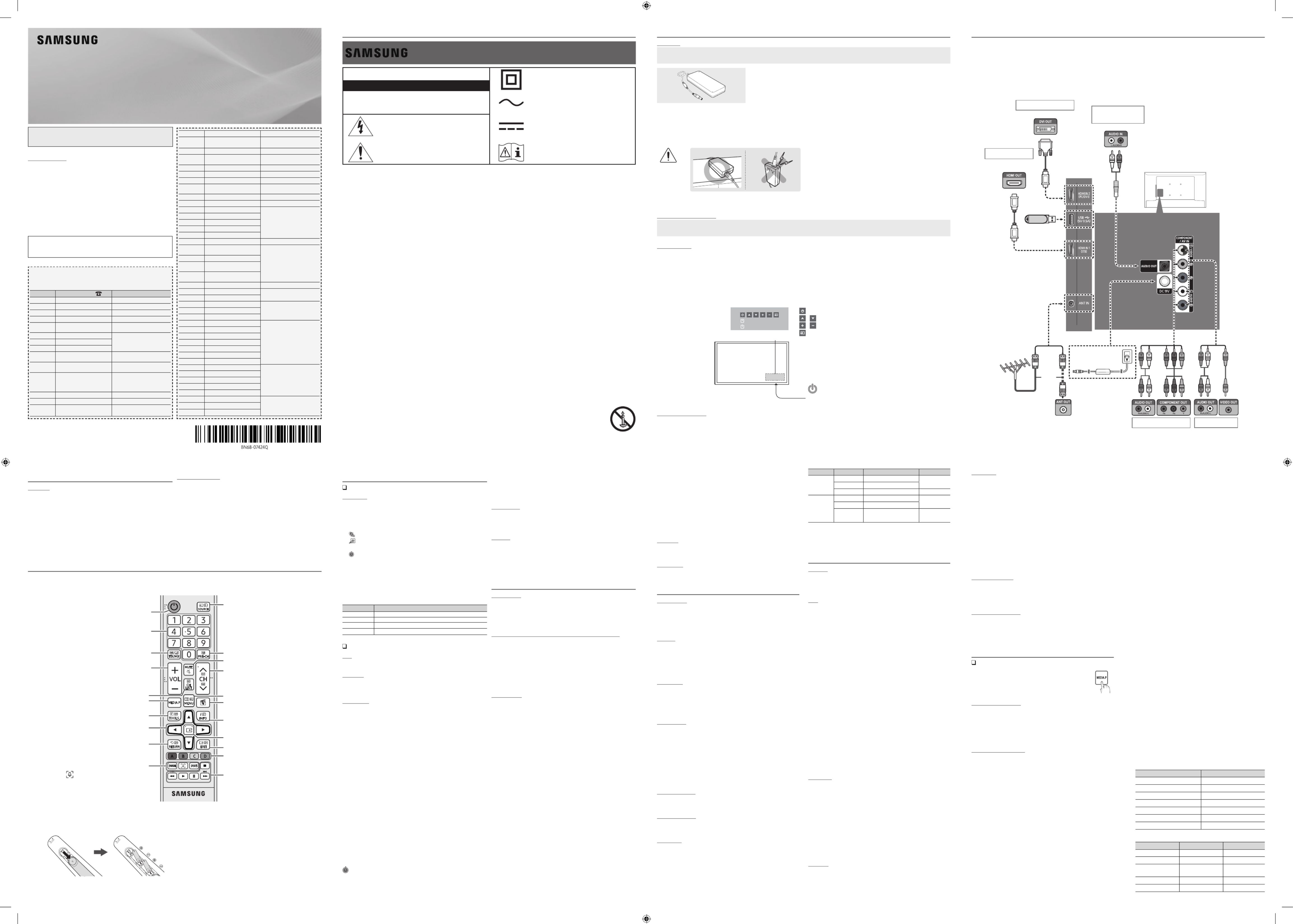
Figures and illustrations in this User Manual are provided for reference
only and may differ from actual product appearance. Product design and
Still image warning
yAvoid displaying the same TV channel for long periods.
y
y
process.
y
For personal and non-commercial use only.
¦Getting Started
Accessories
y
yUser Manual
y
y
y
y
y
Input Cables (Sold Separately)
y
y
y
yHDMI
yHDMI-DVI
Turning on the TV
Turn on the TV using the
P
button on the remote control or TV panel.
-
-
-The product colour and shape may vary depending on the model.
-
/
/
Press: Move
Press & Hold: Select
Plug & Play (Initial Setup)
POWER
✎
✎
¦Connections
y
an HDMI
y
HDMI mode is
HDMI
an upgrade.
y HDMI
may not display or a connection error may occur.
y
yFor HDMI/DVI HDMI IN 2 (PC/DVI)
port.
y HDMI
yIf an HDMI to DVI HDMI IN 2 (PC/DVI) port,
y HDMI
you to connect the HDMI IN 1 (STB) port.
TV Rear Panel
VHF/UHF
Antenna
or
yThe rear panel may differ
depending on the model.
DVD / Home Theatre
¦Remote Control
✎Power, , Channel Volume Enter, and
✎
Alternately selects Teletext ON Double Mix, ,
or OFF.
Returns to the previous channel.
Gives direct access to channels.
Turns the TV on and off.
directions on the TV screen.
E-MANUAL
More TV Feature on or off.
SPORTSSports Mode on or off.
Turns the sound on and off.
Provides an optimal picture and sound for
the popular content in your geographical
area.
Launches the Channel List.
programme or content.
E
(ENTER
item.
Moves the cursor, selects the on-screen menu
TV's menu.
Returns to the previous menu.
sources.
directions on the TV screen.
Media Play.
Adjusts the volume.
Installing batteries (Battery size: AAA)
✎
✎
✎The colour and shape may vary depending on the model.
¦Channel Menu
Seeing Channels
Channel List
Add, delete or set favourite channels and use the programme guide for
All Channels, Added Channels,
Favourite Channels Programmed or ▲/▼
and pressing the ENTER
E
channel.
■ All Channels
■ Added Channels
■
*
Favourite Channels
■ Programmed
✎Channel List.
yGreen (Zoom
y Select
time. The
c
mark appears to the left of the selected channels.
y
T
(Tools Channel List option menu. (The Options menus
Channel Status Display icons
Icons Operations
c
A channel selected.
*
A channel set as a favourite.
)
A reserved programme.
(
Retuning Channels
Area
Auto Store
Manual Store
✎According to channel source, Manual Store
✎Programme Colour System Sound System Channel Search Store, , , , ,
Channel List Option Menu
t
Channel List menu options. Option menu items
may differ depending on the channel status.
■Add / Delete
✎All Channels menu.
✎
✎The menu only appears for deleted channels.Add
✎Delete a channel from the Added Channels Favourite Channels or menu in
the same manner.
■Add to Favourite Delete from Favourite /
t
■Timer Viewing
✎
✎Programmed menu.
■Edit Channel Name
name.
■Select All
■Deselect All
■Auto Store
Programmed
(in Channel List
■Change Info
■Cancel Schedules
■Information
■Select All Deselect All /
channel list.
Channel Mode
Added Channels Favourite and
Channels.
✎The Favourite ChannelsAdd to Favourite.
Fine Tune
done automatically during the search and store operation. If the signal is
✎
✎
¦Picture Menu
Mode
t
■Dynamic
■Standard
■Movie
Backlight Contrast Brightness Sharpness Colour / / / / / Tint (G/R)
✎In analogue , modes of the PAL system, the TV AV Tint (G/R) function is
✎Backlight,
Contrast Brightness Sharpness, and .
✎
to the TV.
✎
Picture Options
■Colour Tone
✎WarmDynamic.
■Size
16:9 mode most
of the time.
16:9
Wide Zoom
Zoom
✎
the left, right and centre of the screen may cause image retention (screen
4:3
Screen Fit
Custom
Auto Wide
Automatically adjusts the picture size to the 16:9 aspect ratio.
■Auto Wide16:9 / Wide Zoom Zoom / / 4:3
Auto Wide
✎
the left, right and centre of the screen may cause image retention (screen
NOTE
✎Depending on the input source, the picture size options may vary.
✎
✎
to an input on the TV.
■Digital Clean View
( / / / / Auto Off Low Medium High
Digital Clean View
feature to reduce any static and ghosting that may appear on the screen.
✎
¦Changing the Input Source
Source List
1.
Press the SOURCE
2.
■TV / AV / Component / HDMI1 / HDMI2 / DVI
the Source List
How to use Edit Name
Edit Name lets you associate a device name to an input source. To access
Edit Name, enter menu and select Input Edit Name
connected to the input jacks to make your input source selection easier.
✎ HDMI IN 2 (PC/DVI)
you should set the TV to mode under .PC Edit Name
✎ HDMI IN 2 (PC/DVI)
DVI PC mode under .Edit Name
✎When connecting an AV devices to the HDMI IN 2 (PC/DVI)
DVI mode under .Edit Name
¦Important Safety Instructions
Warning! Important Safety Instructions
(Please read the Safety Instructions before using your TV.)
RISK OF ELECTRIC SHOCK. DO NOT OPEN.
any internal part of this product.
important literature concerning operation and
maintenance.
instructs the user to consult the user manual for
further safety related information.
y
y
y
your local authorities for disposal or recycling information.
If this apparatus does not operate normally - in particular, if there are any unusual sounds or smells coming from it - unplug it immediately and contact an authorised
dealer or service centre.
y
insulation to deteriorate.
y
LED TV
User Manual
4
■HDMI Black Level
screen depth.
✎ HDMI
■Film Mode OffAuto /
✎
■Motion Lighting
adapted motion.
■Analogue Clean View
crosstalk of signals.
Picture Off
Picture Reset
Resets your current picture mode to its default settings.
■Reset Picture Mode
¦Sound Menu
Mode
t
■Standard
■Music
■Movie
■Clear Voice
Equalizer
■Balance
■100Hz 1kHz / / 300Hz / 3kHz / 10kHz
■Reset Equalizer to its default settings.
Auto Volume
Speaker Select
the main speaker and the audio receiver. In this case, set the TV to External
Speaker.
✎When you set Speaker Select External Speaker to
When you set Speaker Select TV Speaker to
✎When Speaker Select External Speaker is set to , the volume and MUTE
✎
TV Installation Type
HDMI Audio Format
connected to the TV's HDMI port.
Sound Reset
■Reset All
Selecting the Sound Mode
t
When you set to Dual I-Dual II, the current sound mode is displayed on the
screen.
Audio Type Dual I-II Default
Mono Mono Automatic
change
Stereo Stereo ↔ Mono
Dual Dual I ↔ Dual II Dual I
Mono Mono Automatic
change
Stereo Mono ↔ Stereo
Dual Mono Dual I
Dual II Dual I
✎
✎Only activated in stereo sound signal.
✎
¦Setup Menu
Language
✎Press ▲ or ▼
Time
✎ INFO
■Clock SetYear Month Hour Minute, , Day, , .
■Sleep Timer
t
Automatically shuts off the TV after a preset period of time. ( , Off 30
min 60 min 120 min 150 min 180 min, , , 90 min , and
✎To cancel , select .Sleep Timer Off
■Timer 1 / Timer 2 / Timer 3
On Timer Off Timer /
Activate
Volume
ContentsOn Timer
TV TV / USB or USB
✎Aerial
✎Channel
✎Music Photo /
device.
✎
✎
Repeat Once , Everyday, , , Mon~Fri Mon~Sat Sat~Sun Manual or
to set at your convenience. If you select , you can set up the day Manual
Game Mode
Game Mode Off On ( /
Game Mode on.
■Precautions and limitations for Game Mode
✎
device, set .Game Mode to Off
✎If you display the TV menu in , the screen shakes slightly.Game Mode
✎Game ModeTV.
✎Game Mode On to only after connecting a game console. If you turn
Game Mode
✎If is is set to and Game Mode On Picture Mode Game Mode Sound Mode
is set to Game Mode.
Boot Logo
Eco Solution
yEnergy Saving
yEco Sensor
in the room.
✎If you adjust the , the Off.
is On
✎If is On
yNo Signal Power Off
✎
yAuto Power Off
operation is received for 4 hours.
✎If the option is set to Off
operations are performed on the TV.
Auto Protection Time
(Off, 2 hours, 4 hours, 8 hours, 10 hours
saver is activated to prevent the formation of ghost images on the
screen.
DivX® Video On Demand
Media Play,
the registration is completed.
✎
¦Application Menu
Using the Media Play
Connecting a USB Device
1.
Turn on your TV.
2.
files to the USB jack on the side of the TV.
3.
Media Play.
✎
Using the Media Play Menu
1.
Press the MENU▲ or ▼
Applications, then press the ENTERE
2.
Press the ▲ or ▼Media Play (USB), then press
the ENTERE
3.
Press the ◄ or ►Videos Music, ,
PhotosENTERE
✎
✎
TOOLSInformation.
Need-to-Know List before using Media Play (USB)
y
y
yMedia Play
devices connected in MTP or PTP protocol.
y
y
y
yThe higher the resolution of the image, the longer it takes to display on
the screen.
y
yNot
Supported File Format.” message appears.
y
y
the rights and interests of content providers, preventing illegal
yPTP device is not supported.
y
may malfunction.
y
y
yMedia Play,
yPhotos
y
Videos.
y
y
y
y
language is not displayed properly.
■Videos
1.
Press the ◄ or ►Videos, then press the
ENTER
EMedia Play menu.
2.
Press the ◄/►
/▲
/▼
file list.
3.
Press the ENTERE∂
-
-
are not displayed.
- ◄ ► and
-
π
µ
✎
cannot play the game itself.
y
-
.smi
.srt
Micro DVD
.ssa
.ass
-Internal
Format
AVI Picture Format
Alpha
MP4
✎
Country Customer Care Centre Web Site
ALGERIA
U.A.E
QATAR
IRAQ
Contact SAMSUNG WORLD WIDE
- 4 -


y
Resolution
*.mp4 MP4
*.avi AVI
*.mkv
*.asf
Pro
*.ts
*.trp
*.tp
DD+
*.dat
*.mpg
*.mpeg
Display Modes (HDMI/DVI Input)
Mode Resolution Horizontal Frequency
(KHz)
Vertical Frequency
(Hz)
Pixel Clock Frequency
(MHz) Sync Polarity (H / V) 1366 x 768
-/+
c
-/-
c
-/-
c
-/-
-/-
c
-/-
c
-/-
c
+/+
c
+/+
c
+/+
c
-/-
c
-/-
c
+/+
c
+/+
+/+
c
-/+
+/+
+/+
+/+
c
+/+
c
-/+
+/+
-/+
+/+
✎Optimal resolution depends on your model.
Other Restrictions
y
y
y
y
y
Video Decoder
-
-
Audio Decoder
WMA Lossless is not supported.
■Music
1.
Press the ◄ or ►Music, then press the
ENTEREMedia Play menu.
2.
Press the ◄/►/▲/▼
file list.
3.
Press the ENTERE
∂
✎ ◄ ► and
✎
π
µ
✎
✎If the need to change EqualizerMedia
Play Equalizer Sound, adjust the in the
■Photos
1.
Press the ◄ or ►Photos, then press the
ENTEREMedia Play menu.
2.
Press the ◄/►/▲/▼
file list.
3.
Press the ENTERE
∂
✎While a photo list is displayed, press the
∂
ENTER
E
✎
✎
✎
(
π
µ
✎ ◄ ► or
✎Press TOOLSBackground Music
Background Music is
set to On.
✎The in Mode Background Music
finished loading.
y
Image Photo Resolution
Progressive
✎
■Playing Multiple Files
Playing selected video/music/photo files
1.
2.
✎The
c
mark appears to the left of the selected files.
✎
✎To deselect all selected files, press the TOOLS
Deselect All.
■Playing the video/music/photo file group
■Media Play - Additional Functions
Videos Music Photos/ / Play Option menus
TOOLS
Category Operations Videos Music Photos
Title
directly.
c
Repeat Mode
c c
Picture Size
size to your preference.
c
Picture Mode
setting.
c c
Sound Mode
setting.
c c c
Subtitle
Settings
video.
c
Audio
Language
language if the video has
more than one language.
c
Start Slide
Show Stop /
Slide Show
c
Slide Show
Speed
c
Background
Music
c
Zoom
full screen mode.
c
Rotate
screen mode.
c
Information
c c c
■All care protection
1.
2.
3.
✎
✎
✎
¦Troubleshooting
Problem Possible Solution
Picture Quality
The TV image does not look as good as
it did in the store.
y
y
✎
y
y
y
sports and action movies.
y
y
y
yAdjust the Picture options in the TV menu. (go to Picture Mode Colour Brightness Sharpness / / /
y MENU - - Picture Picture Reset
There is a dotted line on the edge of
the screen.
yIf the picture size is set to Screen Fit, change it to .16:9
y
y
When changing channels, the picture
freezes or is distorted or delayed.
y
y
There is no sound or the sound is too
y
sound.
ySpeaker Select TV Speaker option to in the sound menu.
y
jacks on the TV.
y
y
yIf your TV has a headphone jack, make sure there is nothing plugged into it.
The speakers are making an
inappropriate noise.
y
y
y
y
yTry pressing the POWER
The TV turns off automatically.
yEnsure the Sleep Timer is set to menu.Off in the Time
y
y
y
signal.
There is no picture/video.
y
y
on the TV.
y
y SOURCE
Problem Possible Solution
The TV is not receiving all channels.
y
yPlease try Setup Plug & Play ( MENU - (Setup Plug &
Play
yVerify the Antenna is positioned correctly.
y
sports and action movies.
y
A “Mode Not Supported” message
appears.
y
y
Others
screen.
y
y
y
y
y
y
the volume.
y
A “Mode Not Supported” message
appears.
y
Refer to resolution settings in this manual.
There is a plastic smell from the TV.
y
TV is tilted to the right or left side.
y
y
The menu is grey out Channel
yThe Channel
video.
y
y
connectors.
closely at the edge of the frame of the
TV.
y
There are recurrent picture/sound
issues.
y
y
✎
✎ →
¦Storage and Maintenance
✎
cleaning agent.
¦Licence
section of your device setup menu.
Inc. All Rights Reserved.
¦Specications
Environmental considerations
Operating Temperature
Operating Humidity
W
cm
Display Resolution
cm
cm
Weight
kg
kg
✎
✎
Using the Sports Mode
Sports Mode
t
Zoom
✎When the Sports Mode On is , the picture and sound modes are set to
Stadium automatically.
✎ Sports Mode Sports Mode, the
✎Mode name may vary depending on nations. , Cricket Mode Soccer Mode,
Sports Mode.
African Cinema Mode
Using the African Cinema Mode
When you set to On, the TV provides an optimal
picture and sound for popular content.
✎
More TV Feature
Depending on the country and model.
(More TV Feature name may vary depending on nations. Family TV Feature
or More TV Feature
and
the More TV FeatureMENU
Support More TV Feature Menu select . Press again the More TV Feature
✎More TV Feature
connected first.
✎Media Play
✎Sports Mode Game Mode African Cinema Mode and and
operated at the same time.
Sound Recording
After turning on the More TV Feature mode, press to make a recording
of the current sound, press again to stop the recording.
Items are stored in Music folder in Media Play.
✎
Screen Capture
After turning on the More TV Feature mode, press to make a current
screen capture.
Items are stored in Photos folder in Media Play.
Story Replay
1.
To start . This records
✎
2.
To stop , press . The recording is stored as a .plt file
✎
✎
recording.
intended use of the application is for the personal or private use of the
limitation, infringement of Intellectual Property Rights.
View Content
Press to get into Media Play.
Press ◄ or ► Music and Story Replay for items of
recording or Photos for items of capturing.
✎More TV Feature are for personal use only, not for commercial purpose
✎
✎
Default Recording Device
Depending on the country and model.
✎
and More TV Feature mode is on.
¦Support Menu
Self Diagnosis
Self Diagnosis
of the TV.
yPicture Test
ySound Test
✎
sound test, make sure Speaker Select is set to TV Speaker Sound in the
menu.
✎
pressing the MUTE
yReset
settings.
✎
✎Change PIN option.
✎
then restart.
Software Upgrade
Software Upgrade
Use Mode
Use Mode
select .Home Use
yHome Use Home Use is the default setting.
yStore Demo Store Demo is for retail environments only. If you select
Store Demo
HD Connection Guide
Contact Samsung
¦Other Information
Installing the Wall Mount
TV
Wall mount
Wall Mount Kit Specications (VESA)
✎
✎
result in severe personal injury.
✎
✎
✎
specifications.
✎
cause damage to the inside of the TV set.
✎
✎
✎
✎
✎
✎
Product
Family Models
millimeters
Quantity
LED-TV M4 4
result in personal injury due to
electric shock.
Securing the TV to the Wall
Caution
the TV to fall. In particular, ensure that your children do not
sure not to pull out the stand.
To prevent the TV from falling
✎
purchase these additionally.
1.
✎
✎
please purchase these additionally.
2.
again.
✎
3.
✎
✎
✎
4.
Verify all connections are properly secured. Periodically check
connections for any sign of fatigue for failure. If you have
professional installer.
Kensington Lock
proper use.
✎Please find a “
K
K
” icon.
✎The position and colour may differ depending on the model.
To lock the product, follow these steps:
1.
2.
3.
product.
4.
Lock the lock.
✎
✎
✎
TV model.
Securing the Installation Space
increase in the internal temperature of the product.
✎
Electronics only.
y
✎The appearance may differ depending on the product.
✎
Installation with a stand.
Installation with a wall-mount.
Produktspezifikationen
| Marke: | Samsung |
| Kategorie: | LED fernseher |
| Modell: | UA32K4000DR |
Brauchst du Hilfe?
Wenn Sie Hilfe mit Samsung UA32K4000DR benötigen, stellen Sie unten eine Frage und andere Benutzer werden Ihnen antworten
Bedienungsanleitung LED fernseher Samsung

15 Oktober 2024

14 Oktober 2024

12 Oktober 2024

11 Oktober 2024

11 Oktober 2024

10 Oktober 2024

10 Oktober 2024

9 Oktober 2024

8 Oktober 2024

21 August 2024
Bedienungsanleitung LED fernseher
- LED fernseher Sanyo
- LED fernseher Manta
- LED fernseher Medion
- LED fernseher Philips
- LED fernseher Sandstrøm
- LED fernseher Sony
- LED fernseher Panasonic
- LED fernseher LG
- LED fernseher AEG
- LED fernseher OK
- LED fernseher Vox
- LED fernseher IKEA
- LED fernseher Denver
- LED fernseher Durabase
- LED fernseher ECG
- LED fernseher Bush
- LED fernseher Telefunken
- LED fernseher Thomson
- LED fernseher Trevi
- LED fernseher Blaupunkt
- LED fernseher Grundig
- LED fernseher Schneider
- LED fernseher Sharp
- LED fernseher Brandt
- LED fernseher Daewoo
- LED fernseher Finlux
- LED fernseher Haier
- LED fernseher Hisense
- LED fernseher Salora
- LED fernseher Svan
- LED fernseher Vestel
- LED fernseher Schaub Lorenz
- LED fernseher Alphatronics
- LED fernseher Bose
- LED fernseher Mpman
- LED fernseher ODYS
- LED fernseher JVC
- LED fernseher Krüger And Matz
- LED fernseher Nokia
- LED fernseher TERRIS
- LED fernseher Megasat
- LED fernseher Akai
- LED fernseher Alden
- LED fernseher Altus
- LED fernseher Axxion
- LED fernseher Changhong
- LED fernseher Chiq
- LED fernseher Continental Edison
- LED fernseher Dual
- LED fernseher Edenwood
- LED fernseher Ferguson
- LED fernseher Funai
- LED fernseher GoGEN
- LED fernseher Hitachi
- LED fernseher Hyundai
- LED fernseher JTC
- LED fernseher Loewe
- LED fernseher MT Logic
- LED fernseher Orava
- LED fernseher Reflexion
- LED fernseher Star-Light
- LED fernseher Strong
- LED fernseher TCL
- LED fernseher Tesla
- LED fernseher Toshiba
- LED fernseher Humax
- LED fernseher Logik
- LED fernseher XD
- LED fernseher Sansui
- LED fernseher Westinghouse
- LED fernseher Insignia
- LED fernseher Tokaï
- LED fernseher RCA
- LED fernseher Seiki
- LED fernseher Alba
- LED fernseher Dantax
- LED fernseher Digihome
- LED fernseher GPX
- LED fernseher Magnavox
- LED fernseher Naxa
- LED fernseher Prosonic
- LED fernseher TechLine
- LED fernseher Technika
- LED fernseher Tecovision
- LED fernseher Grunkel
- LED fernseher TV STAR
- LED fernseher Vizio
- LED fernseher Proscan
- LED fernseher Nevir
- LED fernseher Sceptre
- LED fernseher SunBriteTV
- LED fernseher Cello
- LED fernseher Akira
- LED fernseher AquaSound
- LED fernseher Alhafidh
- LED fernseher Kubo
- LED fernseher Eternity
- LED fernseher Air
- LED fernseher Avera
- LED fernseher Avtex
- LED fernseher Voxicon
Neueste Bedienungsanleitung für -Kategorien-

16 Oktober 2024

16 Oktober 2024

15 Oktober 2024

14 Oktober 2024

13 Oktober 2024

13 Oktober 2024

13 Oktober 2024

13 Oktober 2024

12 Oktober 2024

12 Oktober 2024