Samsung SPF-71E Bedienungsanleitung
Samsung
Digital bilderrahmen
SPF-71E
Lesen Sie kostenlos die 📖 deutsche Bedienungsanleitung für Samsung SPF-71E (76 Seiten) in der Kategorie Digital bilderrahmen. Dieser Bedienungsanleitung war für 30 Personen hilfreich und wurde von 2 Benutzern mit durchschnittlich 4.5 Sternen bewertet
Seite 1/76

Digital Photo Frame
user manual
Manuel de l’utilisateur
SPF-71E SPF-71ES
Thank you for purchasing this Samsung
product. To receive more complete
service, please register your product at
www.samsung.com/register
Model Serial No.
Modèle N° de série
Merci d’avoir acheté un produit Samsung.
Pour obtenir un service complet, veuillez
enregistrer votre produit à:
www.samsung.com/register
BN68-01567G.indb 1 05/22/2009 1:36:55 PM
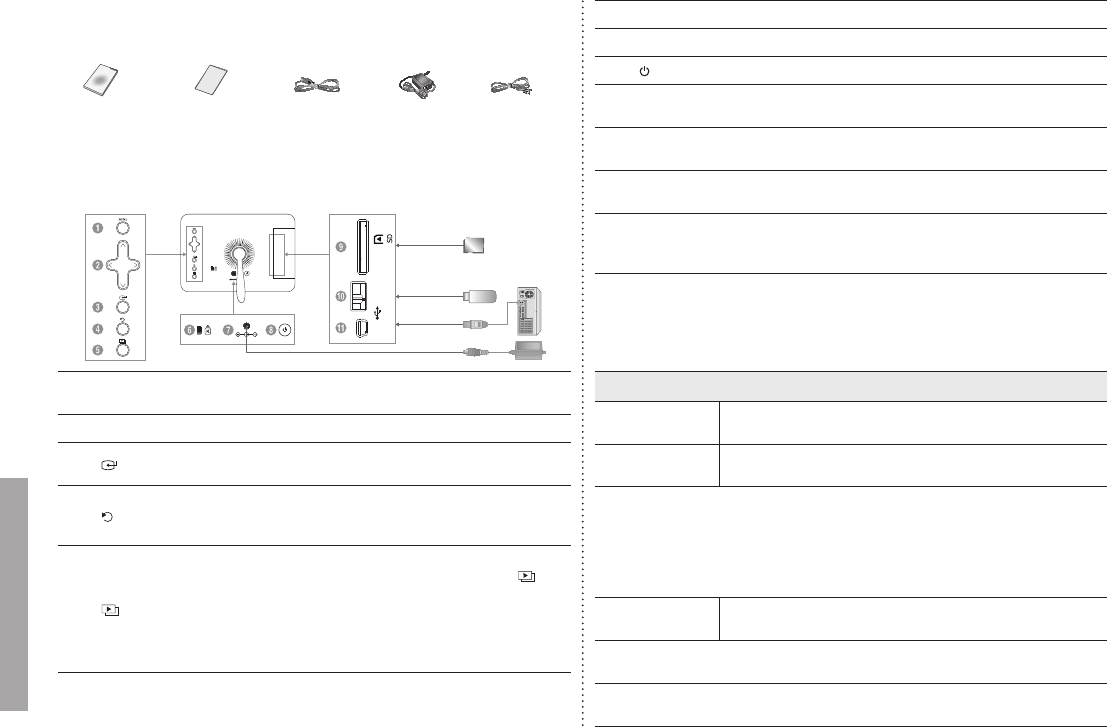
Components
Please check all items are contained in your delivered package.
USB cablePower AdapterPower CodeUser manual Warranty Card
(Not available in
all locations)
Back Overview / Connections
1
[MENU] Menu button Enters or exits a menu.
(Displays the menu)
2
Navigation buttons Moves around the items and adjusts a value.
3
[ ]
Enter button Selects a function you want to use.
(Play/Stop during a slide show)
4
[ ] Back button
Returns to the previous screen.
(Hold down this button for two seconds to return
to the Main screen.)
5
[ ] Slideshow button
Starts a slideshow.
When playing a slideshow by pressing the [ ]
button, the photos in the location of the last played
photo are played. If the photos in the location of
the last played photo have been removed, they
are automatically searched for and then played in
a slideshow.
6
Kensington lock
7
Power outlet Connects through power cable and uses.
8
[ ] Power On/Off button
9
SD memory card slot Allows you to insert SD memory card.
(SD Card only)
0
USB Downstream Connect your Digital Photo Frame to a USB
supporting storage device.
!
USB Upstream You can Copy and Delete a Frame Memory Photo
by connecting the USB cable to a PC.
If no button is operated for ten minutes, the screensaver starts to protect
the monitor. However, the screensaver does not start when in the slideshow
mode.
Using
If you press the Menu button, the menu of the selected item is displayed on the
screen.
Photo
When selecting a
folder Open, Copy, Delete
When selecting a
thumbnail
Start Slideshow, Copy, Copy All les, Delete, Delete All les,
Set as Background
If any le is copied to frame memory, the le size is reduced in order to meet
the optimal resolution for the panel size. Please note that [EXIF(exchangeable
image le format)] information is removed when the copy option is set as
“Resized” in the [Settings]→[Options]→[Frame Memory Copy]. If you do
not want the resized copy option, the settings can be changed as follows
[Settings]→[Options]→[Frame Memory Copy]→“Original Size”.
Slide Show Stop Slideshow, Slideshow Settings, Brightness, Rotate,
Zoom, Aspect Ratio, Delete, Set as Background
Only photos with a resolution of less than 8000 (width) * 8000 (height) pixels
can be displayed on the screen.
This product can only support up to 4,000 pictures. If there are more than 4,000
pictures, slideshow will not be played for the remaining pictures.
2
English
BN68-01567G.indb 2 05/22/2009 1:36:56 PM
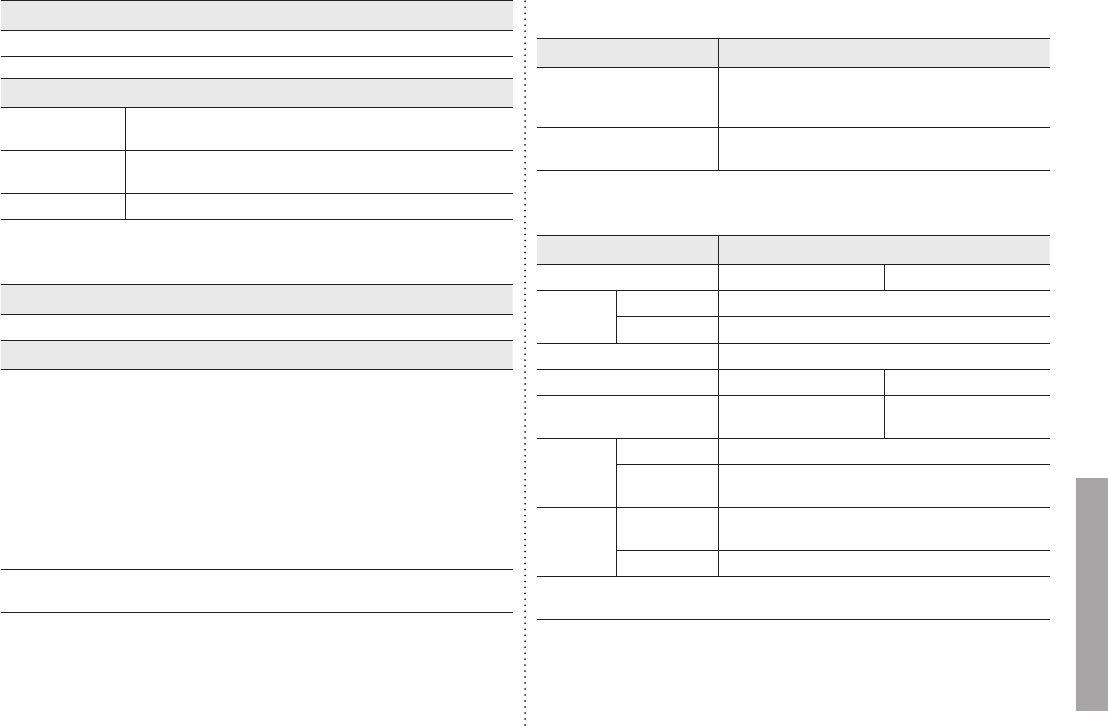
Clock
Date and Time, Time Format, Date Format, Clock Type
Settings
Options Language, Brightness, Auto Fit Portrait Photo,
Frame Memory Copy
Preference Starting Mode, Screen Saver, Home Background,
Auto Picture On/Off
Update/Reset Firmware Update, Reset Settings, Product Information
Updating the rmware
Preparations
・Digital Photo Frame, Firmware update le, SD card or USB memory stick
Updating
1Please visit the Download Center (http://www.samsung.com) and
download the rmware by searching the model name.
2Please download appropriate rmware and decompress it.
3Please copy the decompress le (***.isp) to either an SD card or USB
memory stick and connect to the Digital Photo Frame.
4Please select [Settings]→[Update/Reset]→[Firmware Update] for rmware
update.
5When update is completed, please turn off, then turn on the Digital Photo
Frame.
The rmware version can be checked through [Settings]→[Update/Reset]→
[Product Information].
Troubleshooting
Symptoms Causes and Actions
I have connected an
external storage device
but it is not recognized.
Check the connection between product and
external storage.
Connect to PC and check the operation state.
It takes time to display
the next photo.
When the resolution is high or the le size is large,
it takes some time to display on the screen.
Specications
Items Specifications
Model Name SPF-71E SPF-71ES
Panel Type 7 inch (17 cm) TFT (Analog)
Resolution 480 x 234
Supported Formats JPEG (Progressive,CMYK JPEG is not supported.)
Built-in Memory 120 MB 1 GB
USB Host (USB 1.1) / Device
(USB 2.0)
Host (USB 2.0) / Device
(USB 2.0)
Power
Rating External DC power adapter (12 V)
Consumption Normal mode : 4.8 W
Power off mode : under 1 W
General
Dimensions
(W x H x D)
217.5 mm x 156.5 mm x 43 mm
(8.56 inch x 6.16 inch x 1.69 inch)
Weight 496.3 g (1.09 lbs)
The product design may differ according to the model, and specications are
subject to change without prior notice for product performance enhancement.
3
English
BN68-01567G.indb 3 05/22/2009 1:36:57 PM
Produktspezifikationen
| Marke: | Samsung |
| Kategorie: | Digital bilderrahmen |
| Modell: | SPF-71E |
| Bildschirmdiagonale: | 7 Zoll |
| WLAN: | Nein |
| Breite: | 261.2 mm |
| Tiefe: | 148.5 mm |
| Gewicht: | 480 g |
| Produktfarbe: | Pink |
| Höhe: | 43.2 mm |
| Anzahl USB 2.0 Anschlüsse: | 1 |
| Stromverbrauch (Standardbetrieb): | 7 W |
| Helligkeit: | 200 cd/m² |
| Kontrastverhältnis: | 500:1 |
| Schnittstelle: | USB 2.0 |
| Kompatible Speicherkarten: | SD |
| RAM-Speicher: | 120 MB |
| Display-Auflösung: | 480 x 234 Pixel |
Brauchst du Hilfe?
Wenn Sie Hilfe mit Samsung SPF-71E benötigen, stellen Sie unten eine Frage und andere Benutzer werden Ihnen antworten
Bedienungsanleitung Digital bilderrahmen Samsung

8 Oktober 2022
Bedienungsanleitung Digital bilderrahmen
- Digital bilderrahmen Medion
- Digital bilderrahmen Philips
- Digital bilderrahmen Intenso
- Digital bilderrahmen Telefunken
- Digital bilderrahmen Braun
- Digital bilderrahmen Aiptek
- Digital bilderrahmen Agfa
Neueste Bedienungsanleitung für -Kategorien-

8 Oktober 2022

8 Oktober 2022

8 Oktober 2022

8 Oktober 2022

8 Oktober 2022
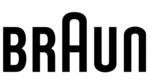
8 Oktober 2022

8 Oktober 2022

8 Oktober 2022

8 Oktober 2022

8 Oktober 2022