Samsung SNC-L200N Bedienungsanleitung
Lesen Sie kostenlos die 📖 deutsche Bedienungsanleitung für Samsung SNC-L200N (8 Seiten) in der Kategorie Soundbar. Dieser Bedienungsanleitung war für 16 Personen hilfreich und wurde von 2 Benutzern mit durchschnittlich 4.5 Sternen bewertet
Seite 1/8

NETWORK CAMERA
SNC-L200
Netcam
SNC-L200
User Manual
❈ Read the “Safety Cautions” before using the product.
AB68-00524B


2
Video Netcam | SNC-L200
3
Video Netcam | SNC-L200
Table of Contents
1. Product Overview .............................................................................................................................................4
1.1 System Requirements ................................................................................................................................5
1.2 Content Checklist ........................................................................................................................................7
1.3 Product and Accessory Checklist ..............................................................................................................8
2. Connecting .........................................................................................................................................................10
2.1 Connecting ..................................................................................................................................................10
2.2 Installing .......................................................................................................................................................10
2.2.1. To install on a wall surface (concrete and solid wall) ....................................................................11
2.2.2. To install as a tabletop type ............................................................................................................12
2.2.3. To install in other locations .............................................................................................................12
2.3 PRI Sensor and Flash Movement ..............................................................................................................12
3. Netcam Configuration ......................................................................................................................................14
3.1 Before Starting Netcam Configuration .......................................................................................................14
3.1.1 IP Router Configuration ...................................................................................................................14
3.1.2 SNC Installer Installation .................................................................................................................14
3.2 Netcam Configuration .................................................................................................................................16
3.3 Connecting to Netcam ................................................................................................................................20
3.3.1. Connecting from Internet ................................................................................................................20
3.3.2. Connecting from Local Network .....................................................................................................20
4. Using Smart Viewer ..........................................................................................................................................21
4.1 Connecting to Netcam ................................................................................................................................21
4.2 Installing ActiveX Control Program ............................................................................................................21
4.2.1 Windows 2000 Users .......................................................................................................................21
4.2.2 Windows XP SP 2 Users .................................................................................................................22
4.2.3 Local Network Environment not connected to Internet ..................................................................23
4.3 Using Smart Viewer ....................................................................................................................................24
4.3.1 Smart Viewer Function Buttons ......................................................................................................24
4.3.2 Simple Player Program Guide ........................................................................................................26
5. Smart Viewer Administration Menu................................................................................................................30
5.1 System Configuration Menu .......................................................................................................................31
5.1.1 System Information ..........................................................................................................................32
5.1.2 Admin. Password .............................................................................................................................32
5.1.3 Access Configuration .......................................................................................................................33
5.1.4 User Registration .............................................................................................................................33
5.1.5 Video .................................................................................................................................................35
5.1.6 Alarm Notification .............................................................................................................................35
5.2 Network Configuration ................................................................................................................................37
5.2.1 Network Configuration .....................................................................................................................38
5.2.2 PPPoE (ADSL) ................................................................................................................................39
5.2.3 Network Ports Configuration ...........................................................................................................39
5.2.4 View Network Status ........................................................................................................................40
5.2.5 Network Status Notification .............................................................................................................40
5.2.6 DDNS Configuration ........................................................................................................................41
5.3 Utilities .........................................................................................................................................................42
5.3.1 Save Configuration ..........................................................................................................................42
5.3.2 Reboot ..............................................................................................................................................43
5.3.3 Factory Default .................................................................................................................................43
5.3.4 System Update ................................................................................................................................43
6. Netcam MultiViewer ..........................................................................................................................................48
6.1 Key Features ...............................................................................................................................................48
6.2 Requirements ..............................................................................................................................................49
6.3 Installing MultiViewer ..................................................................................................................................50
6.4 Using MultiViewer .......................................................................................................................................52
6.5 Setup ...........................................................................................................................................................55
6.5.1 Registration ......................................................................................................................................55
6.5.2 Viewer Setup ....................................................................................................................................58
6.6 Print ..............................................................................................................................................................59
6.7 Motion ..........................................................................................................................................................61
6.8 Player (Playback) ........................................................................................................................................63
6.8.1. File Open .........................................................................................................................................64
6.8.2. Screen Size Switch .........................................................................................................................64
6.8.3. Various Playback and Search ........................................................................................................64
6.8.4. Snap Shot ........................................................................................................................................64
6.8.5. Print ..................................................................................................................................................65
6.8.6. Status Display .................................................................................................................................66
6.8.7. Log File.............................................................................................................................................66
This symbol indicates high voltage is
presentinside. It is dangerous to make
any kind ofcontact with any inside part
of this product.
This symbol alerts you that important
literatureconcerning operation and
maintenance has been included with
this product.
To prevent damage which may result in fire or
electric shock hazard, do not expose this appliance
to rain or moisture.
This device complies with part 15 of the FCC
Rules. Operation is subject to the following two
conditions.
1) This device may not cause harmful interference,
and
2) This device must accept any interference that
may causeundesired operation.
CAUTION
Danger of explosion if battery is incorrectly
replaced.
Replace only with the same or equivalent type
recommended by the manufacturer.
Dispose of used batteries according to the
manufacturer’s instructions.
Important Safety Instructions
1. Read these instructions.
2. Keep these instructions.
3. Heed all warnings.
4. Follow all instructions.
5. Do not use this apparatus near water.
6. Clean only with dry cloth.
7. Do not block any ventilation openings.
Install in accordance with the manufacturer’s
instructions.
8. Do not install near any heat sources such as
radiators, heat registers, or other apparatus
(including amplifiers) that produce heat.
9. Do not defeat the safety purpose of the
polarized or grounding-type plus.
A polarized plug has two blades with one wider
than the other. A grounding type plug has two
blades and a third grounding prong. The wide
blade or the third prong are provided for your
safety. If the provided plug does not fit into
your outlet, consult an electrician for
replacement of the obsolete outlet.
10. Protect the power cord from being walked on or
pinched particularly at plugs, convenience
receptacles, and the point where they exit from
the apparatus.
11. Only use attachments/accessories specified by
the manufacturer.
12. Use only with cart, stand, tripod, bracket, or
table specified by the manufacturer, or sold with
the apparatus. When a used, caution when
moving the cart/apparatus combination to avoid
injury from tip-over.
13. Unplug this apparatus. When a cart is used, use
caution when moving the cart/apparatus
combination to avoid injury from tip-over.
14. Refer all servicing to qualified service
personnel. Servicing is required when the
apparatus has been damaged in any way, such as
power-supply cord or plug is damaged, liquid
has been spilled or objects have fallen into the
apparatus, the apparatus has been exposed to
rain or moisture, does not operate normally, or
has been dropped.
CAUTION :
TO REDUCE THE RISK OF ELECTRIC
SHOCK, DO NOT REMOVE COVER (OR
BACK). NO USER SERVICEABLE PARTS
INSIDE. REFER SERVICING TO QUALIFIED
SERVICE PERSONNEL.
CAUTION
RISK OF ELECTRIC
SHOCK DO NOT OPEN
Produktspezifikationen
| Marke: | Samsung |
| Kategorie: | Soundbar |
| Modell: | SNC-L200N |
Brauchst du Hilfe?
Wenn Sie Hilfe mit Samsung SNC-L200N benötigen, stellen Sie unten eine Frage und andere Benutzer werden Ihnen antworten
Bedienungsanleitung Soundbar Samsung

21 September 2024

6 September 2024

6 September 2024

6 September 2024

6 September 2024

6 September 2024

4 September 2024

4 September 2024

4 September 2024

3 September 2024
Bedienungsanleitung Soundbar
- Soundbar Infiniton
- Soundbar Hama
- Soundbar HP
- Soundbar Medion
- Soundbar Nedis
- Soundbar NGS
- Soundbar Philips
- Soundbar Sony
- Soundbar Trust
- Soundbar Panasonic
- Soundbar LG
- Soundbar OK
- Soundbar Yamaha
- Soundbar Yealink
- Soundbar Technaxx
- Soundbar Denver
- Soundbar König
- Soundbar Renkforce
- Soundbar Thomson
- Soundbar Trevi
- Soundbar Blaupunkt
- Soundbar Grundig
- Soundbar Schneider
- Soundbar Sharp
- Soundbar Pyle
- Soundbar Haier
- Soundbar Hisense
- Soundbar Aiwa
- Soundbar Auna
- Soundbar Bang And Olufsen
- Soundbar Bose
- Soundbar Lenco
- Soundbar Creative
- Soundbar Denon
- Soundbar Edifier
- Soundbar Fantec
- Soundbar JBL
- Soundbar JVC
- Soundbar Klipsch
- Soundbar Krüger And Matz
- Soundbar Muse
- Soundbar Onkyo
- Soundbar Sennheiser
- Soundbar Teufel
- Soundbar Megasat
- Soundbar Akai
- Soundbar Continental Edison
- Soundbar GoGEN
- Soundbar TCL
- Soundbar Livoo
- Soundbar Kärcher
- Soundbar Element
- Soundbar Bigben
- Soundbar Dell
- Soundbar Boston Acoustics
- Soundbar Canton
- Soundbar Dali
- Soundbar Harman Kardon
- Soundbar Magnat
- Soundbar Razer
- Soundbar ICES
- Soundbar Xoro
- Soundbar Adj
- Soundbar Vision
- Soundbar NEC
- Soundbar Monoprice
- Soundbar Cambridge
- Soundbar Sherwood
- Soundbar Jamo
- Soundbar Mac Audio
- Soundbar Kogan
- Soundbar Energy Sistem
- Soundbar Sylvania
- Soundbar Altec Lansing
- Soundbar Insignia
- Soundbar Majority
- Soundbar Reflecta
- Soundbar Sonos
- Soundbar Boss
- Soundbar Peerless-AV
- Soundbar Kicker
- Soundbar AV:link
- Soundbar Polk
- Soundbar Sonance
- Soundbar ELAC
- Soundbar Furrion
- Soundbar Sven
- Soundbar Bluesound
- Soundbar BlueAnt
- Soundbar Definitive Technology
- Soundbar Devialet
- Soundbar Ematic
- Soundbar Energy
- Soundbar FALLER
- Soundbar GPX
- Soundbar ILive
- Soundbar Laser
- Soundbar Legamaster
- Soundbar Libratone
- Soundbar Logic3
- Soundbar Maxell
- Soundbar Monitor Audio
- Soundbar Mtx Audio
- Soundbar Naxa
- Soundbar Orbitsound
- Soundbar Paradigm
- Soundbar Pure Acoustics
- Soundbar Q Acoustics
- Soundbar Roku
- Soundbar Selfsat
- Soundbar Steren
- Soundbar AMX
- Soundbar Vifa
- Soundbar Vizio
- Soundbar Wharfedale
- Soundbar Thonet & Vander
- Soundbar Proscan
- Soundbar Martin Logan
- Soundbar Nevir
- Soundbar Astell&Kern
- Soundbar Wet Sounds
- Soundbar Seura
- Soundbar GoldenEar Technology
- Soundbar EKO
- Soundbar Audac
- Soundbar SunBriteTV
- Soundbar Neets
- Soundbar Crestron
- Soundbar PowerBass
- Soundbar MusicMan
- Soundbar GOgroove
- Soundbar PSB
- Soundbar Bazooka
- Soundbar Bigben Interactive
- Soundbar Memphis Audio
- Soundbar Integra
- Soundbar Edis
- Soundbar Klip Xtreme
- Soundbar Fosi Audio
- Soundbar Planet Audio
- Soundbar Kubo
- Soundbar Avtex
- Soundbar Voxicon
- Soundbar Aconatic
Neueste Bedienungsanleitung für -Kategorien-

1 Dezember 2024

30 November 2024

26 November 2024

15 Oktober 2024

29 September 2024
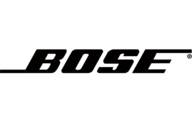
26 September 2024

24 September 2024

13 September 2024

12 September 2024

11 September 2024