Samsung SCC-B2333 Bedienungsanleitung
Lesen Sie kostenlos die 📖 deutsche Bedienungsanleitung für Samsung SCC-B2333 (160 Seiten) in der Kategorie Soundbar. Dieser Bedienungsanleitung war für 9 Personen hilfreich und wurde von 2 Benutzern mit durchschnittlich 4.5 Sternen bewertet
Seite 1/160

DIGITAL COLOR CAMERA
user manual
SCC-B2333(P)
SCC-B2033P
imagine the possibilities
Thank you for purchasing this Samsung product.
To receive more complete service,
please register your product at
www.samsungsecurity.com
ENG RUS
POL
CZE
TUR

2 – DIGITAL COLOR CAMERA
Safety information
CAUTION
RISK OF ELECTRIC SHOCK.
DO NOT OPEN
CAUTION: TO REDUCE THE RISK OF ELECTRIC SHOCK, DO NOT REMOVE REAR COVER. NO USER SERVICEABLE PARTS
INSIDE. REFER TO QUALIFIED SERVICE PERSONNEL..
This symbol indicates high voltage is present inside. It is dangerous to make any kind of
contact with any inside part of this product.
This symbol alerts you that important literature concerning operation and maintenance
has been included with this product.
WARNING
To prevent damage which may result in fi re or electric shock hazard, do not expose this appliance
to rain or moisture.
WARNING
Be sure to use only the standard adapter that is specifi ed in the specifi cation sheet. Using any
other adapter could cause fi re, electrical shock, or damage to the product
Incorrectly connecting the power supply or replacing battery may cause explosion, fi re, electric
shock, or damage to the product.
Do not connect multiple cameras to a single adapter. Exceeding the capacity may cause
abnormal heat generation or fi re.
Securely plug the power cord into the power receptacle. Insecure connection may cause fi re.
When installing the camera, fasten it securely and fi rmly. A falling camera may cause personal
injury.
Do not place conductive objects (e.g. screwdrivers, coins, metal things, etc.) or containers fi lled
with water on top of the camera. Doing so may cause personal injury due to fi re, electric shock,
or falling objects.
Do not install the unit in humid, dusty, or sooty locations. Doing so may cause fi re or electric
shock.
If any unusual smells or smoke come from the unit, stop using the product. In such case,
immediately disconnect the power source and contact the service center. Continued use in such
a condition may cause fi re or electric shock.
If this product fails to operate normally, contact the nearest service center. Never disassemble
or modify this product in any way. (SAMSUNG is not liable for problems caused by unauthorized
modifi cations or attempted repair.)
•
1.
2.
3.
4.
5.
6.
7.
8.
9.

English – 3
ENG
Safety information
When cleaning, do not spray water directly onto parts of the product. Doing so may cause fi re or
electric shock.
CAUTION
Do not drop objects on the product or apply strong shock to it. Keep away from a location
subject to excessive vibrationor magnetic interference.
Do not install in a location subject to high temperature (over 50°C), low temperature (below -
10°C), or high humidity. Doing so may cause fi re or electric shock.
If you want to relocate the already installed product, be sure to turn off the power and then move
or reinstall it.
Remove the power plug from the outlet when then there is a lightning. Neglecting to do so may
cause fi re or damage to the product.
Keep out of direct sunlight and heat radiation sources. It may cause fi re.
Install it in a place with good ventilation.
Avoid aiming the camera directly towards extremely bright objects such as sun, as this may
damage the CCD image sensor.
Apparatus shall not be exposed to dripping or splashing and no objects fi lled with liquids, such as
vases, shall be placed on the apparatus.
The Mains plug is used as a disconnect device and shall stay readily operable at any time.
10.
1.
2.
3.
4.
5.
6.
7.
8.
9.

4 – DIGITAL COLOR CAMERA
Important Safety Instructions
Read these instructions.
Keep these instructions.
Heed all warnings.
Follow all instructions.
Do not use this apparatus near water.
Clean only with dry cloth.
Do not block any ventilation openings. Install in accordance with the manufacturer’s instructions.
Do not install near any heat sources such as radiators, heat registers, or other apparatus (including
amplifi ers) that produce heat.
Do not defeat the safety purpose of the polarized or grounding-type plug. A polarized plug has two blades
with one wider than the other. A grounding type plug has two blades and a third grounding prong. The wide
blade or the third prong is provided for your safety. If the provided plug does not fi t into your outlet, consult
an electrician for replacement of the obsolete outlet.
Protect the power cord from being walked on or pinched particularly at plugs,
convenience receptacles, and the point where they exit from the apparatus.
Only use attachments/accessories specifi ed by the manufacturer.
Use only with cart, stand, tripod, bracket, or table specifi ed by the manufacturer, or
sold with the apparatus.
Unplug this apparatus when a card is used. Use caution when moving the cart/
apparatus combination to avoid injury from tip-over.
Refer all servicing to qualifi ed service personnel. Servicing is required when the apparatus has been
damaged in any way, such as powersupply cord or plug is damaged, liquid has been spilled or objects have
fallen into the apparatus, the apparatus has been exposed to rain or moisture, does not operate normally, or
has been dropped.
1.
2.
3.
4.
5.
6.
7.
8.
9.
10.
11.
12.
13.
14.
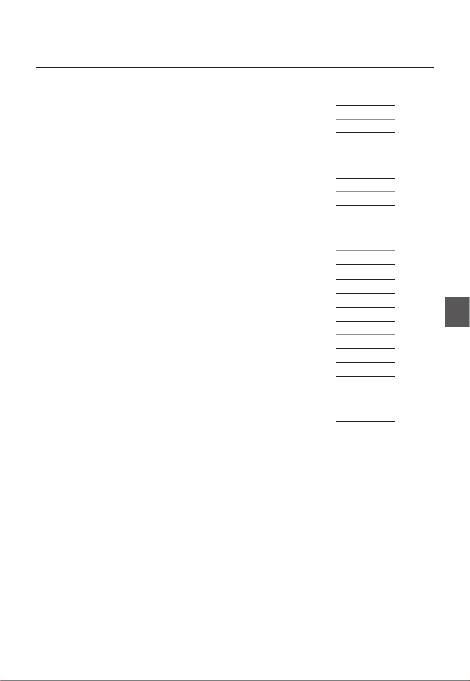
English – 5
ENG
Contents
Introduction
Features 6
PRODUCT & ACCESSORIES 7
Part Names and Functions 8
Installation
Connecting the Auto Iris Lens Connector 11
Mounting the lens 11
Connecting cables and checking operation 12
How to use OSD Menu
Using Icons in the Menu 13
Main Menu 13
Profi le 14
Camera Setup 16
Intelligence 22
Privacy Zone Setup
24
Other Set 25
Communication 26
System Information 26
Language 26
Specifi cations
Specifi cations 28

6 – DIGITAL COLOR CAMERA
Introduction
FEATURES
High Resolution
This camera has realized high resolution of 600 lines using the top-notch full digital image processing and
special algorithm technologies.
Intelligent Motion Detection & Tracking
This is an intelligent function that automatically detects a motion of an object. You can set a virtual fence so it
sounds an alert if an object passes / enters /exits the virtual fence or virtual area.
XDR (eXtended Dynamic Range)
Actively controls the gamma compensation in the way it operates the ambient luminance contrast in a
certain pixel unit to determine the optimal visibility.
DAY/NIGHT
This function can make the IR Cut fi ltering function inactive under the illumination below the normal value.
High Sensitivity
It implements images of high sensitivity using the up-to-date SONY Super-HAD IT CCD..
Low Illumination
It uses the digital signal technologies such as low illumination and Day/Night functions that make your camera
identify objects even in the worst environment.
Superior Backlight Adjustment
When an object has a bright illumination or sunlight behind it, this camera automatically improves the
shaded object picture quality.
Digital Power Synchronization
The full digital Line Lock function directly adjusts the vertical camera synchronization to enhance the
operationability and reliability of this camera.
Output Signal Setting
You can set the following Video output signals: Image reversion (Horizontal, Vertical, or both), Privacy,
Horizontal/Vertical profi ling, and digital zooming.
OSD(On Screen Display) Menu
OSD menu is provided to display the status of camera and to confi gure the functions interactively.
Coaxial Cable Communication
This is a remote control function that overlaps the coaxial cable (for a transfer of the video signal) with the
control signal. In installation or repair, this helps you control the communication controller (optional) without
additional cabling.
❖
•
❖
•
❖
•
❖
•
❖
•
❖
•
❖
•
❖
•
❖
•
❖
•
❖
•
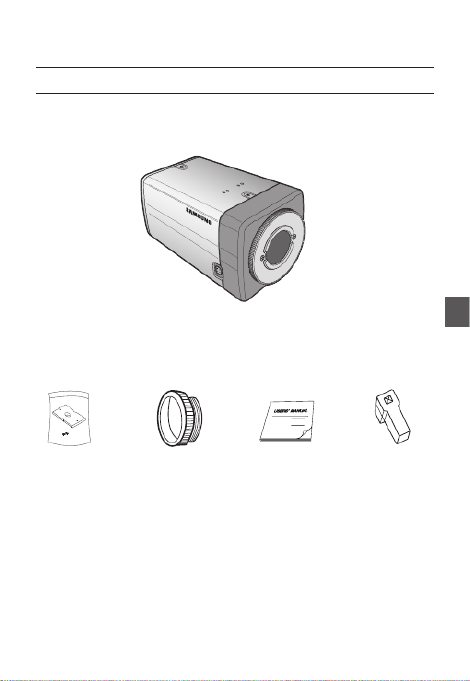
English – 7
ENG
Introduction
PRODUCT & ACCESSORIES
Product & Accessories❖
Accessories
•
Camera
Camera Holder(Mount) Auto Iris
Lens Connector
User’s Manual
Main Product
•
C Mount Adapter

English – 9
ENG
Introduction
Rear Panel❖
no
r
q
p
s
<AC24/DC12V (B2333(P))>
no
q
s
<AC220V~240V(SCC-B2033P)>
p

10 – DIGITAL COLOR CAMERA
Introduction
n Input/Output Connector
This connector has input and output ports for RS-485 control signals, DAY/NIGHT switching, and alarm
output signals.
No. Function Description
1 ALARM OUT
Alarm out port for motion detection. (Open collector type)
2 GND Grounding Port.
3 GND Grounding Port.
4 SHUTTER (S0) This is a port for selecting an external high speed shutter mode.
If connected in LOW (0V), it will become ON inside.
5 SHUTTER (S1)
This is a port for selecting an external high speed shutter mode.
If connected in LOW (0V), it will become ON inside.
6 SHUTTER (S2)
This is a port for selecting an external high speed shutter mode.
If connected in LOW (0V), it will become ON inside.
7 5V OUT
Power supply port for RS-485 JIG. Use within typical DC +5V 100mA
8
DAY/NIGHT IN
This is a port for DAY&NIGHT conversion.
High(DC +3V~+5V) : DAY(COLOR) Mode,
Low(0V) : NIGHT(BW) Mode
9 RS-485 DATA-
This is a port for connection to RS-485 DATA- signal line.
10 RS-485 DATA+
This is a port for connection to RS-485 DATA+ signal line.
o SETUP Switch
This switch is used to set the function or property. When this switch is pressed for at least 2 seconds, the
MAIN MENU appears.
ef
(Left/Right)
: By pressing this switch left or right, you can move left or right on the menu or change the
displayed value.
cd
(Up/Down) :
By pressing this switch up or down, you can move up or down on the menu.
: When you press this switch in the menu, the selected function is confi rmed. To enter a submenu, press
this button.
p Power Display LED
When the power is normally connected, the red LED lights.
q Video OUT Port
This is connected to the Video Input Port of the monitor and it outputs the Video signals.
r GND
This is a grounding port.
s Power Connection Port
This is connected to the Power cable.

English – 15
ENG
How to use OSD Menu
CAMERA SET Menu
STANDARD ITS BACKLIGHT DAY/NIGHT GAMING
Previous
Menu Sub-menus
WHITE
BAL DAY DAY/NIGHT DAY DAY/NIGHT DAY
DAY - - - - -
MODE ATW2 ATW1 ATW1 ATW1 ATW1
RED 0 0 0 0 0
BLUE 0 0 0 0 0
NIGHT - - - - -
BRIGHTNESS
User setting
allowed MID User setting
allowed MID User setting
allowed
MODE OFF ATW2 OFF ATW2 OFF
RED User setting
allowed 0User setting
allowed 0User setting
allowed
BLUE User setting
allowed 0User setting
allowed 0User setting
allowed
DETAIL 2 2 2 2 2
ITS
It will be set automatically so you can easily check the traffi c conditions.
BACKLIGHT
It will be set automatically so you can distinguish the object from the background in a severe backlighting scene.
DAY/NIGHT
It will be set automatically so it optimizes to the day or night conditions, respectively.
GAMING
It will be set automatically to help you take a picture in a regular indoor lighting condition.
❖
❖
❖
❖
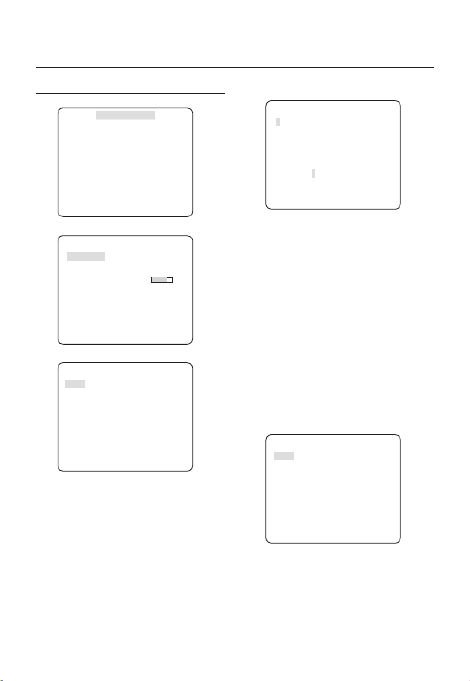
16 – DIGITAL COLOR CAMERA
How to use OSD Menu
CAMERA SETUP
e fCAMERA SET
CAMERA ID OFF
IRIS ALC
MOTION (F.FAST)---
DNR MID
SHUTTER OFF
SENS-UP AUTO X4
FLICKERLESS (OFF)---
XDR MID
d
c
DAY/NIGHT AUTO
WHITE BAL
DIGITAL ZOOM
OFF
DETAIL [2]
V-SYNC INT
AGC COLOR SUP
LOW
REVERSE OFF
POSI/NEGA +
PIP OFF
d
c
DIS OFF
Setup the general functions of zoom camera module.
Use the
cdef
switch to select a menu item.
CAMERA ID [OFF, ON]
CAMERA ID
ABCDEFGHIJKLMNOPQRSTUVWXYZ0
123456789 :?-+*()/
SP
ffee
SP LOCATION
CAMERA-1..................
...........................
The CAMERA ID menu is used for you to assign
a unique name to a camera. If you press the
SETUP switch with the menu CAMERA ID
selected, you will see the appropriate screen.
You can enter up to 54 alphanumeric or
special characters for the . Select CAMERA ID
LOCATION SETUP and press the switch to
move the display position of the CAMERA ID.
IRIS [ALC, ELC]
The IRIS menu is used if you want to adjust the
intensity of radiation incoming to the camera.
ALC (Automatic Light Control)
① If you press the SETUP switch with an ALC-
based sub menu selected, you will see the
appropriate screen.
ALC
LENS DC
LEVEL [00]----I----
BACKLIGHT OFF
The menu is used if you select a type of LENS
the AI lens.
For normal operation, you must select for a DC
DC-type lens, and select for a VIDEO-VIDEO
type lens.
❖
❖
•

English – 17
ENG
How to use OSD Menu
The menu is used to adjust the LEVEL
overall brightness, where “+” will increase the
brightness and “–” will decrease it.
② If you set the BACKLIGHT option to BLC,
you will see a menu where you can set the
BLC area.
you can set the desired zone by de ning BLC
the size and location.
ALC
LENS DC
LEVEL [00]----I----
BACKLIGHT BLC
AREA USER
<SIZE>
<LOCATION>
If you use an ordinary camera in a scene
with an intensive backlight, the object will be
displayed dark on the monitor affected by the
backlight. To solve this problem, you can use
the BLC(Back Light Compensation) function
to improve the sharpness of the image in
such a high contrast scene.
ELC (Electronic Light Control)
①
If you press the switch when the SETUP ELC
submenu is selected, the corresponding screen
appears. You can make the (Electronic Light ELC
Control) function active or not.
ELC
LEVEL [00]----I----
BACKLIGHT OFF
•
② In similar to setting, you can specify the ALC
BLC area.
ELC
LEVEL [00]----I----
BACKLIGHT BLC
AREA USER
<SIZE>
<LOCATION>
AGC
[OFF, VERY LOW, LOW, MID, HIGH, VERY
HIGH, USER, FIX]
The AGC (Auto Gain Control) menu is used to
set the AGC level of the camera. When the AGC
is active, the camera automatically increases the
sensitivity by amplifying the Video signal when
the strength of the signal falls below the normal
value.
If or mode is selected in the OFF FIX SENS-UP
menu, you can specify the level.AGC
If you press the switch with a SETUP USER
sub menu selected, you will see the appropriate
screen.
AGC USER
LEVEL [16]
In USER mode, you can break down the level in
16 steps from to to your VERY LOW VERY HIGH
preference.
❖

18 – DIGITAL COLOR CAMERA
How to use OSD Menu
AGC FIX
LEVEL [01]
If you press the switch with a sub SETUP FIX
menu selected, you will see the appropriate screen.
As a xed value of the gain is used in AGC FIX
mode, you can select one of the 16 detailed levels
from to before xing it.VERY LOW VERY HIGH
Note :
If the menu of the is set to DAY/NIGHT CAMERA SET
AUTO, the AGC menu will be deactivated.
If is set to , the mode will be FLICKERLESS ON AGC FIX
disabled.
MOTION
[S.SLOW, SLOW, NORM, FAST, F.FAST]
The menu is used to adjust the strength MOTION
of the level for a control of the camera motion. AGC
This is available only if the menu is set SENS-UP
to AUTO.
You can select one from , , S.SLOW SLOW NORM,
FAST F.FAST AGC and for the level.
If you monitor a fast moving object in a low contrast
scene, select while select for a F.FAST S.SLOW
hardly moving object in the same lighting condition.
Note :
If the menu of the is set to DAY/NIGHT CAMERA SET
AUTO, the MOTION menu will be deactivated.
DNR
[OFF,LOW,MID,HIGH, USER(1~16)]
You can con gure the DNR (Digital Noise
Reduction) related settings.
Reduces the noise on the screen.
This is especially useful for a severely distorted screen.
You can set the level if you set DNR USER to .
–
–
❖
–
❖
SHUTTER
[OFF, AUTO 1/100(PAL:1/120), AUTO 1/250,
AUTO 1/500, AUTO 1/1000, AUTO 1/2000, AUTO
1/4000, AUTO 1/10K , 1/100(PAL:1/120), 1/250,
1/500, 1/1000, 1/2000, 1/4000, 1/10K , EXT]
The SHUTTER menu is used to set the xed
high-speed electronic shutter, auto high speed
electronic shutter and external high speed
electronic shutter(EXT).
You can select one of 7 options from 1/100(PAL:1/120)
to 1/10K for the xed high speed electronic shutter,
which is mostly used for imaging a fast moving object.
The auto high speed electronic shutter operates
as the xed high speed shutter in a high contrast
scene but automatically focuses the target if the
iris opens fully in a low contrast scene like in ELC
mode. When it gets brighter back, the mode will
switch to the xed high speed electronic shutter
mode.
However, the auto high speed shutter operates
properly only in a camera featuring a DC or VIDEO
lens.
In external high speed electronic shutter (EXT)
mode, you can select one of 8 modes from OFF
through 1/100(PAL:1/120) to 1/10K for the high
speed electronic shutter. It works as the high
speed electronic shutter. You can select an
option using SHUTTER(S0), SHUTTER(S1) and
SHUTTER(S2) on the rear.
Connect each of the terminals to GND.
See the below table for the operation.
SHUTTER(S0) SHUTTER(S1) SHUTTER(S2)
OFF
(NTSC: 1/60,
PAL:1/50)
OFF OFF OFF
1/100
(PAL:1/120)
ON OFF OFF
1/250 OFF ON OFF
1/500 ON ON OFF
1/1000 OFF OFF ON
❖
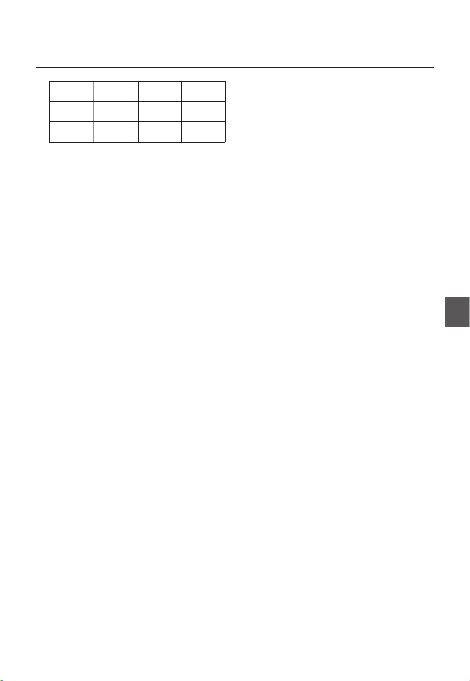
English – 19
ENG
How to use OSD Menu
1/2000 ON OFF ON
1/4000 OFF ON ON
1/10K ON ON ON
Note :
If mode is set to , the menu will be IRIS ELC SHUTTER
deactivated as you adjust the brightness using the
electronic shutter.
If the function is set to , only items of SENS-UP AUTO
OFF and are available in the menu.AUTO SHUTTER
If the mode is set to , the menu SENS-UP FIX SHUTTER
will be deactivated.
If the function is set to , the menu FLICKERLESS ON SHUTTER
will be deactivated.
SENS-UP
[OFF, AUTO X2, AUTO X4, AUTO X6, AUTO
X8, AUTO X12, AUTO X16, AUTO X24, AUTO
X32, AUTO X48, AUTO X64, AUTO X96, AUTO
X128, AUTO X256, AUTO X512, FIX X2, FIX
X4, FIX X6, FIX X8, FIX X12, FIX X16, FIX X24,
FIX X32, FIX X48, FIX X64, FIX X96, FIX X128,
FIX X256, FIX X512]
Automatically detects the ambient level of
darkness in the dark or low contrast scene to
extend the accumulated time, keeping the image
bright and sharp; It can be also used as FIX
mode.
Note :
If the option is set to xed electronic shutter or SHUTTER
EXT SENS-UP mode, the menu will be deactivated.
If is set to , the mode of the FLICKERLESS ON FIX SENS-
UP menu will be disabled.
If the menu is set to , the electronic shutter will IRIS ELC
control the brightness so the function can not SENS-UP
be set to mode, but to or mode.FIX OFF AUTO
If the menu is set to , the SHUTTER AUTO SENS-UP
menu can be set to either or mode.OFF AUTO
–
–
–
–
❖
–
–
–
–
FLICKERLESS [OFF, ON]
If set to , the shutter speed will be xed to ON
1/100(PAL:1/120) second. This will prevent possible screen
distortion due to a mismatch between the vertical sync
frequency and the blinking frequency of the lighting.
Note :
If the function is set to , the Flickerless menu will IRIS ELC
be deactivated. If the menu is set to , SHUTTER AUTO FIX
or mode, the Flickerless menu will be deactivated.EXT
If the function is set to mode, the Flickerless SENS-UP FIX
menu will be deactivated.
If is set to mode, the function will AGC FIX FLICKERLESS
be disabled.
XDR (eXtended Dynamic Range)
[OFF, LOW, MID, HIGH]
Actively controls the gamma compensation in the
way it operates the ambient luminance contrast
in a certain pixel unit to determine the optimal
visibility.
Select one from and OFF LOW MID, , HIGH.
Closing to HIGH will increase the compensation
level.
DAY/NIGHT
[DAY,NIGHT,AUTO,EXT]
DAY
If set to DAY, it will be xed to mode DAY
regardless of the ambient conditions.
NIGHT
If set to , it will be xed to Black-and-White NIGHT
mode regardless of the ambient conditions.
If you press the switch with a sub SETUP NIGHT
menu selected, you will see a menu where you can
set Burst to OFF/ON.
If is set to , the Burst signal will output BURST ON
together with the black-and-white composite video
signal. If is set to , the Burst signal does BURST OFF
not output.
You can set the option to , or BURST OFF/ON
select to output the Burst signal in NIGHT mode.
❖
–
–
–
❖
❖
•
•
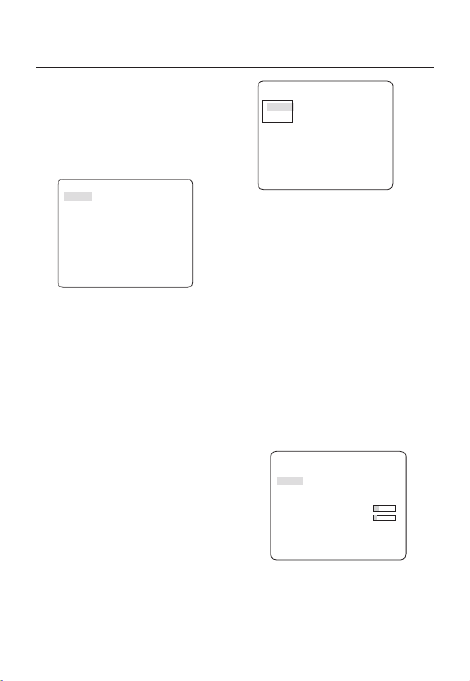
20 – DIGITAL COLOR CAMERA
How to use OSD Menu
AUTO
The camera will automatically switch between
DAY and NIGHT mode, according to the lighting
condition.
If you press the switch with an SETUP AUTO-
based sub menu selected, you will see the
appropriate screen.
AUTO
BURST OFF
DAY NIGHTÆ
BRIGHTNESS MID
DWELL TIME 2S
NIGHT DAYÆ
BRIGHTNESS MID
DWELL TIME 5S
MASK AREA 1 2
You can set the option to BURST OFF/ON, or
select to output the Burst signal in NIGHT mode.
You can select from and LOW MID, HIGH for
the brightness of , which is a DAY NIGHTÆ
brightness level in switching from the color lter
to Black-and-White. Closing to LOW HIGH from
will switch the lter in a low contrast scene.
The of is a time DWELL TIME DAY NIGHTÆ
required to determine the need for switching the
lter.
You can select from and LOW MID, HIGH for
the brightness of , which is a NIGHT DAYÆ
brightness level in switching from the Black-and-
White lter to color. Closing to from LOW HIGH
will switch the lter in a low contrast scene.
The of is a time DWELL TIME NIGHT DAYÆ
required to determine the need for switching the
lter.
The MASK menu is used to prevent a lter
switch error or inability of determining the switch
in existence of a high spot light source at night.
If you press the SETUP switch in item 1 or 2 of
the MASK menu, you will see a menu where you
can specify an area to mask.
•
MASK AREA
<SIZE>
<LOCATION>
You can specify Mask 1 and 2 simultaneously.
The mask is used only for determining the lter
switch and any excessive bright area at night will
be masked.
Note :
If is set to , the function will BACKLIGHT BLC MASK AREA
be deactivated.
EXT
This enables an auto switch between and DAY
NIGHT mode using the interface with the external
sensor.
WHITE BAL [DAY/NIGHT]
If you want to adjust the color scheme, use the
WHITE BALANCE function.
DAY
In mode, you can set the color values of DAY
RED BLUE and . The screen will be displayed in
colors according to your settings.
WHITE BAL
DAY/NIGHT DAY
MODE AWC
RED [00]----I----
BLUE [00]----I----
R-GAIN [0248]
B-GAIN [0247]
Note :
You can set the values of and only in R-GAIN B-GAIN
AWC mode.
–
•
❖
•
–

24 – DIGITAL COLOR CAMERA
How to use OSD Menu
MASK AREA [1~4]
Specify a detection exception area to mask.
Select a mask number and specify the size and
position.
MASK AREA
<SIZE>
<LOCATION>
DISPLAY [ON, OFF]
With the , a motion or DISPLAY ON option set to
a set ADVANCED function will be displayed on
the screen, if detected.
SENSITIVITY [1~7]
Set the sensitivity of the motion detection.
RESOLUTION [1~5]
If setting it to high, the camera can detect even a
trivial movement of the target.
ALARM OUT
If you set a desired menu item to , the camera ON
will sound an alert if it detect the appropriate
motion.
ALARM OUT
MOTION ON
FIXED/MOVED ON
FENCE
LINE ON
AREA
ENTER ON
EXIT ON
❖
❖
❖
❖
❖
PRIVACY ZONE SETUP
e fPRIVACY ZONE
1 2 3 4 5 6
7 8 9
10
11
12
PRIVACY SET ON
STYLE
MOSAIC1
The function will protect your privacy by PRIVACY
screening the privacy area that you have specifi ed
during monitoring. You can specify up to 12 privacy
zones.
If you set the to , your PRIVACY SET ON PRIVACY
ZONE settings will be applied.
You can change the style to adjust the mosaic size
and color of the PRIVACY ZONE.
e fPRIVACY ZONE
1 2 3 4 5 6
7 8 9
10
11
12
PRIVACY SET ON
STYLE COLOR
Y-LEVEL [128]
RED [128]
BLUE [128]
Use the
cdef
switch to select one from
PRIVACY 1 through 12.
Select one from 1~12 and press the PRIVACY
SETUP switch to confi rm your setting. You can
specify a pixel that moves as you change the PIXEL
LEVEL to set the position.
PRIVACY ZONE SET1
PIXEL LEVEL [4]
<POINT>
<POSITION>

English – 25
ENG
How to use OSD Menu
- How to set the point
You can set each position of the 4 points.
① If you press the switch in SETUP <POINT>,
you will see the points available in the
PRIVACY ZONE. Each time you press the
SETUP switch, the points available will move.
② Use the
cdef
switch to set the position
of each point. Set each position of the four
points and press the SETUP switch to
complete the positioning.
- How to set the position
You can move the position of the overall area.
① By pressing the switch in SETUP
<POSITION>, you can move the overall
position of the privacy zone.
② Use the
cdef
switch to move the
position and press the SETUP switch to
confi rm it.
Note :
If more than one is specifi ed and the PRIVACY ZONE
PRIVACY SET PIP is set to ON, the function will be
deactivated.
If the 12th PRIVACY ZONE is specifi ed, the LINE function
of FENCE will be deactivated.
–
–
OTHER SET
e fOTHER SET
FACTORY DEFAULTS
OSD COLOR BW
FACTORY DEFAULTS
All the settings will be restored to the factory
default.
However, the settings of , PROTOCOL BAUD
RATE ADDRESS LANGUAGE, and will not be
restored to the default.
OSD COLOR [BW, R/G/B]
You can set the OSD(On-screen Display) color to
COLOR or B/W.
❖
❖

28 – DIGITAL COLOR CAMERA
Speci cations
SPECIFICATIONS
Items Sub-items SCC-B2333N
Camera Type CCTV Camera (DAY/NIGHT)
Image
Device 1/3” Super-HAD IT CCD
Pixels Total 811 x 508
Effective 768 x 494
Scanning
System Interlace
Scanning Line 525 lines
Frame 30frame/1sec
Horizontal
Frequency
Internal Mode 15,734 Hz
Line-lock Mode 15,750 Hz
Vertical
Frequency
Internal Mode 59.94 Hz
Line-lock Mode 60 Hz
Min. Scene
Illumination
Condition Min. Scene illumination
Sens-up F No. Level DAY NIGHT
OFF 1.2 50 IRE 0.4 Lux 0.04 Lux
OFF 1.2 30 IRE 0.24 Lux 0.024 Lux
OFF 1.2 15 IRE 0.12 Lux 0.012 Lux
512 times 1.2 50 IRE 0.0008 Lux 0.00008 Lux
512 times 1.2 30 IRE 0.00047 Lux 0.000047 Lux
512 times 1.2 15 IRE 0.00023 Lux 0.000023 Lux
Functions
Number of Privacy Zone 12 (Polygonal Method)
Day/Night DAY/NIGHT/AUTO/EXT
Motion Detection OFF/Tracking/Detection
eXtended Dynamic Range(XDR) Off/On (Level Setting)
D-Zoom x1 ~ p28-x16 (x0.1 STEP)
PIP Off/On
High Speed Shutter 1/60 ~ 1/10Ksec (OSD/External Control)
Flickerless Off/On
Sens-Up x2 ~ x512
BLC Off/On (Area Setting)
AGC Off/On (Max.Level Setting)
ELC Off/On ( ~ 1/200K sec)
Line Lock Off/On (Phase Control)
Camera ID Off/On (Max.54ea/2Line)
White Balance ATW1/ATW2/AWC/3200K/5600K
Digital Noise Reduction(DNR) Off/On (Adaptive 3D+2D)
Digital Image Stabilization(DIS)
Off/On
Intelligent Video Fixed/Moved, Fence
Etc. Function Detail, Reverse(H/V), Posi/Nega
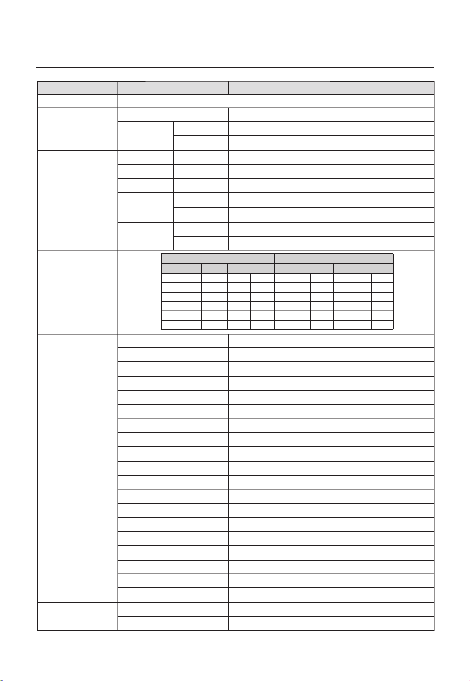
30 – DIGITAL COLOR CAMERA
Speci cations
Items Sub-items SCC-B2333P / SCC-B2033P
Camera Type CCTV Camera (DAY/NIGHT)
Image
Device 1/3” Super-HAD IT CCD
Pixels Total 795 x 596
Effective 752 x 582
Scanning
System Interlace
Scanning Line 625 lines
Frame 25frame/1sec
Horizontal
Frequency
Internal Mode 15,625 Hz
Line-lock Mode 15,625 Hz
Vertical
Frequency
Internal Mode 50 Hz
Line-lock Mode 50 Hz
Min. Scene
Illumination
Condition Min. Scene illumination
Sens-up F No. Level DAY NIGHT
OFF 1.2 50 IRE 0.4 Lux 0.04 Lux
OFF 1.2 30 IRE 0.24 Lux 0.024 Lux
OFF 1.2 15 IRE 0.12 Lux 0.012 Lux
512 times 1.2 50 IRE 0.0008 Lux 0.00008 Lux
512 times 1.2 30 IRE 0.00047 Lux 0.000047 Lux
512 times 1.2 15 IRE 0.00023 Lux 0.000023 Lux
Functions
Number of Privacy Zone 12 (Polygonal Method)
Day/Night DAY/NIGHT/AUTO/EXT
Motion Detection OFF/Tracking/Detection
eXtended Dynamic Range(XDR) Off/On (Level Setting)
D-Zoom Max. x16
PIP Off/On
High Speed Shutter 1/50 ~ 1/10Ksec (OSD/External Control)
Flickerless Off/On
Sens-Up x2 ~ x512
BLC Off/On (Area Setting)
AGC Off/On (Max.Level Setting)
ELC Off/On ( ~ 1/200K sec)
Line Lock Off/On (Phase Control)
Camera ID Off/On (Max.54ea/2Line)
White Balance ATW1/ATW2/AWC/3200K/5600K
Digital Noise Reduction(DNR) Off/On (Adaptive 3D+2D)
Digital Image Stabilization(DIS)
Off/On
Intelligent Video Fixed/Moved, Fence
Etc. Function Detail, Reverse(H/V), Posi/Nega
Resolution Horizontal 600 TV Lines
Vertical 350 TV Lines
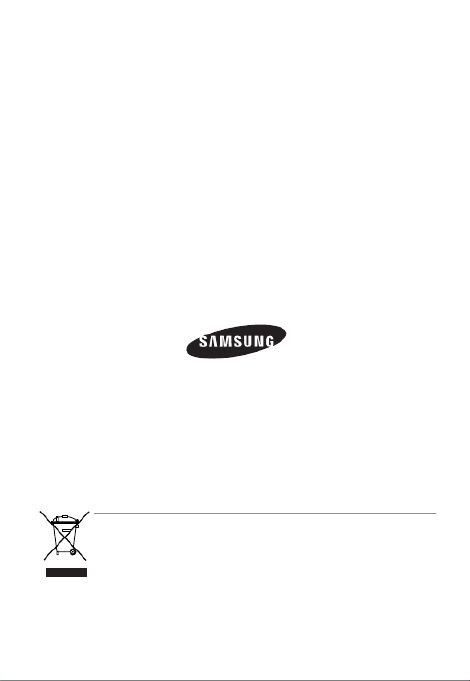
Correct Disposal of This Product (Waste Electrical & Electronic Equipment)
(Applicable in the European Union and other European countries with separate collection systems)
This marking on the product, accessories or literature indicates that the product and its electronic accessories
(e.g. charger, headset, USB cable) should not be disposed of with other household waste at the end of their
working life. To prevent possible harm to the environment or human health from uncontrolled waste disposal,
please separate these items from other types of waste and recycle them responsibly to promote the sustainable
reuse of material resources.
Household users should contact either the retailer where they purchased this product, or their local government
office, for details of where and how they can take these items for environmentally safe recycling.
Business users should contact their supplier and check the terms and conditions of the purchase contract.
This product and its electronic accessories should not be mixed with other commercial wastes for disposal.

Pyccкий – 3
RUS
Меры предосторожности
При обнаружении неисправности в изделии свяжитесь с ближайшим сервисным центром.
Никогда не разбирайте данное изделие и не вносите изменений в его конструкцию.
(Компания SAMSUNG не несет ответственности за проблемы, возникшие в результате
внесения изменений в конструкцию изделия или попыток самостоятельно выполнить
ремонт изделия).
При чистке изделия не разбрызгивайте на него воду. Это может привести к пожару или к
поражению электрическим током
ВНИМАНИЕ
Не роняйте на изделие никакие предметы и не ударяйте по нему. Не устанавливайте
изделие в местах с сильной вибрацией или вблизи источников магнитного поля.
Не устанавливайте изделие в помещениях с высокой температурой (выше 50°С),
пониженной температурой (ниже -10°С) или высокой влажностью. Это может привести к
возгоранию или поражению электрическим током.
Если вы хотите переместить ранее установленное изделие на новое место, отключите перед
этим питание изделия.
Во время грозы отсоедините шнур питания видеокамеры от розетки сети переменного тока.
Невыполнение этого требования может привести к пожару или к повреждению изделия.
Устанавливайте изделие так, чтобы на него не падал прямой солнечный свет и чтобы рядом
не было источников, излучающих тепло. Это может привести к пожару.
Изделие должно устанавливаться в помещении с хорошей вентиляцией.
Избегайте направлять видеокамеру прямо на очень яркие объекты, например, на солнце,
так как это может привести к повреждению матрицы ПЗС, формирующей изображение.
Изделие должно быть защищено от воздействия капель или брызг воды и на него нельзя
помещать наполненные водой сосуды, например, вазы с цветами.
Вилка сетевого шнура используется в качестве отсоединяющего от питания устройства и к
ней всегда должен быть обеспечен легкий доступ.
9.
10.
1.
2.
3.
4.
5.
6.
7.
8.
9.
Produktspezifikationen
| Marke: | Samsung |
| Kategorie: | Soundbar |
| Modell: | SCC-B2333 |
Brauchst du Hilfe?
Wenn Sie Hilfe mit Samsung SCC-B2333 benötigen, stellen Sie unten eine Frage und andere Benutzer werden Ihnen antworten
Bedienungsanleitung Soundbar Samsung

21 September 2024

6 September 2024

6 September 2024

6 September 2024

6 September 2024

6 September 2024

4 September 2024

4 September 2024

4 September 2024

3 September 2024
Bedienungsanleitung Soundbar
- Soundbar Infiniton
- Soundbar Hama
- Soundbar HP
- Soundbar Medion
- Soundbar Nedis
- Soundbar NGS
- Soundbar Philips
- Soundbar Sony
- Soundbar Trust
- Soundbar Panasonic
- Soundbar LG
- Soundbar OK
- Soundbar Yamaha
- Soundbar Yealink
- Soundbar Technaxx
- Soundbar Denver
- Soundbar König
- Soundbar Renkforce
- Soundbar Thomson
- Soundbar Trevi
- Soundbar Blaupunkt
- Soundbar Grundig
- Soundbar Schneider
- Soundbar Sharp
- Soundbar Pyle
- Soundbar Haier
- Soundbar Hisense
- Soundbar Aiwa
- Soundbar Auna
- Soundbar Bang And Olufsen
- Soundbar Bose
- Soundbar Lenco
- Soundbar Creative
- Soundbar Denon
- Soundbar Edifier
- Soundbar Fantec
- Soundbar JBL
- Soundbar JVC
- Soundbar Klipsch
- Soundbar Krüger And Matz
- Soundbar Muse
- Soundbar Onkyo
- Soundbar Sennheiser
- Soundbar Teufel
- Soundbar Megasat
- Soundbar Akai
- Soundbar Continental Edison
- Soundbar GoGEN
- Soundbar TCL
- Soundbar Livoo
- Soundbar Kärcher
- Soundbar Element
- Soundbar Bigben
- Soundbar Dell
- Soundbar Boston Acoustics
- Soundbar Canton
- Soundbar Dali
- Soundbar Harman Kardon
- Soundbar Magnat
- Soundbar Razer
- Soundbar ICES
- Soundbar Xoro
- Soundbar Adj
- Soundbar Vision
- Soundbar NEC
- Soundbar Monoprice
- Soundbar Cambridge
- Soundbar Sherwood
- Soundbar Jamo
- Soundbar Mac Audio
- Soundbar Kogan
- Soundbar Energy Sistem
- Soundbar Sylvania
- Soundbar Altec Lansing
- Soundbar Insignia
- Soundbar Majority
- Soundbar Reflecta
- Soundbar Sonos
- Soundbar Boss
- Soundbar Peerless-AV
- Soundbar Kicker
- Soundbar AV:link
- Soundbar Polk
- Soundbar Sonance
- Soundbar ELAC
- Soundbar Furrion
- Soundbar Sven
- Soundbar Bluesound
- Soundbar BlueAnt
- Soundbar Definitive Technology
- Soundbar Devialet
- Soundbar Ematic
- Soundbar Energy
- Soundbar FALLER
- Soundbar GPX
- Soundbar ILive
- Soundbar Laser
- Soundbar Legamaster
- Soundbar Libratone
- Soundbar Logic3
- Soundbar Maxell
- Soundbar Monitor Audio
- Soundbar Mtx Audio
- Soundbar Naxa
- Soundbar Orbitsound
- Soundbar Paradigm
- Soundbar Pure Acoustics
- Soundbar Q Acoustics
- Soundbar Roku
- Soundbar Selfsat
- Soundbar Steren
- Soundbar AMX
- Soundbar Vifa
- Soundbar Vizio
- Soundbar Wharfedale
- Soundbar Thonet & Vander
- Soundbar Proscan
- Soundbar Martin Logan
- Soundbar Nevir
- Soundbar Astell&Kern
- Soundbar Wet Sounds
- Soundbar Seura
- Soundbar GoldenEar Technology
- Soundbar EKO
- Soundbar Audac
- Soundbar SunBriteTV
- Soundbar Neets
- Soundbar Crestron
- Soundbar PowerBass
- Soundbar MusicMan
- Soundbar GOgroove
- Soundbar PSB
- Soundbar Bazooka
- Soundbar Bigben Interactive
- Soundbar Memphis Audio
- Soundbar Integra
- Soundbar Edis
- Soundbar Klip Xtreme
- Soundbar Fosi Audio
- Soundbar Planet Audio
- Soundbar Kubo
- Soundbar Avtex
- Soundbar Voxicon
- Soundbar Aconatic
Neueste Bedienungsanleitung für -Kategorien-

1 Dezember 2024

30 November 2024

26 November 2024

15 Oktober 2024

29 September 2024
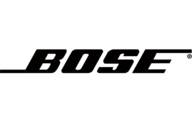
26 September 2024

24 September 2024

13 September 2024

12 September 2024

11 September 2024