Sagem D10T Bedienungsanleitung
Lesen Sie kostenlos die 📖 deutsche Bedienungsanleitung für Sagem D10T (2 Seiten) in der Kategorie Telefon. Dieser Bedienungsanleitung war für 39 Personen hilfreich und wurde von 2 Benutzern mit durchschnittlich 4.5 Sternen bewertet
Seite 1/2

-
1
-
Dear customer:
Thank you for purchasing a DECT SAGEM telephone we appreciate your trust in us. This product was
manufactured with the utmost care, should you encounter difficulties during its use.
For your comfort and safety, we ask that you read the following paragraph carefully:
Recommendations and safety instructions
Your DECT telephone must not be installed in a humid room (wash-up room, bathroom,
laundry room, kitchen, etc.) unless it is 1.50 m away from a water point or outside. Your
telephone must be operated at temperatures ranging from 5°C and 45°C.
Only use the supplied power adapter, connect it to the base socket according to the
installation instructions provided in this booklet and the indications on the identification
label affixed to it (voltage, current, electric network frequency)
(1).
This telephone was designed for use on the public switched telephone network (PSTN). In
case of a problem you must first contact your reseller. Only use the supplied telephone
cord.
To avoid damaging your handset, only use certified rechargeable batteries, never use non
rechargeable batteries, respect polarity when inserting the batteries in the handset battery
compartment.
For your personal security, never place your handset on the base without the batteries, or
without the battery cover to avoid electric shocks.
At the end of their useful life, batteries must be disposed of according to the recycling
instructions presented in this booklet.
Your DECT telephone has an inside radio range of about 50 metres and up to 300 metres
in open space. The immediate presence of metal parts, (of a television for example), of
any electric appliance may result in range reduction.
Some sensitive medical equipment and safety equipment may be affected by the radio-
frequency transmissions of your telephone, in all cases, we ask that you respect the
safety recommendations.
In areas where storms are frequent, we recommend that you protect your telephone line
using a surge protection device.
This equipment does not function in the case of an electric network shutdown: for
emergency calls, it is recommended to use another unit during power outages(2).
The CE marking certifies that the product meets the essential requirements of Directive
1999/ 5/CE of the European Parliament and of the Council pertaining to microwave radio
equipment and telecommunication terminal equipment, for the safety and health of users,
for electromagnetic interference, and furthermore it efficiently uses the frequency
spectrum attributed to ground and spatial communication to prevent damaging
interferences.
(1) : With the exception of IT scheme installations defined in the EN60950 standard.
(2) : In this case, use the self supplied telephone line.
-
2
-
Base Station and Handset Overview
¿
¿
¿
¿¿ key
- Activate/deactivate
keyguard
Earpiece
- Receiver
- Ring sound
NAVIGATION key
- Scroll options
- Volume control
- Access to emergency
number
REDIAL /
CALLER ID LIST key
- Access to last five
dialled numbers (first
push)
- Access to Caller ID
list (second push)
- Insert a Pause
DIRECTORY key
- Access to directory
TALK
/
OK key
- Accept call
- Dial number
- Select a menu entry
# key
- Switch off (mute)
microphone during call
LED
-Flashes during a call
R key
- Call hold retrieve
(PABX only)
MENU key
- Access to settings
END CALL C key
- End a call
- Cancel a menu entry
- Switch handset OFF/ON
- Erase an entry
Microphone
-
3
-
Quick Guide to Handset Keys
MENU key
DIRECTORY key
Access to directory
Memorization of the number
REDIAL / CALLER ID LIST key
Access to last five dialled numbers
Access to Caller ID list
Insert a dialling pause
R key
OK
TALK / OK key
Accept call
Dial number
Select a menu entry
CEND / CLEAR key
End a call
Cancel a menu entry
Erase numbers
Switch handset off/on
NAVIGATION key
Scroll options
Receiver volume control
Emergency dialling
1234567890
DIALLING keys
À Keyguard on/off
# Mute on/off during on-line state
Quick Guide to Handset
Display Symbols
CHARGING STATUS symbol ( : full,
: discharged, blinks when charging)
REDIAL / CALLER ID LIST active (symbol
blinks when a new call is in the Caller ID list)
DIRECTORY active
MENU SETTING active
KEYGUARD active (blinks when key pressed
while keyboard is locked or call is not
allowed)
MICROPHONE MUTE indicator
CALL active (blinks during incoming ring)
SIGNAL STRENGTH symbol (blinks when no
signal is being received from the base station
or the signal is weak)
Base Station
LED Flashes during an external call
.
-
4
-
1. Preparing your Phone for Use
Only a few simple operations are needed to prepare your handset for use. However, we suggest you first
read the general information below.
• The base station / charging unit and the handset are ready for use after the battery pack has been
installed and charged. The D10T handset has already been registered on the base station. With the
basic settings, you can start using it immediately.
• Your base station and handset will not work in the case of a power failure or if the AC adapter is not
connected. However, the settings, directory entries and redialling memory in the handset will be
retained in the event of a power failure.
• Use only the included AC adapter.
• Users of hearing aids should be aware that the radio signals between base station and handset can
cause an unpleasant buzzing noise in their hearing aids.
• Use only the included battery pack. For your security, do NOT use non-rechargeable batteries.
• Make sure that the charging contacts at the bottom of the handset do not come into contact with
metallic or greasy objects.
• You must set the time and date if they are to be shown on the display and to be stored with the calls in
the Caller ID list (see § 1.2).
1.1. Base Station
Connection
Insert the connectors in the order shown below:
Plug the phone line cord into
the corresponding base
station socket and push the
cord into the cord guide.
Connect the cord to the
telephone wall socket.
Plug the power cord from the
A
C adapter into the
corresponding base station
socket and push the cord into
the cord guide. Connect the
A
C adapter to the mains
socket. The green LED of the
base station lights.
-
5
-
1.2. Handset
Connecting the battery
The handset comes with a rechargeable NiMH battery (3.6 V, 300 mAh).
1. Open the battery compartment and connect the battery. The
battery connector is shaped to prevent reverse polarity, so
do not use force but check first whether the connector needs
to be turned round and to respect the position of the wire.
2. Slide the cover onto the battery compartment until it shuts.
Black wire
Red wire
After inserting the battery the fully charged, the handset is
switched on automatically and goes into standby mode with the
following display (with the time):
To set the date and time:
• Press +
2
+
2
.
• The display shows 2-2 DD MM YY.
• Use the keypad to enter the date (DD-MM-YY).
• Press
OK
to confirm.
• The display now shows 2-2 HH:MM.
• Use the keypad to enter the time (HH-MM).
• Press
OK
to confirm.
Charging the battery
As supplied, the battery is not charged. Place the handset on the base station to charge the battery. The
charging state segments on the handset display keep blinking during the charging process. Three bars are
displayed when charging is complete (see below). Before using your handset for the first time, allow the
battery to charge for at least 16 hours. A new battery pack will attain its full capacity only after several
charge/discharge cycles.
When the battery is nearly fully discharged, the charging symbol shows 'empty' and the handset emits a
warning signal. If this happens, replace the handset on the base station to recharge it.
Battery charging status
The various charging states are shown below:
Battery discharged Battery about 1/3 charged
Battery about 2/3 charged Battery full
Charging is indicated by blinking segments in the CHARGING STATUS symbol. The symbol stops blinking
when the battery is full.
Switching your Handset On and Off
To switch your handset off, press and hold the C key for more than 5s. To switch your handset back on,
press the C key.
The handset is automatically switched back on when placed on the base station.
Keyguard
The keyguard function blocks the handset keys to avoid pressing them unintentionally (e.g., when carrying
the handset in your pocket). To activate keyguard: press and hold down the À key until the symbol is
shown on the display.
To deactivate keyguard: press and hold the À key until the symbol disappears from the display.
Keyguard is also deactivated when you replace the handset on the base station.
-
6
-
2. Menu structure
3. Calls
3.1. Receiving a Call
When you receive a call. ---- and are shown on
the handset display. If you have subscribed to the
Caller ID service, the ---- is replaced with the caller’s
phone number.
Taking a Call
If the handset is on the base station:
• Take it off the base station.
If the auto-pickup function is enabled you can
now answer the call directly (refer to § 7.1.3
“Activating/Deactivating the Auto-Pickup
Mode”).
Otherwise, press any key to answer the call.
If the handset is not on the base station:
• Press any key to answer the call.
When keyguard is on, an incoming call will disable
keyguard during the call.
Ending a Call
Press C or put the handset back on the base
station.
3.2. Making a Call
3.2.1. Direct Calls
Press
OK
and enter the phone number. The phone
number digits appear on the display as they are
dialled.
3.2.2. Prepared Calls
With call preparation the phone number is first
selected from the memory (Caller ID list, Directory,
Redialling) or entered manually, then dialled.
Manual Call Preparation
1. Enter the phone number. You can insert dialling
pauses (2 seconds) between digits using the
key (shown as P on the display).
To clear the last entered digit, briefly press C .
Press and hold C to cancel the entry.
2. Press
OK
. The number is dialled. Press C to
cancel dialling.
3.2.3. Calling with Redialling
1. Press . The number last dialled and are
displayed.
2. Use to select the desired phone number.
1 - HANDSET 1.11 - RING Volume
Beep ON/OFF1.14 - KEY BEEP
1.1 - ACOUSTIC
1-Tone/2-Pulse
1.2 - AUTO PICKUP
1.3 - EMERGENCY
1.6 - DELETE LIST
00 - SET DEFAULT
2 - BASE DATE TIME
1-85ms/2-100ms
3-250ms/4-600ms
2.32 - FLASH
2.2 - DATE TIME
2.31 - DIAL TYPE2.3 - DIALLING
2.33 - PBX Prefix Prefix number ___ __ Dial length
Prefix ON/OFF
2.4 -
CALL BARRING
00 - SET DEFAULT
____(PIN code)
1 ___- (N° restricted)
Barring ON/OFF
2.6 - BASE CODE ____(old code) ___- (new code) ___- (new code)
-
7
-
3. Press
OK
. The number is dialled.
The five numbers stored in the redial memory are
the last five numbers that you have dialled directly
from the keypad. Any dialling pauses you may have
entered are also stored.
Clearing a Phone Number from the Redialling
Memory
1. Press . The last dialled number and are
displayed.
2. Use to select the desired phone number.
3. Press and hold C to clear the selected number.
To clear the entire redialling memory, hold down
C for more than 5 seconds.
3.2.4. Dialling from the Caller ID List
1. Press twice. The latest entry is displayed.
2. Use to select the desired entry.
3. Press
OK
. The phone number is dialled.
Clearing a Phone Number from the Caller ID List
4. Press twice. The last number and are
displayed.
5. Use to select the desired phone number.
6. Press and hold C to clear the selected number.
To clear the entire caller ID list, hold down C for
more than 5 seconds.
3.2.5. Dialling from the Directory
1. Briefly press . The first number in the directory
and are displayed. Use to select the
desired phone number.
or
Press and hold . One dashes blink on the left
of the display. Enter the directory location number
and press
OK
, the phone number appears.
2. Press
OK
. The phone number is dialled.
3.2.6. Adjusting the Receiver Volume
During a call, you can use to select one of the
three receiver volume levels available (displayed as
1 or 2 or 3 on the right of the display). The volume
setting is saved after hanging up.
3.2.7. Call Timer
The call timer display starts 10 seconds after you
make a call. It remains on for 5 seconds after the
call is completed.
3.2.8. Microphone MUTE Function
During a call you can switch off ("mute") the
microphone. The call is placed on hold.
Activating the MUTE Function
During a call, press and hold # until the symbol
is displayed.
Deactivating the MUTE Function
To resume the call, press and hold # until the
symbol disappears.
4. Directory
You can store up to 15 phone numbers in the
directory. The entries can be created manually or
taken from the Caller ID list or redialling memory.
4.1. Creating a New Entry Manually
1. Enter a phone number. Correct with C if
necessary. You can insert dialling pauses
(2 seconds) between digits by using the key
(shown as P on the display).
2. Press and hold . The symbol displayed.
3. Select a memory slot (free slot numbers blink)
with the key if necessary.
4. Press
OK
or
1. Press and and . are displayed.
2. Select a memory slot with or enter the slot
number manually.
3. Enter the phone number.
4. Press
OK
to confirm.
4.2. Transferring a Phone Number
from the Redialling Memory or
Caller ID List
1. Select the redialling memory (press once, the
symbol is displayed) or Caller ID list (press
twice, the symbol blinks).
2. Use to select the phone number you want to
store in the directory.
3. Press and hold . The directory is opened and
the symbol blinks.
4. Select a memory slot with the key if necessary
(only free slots are displayed).
5. Press
OK
to confirm.
4.3. Clearing an Entry
1. Press . The symbol is displayed
2. Use to select the phone number you want to
clear.
3. Press and hold C.
4. The entire directory will be cleared if you press
and hold C for more than 5 seconds.
4.4. Editing an Entry
1. Press . The symbol is displayed
2. Use to select the phone number you want to
edit.
-
8
-
3. Press and hold . The symbol is displayed.
Press C to clear one digit.
Press and hold C delete all the number.
4. Enter the new number.
5. Press
OK
to confirm.
6. Use to edit other entries. Press C when you
are finished.
5. Call List
Using the Caller ID List
This function is available only if you have
subscribed to the Caller ID service.
Incoming Call Storage
The last 20 incoming calls are stored in the Caller ID
list with the phone number and the date and time
the phone number was transmitted (the date and
time must have been set on the handset).
If no phone number has been transmitted, four
dashes are displayed in place of the phone number.
The calls are registered regardless of whether or not
they have been answered. New, unanswered calls
are shown on the display by the
symbol blinking
in the standby state.
The oldest entry is cleared when the memory is full.
Opening the Caller ID List
Press twice to open the Caller ID list.
will
blink on the top line next to the last caller’s number.
Use the navigator keys to scroll through the
Caller ID list. The memory slot number is displayed
next to the phone number. To display the date and
time, press #. If the number has more than 13 digits,
the first 13 digits of the number are displayed and
stay on when you press À.
Clearing an Entry from the Caller ID List
To clear an entry from the Caller ID list, select it first
with then press
C
. The entire Caller ID list
memory will be cleared if you hold down
C
for
more than 5 seconds.
6. Emergency Number
6.1. Creating an Emergency
Number
• Press + 1 + 3.
• Enter the emergency number (10 digits
maximum).
• Press
OK
to confirm.
6.2.
To modify
Emergency Number
• Press + 1 + 3.
• Press
C
to clear one digit.
• Press and hold
C
delete all the number.
• Enter the new emergency number (10 digits
maximum).
• Press
OK
to confirm.
6.3.
To disable
Emergency Number
• Press + 1 + 3.
• Press and hold
C
delete all the number.
• Press
OK
to confirm.
6.4. Calling an Emergency Number
• Press . The preset emergency number is
displayed.
• Press
OK
to dial.
Note: The call duration timer will not be displayed
during an emergency call.
7. Settings
All settings, both for the handset and for the base
station, are performed from the handset.
7.1. Handset Settings
7.1.1. Setting the Handset Ringer Volume
You can choose from three ringer volumes:
• Press + 1 + 1 + 1.
• Use to select the ringer volume.
• Press
OK
to confirm.
7.1.2. Switching Key Beep On/Off
• Press + 1 + 1 + 4.
• Use to choose between - key beep on (1)
- key beep off (0).
• Press
OK
to confirm.
There are three different key beeps:
Dépliant D10T.fm Page 1 Mercredi, 12. novembre 2003 12:26 12
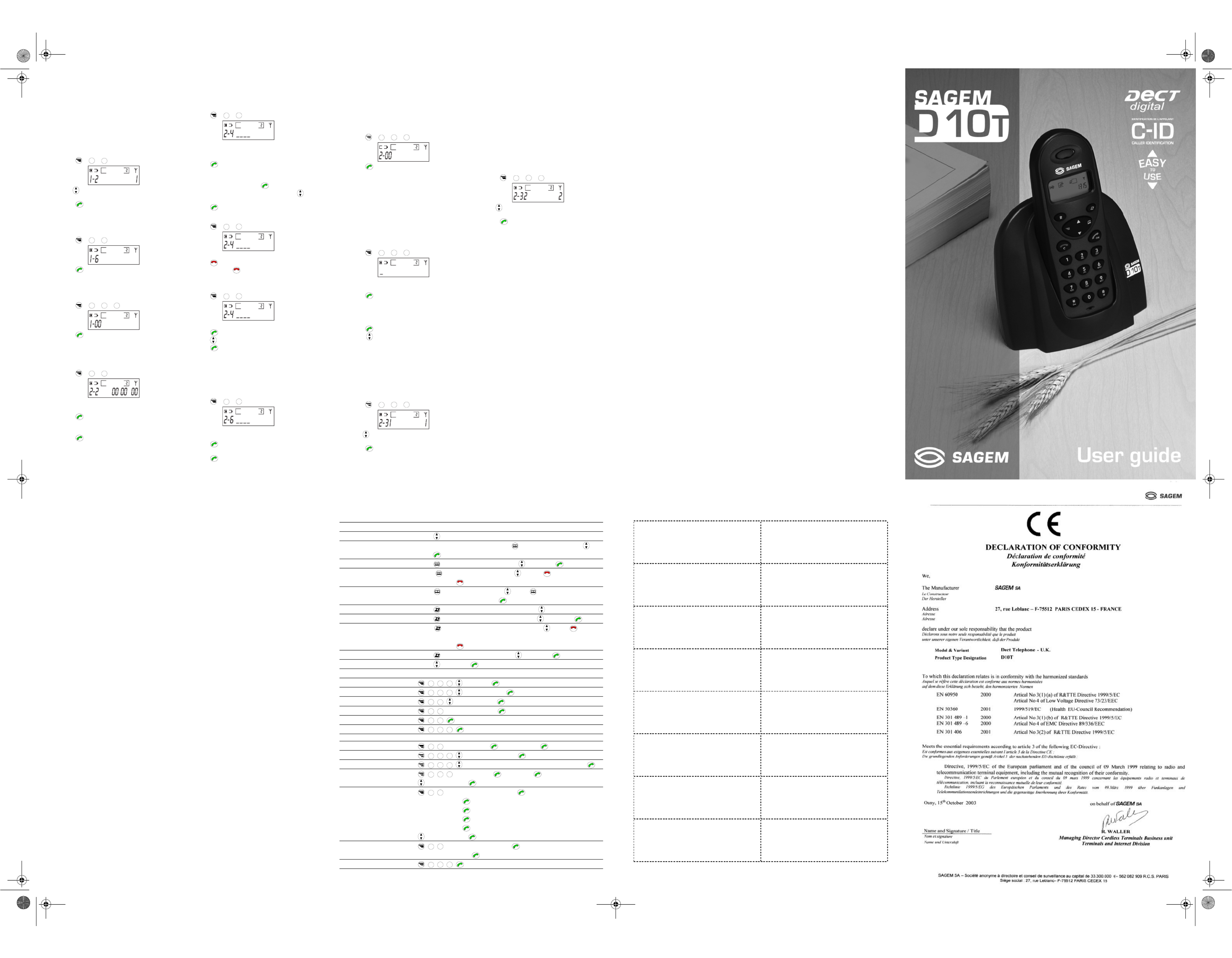
-
9
-
• Short beep: when you press a key.
• “Error” beep (a beep followed by two short
beeps): selection not available or function error.
•
“Success” beep (a beep followed by a longer
beep): function completed successfully.
7.1.3. Activating/Deactivating the Auto-
Pickup Mode
When this function is activated, you can pick up the
handset to accept a call without having to press a
key (default setting).
• Press +
1
+
2
.
• Use to activate (1) or deactivate (0) the
auto-pickup mode.
• Press
OK
to confirm.
7.1.4. Deleting All Redial and Directory
Entries
To delete all redial and directory entries:
• Press +
1
+
6
.
• Press
OK
to confirm.
7.1.5. Restoring the Handset Default
Settings
To restore the factory settings for your handset:
• Press +
1
+
0
+
0
.
• Press
OK
to confirm.
7.2. Base Station Settings
7.2.1. Setting Date and Time
To set the date and time:
• Press +
2
+
2
.
• The display shows 2-2 DD MM YY.
• Use the keypad to enter the date (DD-MM-YY).
• Press
OK
to confirm.
• The display now shows 2-2 HH:MM.
• Use the keypad to enter the time (HH-MM).
• Press
OK
to confirm.
7.2.2. Dialling Restrictions (Call Barring)
You can block the dialling on your handset of certain
number groups (for example all international
numbers or all numbers beginning with 06).
To enable call barring:
• Press +
2
+
4
.
• Enter the base station PIN (0000 by default).
Enter the leading digit(s) No1 of a restricted
number group (max. 8 digits).
• Press
OK
to confirm.
• You can enter up to 5 restricted number groups
• Repeat for barred number: 2
• If no barred number, press
OK
.
• All number must be enabled then p
ress
to
confirm (1) or cancel (0) all restriction.
• Press
OK
to confirm.
7.2.3. To modify barred numbers
• Press +
2
+
4
.
• Enter the base station PIN (0000 by default).
• Press C to clear one digit.
• Press and hold C delete all the number.
7.2.4. To disable barred numbers
• Press +
2
+
4
.
• Enter the base station PIN (0000 by default).
• Press
OK
five times.
• Press to change 1 to 0.
• Press
OK
to confirm.
7.2.5. Base Station PIN
To protect your important base station settings (Call
barring) from unintentional access, you should
change your base station PIN (personal
identification number).
Note: The default PIN is 0000.
• Press +
2
+
6
.
• First enter the current PIN (4 digits), then enter
the new PIN (4 digits).
• Press
OK
to confirm.
• Enter the new PIN again.
• Press
OK
to confirm.
-
10
-
If you have entered the incorrect pin, the error will
be acknowledged with an acoustic signal.
7.2.6. Restoring the Base Station Default
Settings
To restore the base station factory settings:
• Press +
2
+
0
+
0
.
• Press
OK
to confirm.
Warning : The base station PIN return to 0000
(by default).
8. Operation with a
Switchboard (PABX)
8.1. Entering a Prefix
If your handset is connected to a PABX, you can
enter a dialling prefix (for outgoing calls).
• Press +
2
+
3
+
3
.
• Enter the prefix number (up to 8 digits).
• Press
OK
to confirm.
• Enter the dial length (a digit between 1 and 9).
The prefix will be added automatically
whenever the length of a dialled number is
greater than this setting.
• Press
OK
to confirm.
• Press to activate (1) or deactivate (0) the
dialling prefix.
To change or disable the additional prefix, repeat
the same procedure.
8.2. Setting the Dialling Mode
For information on the dialling mode of your
telephone line (tone dialling or pulse dialling),
contact your operator.
• Press +
2
+
3
+
1
.
• Use to select a dialling mode. (1: Tone,
2: Pulse).
• Press
OK
to confirm.
8.3. R Key (Flash)
If your handset is connected to a PABX, the R key
can be used to put an external call on hold and
recall it afterwards, or transfer it to another
extension. Contact your switchboard operator for
the available functions and the exact procedures to
be used. Briefly press the R key to use the function
(F is shown on the display).
If the R key does not function correctly, you may
have to modify the "Flash" (R key signalling) access
time. Contact your switchboard operator for details.
You can set the Flash access time as follows:
• Press +
2
+
3
+
2
.
• Use to select a setting (1: 85ms , 2: 100ms,
3: 250ms, 4: 600ms).
• Press
OK
to confirm.
-
11
-
9. Troubleshooting
There is no dial tone
Make sure that the telephone cord is correctly connected to the base station and to the wall telephone
socket.
Make sure that the base station is connected to the mains supply by means of the AC adapter.
You cannot make or receive calls
Is the handset battery sufficiently charged?
If the battery symbol indicates that the battery is empty, charge the batteries for several hours.
10. Technical Data
Standard DECT
Number of channels 120 duplex channels
Channel spacing 1.728 MHz
Bit rate 1152 kb/s
Duplex procedure TDMA (Time Division Multiple Access)
Voice coding ADPCM (32 kb/s) (Adaptative Differencial Pulse
Code Modulator)
Modulation GFSK (Gaussian Frequency Shift Keying)
System clock 10.368 MHz
Average transmission power Approx. 200mW per channel
Power supply
Base station 230V / 50 Hz (AC adapter)
Handset 3.6V battery –Ni-MH – 300 mAh
Operation time with fully charged battery 100 hrs standby, 10 hrs talk
Ambient temperature limits 5°C ~ 45°C
Storage temperature limits -20°C ~ 60°C
Handset dimensions (depth x width x height) 29.4 x 52.0 x 145.0 mm
Handset weight 110 g
Dialling method DTMF / Pulse dialling
Recall key function Flash
Line cord Approx. 3 m long
AC adapter With Euro mains plug, connection cable
approx. 3m long
-
12
-
11. Guarantee terms and conditions
Should your telephone be defective, despite our care, please see your reseller with the proof of purchase
that p2-he gave you. In case of a malfunction, your reseller will advise you.
For all claims made under the SAGEM SA international guarantee, make sure that the material was used in
compliance with its operating instructions and its intended use, and that you have the cash register receipt
or the purchase invoice specifying: the date of purchase, the name of the reseller, the reference and serial
number of the product.
However, no coverage shall be given under this guarantee if the following conditions are applicable:
• The required documents have been modified or altered in order to take advantage of the guarantee.
• The manufacturing numbers, product brands or labels have been altered or made illegible.
• Interventions on the product have been made by an unauthorized person.
• The product has been subjected to abnormal or improper use.
• The product has been damaged from external causes such as lightning, overvoltage, moisture,
accidental deteriorations, improper care as well as all Acts of God.
This guarantee does not affect the consumer rights that you may have under the laws in effect in your
country.
Important: Should you return your product to the customer service outlet, please be sure to return all
items and accessories delivered with the product.
-
13
-
Quick Guide
Operation
Taking a call Lift handset from base station, or press any key when the handset rings
Setting the receiver volume Press key during the call
Creating a directory entry Enter phone number, press and hold , select memory slot with and
press
OK
to confirm
Dialling from the directory Press , and select phone number with , then press
OK
Clearing directory entries Press , select memory slot with , press C for more than 1s
Press and hold C for more than 5s to clear all directory entries
Editing memory entries Press , select memory slot with , press for more than 1s to enter
edit mode, edit digits, then press
OK
Scrolling the Caller ID list Press twice and scroll Caller ID numbers with .
Dialling from the Caller ID list Press twice and select Caller ID number with , then press
OK
Clearing Caller ID entries Press twice and select Caller ID number with , press C for more
than 1s
Press and hold C for more than 5s to clear all Caller ID list entries
Redialling Press and select redial number with , then press
OK
Emergency Dialling Press , then press
OK
Handset Settings
Ringer volume ,
1
,
1
,
1
, level (1-3),
OK
Key beep ,
1
,
1
,
4
, 0 (Off) or 1 (On),
OK
Auto-pickup ,
1
,
2
, 0 (Off) or 1 (On),
OK
Emergency number ,
1
,
3
, Emergency number,
OK
Clearing all memory entries ,
1
,
6
,
OK
Default handset settings ,
1
,
0
,
0
,
OK
Base station settings
Date and time ,
2
,
2
, Day-Month-Year,
OK
, Hours-Minutes,
OK
Dialling mode ,
2
,
3
,
1
, 1 (Tone) or 2 (Pulse),
OK
R key ("Flash" access time) ,
2
,
3
,
2
, 1 (85ms) or 2 (100ms) or 3 (250ms) or 4 (600ms),
OK
Prefix ,
2
,
3
,
3
, Prefix number,
OK
, Dial length,
OK
,
0 (Off) or 1 (On),
OK
Enter barred numbers ,
2
,
4
, Base PIN, Barred number 1,
OK
,
Barred number 2,
OK
,
Barred number 3,
OK
,
Barred number 4,
OK
,
Barred number 5,
OK
,
0 (Off) or 1 (On),
OK
Base station PIN ,
2
,
6
, Base PIN, New Base PIN,
OK
,
New Base PIN again,
OK
Base station default settings ,
2
,
0
,
0
,
OK
-
14
-
List of directory
Memory slot: ____
Name: _______________________
Phone number: _______________
Memory slot: _____
Name:_______________________
Phone number: _______________
Memory slot: ____
Name:_______________________
Phone number: _______________
Memory slot: _____
Name:_______________________
Phone number: _______________
Memory slot: ____
Name:_______________________
Phone number: _______________
Memory slot: _____
Name:_______________________
Phone number: _______________
Memory slot: ____
Name:_______________________
Phone number: _______________
Memory slot: _____
Name:_______________________
Phone number: _______________
Memory slot: ____
Name:_______________________
Phone number: _______________
Memory slot: _____
Name:_______________________
Phone number: _______________
Memory slot: ____
Name:_______________________
Phone number: _______________
Memory slot: _____
Name:_______________________
Phone number: _______________
Memory slot: ____
Name:_______________________
Phone number: _______________
Memory slot: _____
Name:_______________________
Phone number: _______________
Memory slot: ____
Name:_______________________
Phone number: _______________
Emergency number:
____________________________
251 251 682A
Dépliant D10T.fm Page 2 Mercredi, 12. novembre 2003 12:26 12
Produktspezifikationen
| Marke: | Sagem |
| Kategorie: | Telefon |
| Modell: | D10T |
Brauchst du Hilfe?
Wenn Sie Hilfe mit Sagem D10T benötigen, stellen Sie unten eine Frage und andere Benutzer werden Ihnen antworten
Bedienungsanleitung Telefon Sagem

22 September 2024

29 Juli 2024

27 Juli 2024

25 Juli 2024

21 Juli 2024

20 Juli 2024

17 Juli 2024

15 Juli 2024

14 Juli 2024

4 Juli 2024
Bedienungsanleitung Telefon
- Telefon Samsung
- Telefon Infiniton
- Telefon Tristar
- Telefon Acer
- Telefon Anker
- Telefon Apple
- Telefon Asus
- Telefon BeeWi
- Telefon Hama
- Telefon Lexibook
- Telefon Logitech
- Telefon Medion
- Telefon Microsoft
- Telefon Philips
- Telefon SilverCrest
- Telefon Sony
- Telefon Sweex
- Telefon Tevion
- Telefon Trust
- Telefon Panasonic
- Telefon LG
- Telefon Roland
- Telefon ZyXEL
- Telefon Flex
- Telefon AEG
- Telefon Siemens
- Telefon Essentiel B
- Telefon Yamaha
- Telefon Yealink
- Telefon CSL
- Telefon Linksys
- Telefon XD Enjoy
- Telefon Netgear
- Telefon Denver
- Telefon Jacob Jensen
- Telefon MarQuant
- Telefon Renkforce
- Telefon Telefunken
- Telefon Thomson
- Telefon Trevi
- Telefon Blaupunkt
- Telefon Grundig
- Telefon Pyle
- Telefon GE
- Telefon Nordmende
- Telefon Fortinet
- Telefon Topcom
- Telefon ARCHOS
- Telefon Bang And Olufsen
- Telefon Pioneer
- Telefon Geemarc
- Telefon Jabra
- Telefon JBL
- Telefon Krüger And Matz
- Telefon Motorola
- Telefon Nokia
- Telefon PEAQ
- Telefon Sennheiser
- Telefon Xiaomi
- Telefon Olympia
- Telefon Switel
- Telefon Edenwood
- Telefon Hitachi
- Telefon ITT
- Telefon MT Logic
- Telefon Gigaset
- Telefon Toshiba
- Telefon Allview
- Telefon Cubot
- Telefon Fysic
- Telefon Lifetec
- Telefon Sencor
- Telefon Lindy
- Telefon Plantronics
- Telefon VXi
- Telefon Fenton
- Telefon Lenovo
- Telefon Marmitek
- Telefon Marshall
- Telefon Scosche
- Telefon TRENDnet
- Telefon AVM
- Telefon Parrot
- Telefon AVerMedia
- Telefon Zebra
- Telefon EnVivo
- Telefon Honor
- Telefon Aastra
- Telefon AGFEO
- Telefon Alcatel
- Telefon Amplicomms
- Telefon Audioline
- Telefon Auerswald
- Telefon Belgacom
- Telefon Binatone
- Telefon Brondi
- Telefon DeTeWe
- Telefon Doro
- Telefon Emporia
- Telefon Hagenuk
- Telefon Profoon
- Telefon Swatch
- Telefon Swissvoice
- Telefon Tiptel
- Telefon Vtech
- Telefon Logik
- Telefon Wiko
- Telefon Mackie
- Telefon Mitel
- Telefon NEC
- Telefon Overmax
- Telefon Airis
- Telefon Huawei
- Telefon Oricom
- Telefon Ranex
- Telefon Alcatel-Lucent
- Telefon Avaya
- Telefon Konftel
- Telefon Polycom
- Telefon Snom
- Telefon Wantec
- Telefon Uniden
- Telefon DrayTek
- Telefon Ascom
- Telefon Fanvil
- Telefon GPO
- Telefon Humantechnik
- Telefon Sagemcom
- Telefon RugGear
- Telefon D-Link
- Telefon T-Mobile
- Telefon Sylvania
- Telefon Kyocera
- Telefon EVOLVEO
- Telefon SPC
- Telefon Crosley
- Telefon Xblitz
- Telefon JPL
- Telefon HTC
- Telefon Prestigio
- Telefon Viking
- Telefon Auro
- Telefon BlackBerry
- Telefon Ericsson
- Telefon ZTE
- Telefon Cisco
- Telefon Grandstream
- Telefon Swisstone
- Telefon Unify
- Telefon OpenVox
- Telefon RCA
- Telefon OnePlus
- Telefon Bintec-elmeg
- Telefon Bogen
- Telefon Oppo
- Telefon Patton
- Telefon CAT
- Telefon Planet
- Telefon AT&T
- Telefon Realme
- Telefon Oregon Scientific
- Telefon EnGenius
- Telefon Mikrotik
- Telefon Davolink
- Telefon Gigaset Pro
- Telefon Innovaphone
- Telefon KPN
- Telefon Logicom
- Telefon Maxcom
- Telefon Oukitel
- Telefon Premier
- Telefon Proximus
- Telefon Sitecom
- Telefon SMC
- Telefon Spectralink
- Telefon Steren
- Telefon Sunstech
- Telefon Tecdesk
- Telefon Telstra
- Telefon Vimar
- Telefon British Telecom
- Telefon MXL
- Telefon AirLive
- Telefon Mitsai
- Telefon MyPhone
- Telefon BLU
- Telefon Audiocodes
- Telefon Legrand
- Telefon BT
- Telefon Amplicom
- Telefon Opel Mobile
- Telefon Digium
- Telefon Gamdias
- Telefon Chacon
- Telefon Clear Sounds
- Telefon On-Q
- Telefon Crestron
- Telefon 3Com
- Telefon Lewitt
- Telefon Teledex
- Telefon Tecno
- Telefon Sedna
- Telefon ALLO
- Telefon Hamlet
- Telefon Akuvox
- Telefon CyberData Systems
- Telefon CTA Digital
- Telefon Canyon
- Telefon Primare
- Telefon Dopod
- Telefon Neat
- Telefon Syco
- Telefon Tador
- Telefon 4family
- Telefon ArtDio
- Telefon Valcom
- Telefon Edge-Core
- Telefon Clarity
- Telefon Vogtec
- Telefon Olitech
- Telefon Cortelco
- Telefon Algo
- Telefon Future Call
- Telefon Dnake
- Telefon Liam&Daan
- Telefon FlyingVoice
Neueste Bedienungsanleitung für -Kategorien-

1 Dezember 2024

1 Dezember 2024

30 November 2024

15 Oktober 2024

15 Oktober 2024

14 Oktober 2024

13 Oktober 2024

11 Oktober 2024

9 Oktober 2024

7 Oktober 2024