Roland SE-02 Bedienungsanleitung
Roland
Synthesizer
SE-02
Lesen Sie kostenlos die 📖 deutsche Bedienungsanleitung für Roland SE-02 (2 Seiten) in der Kategorie Synthesizer. Dieser Bedienungsanleitung war für 18 Personen hilfreich und wurde von 2 Benutzern mit durchschnittlich 4.5 Sternen bewertet
Seite 1/2

English
Owner’s Manual Copyright © 2017 ROLAND CORPORATION
Before using this unit, carefully read “USING THE UNIT SAFELY” and “IMPORTANT NOTES” (the leaflet “USING THE UNIT SAFELY” and the Owner’s Manual). After reading, keep the document(s) where it will be available for
immediate reference.
Introduction
The SE-02 is a fully-analog three-VCO synthesizer module.
In spite of its compact body, it’s a full-fledged analog synthesizer that lets you experience the enjoyment of
designing your own sounds.
Using the SE-02 in conjunction with the DK-01 Boutique Dock (sold separately)
For installation/removal/angle adjustment, refer to the DK-01’s Owner’s Manual.
Using the SE-02 in conjunction with the K-25m Keyboard Unit (sold separately)
For installation/removal/angle adjustment, refer to the K-25m’s Owner’s Manual.
* When turning the unit over, be careful so as to protect the buttons and knobs from damage. Also, handle the
unit carefully; do not drop it.
Playing the SE-02 via MIDI or USB
You can also play the SE-02 via MIDI or USB. For details, refer to “Connecting Your Equipment.”
Connecting Your Equipment
* To prevent malfunction and equipment failure, always turn down the volume, and turn off all the units before
making any connections.
A C B D E F G H I J
A DC IN jack
Connect the included AC adaptor here.
* Place the AC adaptor so the side with the indicator (see illustration)
faces upwards and the side with textual information faces downwards.
The indicator will light when you plug the AC adaptor into an AC
outlet.
B [POWER] switch
This turns the power on/off.
C Micro USB ( ) portO
Use a commercially available USB 2.0 cable (A-microB) to connect
this port to your computer.
You must install the USB driver when connecting the SE-02 to your computer. Download the USB driver from
the Roland website. For details, refer to Readme.htm which is included in the download.
& https://www.roland.com/support/
* Do not use a micro USB cable that is designed only for charging a device. Charge-only cables cannot transmit
data.
D MIDI connectors
OUT Outputs note messages and control changes.
IN You can play the SE-02 by connecting a MIDI device via a
commercially available MIDI cable.
E TRIGGER jacks *1
OUT Outputs a trigger signal at the playback timing of each step of the step sequencer.
IN
If this is connected to a rhythm machine etc. that’s equipped with a trigger out jack, and the Sync
setting (setup parameter) of the step sequencer/song mode is set to “ ,” trigger signals from trg
the external device will advance the steps of the SE-02’s step sequencer.
&Refer to “Setup parameter settings (SETUP).”
F INPUT jacks *1
CV Inputs a pitch from an external device. This jack supports OCT/V (Hz/V is not supported).
GATE Inputs note-on/off from an external device.
VCF CV Controls the filter cutoff frequency from an external device.
*1 Use a mini-plug (mono) cable to make these connections. The connections won’t work correctly if a
stereo mini-plug cable is used.
G EXT INPUT jack
This is an audio input jack. You can use this to apply filter or delay to the audio from a connected device.
H OUTPUT jack
Connect this jack to your amp or monitor speakers.
I PHONES jack
Connect headphones here.
J [VOLUME] knob
Adjusts the volume.
Turning On/Off the Power
* Before turning the unit on/off, always be sure to turn the volume down. Even with the volume turned down,
you might hear some sound when switching the unit on/off. However, this is normal and does not indicate a
malfunction.
When powering up Turn on the power in the order of the SE-02 first, and then the connected equipment.
When powering down Turn off the connected equipment first, and then the SE-02.
Panel Descriptions
2 5 3 4 6 7 8
1
OSC 1
OSC 2
OSC 3
FILTER ENVELOPE
AMP ENVELOPE
1 Common section
Controller Explanation
[VALUE] knob Edits a value. Press this knob to access the Write operation.
Tempo LED Blinks in synchronization with the sequencer’s tempo.
Mode select switch Switches between patch mode, step sequencer mode, and song mode.
Function select
buttons Select or specify functions. The available functions differ depending on the mode.
[1]–[16] buttons Use these buttons to recall patches, patterns, or songs, or to edit settings.
Display Shows the value of a setting.
[MANUAL] button
Makes the sound reflect the current settings of the knobs and switches. In step
sequencer mode or song mode, this operates as the [ ] button to start/stop
the pattern or song.
2 CONTROL section
Here you can adjust performance effects.
Controller Explanation
[GLIDE] knob
Adjusts the time of the glide effect (which creates a smooth transition between two
pitches. As you turn the knob toward the right, the transition to the next note takes
a longer time.
[TYPE] switch
Selects the curve of the glide effect.
LIN EXP OFF: Linear change, : Exponential (natural) change, : Glide effect is off
[WHL MIX] knob
When using XM (cross modulation) or the LFO to apply modulation, this adjusts the
mix ratio between XM and LFO.
If you connect a MIDI keyboard to the SE-02 and operate the modulation wheel,
modulation is applied according to the setting of the [WHL MIX] knob.
3 OSCILLATORS section
Here you can select the waveform that determines the character of the sound, and specify its pitch. The SE-02
has three oscillators (OSC 1–3).
Controller Explanation
[RANGE] knob
Switches the pitch of each oscillator (OSC 1–3) in octave units. Choose from five
octaves in the range 2’–32’.
If this is set to “LO,” the oscillator generates an ultra-low pitch. You can use this to
apply modulation or for some other purpose.
[TUNE] knob This is the master tune setting that is common to OSC 1–3.
* The master tune setting is not stored in patches.
[FINE] knob
This knob is provided for OSC 2 and 3. It adjusts the tuning of those oscillators as a
difference relative to OSC 1.
You can make the sound richer by slightly detuning the pitch of oscillators, or you
can create a chord by detuning oscillators to a specific musical interval.
[WAVEFORM] knob
Selects the waveform of each oscillator. The selected waveform determines the tonal
character of each oscillator.
: triangle wave, : a waveform that combines triangle and sawtooth waves (OSC
1 and 2 only), : reverse sawtooth wave (OSC 3 only), : sawtooth wave, : pulse
wave 1 (square wave), : pulse wave 2 (square wave with wider pulse width),
: pulse wave 3 (square wave with narrower pulse width)
[SYNC] switch
Turns oscillator sync on/off.
If oscillator sync is on, OSC 2 is forcibly returned to the beginning of its cycle in
synchronization with the cycle of OSC 1, generating a complex waveform.
[ENV1] knob Uses the filter envelope to apply modulation to OSC 2. Turning the knob in the
negative direction inverts the polarity of the envelope.
[KYBD] switch Specifies whether OSC 3 is controlled by the keyboard. If this is off, control from the
keyboard is disconnected, and OSC 3 operates as an independent oscillator.
[XMOD TO MW]
switch
Selects the modulator that is assigned to the [WHL MIX] knob’s XM (cross modula-
tion).
A: [O2-FILTER] knob, : [O3-O2] knob, : [O3-PW1,2] knobB C
4 XMOD section
Here you can specify how cross modulation (frequency modulation) is applied.
Controller Explanation
[O2-FILTER] knob Lets OSC 2 modulate the filter cutoff frequency.
[O3-O2] knob Lets OSC 3 modulate the OSC 2 waveform.
[O3-PW1,2] knob Lets OSC 3 modulate the pulse width of OSC 1 and 2.
* If a waveform other than pulse wave is selected, modulation is not applied.
5 MIXER section
Here you can adjust the volume of OSC 1–3 and noise.
Controller Explanation
[OSC 1]–[OSC 3] knob Adjust the output level of each oscillator.
[FEEDBACK] knob Adjusts the amount of the SE-02’s output (except for DELAY) that is returned to the
input of the FILTER.
[NOISE] knob Adjusts the volume of noise (white noise).
6 FILTER/ENVELOPES section
These settings determine the brightness and thickness of the sound. Here you can also specify the time-
varying change (filter envelope) for the filter and the time-varying change (amp envelope) for the volume.
Controller Explanation
[CUTOFF] knob Adjusts the filter cutoff frequency.
[EMPHASIS] knob Boosts the region near the filter cutoff frequency. Higher values produce greater
boost, creating a distinctively “synthesizer-like” character.
KEY TRACK [1/3],
[2/3] switches
Specify how the filter cutoff frequency changes in response to the pitch that is
played on the keyboard.
[1/3]: The filter cutoff frequency changes by 1/3 of the pitch change.
[2/3]: The filter cutoff frequency changes by 2/3 of the pitch change.
If both switches are on, the filter cutoff frequency changes by the same amount as
the change in keyboard pitch.
[CONTOUR] knob Adjusts the depth of change produced by the specified envelope settings.
[MTRIG] switch If this is on, the filter envelope restarts each time you press a key.
[NORM/INVERT]
switch
Specifies the polarity of the envelope that is controlled by the [CONTOUR] knob. If
this is set to “INVERT,” the polarity is inverted.
FILTER ENVELOPE
[ATTACK] knob
Specifies the time (attack time) from when the
key is pressed until the cutoff frequency reaches
the maximum level.
[DECAY] knob
Specifies the time (decay time) from when the
cutoff frequency reaches the maximum level
until it decreases to the sustain level.
[SUSTAIN] knob
Specifies the level (sustain level) that is held
after the attack time and decay time have
elapsed until the key is released.
AMP ENVELOPE
[ATTACK] knob Specifies the time (attack time) from when the key is pressed until the volume
reaches the maximum level.
[DECAY] knob Specifies the time (decay time) from when the volume reaches the maximum level
until it decreases to the sustain level.
[SUSTAIN] knob Specifies the volume (sustain level) that is held after the attack time and decay time
have elapsed until the key is released.
Gate LED Lit while a note is sounding.
[REL] switch
Specifies whether the setting of the amp envelope [DECAY] knob is applied to the
release time (the time from when the key is released until the volume decays to
zero).
1, 2: Applied to both the filter and amp envelope.
2: Applied only to the amp envelope.
[LFO/GATE] switch
Specifies the signal that controls the amp envelope.
LFO: The LFO controls the amp envelope.
GATE: The Note or Gate controls the amp envelope.
7 LFO section
Here you can create cyclic change (modulation) in the sound by applying vibrato (pitch modulation) or
tremolo (volume modulation).
Controller Explanation
[RATE] knob Adjusts the LFO frequency.
[WAVE] knob
Selects the LFO waveforms.
: Sample and Hold, : Sine wave, : Triangle wave, : Sawtooth wave,
: Reverse sawtooth wave, : Square wave 1, : Square wave 2,
: Square wave 3, : Random wave
[OSC] knob Adjusts the depth to which the LFO affects the oscillator.
[FILTER] knob Adjusts the depth to which the LFO affects the filter.
[MWHL] switch
Selects the modulator that is assigned to the LFO of the [WHL MIX] knob, and
specifies the depth of the effect.
F: The effect is applied strongly. : The effect is applied weakly. : No effect is H OFF
applied.
[MODE] switch
Specifies the LFO’s operating mode.
1X: The LFO applies only once. : The LFO starts at note-on. : The LFO applies KEY FREE
always.
[SYNC] switch
Selects whether LFO and DELAY are synchronized with MIDI clock.
* If you want to synchronize via MIDI clock, set the SEQ SETUP parameter “Sync”
to MIDI IN ( ) or USB MIDI ( ).Nid USb
Ø: Not synchronized.
L: Only the LFO is synchronized to MIDI clock.
D: Only the DELAY is synchronized to MIDI clock.
LD: Both LFO and DELAY are synchronized to MIDI clock.
8 DELAY section
Adjusts the depth of delay.
Controller Explanation
[TIME] knob Adjusts the delay time.
[REGEN] knob Specifies the number of times that the delay is repeated.
[AMOUNT] knob Adjusts the volume of the delay sound. With the “DRY” setting, only the undelayed
sound is output from OUTPUT.
Using Patch Mode
1. Set the mode select switch to “PATCH.”
* To save the edited settings, perform the Patch Write operation.
Selecting a Patch
What are patches and banks?
You can recall 384 preset patches (128
patches x banks A–C) and 128 user patches
(128 patches x the USER bank).
1. Make the [COMP] button and [PLAY] button go dark.
2. Press one of the [A]–[C] or [USER] buttons to select a bank.
3. Use the [ ]–[ ] buttons to enter a number (1–128), or use the [VALUE] knob to select a number.
The display shows the patch number.
Playing the Sound of the Current Knob/Switch Settings (MANUAL)
1. Press the [MANUAL] button.
The SE-02 is in manual mode; the sound reflects the current settings of the knobs and switches.
The display indicates “---.”
2. To return to patch selection, press one of the [A]–[C] or [USER] buttons.
Comparing Patches (COMP)
Here’s how to compare the currently-edited patch with a saved patch.
* This function can not be used in manual mode.
1. Press the [COMP] button.
Each time you press the button, you switch between the saved patch (button lit) and the
currently-edited patch (button unlit).
If there are any differences between the currently-edited patch and the saved patch, a dot
appears in the display, and the entire content shown in the display blinks.
Using the Buttons As a Keyboard (PLAY)
You can use the [5]–[16] buttons as a one-octave keyboard to play the sound.
1. Press the [PLAY] button.
The [5]–[16] buttons are lit.
2. Press the [5]–[16] buttons to play.
Shifting the Pitch Range in One-Octave Units (OCT+, OCT–)
You can shift the pitch in one-octave units in a range of ±3 octaves.
1. Press the [OCT+] button or [OCT–] button.
At one octave, the button is lit; at two octaves, the button blinks slowly; at three octaves, the button blinks
rapidly.
• Simultaneously pressing the [OCT+] button and [OCT-] button resets the value to 0.
Transposing the Pitch (TRANSPOSE)
You can transpose the pitch in semitone units in a range of ±1 octaves.
1. Hold down the [TRANSPOSE] button and press the [OCT+] button or [OCT–] button.
The display indicates the transpose value.
• You can also change this value by holding down the [TRANSPOSE] button and turning the [VALUE] knob.
• Holding down the [TRANSPOSE] button and simultaneously pressing the [OCT+] button and [OCT-] button
resets the value to 0.
2. Press the [TRANSPOSE] button to turn transpose on/off.
Setup Parameter Settings (PATCH SETUP)
1. Press the [COMP] button and [PLAY] button to make them light.
* If you decide to cancel, press the [COMP] button and [PLAY] button once again to make them go dark.
2. Use the [1]–[6] buttons to select a parameter, and use the [VALUE] knob to edit the parameter’s value.
The display indicates the value.
Button Parameter Value
[1] Pitch bend range (semitone units) 0–24
[2] Depth by which modulation wheel controls CC 0–127
[3] Depth by which aftertouch controls the LFO that affects the oscillators 0–127
[4] Depth by which aftertouch controls the cutoff frequency 0–127
[5] Depth of the [CONTOUR] knob’s effect 0–127
[6] Patch volume 0–127
3. To save the edited settings, perform the Patch Write operation.
Saving a Patch (Patch Write)
If you’ve edited the settings, your edits are lost when you turn off the power or select another patch. If you
want to keep the changes that you made, use the Write operation to write them to a user patch.
1. Press the [VALUE] knob to access Write mode.
The current patch number blinks.
2. Select the writing-destination user patch.
The display indicates the selected patch number.
3. Press the [VALUE] knob.
A confirmation message appears in the display.
* If you decide to cancel, press the [EXIT] button.
4. To save the settings, press the [VALUE] knob.
When the settings are saved, the writing-destination patch is selected.
Power cord
Indicator
SE-02MIDI keyboard
MIDI INMIDI OUT
Bank Enter a number (numeric keys)
Dot
C C# D D# E# F F# G G# A A# B
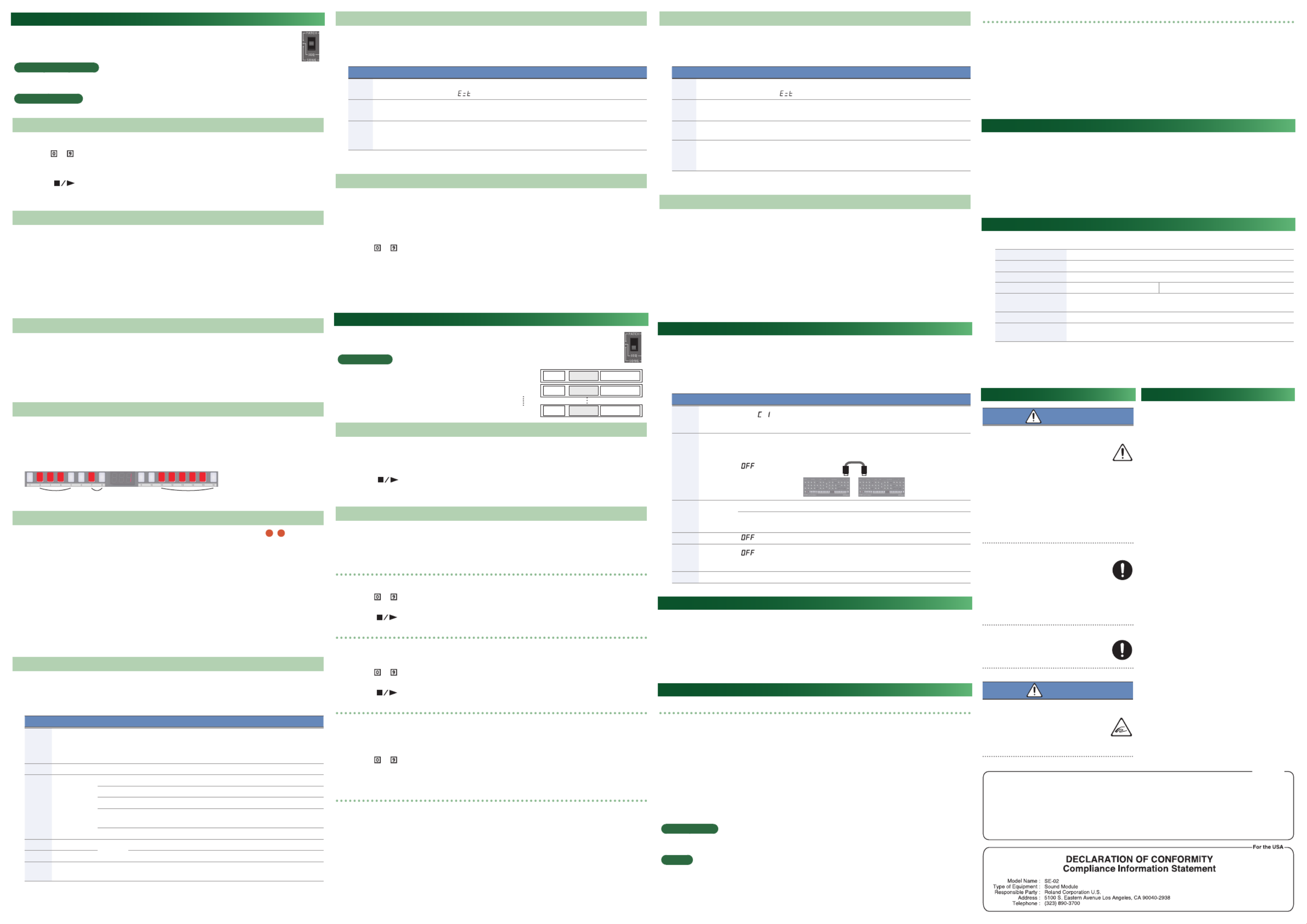
Using Step Sequencer Mode
1. Set the mode select switch to “SEQ.”
* To save the edited settings, perform the Pattern Write operation.
What is a step sequencer?
The step sequencer lets you input a note at each of up to 16 steps, and play back the notes as a loop. You can
change the number of steps between 1 and 16. Up to 128 patterns can be stored.
Step button [1]–[16]
In step sequencer mode, the [1]–[16] buttons are called “step buttons.”
Selecting/Playing Patterns
1. Make the function select buttons ([NOTE]–[PERFORM]) all go dark.
2. Use the [ ]–[ ] buttons to enter a pattern number (1–128), or use the [VALUE] knob to select a pattern
number.
The display shows the pattern number.
3. Press the [ ] button to play the pattern.
Each time you press the button, the pattern plays or stops. You can also select the next pattern while a
pattern is playing. When the current pattern finishes playing, the next pattern starts playing.
Entering Notes (NOTE)
1. Press the [NOTE] button to make it light.
2. While holding down the step button at which you want to enter a note, use the [VALUE] knob to select the
note number.
The display shows the note number.
• You can also select note numbers by holding down the step number and playing a key.
• If you want to enter the same note number at multiple steps, press the step buttons at which you want to
enter the note; then hold down the [NOTE] button and turn the [VALUE] knob.
• A lit step button indicates note-on, and an unlit step button indicates note-off.
Entering Gates (GATE)
1. Press the [GATE] button to make it light.
2. While holding down the step button at which you want to enter a gate, use the [VALUE] knob to select the
gate (10–100).
The display indicates the value.
• If you want to enter the same gate at all steps, press the step buttons at which you want to enter the gate;
then hold down the [GATE] button and turn the [VALUE] knob.
Glide Settings (GLIDE)
1. Press the [GLIDE] button to make it light.
2. Press the step buttons for which you want to apply a glide effect, making them light.
The pitch changes smoothly from each lit step to the next step.
Glide Glide Glide
(Example) When glide is applied to steps 2–5, 7–8, and 11–16
Entering Synth Parameter Values (PRM)
The values of synth parameters that you change using the knobs and switches (sections 2 8
–) can be
stored in each step.
* Only one parameter value is saved in each step.
1. Press the [PRM] button to make it light.
2. While holding down the step button at which you want to enter a parameter value, operate the knob or
switch.
The display indicates the synth parameter value.
• If you press a step button while holding down the [PRM] button, the parameter values of the button you
pressed are erased.
• If you want to erase all of the parameter values, hold down the [PRM] button and turn the [VALUE] knob. The
display indicates “OFF,” and all values are erased.
• A lit step button indicates PRM on, and an unlit step button indicates PRM off.
Performance Settings (PERFORM)
1. Press the [PERFORM] button to make it light.
2. Press a step button to select a performance setting.
3. If you pressed step button [8] or [14]–[16], use the [VALUE] knob to specify the value.
Button Parameter Value Explanation
[1]–[6] SCALE
Specifies the note length (scale) of one step.
1/16 (Sixteenth note), 1/8 (Eighth note), 1/4 (Quarter note),
1/16T (Sixteenth-note triplet), 1/8T (Eighth-note triplet),
1/4T (Quarter-note triplet)
[8] SHUFFLE -50–50 Adjusts the timing of the notes for even-numbered steps.
[9]–[12] DIRECTION
Specifies how the step sequencer plays.
0Play forward from the first step.
1Play backward from the last step.
,Play forward from the first step, and then play backward from the last
step.
RND Play steps randomly.
[14] FIRST STEP 1–16 Specifies the step that is played first.
[15] LAST STEP Specifies the step that is played last.
[16] TEMPO 40–300 Specifies the pattern’s playback tempo when Sync (setup parameter)
is set to “Int.”
Setup Parameter Settings (SEQ SETUP)
1. Press the [NOTE] button and [GATE] button to make them light.
2. Use the [1]–[3] buttons to select a parameter, and use the [VALUE] knob to edit the parameter’s value.
The display indicates the value.
Button Parameter Value/Explanation
[1] Destination Specifies the output destination of the step sequencer.
Int: Internal, : External device, : Both internal and external devicebot
[2] Sync Specifies the clock to which the step sequencer is synchronized.
Int Nid USb trg: Internal, : MIDI IN, : USB MIDI, : TRIGGER IN
[3] Key Trigger
Specifies whether the step sequencer is controlled by key trigger.
OFF On: Not controlled, : Controlled, : Controlled according to the transpose trn
setting.
3. To save the edited settings, perform the Pattern Write operation.
Saving a Pattern (Pattern Write)
If you’ve edited the settings, your edits are lost when you turn off the power or select another pattern. If you
want to keep the changes that you made, perform the Write operation.
* The pattern is saved together with the selected sound (patch).
1. Press the [VALUE] knob to access Write mode.
The current pattern number blinks.
2. Use the [ ]–[ ] buttons to select the writing-destination pattern.
3. Press the [VALUE] knob.
A confirmation message appears in the display.
If you decide to cancel, press the [EXIT] button.
4. To save the settings, press the [VALUE] knob.
When the settings are saved, the writing-destination pattern is selected.
Using Song Mode
1. Set the mode select switch to “SONG.”
* To save the edited settings, perform the Song Write operation.
What is a song?
A song consists of 1–16 (maximum) parts.
For each part, you can specify a pattern, the number of
times that the pattern is repeated, and the sound (patch)
used during playback.
Up to 16 songs can be stored.
Selecting/Playing Songs
1. Make the function select buttons ([EDIT]–[DEL]) all go dark.
2. Use the [1]–[16] buttons to select a song.
The button you press is lit.
3. Press the [ ] button to play the song.
Each time you press the button, the song plays or stops. You can also select the next song while a song is
playing. When the current song finishes playing, the next song starts playing.
Editing a Song (EDIT)
1. Select the song that you want to edit.
2. press the [EDIT] button.
The [EDIT] button and [PTN] button light.
Changing the pattern
3. Use the [VALUE] knob to select the part whose pattern you want to change.
4. Use the [ ]–[ ] buttons to enter a pattern number (1–128).
The display shows the pattern number.
• Press the [ ] button to play/stop the song.
Changing the number of repetitions
5. Press the [PTN] button to make it blink.
6. Use the [VALUE] knob to select the part whose number of pattern repetitions you want to change.
7. Use the [ ]–[ ] buttons to enter the number of repetitions (1–100).
The display indicates the number of repetitions.
• Press the [ ] button to play/stop the song.
Changing the patch
8. Press the [PATCH] button to make it light.
9. Use the [VALUE] knob to select the part whose patch you want to change.
10. Press one of the [A]–[C] or [USER] buttons to select a bank.
11. Use the [ ]–[ ] buttons to enter a number (1–128).
The display shows the patch number.
• You can also press the [MANUAL] button and select the sound of manual mode.
Insert/Delete a part
• Pressing the [INS] button inserts a blank part at the currently selected part. (A part cannot be inserted if 16
parts are already being used.)
• Pressing the [DEL] button deletes the currently selected part; subsequent parts are adjusted forward.
12. As necessary, press the [PTN] button to return to step 3, and repeat steps 3–11.
13. To save the settings that you’ve edited, execute the Song Write operation.
Setup Parameter Settings (SONG SETUP)
1. Press the [EDIT] button and [PTN] button to make them light.
2. Use the [1]–[4] buttons to select a parameter, and use the [VALUE] knob to edit the parameter’s value.
The display indicates the value.
Button Parameter Value/Explanation
[1] Destination Specifies the output destination of the song.
Int: Internal, : External device, : Both internal and external devicebot
[2] Sync Specifies the clock to which the song is synchronized.
Int Nid USb trg: Internal, : MIDI IN, : USB MIDI, : TRIGGER IN
[3] Tempo Specifies the song’s playback tempo when Sync is set to “Int.”
40–300
[4] Key Trigger
Specifies whether the song is controlled by key trigger.
OFF On: Not controlled, : Controlled, : Controlled by key trigger or note numbertrn
* This works only when using the K-25m.
3. To save the edited settings, perform the Song Write operation.
Saving a Song (Song Write)
If you’ve edited the settings, your edits are lost when you turn off the power or select another song. If you
want to keep the changes that you made, perform the Write operation.
1. Press the [VALUE] knob to access Write mode.
The current song number blinks.
2. Use the [1]–[16] buttons to select the writing-destination song.
3. Press the [VALUE] knob.
A confirmation message appears in the display.
If you decide to cancel, press the [EXIT] button.
4. To save the settings, press the [VALUE] knob.
When the settings are saved, the writing-destination song is selected.
System Settings (System Setup)
1. While holding down the [EXIT] button, turn on the power.
The [16] button blinks.
2. Use the following buttons to select a parameter, and use the [VALUE] knob to specify the value.
The display indicates the value.
3. Press the [VALUE] knob to save the setting.
Button Parameter Value (Bold: default) Explanation
[1] MIDI Ch OFF, C 1 16– ,
ONn
Specifies the MIDI transmit/receive channel. If this is set
to “ONn,” MIDI messages are received regardless of their
channel (messages are transmitted on channel 1).
[2] Chain OFF On,
Although the SE-02 is monophonic, you can increase the
polyphony by using a MIDI cable to connect two or more
SE-02 units and turning Chain mode on.
MIDI INMIDI OUT
[3] Auto Off
OFF The power does not turn off automatically.
30, (min)240 The power turns off when the specified time elapses.
* Auto O does not occur while USB-connected.
[4] Saver Time OFF, 1, 3, 10 (min) Specifies the time until the LED DEMO is shown.
[5] CC Out OFF, USb, Nid,
U-N
Selects the output destination for control changes.
OFF Usb: No output, : Output only to USB,
Nid U-N: Output only to MIDI, : Output to USB and MIDI
[16] Version – Indicates the current version.
Returning to the Factory Settings (Factory Reset)
Here’s how to return the SE-02 to its factory-set state.
1. While holding down the [1] button, turn on the power.
The display indicates “rst.”
If you decide to cancel the factory reset, turn off the power.
2. Press the [MANUAL] button to execute the factory reset.
3. When the display indicates “ ,” turn the SE-02’s power off and on again.Fin
Data Backup/Restore
Backup
1. While holding down the [2] button, turn on the power.
All buttons blink green.
2. Connect your computer to the SE-02’s USB port via USB cable.
All buttons are lit green/orange. After a time, all buttons are lit green, and a drive named “SE-02” appears on
your computer.
3. Open the “SE-02” drive on your computer.
The backup files are located in the “PATCH,” “PATTERN,” and “SONG” folders of the “SE-02” drive.
4. Copy the backup files into your computer.
5. When copying is completed, eject the USB drive on your computer, and disconnect the USB cable.
When all buttons blink green, turn off the power.
Windows 10/8/7
Using the method that’s appropriate for your computer’s operating system, execute the operation to “Eject
SE-02.”
Mac OS
Drag the “SE-02” icon to the Trash icon in the Dock.
6. Turn the SE-02 power off.
Restore
1. While holding down the [3] button, turn on the power.
All buttons blink orange.
2. Connect your computer to the SE-02’s USB port via USB cable.
All buttons are lit orange, and a drive named “SE-02” appears on your computer.
3. Copy the backup files into the “PATCH,” “PATTERN,” and “SONG” folders of the “SE-02” drive.
4. When copying is completed, eject the USB drive on your computer, and disconnect the USB cable.
All buttons are lit orange/red.
5. When all buttons blink orange, turn off the power.
Automatic Tuning Function (PITCH CALIBRATION)
As you use the SE-02, the pitch might drift due to the passage of time or changes in temperature.
In such cases, you can use the automatic tuning function to correct the pitch.
1. Set the mode select switch to “PATCH.”
2. Hold down the [TRANSPOSE] button and press the [VALUE] knob.
The display indicates “Start tuning ?”
* If you decide to cancel, press the [EXIT] button.
3. To execute automatic tuning, press the [VALUE] knob.
Main Specifications
Roland SE-02: Sound Module
Polyphony 1 voice
Power Supply AC adaptor
Current Draw 2 A
Dimensions 300 (W) x 128 (D) x 46 (H) mm 11-13/16 (W) x 5-1/16 (D) x 1-13/16 (H) inches
Weight
(excluding AC adaptor) 950 g / 2 lbs 2 oz
Accessories AC adaptor, Owner’s manual, Leaflet “USING THE UNIT SAFELY”
Options
(sold separately)
Keyboard Unit: K-25m
Boutique Dock: DK-01
* This document explains the specifications of the product at the time that the document was issued. For the
latest information, refer to the Roland website.
Patch x repetitionsPatternPart 1
Part 2
Part 16
Patch x repetitionsPattern
Patch x repetitionsPattern
IMPORTANT: THE WIRES IN THIS MAINS LEAD ARE COLOURED IN ACCORDANCE WITH THE FOLLOWING CODE.
BLUE:
BROWN:
As the colours of the wires in the mains lead of this apparatus may not correspond with the coloured markings identifying
the terminals in your plug, proceed as follows:
The wire which is coloured BLUE must be connected to the terminal which is marked with the letter N or coloured BLACK.
The wire which is coloured BROWN must be connected to the terminal which is marked with the letter L or coloured RED.
Under no circumstances must either of the above wires be connected to the earth terminal of a three pin plug.
NEUTRAL
LIVE
For the U.K.
WARNING
Concerning the Auto Off function
The power to this unit will be turned
0ff automatically after a predetermined
amount of time has passed since it was last
used for playing music, or its buttons or
controls were operated (Auto Off function). If you do
not want the power to be turned off automatically,
disengage the Auto Off function.
• Any settings that you are in the process of editing
will be lost when the power is turned off. If you
have any settings that you want to keep, you
should save them beforehand.
• To restore power, turn the power on again.
Use only the supplied AC adaptor and the
correct voltage
Be sure to use only the AC adaptor supplied
with the unit. Also, make sure the line
voltage at the installation matches the input
voltage specified on the AC adaptor’s body. Other AC
adaptors may use a different polarity, or be designed
for a different voltage, so their use could result in
damage, malfunction, or electric shock.
Use only the supplied power cord
Use only the attached power cord. Also, the
supplied power cord must not be used with
any other device.
CAUTION
Take care so as not to get fingers pinched
When handling the sound module while
adjusting its angle or during installation,
take care so as not to get fingers, etc.,
pinched. An adult should always be in
charge of handling these items.
USING THE UNIT SAFELY IMPORTANT NOTES
Placement
• Depending on the material and temperature of the
surface on which you place the unit, its rubber feet
may discolor or mar the surface.
Repairs and Data
• Before sending the unit away for repairs, be sure to
make a backup of the data stored within it; or you
may prefer to write down the needed information.
Although we will do our utmost to preserve the data
stored in your unit when we carry out repairs, in some
cases, such as when the memory section is physically
damaged, restoration of the stored content may be
impossible. Roland assumes no liability concerning the
restoration of any stored content that has been lost.
Additional Precautions
• Any data stored within the unit can be lost as the
result of equipment failure, incorrect operation,
etc. To protect yourself against the irretrievable
loss of data, try to make a habit of creating regular
backups of the data you’ve stored in the unit.
• Roland assumes no liability concerning the
restoration of any stored content that has been lost.
• Do not use connection cables that contain a built-in
resistor.
Intellectual Property Right
• It is forbidden by law to make an audio recording,
video recording, copy or revision of a third party’s
copyrighted work (musical work, video work, broadcast,
live performance, or other work), whether in whole or
in part, and distribute, sell, lease, perform or broadcast
it without the permission of the copyright owner.
• Do not use this product for purposes that could
infringe on a copyright held by a third party. We
assume no responsibility whatsoever with regard to
any infringements of third-party copyrights arising
through your use of this product.
• Roland is an either registered trademark or
trademark of Roland Corporation in the United
States and/or other countries.
• Company names and product names appearing
in this document are registered trademarks or
trademarks of their respective owners.
Produktspezifikationen
| Marke: | Roland |
| Kategorie: | Synthesizer |
| Modell: | SE-02 |
| Breite: | 300 mm |
| Tiefe: | 128 mm |
| Gewicht: | 950 g |
| AC-Netzadapter: | Ja |
| Produkttyp: | Analoger Synthesizer |
| Produktfarbe: | Schwarz |
| Höhe: | 46 mm |
| Energiequelle: | AC |
| Eingebautes Display: | Ja |
| Kopfhörerausgänge: | 1 |
| Gleichstrom-Anschluss (DC): | Ja |
| Anzahl der USB-Anschlüsse: | 1 |
| 6,35 mm (1/4-Zoll) Eingang: | 1 |
| MIDI-Out: | Ja |
| Netzkabel enthalten: | Ja |
| MIDI-In: | Ja |
| Die maximale Polyphonie (Noten): | 1 |
| Geräuschkulisse: | Verzögerung |
| 6,35 mm (1/4-Zoll) Ausgang: | 1 |
Brauchst du Hilfe?
Wenn Sie Hilfe mit Roland SE-02 benötigen, stellen Sie unten eine Frage und andere Benutzer werden Ihnen antworten
Bedienungsanleitung Synthesizer Roland

13 Oktober 2024

23 September 2024

5 September 2024

4 September 2024

4 September 2024

4 September 2024

24 August 2024

23 August 2024

22 August 2024

15 August 2024
Bedienungsanleitung Synthesizer
- Synthesizer Yamaha
- Synthesizer Pioneer
- Synthesizer Casio
- Synthesizer Behringer
- Synthesizer Omnitronic
- Synthesizer Korg
- Synthesizer Waldorf
- Synthesizer Suzuki
- Synthesizer Boss
- Synthesizer Arturia
- Synthesizer Moog
- Synthesizer IK Multimedia
- Synthesizer LennarDigital
- Synthesizer Native
- Synthesizer Novation
- Synthesizer Elektron
- Synthesizer Dreadbox
- Synthesizer Soma
- Synthesizer Make Noise
- Synthesizer Erica Synths
- Synthesizer Sequential
- Synthesizer Majella
- Synthesizer Studiologic
- Synthesizer Modal Electronics
- Synthesizer Synamodec
- Synthesizer Meebleeps Machines
- Synthesizer Analogue Solutions
- Synthesizer Cre8audio
- Synthesizer Jomox
- Synthesizer Melbourne Instruments
- Synthesizer X Audio Systems
- Synthesizer AAS
- Synthesizer Fred's Lab
- Synthesizer GS Music
- Synthesizer Vermona
- Synthesizer Sonicware
- Synthesizer Kodamo
- Synthesizer Flame
- Synthesizer MFB
- Synthesizer (Recovery)
- Synthesizer Future Retro
- Synthesizer ELTA Music
Neueste Bedienungsanleitung für -Kategorien-

12 Oktober 2024

5 Oktober 2024

2 Oktober 2024

2 Oktober 2024

2 Oktober 2024

1 Oktober 2024

1 Oktober 2024

30 September 2024

Behringer 297 Dual Portamento/CV Utilities Bedienungsanleitung
23 September 2024
18 September 2024