Rocstor Rocpro D90 Bedienungsanleitung
Rocstor
Externe Festplatte
Rocpro D90
Lesen Sie kostenlos die 📖 deutsche Bedienungsanleitung für Rocstor Rocpro D90 (2 Seiten) in der Kategorie Externe Festplatte. Dieser Bedienungsanleitung war für 15 Personen hilfreich und wurde von 2 Benutzern mit durchschnittlich 4.5 Sternen bewertet
Seite 1/2

ROCPRO D90
USB Type-C® (USB 3.1 Gen 2) 10GB/s | USB3.0
Quick Installation Guide
General Notices
Capacity Disclaimer
Warranty Period
• Consistently make multiple backup copies of your data for your protection. Hard disk drives are
subject to failure at any time.
• Rocstorage, Inc. shall not be held liable for loss of data or the restoration or recovery of data on the
device.
Please see complete limited Warranty Information in the User’s Manual or on the Rocstor website
(www.rocstor.com) for further details.
Actual accessible hard drive capacity will indicate up to 10% lower than stated under dierent
Operating Systems and formatting. Therefore, a 500GB capacity drive may show up as a 450GB drive
(approximately.)
The Limited warranty period for Rocpro hard drives is three years for parts and labor.
Technical Support / RMA
Trademarks Acknowledgements
support@rocstor.com
Tel: (818) 727-7000 (USA and Canada)
Tel: +1 (818) 727-7000 (Domestic and International)
Fax: +1 (818) 875-0002
Toll Free: +1 (855) 245-1616
Hours: 9:00 am - 5:00 pm PST, Mon - Fri (excluding holidays)
Email:
© 2021, Rocstorage,Inc. Rocstor acknowledges the following trademarks for company names or products mentioned within Rocstor®
manual, site,portal pages, articles, and texts. Rocstor and Rocsecure are registered trademarks of Rocstorage Inc. ”Store your future” and
“Secure your future” are slogan marks of Rocstorage,Inc. Apple®, the apple logo, Mac®, Mac Pro®, Power Mac®, Firewire®, Mac®OS are
registered trademarks of Apple, Inc.Microsoft®, MS-DOS, Windows® are registered trademarks of Microsoft. USB Type-C® and USB-C® are
trademarks of USB Implementers Forum.All other names are trademarks of their respective companies in the United State and other
countries. © 2000- 2022.
Designed/assembled/integrated in the U.S.A.
using domestic and/or foreign components.
Enclosure only is made in China
Specications, terms, warranties, descriptions, product and services herein are subject to change without notice.
ROCSTOR ROCPRO D90 quick installation
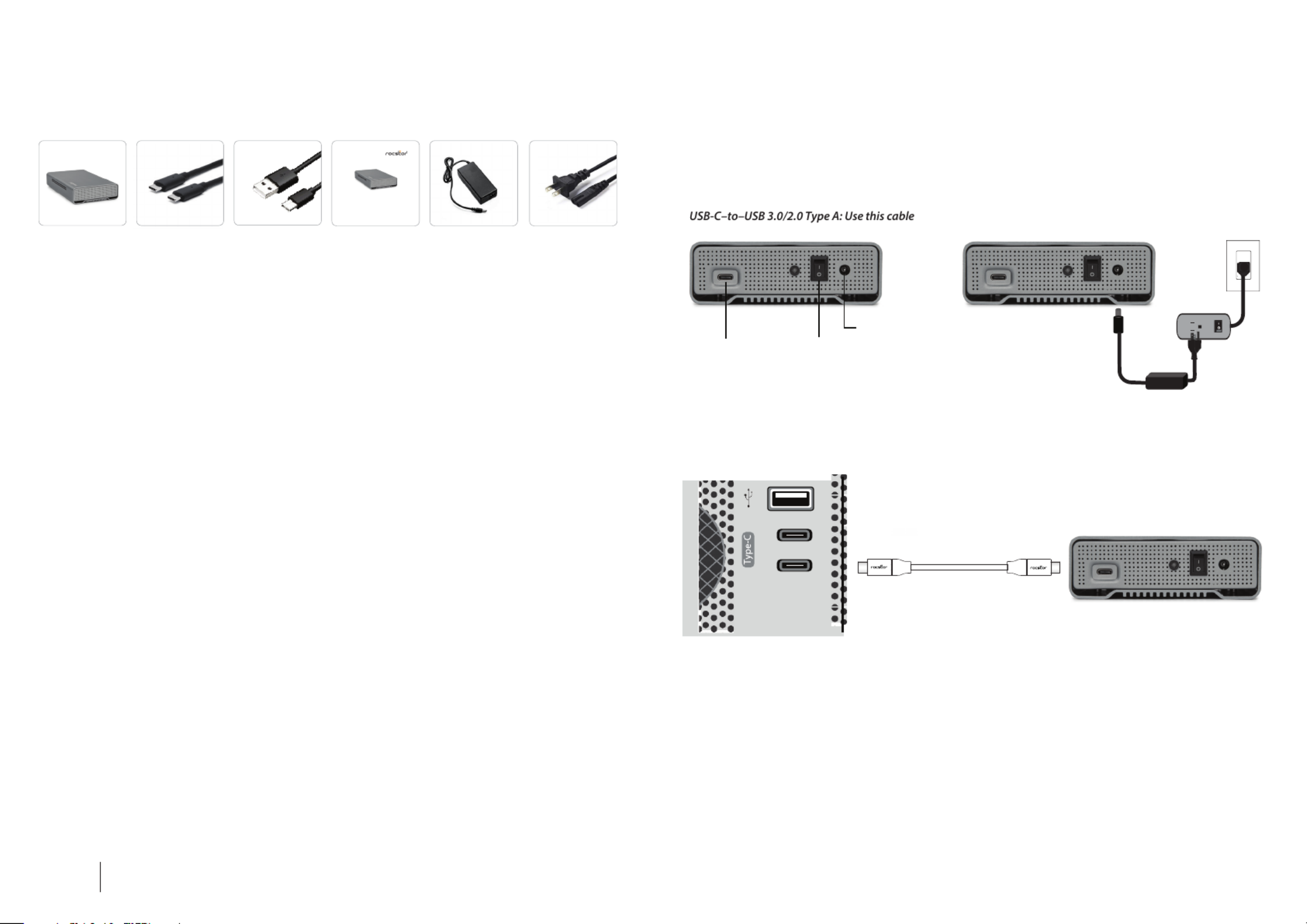
ROCPRO D90 USB-C to
USB-C Cable
USB-C to
USB Type-A Cable
Quick Installation
ROCSTOR ROCPRO D90 quick installation
Contents
Minimum System Requirements
• macOS 10.12+ (Time Machine compatible)
• Windows® 7, 8, 10, 11 (via reformat)
• Compatible with USB 3.0, 3.1. and Thunderbolt™ 3 & 4
Compatibility
* Note: For optimal performance, connect Rocpro D90 Mobile External drive to a USB-C host
port on your computer. To achieve full interface bandwidth, you can also connect this device
to a USB 3.1 port on a computer. Connecting the Rocpro D90 Mobile Drive to a USB 3.0 or
USB 2.0 port reduces performance to USB 2.0 transfer rates.
ROC PRO D90
USB 3.2 Type-C
Quick Installation Guide
Power Adaptor Power Cord
Connecting the Drive
1.
2.
3.
4.
5.
6.
Turn ON your computer and wait until it fully boots up to load all programs.
While the Rocpro D90 switch is OFF, connect the A/C adapter cord to the enclosure at one end and then
connect the power cord directly to wall outlet, surge protector or battery Backup (UPS).
Note:
USB-C–to–USB-C: Use this cable if your computer has a USB-C port.
if your computer does not have USB-C port.
Connect USB cable to the USB port of your host computer (or via Power Hub that is connected to your computer)
and then the other end to the USB port in the Rocpro D90.
Turn the Rocpro D90 Hard Drive switch ON.
Click (double click) on the Rocstor HD icon to access the drive.
The Hard drive is preformatted for Plug-and-Play operation. After a few seconds a Rocstor HD icon will show on
“My Computer” folder under the Windows OS. Under the Mac OS, the Rocpro HD will appear on the “Desktop.”
When done using a Rocstor external hard drive, and would like to power it o or disconnect the drive from a
computer, . This is essential, as disconnecting or powering o a drive without safely ejecting properly eject it
it rst can potentially cause data loss or even damage to the drive.
7.
USB3.1
USB Type-C
3.1 Gen 2
DC in 12V
Power
Switch Surge Protector or UPS
*You may also refer to the Rocstor website (www.rocstor.com) to view or download a full version of the Rocpro
D90 manual.
Produktspezifikationen
| Marke: | Rocstor |
| Kategorie: | Externe Festplatte |
| Modell: | Rocpro D90 |
Brauchst du Hilfe?
Wenn Sie Hilfe mit Rocstor Rocpro D90 benötigen, stellen Sie unten eine Frage und andere Benutzer werden Ihnen antworten
Bedienungsanleitung Externe Festplatte Rocstor

4 September 2024

28 August 2024

28 August 2024

28 August 2024

28 August 2024

28 August 2024

28 August 2024

28 August 2024

10 April 2024

22 Februar 2024
Bedienungsanleitung Externe Festplatte
- Externe Festplatte Samsung
- Externe Festplatte Asus
- Externe Festplatte Corsair
- Externe Festplatte Medion
- Externe Festplatte Nedis
- Externe Festplatte Philips
- Externe Festplatte SilverCrest
- Externe Festplatte Sony
- Externe Festplatte Verbatim
- Externe Festplatte Buffalo
- Externe Festplatte Intenso
- Externe Festplatte König
- Externe Festplatte Fantec
- Externe Festplatte TrekStor
- Externe Festplatte Hitachi
- Externe Festplatte Toshiba
- Externe Festplatte Icy Box
- Externe Festplatte Lexar
- Externe Festplatte Lindy
- Externe Festplatte LC-Power
- Externe Festplatte Lenovo
- Externe Festplatte Inateck
- Externe Festplatte Western Digital
- Externe Festplatte Kathrein
- Externe Festplatte Kodak
- Externe Festplatte ADATA
- Externe Festplatte PNY
- Externe Festplatte SilverStone
- Externe Festplatte Seagate
- Externe Festplatte SanDisk
- Externe Festplatte Conceptronic
- Externe Festplatte D-Link
- Externe Festplatte I-Tec
- Externe Festplatte Be Quiet!
- Externe Festplatte Digitus
- Externe Festplatte Akasa
- Externe Festplatte Freecom
- Externe Festplatte IStorage
- Externe Festplatte Transcend
- Externe Festplatte Tandberg Data
- Externe Festplatte Dane Elec
- Externe Festplatte Emtec
- Externe Festplatte Iomega
- Externe Festplatte LaCie
- Externe Festplatte Maxell
- Externe Festplatte Memup
- Externe Festplatte Storex
- Externe Festplatte StarTech.com
- Externe Festplatte Sonnet
- Externe Festplatte Aluratek
- Externe Festplatte Vantec
- Externe Festplatte Oyen Digital
- Externe Festplatte HGST
- Externe Festplatte OWC
- Externe Festplatte Xigmatek
- Externe Festplatte Edge
- Externe Festplatte Apricorn
- Externe Festplatte IoSafe
- Externe Festplatte Highpoint
- Externe Festplatte G-Technology
- Externe Festplatte Hamlet
- Externe Festplatte ACT
- Externe Festplatte Origin Storage
- Externe Festplatte Silicon Power
- Externe Festplatte Glyph
- Externe Festplatte Axagon
- Externe Festplatte Inter-Tech
- Externe Festplatte Goodram
- Externe Festplatte Cavalry
- Externe Festplatte Chieftec
- Externe Festplatte IODD
- Externe Festplatte SecureData
Neueste Bedienungsanleitung für -Kategorien-

8 Oktober 2024

7 Oktober 2024

5 Oktober 2024

4 Oktober 2024

3 Oktober 2024

1 Oktober 2024

1 Oktober 2024

1 Oktober 2024

1 Oktober 2024

1 Oktober 2024