Roberts Zoombox 3 Bedienungsanleitung
Roberts
CD-Player/Recorder
Zoombox 3
Lesen Sie kostenlos die 📖 deutsche Bedienungsanleitung für Roberts Zoombox 3 (3 Seiten) in der Kategorie CD-Player/Recorder. Dieser Bedienungsanleitung war für 9 Personen hilfreich und wurde von 2 Benutzern mit durchschnittlich 4.5 Sternen bewertet
Seite 1/3
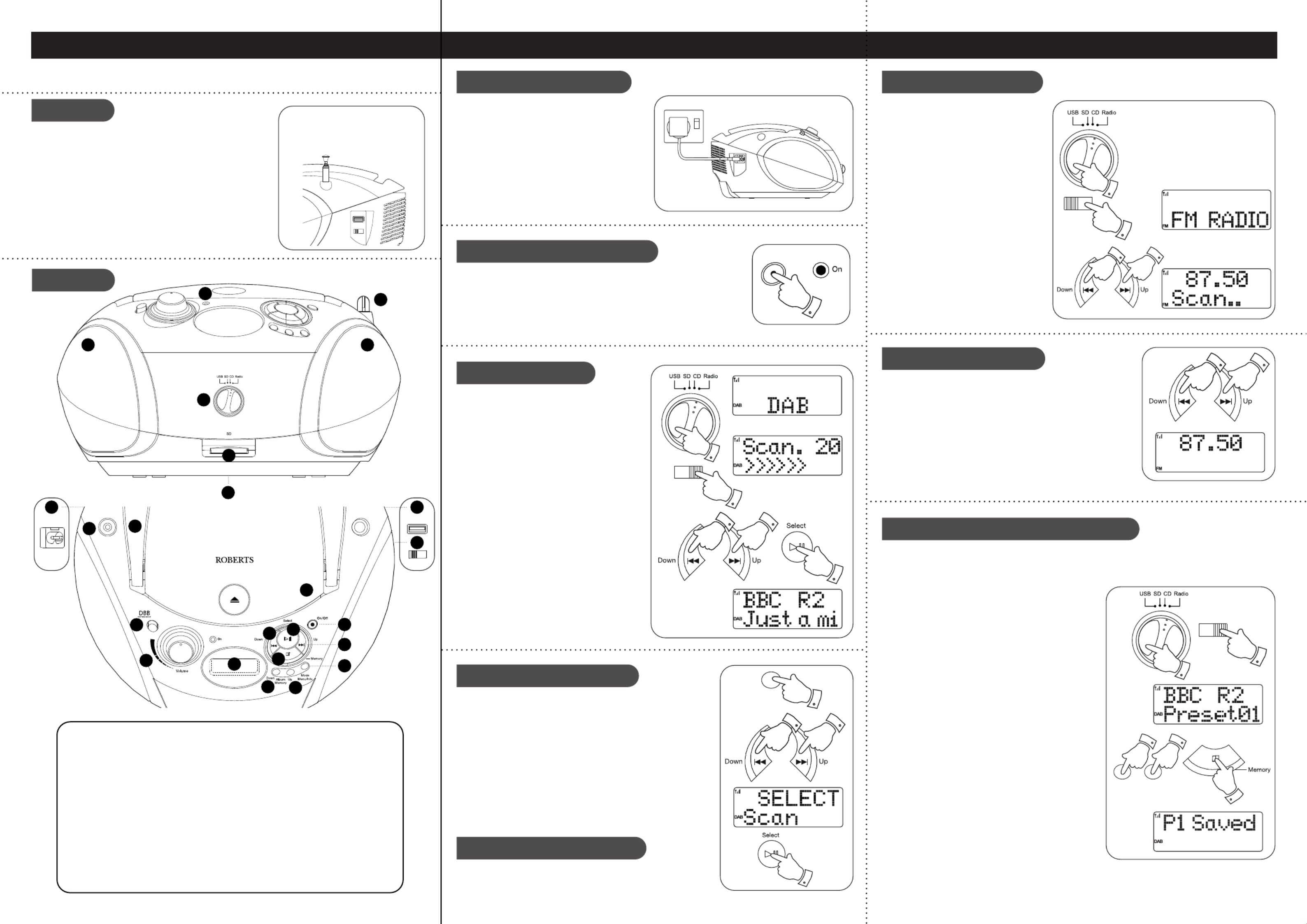
1 Carefully, fully extend the telescopic
aerial and switch on your CD player.
2 Rotate the switch to Function ‘Radio’.
3 Slide the switch to .FM / DAB ‘FM’
4 Give a long press on the Tuning Up
or Down buttons your radio will scan
the FM band (low to high frequency)
or (high to low frequency) and will stop
automatically when it nds a station of
sufcient strength.
5 Adjust the Volume. If the signal is strong
enough and there is RDS data present
then the radio may display the station
name.
1 Select the FM mode as described above.
2 Press the buttons to tune to a station. Tuning Up or Down
The frequency will change in steps of 50 kHz.
Note: If FM reception is poor try repositioning the telescopic
aerial. If you nd that an FM broadcast has background hiss
set your CD player to Mono reception mode. To toggle mono/
stereo mode on the button.give a long press Select
You may store your preferred DAB and FM radio stations to the preset station memories. Presets are
remembered in the event of a power failure.
To store a station preset
1 Switch on your CD player.
2 Rotate the switch to . Function ‘Radio’
3 Slide the switch to or and tune FM / DAB ‘DAB’ ‘FM’
to the required station.
4 Press the buttons to select the Memory Up or Down
desired preset number under which you wish to store
the station.
5 Give a long press on the button until Stop / Memory
the display shows e.g. . The station will be ‘P2 Saved’
stored under the chosen preset.
Stored presets, maybe overwritten by following the
above procedure.
To recall a station preset
1 Rotate the switch to .Function ‘Radio’
2 Slide the switch to or .FM / DAB ‘DAB’ ‘FM’
3 Momentarily, press the buttons Memory Up or Down
to recall the stored preset station. The display will
show the preset number e.g. .‘Preset 01’
4 After several seconds your radio will then tune to
the station stored in the chosen preset memory or
alternatively press the button. Select
If no station has been stored will be displayed. ‘EMPTY’
CD player, mains lead, quick start guide and safety/warranty leaet.
Please visit www.robertsradio.com if you wish to download the full user guide.
Features
continued overleaf...
STEP 1 - Plug in & play DAB radio STEP 2 - Play FM radio
What is in the Box?
B - Switch on your CD player
C - Play DAB radio
D - Scan for DAB stations
A - Connect to the mains A - Search tuning - FM
B - Manual tuning - FM
Preset radio stations - 20 DAB, 20 FM
• DAB / DAB+ / FM wavebands
• 40 station presets
• MP3 / WMA / AAC playback for CD and SD
• MP3 / AAC playback for USB
• Programmable CD and SD
• CD-R/CD-RW compatible
• Repeat and intro play functions for CD/SD/USB
• Deep bass boost
• Headphone socket
• Batteries 6 x LR14 / C size (not included)
Please read the safety leaet provided before
connecting your CD player to the mains.
1 Place your CD player on a at surface.
2 Plug the mains lead into the mains power
socket ensuring that the plug is pushed
fully into the socket.
3 Plug the other end of the mains lead into a
wall socket and switch on the socket.
1 Carefully, fully extend the .telescopic aerial
2 Press the button to switch on the CD player. The On/Off On indicator
will light.
1 Rotate the switch to the Function ‘Radio’
position.
2 Slide the switch to .FM / DAB ‘DAB’
If this is the rst time the radio is used a scan
of the Band III DAB channels will be carried
out. If the radio is used before the last used
station will be selected.
If no signals are found it may be necessary to
relocate your CD player to a position giving
better reception.
3 Press the buttons to Tuning Up or Down
scroll through the list of available stations.
4 Press the button to tune to the chosen Select
station. Adjust the Volume.
As time passes new stations may become available. To nd
new stations proceed as follows:
1 on the button.Give a long press Menu
2 Press the buttons until the display Tuning Up or Down
shows .‘SELECT Scan’
3 Press the button. Select
As new radio stations are found the station counter will
increase and the radio stations will be added to the list
stored in the radio.
SD card slot1
Function switch2
Speaker x 23
On indicator4
Telescopic aerial5
Album Up / Memory Up button6
Album Down / Memory Down button7
LCD display8
9 Volume control
10 Deep bass boost button
11 Headphone socket
12 CD Open / Close
13 Tuning Down / Rewind button
14 On / Off button
15 Play / Pause / Select button
16 Tuning Up / Fastforward button
17 Stop / Memory button
18 Mode / Menu / Info button
19 Handle
20 Mains power socket
21 USB playback socket
22 FM / DAB switch
23 Battery compartment
Aerial storage - when the aerial
is in the vertical position it can be
collapsed and then pushed partly
into the aerial stud for storage.
FM DAB
USB
On/Off
Mode
Menu/Info
FM DAB
FM DAB
Album
Memory
Down Up
6
7
8
9
10
11
12
13 14
17
15
16
18
19
FM DAB
USB
21
22
20
Controls
1
2
3 3
5
4
23
Display options - DAB / FM
Press and release the button to cycle through the various Info
display options when in DAB or FM mode.
FM DAB

ROBERTS RADIO LIMITED
www.robertsradio.com
© 2021 Roberts Radio Limited
Step 3 - Play CD / CD MP3 / WMA / AAC discs
Step 4 - Play audio files via SD card or USB
Other information
Specications
Headphone socket
Issue 2a
2021-03-30
Battery operation
B - Playing a CD
Your CD player can playback CD-DA format audio CD-R/CD-RW discs. Your CD player may fail to playback some CD-R/CD-RW discs due to poor recording
and wide variation in quality of the CD-R/CD-RW disc. The ZoomBox 3 is able to play CD-R and CD-RW discs containing MP3 / WMA and AAC les.
Power requirements
Mains 230V 50/60Hz
Batteries 6 x LR14 / C size (not included)
Battery life 25 - 35 hours depending on operating mode.
Circuit features
Headphone socket 3.5mm dia.
Aerial system FM / DAB Telescopic aerial
USB DC 5V / 500mA
Frequency coverage FM 87.5-108MHz, DAB 174.928 - 239.200MHz
Product markings
This symbol indicates AC voltage.
This symbol indicates DC voltage.
The name plate is located on the underside of the unit.
The company reserves the right to amend the specication without notice.
Designed & Engineered in the UK
Made in China
A 3.5mm is provided for use with headphones. Inserting Headphone socket
a plug automatically mutes the internal loudspeakers. Please be aware that
the sensitivity of headphones can vary widely. We therefore recommend
setting the volume to a low level before connecting headphones.
DAB / DAB+ / FM / CD player with SD and USB
Please read this guide and the safety/warranty leaet before use
A - Inserting a CD
1 To open or close the CD compartment, press and release the right hand front corner, on the top panel.
2 Put the CD on the spindle, label facing up and gently close the CD compartment.
1 Switch on your CD player and rotate the switch to .Function 'CD'
The CD player will scan the contents of the CD, will appear on the display.‘READING’
2 Press the button to start playback and adjust the Play/Pause Volume.
3 To pause or continue playback press the button.Play/Pause
4 To stop playback, press the button.Stop
The CD door should only be opened when the CD is in stop mode.Note:
5 To access the repeat and random options whilst the unit is playing, press the Mode
button as required. For information on the intro or programme functions, please see
the full user guide online.
Mode
Menu/Info
Your CD player can access and playback your audio les via Secure Digital (SD, SDHC, SDXC) cards
and USB memory devices.
The ZoomBox 3 has been tested with a range of SD cards up to 2GB and SDHC, SDXC cards and
USB memory devices up to 32GB. However there are many different card variants available and not all
cards can be guaranteed to work in the ZoomBox 3. Memory must use the FAT or FAT 32 ling system
in order to operate in the ZoomBox 3.
Important: Your CD player is designed to work with USB ash memory devices. It is not intended to
be connected to hard disk drives or any other type of USB device.
Audio formats supported for playback on SD, SDHC and SDXC cards are MP3, WMA and AAC. Audio
formats supported on USB memory devices are MP3 and AAC. Playback does not support les encoded
using WMA lossless, WMA voice, WMA 10 professional, nor les of any format which have DRM protection.
The SD card slot is located at the front of the unit and the USB socket is located on the right hand side
of the unit.
Cautions
In order to minimise the risk of damage to your CD player, SD card or
USB memory device, please place the unit so that the device cannot
be easily knocked while it is inserted in the socket.
Remove the SD card or USB memory device before carrying the unit
or if not using the SD / USB feature for a prolonged period.
Note: The SD card / USB memory device should not be removed
during playback as damage or corruption of les may occur.
Note: If the unit is in the CD, SD or USB stop mode position for more
than 15 minutes it will automatically switch to the standby mode. The
operation indicator and the LCD will go off in such a case. To use the
unit again switch on the unit.
A - Insert an SD card or USB memory device
To insert an SD card, push the card label side upwards and gold contacts rst into the SD card slot on
the front of your CD player until it clicks. To remove the card, push the card in slightly and it will pop
out allowing removal.
Carefully insert a USB memory device into the USB socket. To remove the USB memory device simply
pull the device out.
FM DAB
USB
SD
B - Selecting the SD or USB mode
1 To select the SD or USB mode rotate the switch to or .Function 'SD' 'USB'
Note: Playback control in SD/USB mode is similar to CD-MP3/WMA/AAC mode (see above). Files are
played back in the order that they are written to the SD/USB memory device by your computer except
when the random mode is used.
System reset
If your CD player fails to operate correctly,
or some digits on the display are missing
or incomplete, carry out the following
procedure.
1 Switch on your CD player.
2 Rotate the switch to Function 'Radio'
and then slide the FM / DAB switch
to '.'DAB
3 Give a long press on the Menu button.
4 Press Tuning Up Down or until the
display shows 'SELECT Factory'.
Press .Select
5 Press Tuning Up Down or until 'Yes'
is highlighted on the display with an
asterisk.
6 Press Select. A full reset will be
performed and the station list together
with any preset stations will be erased. *
FM DAB
Mode
Menu/Info
Please read the safety leaet provided
before using batteries.
1 Slide the battery cover catch in the
direction of the arrow. Open the battery
cover.
2 Fit six LR14 (C size) batteries into the
spaces in the compartment. Take care to
ensure all batteries are inserted with the
correct polarity as shown on the outside of the battery compartment.
Replace the battery cover.
3 Reduced power, distortion and a 'stuttering' sound are all signs that
the batteries may need replacing. If the unit is not to be used for any
extended period of time, it is recommended that the batteries are
removed.
We would recommend for economy that the ZoomBox 3 is used on
the mains whenever possible with battery operation for occasional or
stand-by use only.
CLASS 1 LASER PRODUCT means that the
laser's construction makes it inherently safe so
that the legally prescribed maximum permis-
sible radiation values can never be exceeded.
Caution: Using any equipment or devices other
than those described and specied in these oper-
ating instructions, or tampering with the unit in any
way, can result in dangerous exposure to radiation.
1
C - Selecting a track
1 Audio CD: While the CD is playing, press Fastforward or Rewind to change the desired
track. You can also skip to a track when the player is in stop mode. Press Play/Pause.
2 MP3 / WMA / AAC CD: While the CD is playing, press Album / Memory Up or Down
buttons to change to the desired album/folder, then press Fastforward or Rewind to
change to the desired track. You can also skip tracks when the player is in stop mode.
Press .Play/Pause
3 To search to the desired part of the track, on the or give a long press Fastforward
Rewind buttons.
Album
Memory
Down Up
Produktspezifikationen
| Marke: | Roberts |
| Kategorie: | CD-Player/Recorder |
| Modell: | Zoombox 3 |
Brauchst du Hilfe?
Wenn Sie Hilfe mit Roberts Zoombox 3 benötigen, stellen Sie unten eine Frage und andere Benutzer werden Ihnen antworten
Bedienungsanleitung CD-Player/Recorder Roberts

31 Juli 2024
Bedienungsanleitung CD-Player/Recorder
- CD-Player/Recorder Samsung
- CD-Player/Recorder Clatronic
- CD-Player/Recorder Basetech
- CD-Player/Recorder Exibel
- CD-Player/Recorder Lexibook
- CD-Player/Recorder Manta
- CD-Player/Recorder Philips
- CD-Player/Recorder SilverCrest
- CD-Player/Recorder Sony
- CD-Player/Recorder Panasonic
- CD-Player/Recorder Clas Ohlson
- CD-Player/Recorder LG
- CD-Player/Recorder Roland
- CD-Player/Recorder Camry
- CD-Player/Recorder AEG
- CD-Player/Recorder Yamaha
- CD-Player/Recorder Denver
- CD-Player/Recorder ECG
- CD-Player/Recorder König
- CD-Player/Recorder MarQuant
- CD-Player/Recorder Renkforce
- CD-Player/Recorder Telefunken
- CD-Player/Recorder Thomson
- CD-Player/Recorder Trevi
- CD-Player/Recorder Blaupunkt
- CD-Player/Recorder Grundig
- CD-Player/Recorder Kenwood
- CD-Player/Recorder Sharp
- CD-Player/Recorder Pyle
- CD-Player/Recorder Tronic
- CD-Player/Recorder Aiwa
- CD-Player/Recorder AudioSonic
- CD-Player/Recorder Auna
- CD-Player/Recorder Coby
- CD-Player/Recorder DIFRNCE
- CD-Player/Recorder Lenco
- CD-Player/Recorder Denon
- CD-Player/Recorder Mpman
- CD-Player/Recorder Pioneer
- CD-Player/Recorder JBL
- CD-Player/Recorder JVC
- CD-Player/Recorder Krüger And Matz
- CD-Player/Recorder Muse
- CD-Player/Recorder Onkyo
- CD-Player/Recorder Technics
- CD-Player/Recorder Akai
- CD-Player/Recorder Hitachi
- CD-Player/Recorder Hyundai
- CD-Player/Recorder Orava
- CD-Player/Recorder Reflexion
- CD-Player/Recorder Kärcher
- CD-Player/Recorder Tascam
- CD-Player/Recorder Sencor
- CD-Player/Recorder Bigben
- CD-Player/Recorder Rotel
- CD-Player/Recorder AudioAffairs
- CD-Player/Recorder Harman Kardon
- CD-Player/Recorder Magnat
- CD-Player/Recorder Naim
- CD-Player/Recorder Nikkei
- CD-Player/Recorder Power Dynamics
- CD-Player/Recorder Tangent
- CD-Player/Recorder ICES
- CD-Player/Recorder NAD
- CD-Player/Recorder Logik
- CD-Player/Recorder Vincent
- CD-Player/Recorder GAO
- CD-Player/Recorder Omnitronic
- CD-Player/Recorder Marantz
- CD-Player/Recorder Arcam
- CD-Player/Recorder Cambridge
- CD-Player/Recorder Monacor
- CD-Player/Recorder TEAC
- CD-Player/Recorder Revox
- CD-Player/Recorder Sherwood
- CD-Player/Recorder Albrecht
- CD-Player/Recorder Scott
- CD-Player/Recorder Soundmaster
- CD-Player/Recorder Sylvania
- CD-Player/Recorder Becker
- CD-Player/Recorder Reloop
- CD-Player/Recorder Sonoro
- CD-Player/Recorder Block
- CD-Player/Recorder ION
- CD-Player/Recorder Rega
- CD-Player/Recorder Roadstar
- CD-Player/Recorder RCF
- CD-Player/Recorder Roksan
- CD-Player/Recorder Tivoli Audio
- CD-Player/Recorder Pro-Ject
- CD-Player/Recorder McIntosh
- CD-Player/Recorder Audiolab
- CD-Player/Recorder Victrola
- CD-Player/Recorder Ruark Audio
- CD-Player/Recorder DAP Audio
- CD-Player/Recorder Ematic
- CD-Player/Recorder Geneva
- CD-Player/Recorder GPX
- CD-Player/Recorder Karcher Audio
- CD-Player/Recorder MiTone
- CD-Player/Recorder Naxa
- CD-Player/Recorder Sunstech
- CD-Player/Recorder Adastra
- CD-Player/Recorder Nevir
- CD-Player/Recorder Vocopro
- CD-Player/Recorder IMG Stage Line
- CD-Player/Recorder Lenoxx
- CD-Player/Recorder Citronic
- CD-Player/Recorder Brigmton
- CD-Player/Recorder Linn
- CD-Player/Recorder Bigben Interactive
- CD-Player/Recorder Advance Acoustic
- CD-Player/Recorder Integra
- CD-Player/Recorder Musical Fidelity
- CD-Player/Recorder Primare
- CD-Player/Recorder Advance
- CD-Player/Recorder Shanling
- CD-Player/Recorder Lyngdorf
- CD-Player/Recorder Quad
- CD-Player/Recorder Cayin
Neueste Bedienungsanleitung für -Kategorien-

16 Oktober 2024

16 Oktober 2024

14 Oktober 2024

11 Oktober 2024

8 Oktober 2024

3 Oktober 2024

3 Oktober 2024

3 Oktober 2024

2 Oktober 2024

2 Oktober 2024