Renkforce IP68 Bedienungsanleitung
Lesen Sie kostenlos die 📖 deutsche Bedienungsanleitung für Renkforce IP68 (4 Seiten) in der Kategorie Tastatur. Dieser Bedienungsanleitung war für 18 Personen hilfreich und wurde von 2 Benutzern mit durchschnittlich 4.5 Sternen bewertet
Seite 1/4

• Lassen Sie Wartungs-, Anpassungs- und Reparaturarbeiten ausschließlich von
einem Fachmann bzw. einer Fachwerkstatt durchführen.
• Sollten Sie noch Fragen haben, die in dieser Bedienungsanleitung nicht
beantwortet werden, wenden Sie sich an unseren technischen Kundendienst oder
an andere Fachleute.
Inbetriebnahme
• Schalten Sie Ihren Computer ein oder versetzen Sie ihn entsprechend anderweitig in
Betriebsbereitschaft.
• Entfernen Sie die Schutzkappe vom USB-A-Stecker des USB-Kabels der Maus.
• Verbinden Sie dem USB-A-Stecker der Maus mit einem USB-A-Anschluss Ihres zu
bedienenden Computers. Wenn die Verbindung hergestellt ist und die Maus ordnungsgemäß
funktioniert, installiert das Betriebssystem automatisch die notwendigen Treiber.
• Sie können Funktionen Ihres Computers durch Bewegungen der Maus und Klicken der
rechten und linken Maustasten steuern.
• Streichen Sie mit dem Finger über den rechteckig eingerahmten Bereich der Vor-und Zurück-
Tasten, um auf Webseiten hoch und runter zu navigieren oder die Seiten eines anderen
Anwendungsprograms vor und zurück zu blättern. Die Streichrichtung des Fingers bestimmt
die Bewegungsrichtung des Cursors.
• Der Gebrauch eines Mauspads wird auf empndlichen, oder stark verschmutzten Oberächen
empfohlen, um Beschädigungen zu vermeiden.
Pege und Reinigung
• Trennen Sie das Produkt vor jeder Reinigung von der Stromversorgung. Stecken Sie die
Schutzkappe auf den USB-A-Stecker auf.
• Verwenden Sie auf keinen Fall aggressive Reinigungsmittel, Reinigungsalkohol oder andere
chemische Lösungen, dadurch das Gehäuse angegriffen oder gar die Funktion beeinträchtigt
werden kann.
• Verwenden Sie ein leicht feuchtes, faserfreies Tuch zur Reinigung des Produkts.
Entsorgung
Elektronische Geräte sind Wertstoffe und gehören nicht in den Hausmüll. Entsorgen
Sie das Produkt am Ende seiner Lebensdauer gemäß den geltenden gesetzlichen
Bestimmungen.
Sie erfüllen damit die gesetzlichen Verpichtungen und leisten Ihren Beitrag zum Umweltschutz.
Technische Daten
Stromversorgung über USB ..........................
USB-Standard USB 1.1. und 2.0 ..............................
Betriebsspannung 5 V/DC .........................
Betriebsstrom ............................... 500 mA
Schutzgrad IP68 ...................................
Sensorauösung ........................... 1000 dpi (Laser)
Systemvoraussetzungen .............. Windows® 2000, XP (Home, Pro, mit SP1, SP2, SP3)
(32 Bit), Vista™ (32/64 Bit), 7 (32/64 Bit), 8.0 (32/64 Bit),
8.1 (32/64 Bit), 10.0 (32/64 Bit), RT, Mac OS 7, Mac OS X
10.4.x oder höher, Ubuntu 10, Ubuntu12 oder höher
Betriebs-/Lagerbedingungen -20 bis +70 ºC, 100 % ........
relative Luftfeuchte (nicht kondensierend)
Abmessungen (L x B x H) 116 x 66 x 40 mm .............
Gewicht 180 g .........................................
Bedienungsanleitung
Industrielle IP68 USB Maus Schwarz
Industrielle IP68 USB Maus Weiß
Best.-Nr. 1456243
Best.-Nr. 1456244
Bestimmungsgemäße Verwendung
Die industrielle Maus dient zur Bedienung eines Computers unter besonderen
Umgebungsbedingungen. Die Übertragung der Steuerbefehle erfolgt mittels USB. Sie ist
durch ihr klares Design einfach und ermüdungsfrei zu bedienen. Die Maus ist für den Einsatz
mit industriellen PCs sowie in medizinischen Umgebungen geeignet. Sie ist durch einen
Mantelwellenlter entstört und geeignet zum Einsatz in sensiblen Umgebungen. Die industrielle
Maus verfügt über den Schutzgrad IP68. Eine Verwendung ist außerhalb geschlossener
Räume, also auch im Freien erlaubt.
Aus Sicherheits- und Zulassungsgründen dürfen Sie das Produkt nicht umbauen und/oder
verändern. Falls Sie das Produkt für andere Zwecke verwenden, als zuvor beschrieben,
kann das Produkt beschädigt werden. Außerdem kann eine unsachgemäße Verwendung
Gefahren wie z.B. Kurzschluss, Brand, Stromschlag, etc. hervorrufen. Lesen Sie sich die
Bedienungsanleitung genau durch und bewahren Sie diese auf. Reichen Sie das Produkt nur
zusammen mit der Bedienungsanleitung an dritte Personen weiter.
Das Produkt entspricht den gesetzlichen, nationalen und europäischen Anforderungen. Alle
enthaltenen Firmennamen und Produktbezeichnungen sind Warenzeichen der jeweiligen
Inhaber. Alle Rechte vorbehalten.
Lieferumfang
• USB-Maus
• Bedienungsanleitung
Aktuelle Bedienungsanleitungen
Laden Sie aktuelle Bedienungsanleitungen über den Link www.conrad.com/downloads
herunter oder scannen Sie den abgebildeten QR-Code. Befolgen Sie die Anweisungen auf
der Webseite.
Symbol-Erklärung
Das Symbol mit dem Ausrufezeichen im Dreieck weist auf wichtige Hinweise in
dieser Bedienungsanleitung hin, die unbedingt zu beachten sind.
Das Pfeil-Symbol ist zu nden, wenn Ihnen besondere Tipps und Hinweise zur
Bedienung gegeben werden sollen.
Sicherheitshinweise
Lesen Sie sich die Bedienungsanleitung aufmerksam durch und beachten Sie
insbesondere die Sicherheitshinweise. Falls Sie die Sicherheitshinweise und
die Angaben zur sachgemäßen Handhabung in dieser Bedienungsanleitung
nicht befolgen, übernehmen wir für dadurch resultierende Personen-/
Sachschäden keine Haftung. Außerdem erlischt in solchen Fällen die
Gewährleistung/Garantie.
a) Allgemein
• Das Produkt ist kein Spielzeug. Halten Sie es von Kindern und Haustieren fern.
• Lassen Sie das Verpackungsmaterial nicht achtlos liegen. Dieses könnte für
Kinder zu einem gefährlichen Spielzeug werden.
• Schützen Sie das Produkt vor extremen Temperaturen, direktem Sonnenlicht,
starken Erschütterungen, Nässe in ungeschütztem Zustand (nicht IP68),
brennbaren Gasen, Dämpfen und Lösungsmitteln.
• Setzen Sie das Produkt keiner mechanischen Beanspruchung aus.
• Wenn kein sicherer Betrieb mehr möglich ist, nehmen Sie das Produkt außer
Betrieb und schützen Sie es vor unbeabsichtigter Verwendung. Der sichere
Betrieb ist nicht mehr gewährleistet, wenn das Produkt:
- sichtbare Schäden aufweist,
- nicht mehr ordnungsgemäß funktioniert,
- über einen längeren Zeitraum unter ungünstigen Umgebungsbedingungen
gelagert wurde oder
- erheblichen Transportbelastungen ausgesetzt wurde.
• Gehen Sie vorsichtig mit dem Produkt um. Durch Stöße, Schläge oder dem Fall
aus bereits geringer Höhe wird es beschädigt.
• Beachten Sie auch die Sicherheitshinweise und Bedienungsanleitungen der
übrigen Geräte, an die das Produkt angeschlossen wird.
• Wenden Sie sich an eine Fachkraft, wenn Sie Zweifel über die Arbeitsweise, die
Sicherheit oder den Anschluss des Produkts haben.
Dies ist eine Publikation der Conrad Electronic SE, Klaus-Conrad-Str. 1, D-92240 Hirschau (www.conrad.com).
Alle Rechte einschließlich Übersetzung vorbehalten. Reproduktionen jeder Art, z. B. Fotokopie, Mikroverlmung, oder
die Erfassung in elektronischen Datenverarbeitungsanlagen, bedürfen der schriftlichen Genehmigung des Herausgebers.
Nachdruck, auch auszugsweise, verboten. Die Publikation entspricht dem technischen Stand bei Drucklegung.
Copyright 2017 by Conrad Electronic SE. *1456243_1456244_v1_0517_02_DS_m_4L_(1)

Operation
• Switch on your computer.
• Remove the protective cap from the USB-A plug on the USB cable.
• Connect the USB-A plug on the mouse to a USB port on your computer. Your operating
system will automatically install the necessary drivers.
• To control your computer, move the mouse or use the left/right mouse buttons.
• Swipe up or down on the rectangular-shaped navigation pad to scroll up or down in a web
page or scroll back or forth in an application. The cursor moves in the direction in which you
swipe your nger.
• Use a mouse pad on sensitive or dirty surfaces to prevent damage.
Care and cleaning
• Always disconnect the product from the power supply before cleaning it. Place the protective
cap onto the USB-A plug.
• Never use aggressive detergents, rubbing alcohol or other chemical solutions, as these could
damage the casing or cause the product to malfunction.
• Use a slightly damp, lint-free cloth to clean the product.
Disposal
Electronic devices are recyclable waste and must not be disposed of in household
waste. Always dispose of the product according to the relevant statutory regulations.
You thus full your statutory obligations and contribute to the protection of the environment.
Technical data
Power supply via USB ................................
USB standard USB 1.1 and 2.0 ...............................
Operating voltage ......................... 5 V/DC
Operating current .......................... 500 mA
Protection rating IP68 ...........................
Sensor resolution 1000 dpi (laser) ..........................
System requirements .................... Windows® 2000, XP (Home, Pro, with SP1, SP2, SP3)
(32-bit), Vista™ (32/64-bit), 7 (32/64-bit), 8.0 (32/64-bit),
8.1 (32/64-bit), 10.0 (32/64-bit), RT, Mac OS 7, Mac OS X
10.4.x or later, Ubuntu 10, Ubuntu 12 or later
Operating/storage conditions ........ -20 to +70 °C, 100 % relative humidity (non-condensing)
Dimensions (L x W x H) 116 x 66 x 40 mm ................
Weight 180 g ..........................................
Operating instructions
Industrial IP68 USB mouse (black)
Industrial IP68 USB mouse (white)
Item no. 1456243
Item no. 1456244
Intended use
This industrial mouse is designed to operate a computer in special ambient conditions.
Commands are transmitted via USB. The mouse features a simple and intuitive design and can
be used with industrial PCs and in medical facilities. A built-in sheath current lter suppresses
interference, making it suitable for use in sensitive environments. The mouse has an IP68
protection rating. It is intended for indoor and outdoor use.
For safety and approval purposes, you must not rebuild and/or modify this product. Using the
product for purposes other than those described above may damage the product. In addition,
improper use can cause hazards such as short circuits, re and electric shocks. Read the
instructions carefully and store them in a safe place. Make this product available to third parties
only together with its operating instructions.
This product complies with statutory national and European regulations. All company and
product names are trademarks of their respective owners. All rights reserved.
Package contents
• USB Mouse
• Operating instructions
Up-to-date operating instructions
Download the latest operating instructions at www.conrad.com/downloads or scan the QR code
on this page. Follow the instructions on the website.
Explanation of symbols
This symbol is used to highlight important information in these operating instructions.
Always read this information carefully.
This symbol indicates special information and advice on how to use the product.
Safety instructions
Read the operating instructions and safety information carefully. If you do
not follow the safety instructions and information on proper handling in this
manual, we assume no liability for any resulting personal injury or damage to
property. Such cases will invalidate the warranty/guarantee.
a) General information
• This product is not a toy. Keep it out of the reach of children and pets.
• Do not leave packaging material lying around carelessly. This may become
dangerous playing material for children.
• Protect the product from extreme temperatures, direct sunlight, strong jolts,
moisture (if the mouse is not sealed (IP68)), ammable gases, vapours and
solvents.
• Do not place the product under any mechanical stress.
• If it is no longer possible to operate the product safely, stop using it and prevent
unauthorized use. Safe operation can no longer be guaranteed if the product:
- is visibly damaged,
- is no longer working properly,
- has been stored for extended periods in poor ambient conditions or
- has been subjected to any serious transport-related stress.
• Always handle the product carefully. Jolts, impacts or a fall even from a low height
may damage the product.
• Always observe the safety and operating instructions of any other devices which
are connected to the product.
• Consult a technician if you are not sure how to use or connect the product.
• Maintenance, modications and repairs must be done by a technician or an
authorized repair centre.
• If you have questions which remain unanswered by these operating instructions,
contact our technical support service or other technical personnel.
This is a publication by Conrad Electronic SE, Klaus-Conrad-Str. 1, D-92240 Hirschau (www.conrad.com).
All rights including translation reserved. Reproduction by any method, e.g. photocopy, microlming, or the capture in
electronic data processing systems require the prior written approval by the editor. Reprinting, also in part, is prohibited.
This publication represents the technical status at the time of printing.
Copyright 2017 by Conrad Electronic SE. *1456243_1456244_v1_0517_02_DS_m_4L_(1)
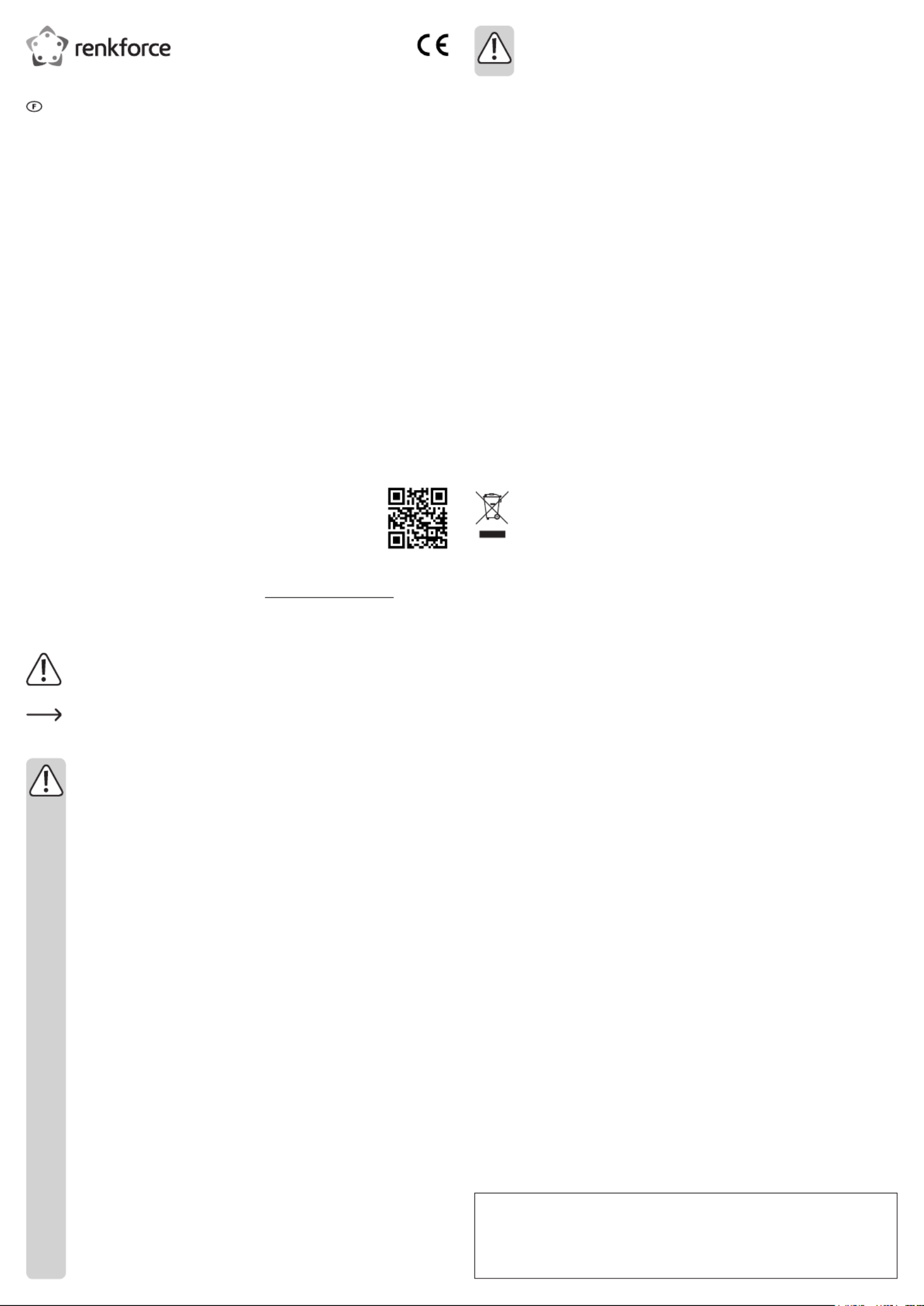
• Si vous avez encore des questions auxquelles ce mode d'emploi n'a pas su
répondre, nous vous prions de vous adresser à notre service technique ou à un
expert.
Mise en service
• Allumez votre ordinateur ou mettez-le en fonction en sortant du mode veille.
• Retirez le capuchon de protection du connecteur USB A du câble USB de la souris.
• Branchez le connecteur USB A de la souris à un port USB A de votre ordinateur. Le système
d’exploitation installe les pilotes nécessaires automatiquement lorsque la connexion est
établie et que la souris fonctionne correctement.
• Contrôlez les fonctions de votre ordinateur en déplaçant la souris et en cliquant sur son
bouton droit et gauche.
• Faites glisser votre doigt sur la zone encadrée rectangulaire des boutons Précédent/Suivant
pour naviguer vers le haut et le bas d’une page web ou bien pour faire déler les pages
d’un programme d’application. La direction du doigt détermine le sens de déplacement du
curseur.
• Sur les surfaces délicates ou contaminées, il est recommandé d’utiliser un tapis de souris
an d’éviter d'éventuels dommages.
Entretien et nettoyage
• Débranchez toujours le produit avant de le nettoyer. Placez le capuchon de protection sur
le connecteur USB A.
• N'utilisez en aucun cas des produits de nettoyage abrasifs, de l'alcool ou autres produits
chimiques pour le nettoyage : cela risquerait d'endommager le boîtier voire même de
provoquer des dysfonctionnements.
• Pour nettoyer le produit, utilisez un chiffon légèrement humide et non pelucheux.
Élimination des déchets
Les appareils électroniques sont des matériaux recyclables et ne doivent pas
être éliminés avec les ordures ménagères. En n de vie, éliminez l'appareil
conformément aux dispositions légales en vigueur.
Vous respectez ainsi les ordonnances légales et contribuez à la protection de l'environnement.
Données techniques
Alimentation en énergie via USB ................
USB standard USB 1.1 et USB 2.0 ...............................
Tension du secteur 5 V/DC .......................
Courant de fonctionnement .......... 500 mA
Degré de protection IP68 ......................
Sensibilité PIR 1000 dpi (laser) ..............................
Systèmes requis ........................... Windows® 2000, XP (Home, Pro, avec SP1, SP2,
SP3) (32 bits), Vista™ (32/64 bits), 7 (32/64 bits),
8.0 (32/64 bits), 8.1 (32/64 bits), 10.0 (32/64 bits),
RT, Mac OS 7, Mac OS X 10.4 x ou version supérieure,
Ubuntu 10, Ubuntu 12 ou version supérieure
Conditions de
fonctionnement/de stockage -20 à +70 ºC, 100 % .........
humidité relative (sans condensation)
Dimensions (Lo x La x H) 116 x 66 x 40 mm .............
Poids 180 g .............................................
Mode d'emploi
Souris USB industrielle IP68 noire
Souris USB industrielle IP68 blanche
N° de commande 1456243
N° de commande 1456244
Utilisation prévue
La souris industrielle est conçue pour une utilisation avec un PC dans des environnements
particuliers du secteur industriel et médical. La transmission des commandes de la souris
s’effectue via USB. Son design ergonomique permet un confort optimal d’utilisation.
Cette souris est idéale pour les PC industriels ainsi que pour les environnements médicaux.
Elle est dotée d’un revêtement antiparasite permettant une utilisation dans des environnements
sensibles. La souris industrielle satisfait aux exigences de l’indice de protection IP68. Elle peut
être utilisée aussi bien à l’intérieur qu’à l’extérieur.
Pour des raisons de sécurité et d'homologation, toute transformation et/ou modication du
produit est interdite. Si vous utilisez le produit à d'autres ns que celles décrites précédemment,
cela risque d'endommager le produit. Par ailleurs, une utilisation incorrecte peut être source de
dangers tels que court-circuit, incendie, électrocution. Lisez attentivement le mode d'emploi et
conservez-le. Ne donnez le produit à un tiers qu'accompagné de son mode d'emploi.
Le produit est conforme aux exigences des directives européennes et nationales en vigueur.
Tous les noms d'entreprises et appellations de produits contenus dans ce mode d'emploi sont
des marques déposées des propriétaires correspondants. Tous droits réservés.
Contenu d'emballage
• Souris USB
• Mode d'emploi
Mode d'emploi actualisé
Téléchargez les modes d'emploi actualisés via le lien www.conrad.com/downloads ou scannez
le Code QR illustré. Suivez les instructions du site Web.
Explication des symboles
Le symbole du point d'exclamation dans un triangle a pour but d'attirer votre attention
sur des consignes importantes du mode d'emploi qui doivent impérativement être
respectées.
Le symbole de la èche précède les conseils et remarques spéciques à l'utilisation.
Consignes de sécurité
Lisez le mode d'emploi avec attention en étant particulièrement attentif aux
consignes de sécurité. En cas de non-respect des consignes de sécurité
et des informations données dans le présent mode d'emploi pour une
utilisation correcte de l'appareil, nous déclinons toute responsabilité en cas
de dommage personnel ou matériel consécutif. En outre, la responsabilité/
garantie sera alors annulée.
a) Généralités
• Ce produit n'est pas un jouet. Gardez-le hors de portée des enfants et des
animaux domestiques.
• Ne laissez pas traîner le matériel d'emballage. Cela pourrait devenir un jouet très
dangereux pour les enfants.
• Conservez le produit à l’abri de températures extrêmes, de la lumière directe
du soleil, de secousses intenses, de l’humidité dans un état non protégé (non
conforme à IP68), de gaz inammables, de vapeurs et de solvants.
• N'exposez pas le produit à des contraintes mécaniques.
• Si une utilisation en toute sécurité n'est plus possible, cessez d'utiliser le produit
et protégez-le contre une utilisation accidentelle. Une utilisation en toute sécurité
n'est plus garantie si le produit:
- présente des traces de dommages visibles,
- ne fonctionne plus comme il devrait,
- a été stocké pour une période prolongée dans des conditions défavorables ou
bien
- a été transporté dans des conditions très rudes.
• Maniez le produit avec précaution. À la suite de chocs, de coups ou de chutes,
même de faible hauteur, l'appareil peut être endommagé.
• Respecter également les informations concernant la sécurité et le mode d'emploi
pour les autres appareils connectés à cet appareil.
• Adressez-vous à un technicien spécialisé si vous avez des doutes concernant le
mode de fonctionnement, la sécurité ou le branchement de l'appareil.
• Tout entretien, ajustement ou réparation ne doit être effectué que par un spécialiste
ou un atelier spécialisé.
Ceci est une publication de Conrad Electronic SE, Klaus-Conrad-Str. 1, D-92240 Hirschau (www.conrad.com).
Tous droits réservés, y-compris ceux de traduction. La reproduction par n'importe quelle méthode, p. ex. photocopies,
microlms, ou la capture dans des systèmes de traitement électronique des données exigent l'approbation écrite préalable
de l'éditeur. La réimpression, même partielle, est interdite. Cette publication correspond au niveau technique du moment
de la mise sous presse.
Copyright 2017 by Conrad Electronic SE. *1456243_1456244_v1_0517_02_DS_m_4L_(1)
Produktspezifikationen
| Marke: | Renkforce |
| Kategorie: | Tastatur |
| Modell: | IP68 |
| Empfohlene Nutzung: | Industriell |
| Produktfarbe: | Schwarz |
| Internationale Schutzart (IP-Code): | IP68 |
| Energiequelle: | PS/2, USB |
| Geräteschnittstelle: | USB + PS/2 |
| Anzahl enthaltener Produkte: | 1 Stück(e) |
| Oberflächenfärbung: | Monochromatisch |
| Maus enthalten: | Nein |
| Hintergrundbeleuchtung: | Nein |
| Eingabegerät: | Nein |
| Numerisches Keypad: | Ja |
| Tastaturaufbau: | QWERTZ |
| Tastatur Formfaktor: | Volle Größe (100%) |
| Tastatur-Stil: | Gerade |
| Handgelenkauflage: | Nein |
| Keyboard Abmessungen (BxTxH): | 440 x 138 x 12 mm |
| Tastaturgewicht: | 809 g |
| Tastatur-Switch: | Membran Key Switch |
| Tastatursprache: | Deutsch |
Brauchst du Hilfe?
Wenn Sie Hilfe mit Renkforce IP68 benötigen, stellen Sie unten eine Frage und andere Benutzer werden Ihnen antworten
Bedienungsanleitung Tastatur Renkforce

1 März 2024
Bedienungsanleitung Tastatur
- Tastatur A4Tech
- Tastatur Acer
- Tastatur Anker
- Tastatur Apple
- Tastatur Approx
- Tastatur Asus
- Tastatur BeeWi
- Tastatur Belkin
- Tastatur Connect IT
- Tastatur Corsair
- Tastatur Cougar
- Tastatur Exibel
- Tastatur Gembird
- Tastatur Genius
- Tastatur Gigabyte
- Tastatur Hama
- Tastatur HP
- Tastatur HyperX
- Tastatur KeepOut
- Tastatur Kensington
- Tastatur LogiLink
- Tastatur Logitech
- Tastatur Mad Catz
- Tastatur Manhattan
- Tastatur Medion
- Tastatur Microsoft
- Tastatur Nacon
- Tastatur Nedis
- Tastatur NGS
- Tastatur Niceboy
- Tastatur Philips
- Tastatur Rapoo
- Tastatur Roccat
- Tastatur Saitek
- Tastatur Sandberg
- Tastatur Seal Shield
- Tastatur Sharkoon
- Tastatur SilverCrest
- Tastatur SteelSeries
- Tastatur Sweex
- Tastatur Targus
- Tastatur Trust
- Tastatur Verbatim
- Tastatur Watson
- Tastatur Zalman
- Tastatur Panasonic
- Tastatur Clas Ohlson
- Tastatur Roland
- Tastatur Buffalo
- Tastatur Ergoline
- Tastatur Essentiel B
- Tastatur TechniSat
- Tastatur Yamaha
- Tastatur Hori
- Tastatur CSL
- Tastatur Eminent
- Tastatur ISY
- Tastatur Denver
- Tastatur König
- Tastatur Trevi
- Tastatur Pyle
- Tastatur I-Onik
- Tastatur TrekStor
- Tastatur JVC
- Tastatur Technics
- Tastatur TERRIS
- Tastatur Vivanco
- Tastatur Xiaomi
- Tastatur Akai
- Tastatur GoGEN
- Tastatur MT Logic
- Tastatur Livoo
- Tastatur Zoom
- Tastatur Casio
- Tastatur Cherry
- Tastatur Ewent
- Tastatur Lindy
- Tastatur AZIO
- Tastatur Lenovo
- Tastatur MSI
- Tastatur Tripp Lite
- Tastatur Avanca
- Tastatur Enermax
- Tastatur Marmitek
- Tastatur Razer
- Tastatur Scosche
- Tastatur Sigma
- Tastatur Doro
- Tastatur Black Box
- Tastatur Logik
- Tastatur Fender
- Tastatur Adj
- Tastatur Genesis
- Tastatur Techly
- Tastatur CME
- Tastatur Cooler Master
- Tastatur NZXT
- Tastatur Thermaltake
- Tastatur Mitel
- Tastatur Fellowes
- Tastatur Fujitsu
- Tastatur Alesis
- Tastatur Hohner
- Tastatur Ketron
- Tastatur AOC
- Tastatur Bakker Elkhuizen
- Tastatur Brydge
- Tastatur Ednet
- Tastatur InLine
- Tastatur KeySonic
- Tastatur Matias
- Tastatur Penclic
- Tastatur Rii
- Tastatur Kawai
- Tastatur Kogan
- Tastatur Energy Sistem
- Tastatur Conceptronic
- Tastatur Korg
- Tastatur ION
- Tastatur SPC
- Tastatur RGV
- Tastatur Digitus
- Tastatur RCF
- Tastatur Woxter
- Tastatur Mediacom
- Tastatur Tracer
- Tastatur Deltaco
- Tastatur Boss
- Tastatur Native Instruments
- Tastatur Arturia
- Tastatur Speed-Link
- Tastatur Hikvision
- Tastatur Ducky
- Tastatur Tiptop Audio
- Tastatur Sven
- Tastatur IK Multimedia
- Tastatur Viper
- Tastatur Vorago
- Tastatur Homematic IP
- Tastatur X9 Performance
- Tastatur Krom
- Tastatur Elgato
- Tastatur 4ms
- Tastatur Gamesir
- Tastatur Eclipse
- Tastatur General Music
- Tastatur GeoVision
- Tastatur GPX
- Tastatur Hammond
- Tastatur Ibm
- Tastatur Icon
- Tastatur ILive
- Tastatur Iluv
- Tastatur Inovalley
- Tastatur Joy-it
- Tastatur Leotec
- Tastatur Logic3
- Tastatur M-Audio
- Tastatur MaxMusic
- Tastatur Mede8er
- Tastatur Medeli
- Tastatur Media-tech
- Tastatur Merkloos
- Tastatur Native
- Tastatur Nord Electro
- Tastatur Novation
- Tastatur Satel
- Tastatur Schubert
- Tastatur Stagg
- Tastatur Steren
- Tastatur AMX
- Tastatur Universal Remote Control
- Tastatur Veho
- Tastatur Zagg
- Tastatur BakkerElkhuizen
- Tastatur Vimar
- Tastatur Alienware
- Tastatur Man & Machine
- Tastatur Siig
- Tastatur Ozone
- Tastatur Iogear
- Tastatur Brookstone
- Tastatur Kingston
- Tastatur Dahua Technology
- Tastatur Millenium
- Tastatur ModeCom
- Tastatur Aluratek
- Tastatur Erica Synths
- Tastatur BT
- Tastatur TG3 Electronics
- Tastatur KRUX
- Tastatur Hanwha
- Tastatur NPLAY
- Tastatur Laney
- Tastatur SureFire
- Tastatur XPG
- Tastatur Brigmton
- Tastatur Natec
- Tastatur Gamdias
- Tastatur Arctic Cooling
- Tastatur Havis
- Tastatur Adesso
- Tastatur Crestron
- Tastatur The Box
- Tastatur Bontempi
- Tastatur Kurzweil
- Tastatur ThunderX3
- Tastatur V7
- Tastatur Gravity
- Tastatur Promate
- Tastatur Studiologic
- Tastatur CM Storm
- Tastatur Nektar
- Tastatur FURY
- Tastatur Satechi
- Tastatur Unitech
- Tastatur ActiveJet
- Tastatur IPort
- Tastatur Genovation
- Tastatur Xcellon
- Tastatur Roline
- Tastatur Roadworx
- Tastatur Redragon
- Tastatur Hamlet
- Tastatur UGo
- Tastatur Mars Gaming
- Tastatur K&M
- Tastatur Vakoss
- Tastatur Kinesis
- Tastatur Perixx
- Tastatur Savio
- Tastatur Vultech
- Tastatur Contour Design
- Tastatur Goodis
- Tastatur Soundsation
- Tastatur ENDORFY
- Tastatur CTA Digital
- Tastatur TEKLIO
- Tastatur Dexibell
- Tastatur Canyon
- Tastatur Keychron
- Tastatur The T.amp
- Tastatur Perfect Choice
- Tastatur R-Go Tools
- Tastatur X-keys
- Tastatur Venom
- Tastatur Gamber-Johnson
- Tastatur Kanex
- Tastatur IOPLEE
- Tastatur Hawking Technologies
- Tastatur SilentiumPC
- Tastatur IQUNIX
- Tastatur Acme Made
- Tastatur Blue Element
- Tastatur 3Dconnexion
- Tastatur Mountain
- Tastatur Xtrfy
- Tastatur Polyend
- Tastatur Nuki
- Tastatur Montech
- Tastatur Msonic
- Tastatur Micro Innovations
- Tastatur Goldtouch
- Tastatur PIXMY
- Tastatur STANDIVARIUS
- Tastatur Sequenz
- Tastatur Startone
- Tastatur Mad Dog
- Tastatur Raspberry Pi
- Tastatur Urban Factory
- Tastatur Accuratus
- Tastatur Logickeyboard
- Tastatur GETT
- Tastatur Akko
- Tastatur Groove Synthesis
- Tastatur CoolerMaster
- Tastatur Royal Kludge
- Tastatur Voxicon
- Tastatur On-Stage
- Tastatur Carlsbro
- Tastatur UNYKAch
- Tastatur Xtech
- Tastatur Loupedeck
Neueste Bedienungsanleitung für -Kategorien-

30 November 2024

30 November 2024

30 November 2024

26 November 2024

26 November 2024

25 November 2024

14 Oktober 2024

14 Oktober 2024

11 Oktober 2024

10 Oktober 2024