RCA RT2390 Bedienungsanleitung
RCA
Heimkino-Set
RT2390
Lesen Sie kostenlos die 📖 deutsche Bedienungsanleitung für RCA RT2390 (2 Seiten) in der Kategorie Heimkino-Set. Dieser Bedienungsanleitung war für 7 Personen hilfreich und wurde von 2 Benutzern mit durchschnittlich 4.5 Sternen bewertet
Seite 1/2

7. Adjustment Buttons
• Press the Left or Right buttons to select
among setting items in setup mode: SLEEP,
DIMMER, SPEAKER DISTANCE, SPEAKER
SETUP, and audio input source (ANALOG,
OPTICAL / COAXIAL).
• Press the Up or Down buttons to adjust the
values when the display shows the setup you
want to change.
8. SURROUND
Selects among surround sound settings: DOLBY
PL II EMULATION, DOLBY PL II MUSIC, DOLBY
PL II MOVIE, STEREO, DISCO, STADIUM,
THEATER, JAZZ CLUB, ARENA, 3 STEREO.
9. EQUALIZER
Selects among preset equalizer modes.
(only available in stereo mode)
10. NIGHT
Selects among Night mode options (DRC OFF,
SOFT and ON) which compresses the volume
difference between normal voices and sounds
such as explosions. (Available only during
Dolby digital signal playback)
11. LEVEL
Speaker LEVEL setting and Test tone. Refer to
“Advanced Sound Control” for details.
12. SUBWOOFER
Selects among subwoofer output level (SOFT
SUBWOOFER, BALANCED SUBWOOFER,
STRONG SUBWOOFER, POWERFUL
SUBWOOFER).
13. Number Buttons
Directly access a preset station in Tuner mode.
14. SETUP
Enters Setup mode. Use the Left and Right
adjustment buttons to select among setup
options. (SLEEP, DIMMER, FRONT SPK
DISTANCE, CENTER SPK DISTANCE, SURROUND
SPK DISTANCE, CENTER SPK ON/OFF,
SURROUND SPK ON/OFF, DIGITAL INPUT).
15. Operation Buttons
In TUNER mode:
• Press the TUNER - and TUNER + keys to tune
down or up the radio frequency.
• Press SAVE to activate the preset station
saving and press to confirm preset station
settings.
• PLAY, RECORD, STOP and PAUSE keys are only
for easy control of external devices that are
connected to your receiver such as CD, VCR,
DVD, TAPE, etc.. The remote control currently
operates most Thomson, RCA and GE products.
Display
DVD / VCR / SAT / TUNER / TAPE / CD / TV
• An arrow points to the current source mode.
• Dolby Digital audio input for signal
format.
• Dolby Pro Logic II audio output
format.
FM / AM
• Radio band indicator in Tuner mode.
ST
• Tuner stereo signal detected.
OPT12
• Optical digital input detected.
COAX
• Coaxial digital input detected.
TUNED
• Tuner station detected.
• Speaker Icons.
L - Front left speaker
C - Center speaker
R - Front right speaker
LS - Left surround (rear) speaker
RS - Right surround (rear) speaker
LFE - Subwoofer speaker
SLEEP
• Unit in Sleep mode.
MEMORY
• Unit is in Tuner Preset Station mode.
KHz / MHz
• Tuner frequency unit.
Switching the unit on and off
• To switch on the receiver, press the
STANDBY/ON button on the main unit once,
or the ON•OFF button on the remote
control.
• Standby: when the receiver is in tuner
mode, press the STANDBY/ON button once
to enter standby mode.
On the remote control, press the ON•OFF
button twice within 2 seconds if the receiver
is not in Tuner source mode to enter standby
mode.
To avoid entering standby mode when
powering up the unit, do not press the
ON•OFF button twice within 2 seconds.
• The receiver draws a small amount of
electricity when in standby mode.
Unplugging the unit from the wall
socket will stop the draw.
Selection of source
When one of the source button is pressed, the
input corresponding to the name will be
activated.
The receiver acts as a switching device between
all the sources that are plugged into it.
u s e r
m a n u a l
EXPORTER
Thomson Inc.
P.O. Box 1976
Indianapolis, IN 46206 - 1976
© 2004 Thomson Inc.
Trademark(s) ® Registered
Marca(s) Registrada(s)
Marque(s) Deposée
55984640 (EN)
www.rca.com
Printed in China / Impreso en China
IMPORTADOR
Comercializadora Thomson de México,
S.A. de C.V.
Álvaro Obregón No. 151. Piso 13.
Col. Roma. Delegación Cuauhtémoc
C.P. 06700. México, D.F.
Telefono: 52-55-11-020360
RFC: CTM-980723-KS5
RT2390
It is important to read this instruction book prior to using your new product for the first time.
Es importante leer este manual antes de usar por vez primera su euipo.
This device complies with Part 15 of the FCC
Rules. Operation is subject to the following two
conditions: (1) This device may not cause
harmful interference, and (2) this device must
accept any interference received, including
interference that may cause undesired
operation.
In accordance with FCC requirements, changes
or modifications not expressly approved by
Thomson Inc. could void the user’s authority to
operate this product.
This device generates and uses radio frequency
(RF) energy, and if not installed and used
properly, this equipment may cause
interference to radio and television reception.
If this equipment does cause interference to
radio or television reception (which you can
determine by unplugging the unit), try to
correct the interference by one or more of the
following measures:
• Re-orient the receiving antenna (that is, the
antenna for the radio or television that is
"receiving" the interference).
• Move the unit away from the equipment
that is receiving interference.
• Plug the unit into a different wall outlet so
that the unit and the equipment receiving
interference are on different branch circuits.
If these measures do not eliminate the
interference, please consult your dealer or an
experienced radio/television technician for
additional suggestions.
Also, the Federal Communications Commission
has prepared a helpful booklet, "How To
Identify and Resolve Radio TV Interference
Problems." This booklet is available from the
U.S.
Government Printing Office, Washington, DC
20402. Please specify stock number 004-000-
00345-4 when ordering copies.
This product complies with DHHS Rules 21 CFR
Subchapter J. Applicable at the date of
manufacture.
Technical Specification
Product: Dolby Digital Audio Receiver
Brand: RCA
Model: RT2390
Electrical current consumption
Power Supply: 120V ~ 60Hz
Power consumption: 135 Watts
IMPORTER
Comercializadora Thomson de México, S.A. de
C.V.
Álvaro Obregón No. 151. Piso 13.
Col. Roma. Delegación Cuauhtémoc
C.P. 06700. México, D.F.
Telefono: 52-55-11-020360
RFC: CTM-980723-KS5
For Your Safety
The AC power plug is
polarized (one blade is wider
than the other) and only fits
into AC power outlets one
way. If the plug won’t go into
the outlet completely, turn
the plug over and try to insert
it the other way. If it still won’t fit, contact a
qualified electrician to change the outlet, or
use a different one. Do not attempt to bypass
this safety feature.
CAUTION: TO PREVENT ELECTRIC SHOCK,
MATCH WIDE BLADE OF PLUG TO WIDE
SLOT, FULLY INSERT.
For Your Records
In the event that service should be required,
you may need both the model number and the
serial number. In the space below, record the
date and place of purchase, and the serial
number:
Model No.
Remote Control No.
Date of Purchase
Place of Purchase
Serial No.
Service Information
This product should be serviced only by those
specially trained in appropriate servicing
techniques. For instructions on how to obtain
service, refer to the warranty included in this
Guide
FCC Information
WARNING:
TO PREVENT FIRE OR ELECTRICAL
SHOCK HAZARD, DO NOT EXPOSE THIS PRODUCT
TO RAIN OR MOISTURE.
SEE MARKING ON BOTTOM / BACK OF PRODUCT
CAUTION
RISK OF ELECTRIC SHOCK
DO NOT OPEN
THE EX CLAMATION
POINT WI T HIN THE
T R I A N G L E I S A
WARNING SIGN
ALERTING YOU OF
I M P O R T A N T
I N S T R U C T I O N S
A C C O M PA N Y I N G
T H E P R O D U C T.
T H E L I G H T N I NG
FLASH AND ARROW-
HEAD WITHIN THE
T RI A NG L E I S A
WA R N I N G S I G N
ALERTING YOU OF
" D A N G E R O U S
VOLTAGE " INSIDE
THE PRODUCT.
CAUTION: TO REDUCE THE
RISK OF ELECTRIC SHOCK,
DO N OT R EM OV E C OV ER
( O R B A C K ) . N O U S E R -
S E RV I C EA BL E PA R TS I N-
S ID E. R EF E R S E R V IC IN G
TO Q U A LI F I E D S E R V I C E
PERSONNEL.
Unpacking the Receiver
You should recive the following items:
• One receiver unit
• One pair of “AAA” batteries
• One pig-tail antenna wire
• One external AM loop antenna
• One instruction book;
• One safety leaflet
• One Quick Connection Guide
• One Remote Control
Unpacking The Speakers
One set of speakers including:
• 1 set of left and right front speakers,
• 1 centre speaker,
• 1 subwoofer and
• 1 set of left and right rear speakers
• 6 speaker wires including:
- 1 X green/grey striped wire for
center speaker
- 1 X red/grey striped wire for front
right speaker
- 1 X white/grey striped wire for front
left speaker
- 1 X purple/grey striped wire for
subwoofer
- 1 X blue/grey striped wire for rear
left speaker
- 1 X gray/grey striped wire for rear
right speaker
Inserting Batteries into Remote
Control
Insert two “AAA” (R03) batteries according to
the + and - signs in the battery compartment.
To use the remote control, point it directly at
your receiver.
Install batteries as follows:
1. Remove battery compartment door by
applying thumb pressure on battery door and
then lift the door out and off the cabinet.
2. Insert 2 AAA batteries in the compartment
and replace the compartment door.
Set up and Maintenance of the
Receiver
Provide spaces for sufficient ventilation as
indicated:
• Do not connect to the AC power cords until
all connections are completed.
• Do not use your set immediately after
transferring it from a cold place to a warm
place: there is risk of condensation.
• Do not expose your set to water and
excessively high temperatures.
• After having disconnected your set, clean the
case with a soft cloth, or with a slightly damp
leather chamois. Never use strong solvents.
Protect your Components from
Overheating
• Do not block ventilation holes in any
component. Arrange the components so that
air can circulate freely.
• Do not stack components directly on top of
each other.
• Do not place the unit near other components
that generate heat such as heating vents.
• Allow adequate ventilation when placing
your components in a stand.
• Place an amplifier near the top shelf of the
stand so heated air rising from it will not
affect other components. If you have a
satellite receiver, you should place it on the
top shelf.
10 cm/4"
5 cm/
2"
10 cm/4"
10 cm/
4"
10 cm/
4"
Front View
Side View
Connecting to Audio Components
AUDIO INPUT
DVD SAT TV VCR CD TAPE DIGITAL AUDIO
COAXIAL OPTICAL
L
R
IN
TV
VCR
CD Player
SAT
to LINE OUT (Tape Deck)
to AUDIO OUT (CD)
to AUDIO OUT (SAT)
to AUDIO OUT
(DVD)
to AUDIO OUT (TV)
to AUDIO OUT (VCR)
Tape Deck
DIGITAL INPUT
Connect components capable of
outputing Dolby Digital (e.g. DVD or
SAT) or standard PCM (CD) format
digital signals. Read section on
"Input Signal Setting" under
"Advanced Sound Control" carefully
to adjust the matching input
settings.
If your CD player is equipped with digital optical
jacks, use of optical cable is preferred. What you
need is just one more optical digital connecting
cable (not supplied). Plug it in the digital input jack
of the receiver and select OPTICAL on the receiver
setting (see details under "Input Signal Setting").
You can enjoy better sound quality brought to you by
the optical cable. When optical cable is used, analog
cables are still needed for recording to tape output.
DVD
DIGITAL CONNECTION
If you have a SAT receiver DVD player or CD player with a digital output, you can make use of an optical digital cable (not
supplied) or coaxial digital cable (not supplied) to carry the audio portion of the signal and enjoy Dolby Digital sound quality.
One optical or coaxial cable is needed for each SAT receiver, DVD player or CD player. When optical or coaxial cable is used,
the analog audio cables are still needed if recording through a tape or VCR is desired. This receiver provides one optical and
one coaxial digital input for the connection of your components. Please connect your components (e.g. DVD, SAT or CD) to the
appropriate digital inputs and press DIGITAL INPUT to select the corresponding digital input source.
Note: Optical and coax cables carry only the audio portion of the signal. A video connection must also be established for a SAT
receiver and DVD player.
Digital Connections
Read instructions carefully when
connecting components to the receiver.
Digital In Jacks can accept Dolby Digital (AC-3)
or PCM signals when compatible components
are connected.
TV Connections
TVs with RF input may need a RF modulator
(not included) for inputting audio signals.
Connecting the Antennas
The AM and FM antennas connect to the AM
and FM terminals on the system’s back panel.
They must be hooked up in order to receive
clear reception.
AM Loop Antenna and FM Indoor
Antenna
1. Uncoil the Antenna wire and locate the base
end of the AM antenna.
2. Press down on the Antenna tab to open the
terminal.
3. Inert the antenna wires into the terminal
and release the tabs to secure the wires in
place.
Connecting for Power
Make sure you connect all
your other electronic
components and the speakers
before plugging your receiver
into the outlet. Plug the
power cord in the wall outlet,
matching the wide blade of
the plug with the wide slot in the outlet. Be
sure to insert the plug completely.
Using Headphones
To listen privately through
your audio system, use the
PHONES jack on the receiver.
However, make sure you turn
down the volume before you
put on the headphones.
Increase the volume to the
desired level after
headphones are in place.
Once headphones are connected,
“HEADPHONE DOWN MIX 2 CHANNEL” will
scroll on display. This feature automatically
converts multi-channel speaker outputs to 2
channel stereo for your listening pleasure.
Hearing Comfort & Well-Being
• Do not play your headset at a high volume.
Hearing experts advise against continuous
extended play.
• If you experience a ringing in your ears,
reduce volume or discontinue use.
Factory Setting
The unit is preset to the following settings
when you first power the receiver up right out
of the box:
Function = TUNER
Volume setting = 25
Bass & treble = 0 dB
EQ - FLAT
Speaker settings: Center, surr = YES
Subwoofer = STRONG
DRC = OFF
Reset to Factory Settings
You may restore factory setting with the
following procedures:
1. Enter SAT mode.
2. Press PRESET UP, PRESET DOWN, SOURCE
UP to reset the unit.
All preset stations will reset to FM87.5MHz and
all receiver settings restore to default settings
as described above.
FM 75‰
3‰
FR FLSR SLCENSUB
6‰
SPEAKERS
DIGI TAL AUDI O
COAXIAL OPTICAL
GND AM LOOP
SAT / DVD / CD Player / TV
COAXIAL DIGITAL IN (AUDIO)
Connect to coaxial digital output of
DVD, CD, SAT or other compatible
devices.
OPTICAL DIGITAL IN (AUDIO)
Optical Fiber Cable
Connect to optical digital output of
DVD, CD, SAT or other compatible
devices.
DVD / CD / SAT
DIGITAL AUDIO
COAXIAL OPTICAL
AUDIO INPUT
DVD SAT TV VCR C D TAPE
L
R
IN
SUBWOOFER
AUDIO OUT
RF modulator
TV
RF cable
Audio cable
The diagram shown above may varies from your actual RF
modulator, please refer to your RF modulator manual.
Audio in
Audio out
RF in RF out
HINT
• For FM reception, extend antenna to its
full length.
• For AM reception, rotate the antenna
horizontally to get better reception.
Getting Started
Getting Started
Dolby and the double-D symbol are
registered trademarks of Dolby
Laboratories.
NOTE
STRONG SUBWOOFER setting makes the
output level of subwoofer speaker to be
stronger than normal Dolby setting. Adjust
the SUBWOOFER setting by pressing the
SUBWOOFER key to achieve the best bass
performance.
WARNING
All preset radio stations and surround
sound setting will be lost after factory
setting is restored.
Operating Your Receiver
NOTE
The remote control button CLEAR, MENU
and GUIDE do not function for this receiver
but can be used to control other RCA and
Thomson products.
S
S
S
SS RS
RS
RS
RSRS
R
R
R
RR
C
C
C
CC
LS RS
LFE
RCL
Example 1:
If you have connected a DVD player to the DVD
input on the receiver, press the SOURCE
buttons on the main unit repeatedly until DVD
is selected or press on the remoteDVD•6CH
control to receive the sounds and images
transmitted by the DVD.
Example 2:
Based on the example 1, the DVD is playing , if
a VCR is connected to the VCR input of the
receiver, press the buttons on theSOURCE
main unit repeatedly until VCR is selected or
press AUX 1 (VCR) on the remote control. The
sound from the VCR source will replace the
DVD.
You can connect up to 6 audio sources to this
amplifier:
Source button Corresponding connector
(receiver front panel) (receiver back panel)
- DVD DVD IN
- SAT SAT IN
- TV TV IN
- VCR VCR IN
- CD CD IN
- TAPE TAPE IN
- FM/AM built-in
An arrow points to the source name selected
shown on the display.
Example: Press to select DVD as theDVD
source to the amplifier.
Using the Remote to Control
Additional Components
You can use your remote to control most of
RCA branded VCRs, satellites, cable boxes or
TVs.
Press the corresponding source button on the
remote control to operate options on other
components.
Volume Punchthrough
By default, the VOL+ VOL- / and MUTE buttons
will only control the receiver, regardless which
mode (TV, VCR, etc) the receiver is in.
By programming the volume punchthrough
function, you can also control the volume of
the TV.
To activate the volume punchthrough function,
follow the procedures below:
1. Press and hold the VOL- button.
2. While holding down the button, press VOL-
one of the source buttons to select the
source where you want to control TV volume
at. (DVD TV, , VCR or SAT•CABLE)
3. Continue holding down the button and VOL-
press the TV button once.
4. Release all buttons.
You should now be able to control TV volume
and mute at the selected device.
Using the receiver to play a source
After having properly connected a source (DVD,
CD, VCR) to the receiver, you can partly control
them through the receiver.
Playing a DVD with the receiver
1. Connect a DVD player to the receiver (see
connecting your receiver for details).
2. Press ON/STANDBY on the main unit or press
ON•OFF on the remote control to switch on
the receiver.
3. Press the SOURCE buttons on the main unit
or DVD•6 CH on the remote control to select
the DVD source.
4. Switch ON the DVD player and start
playback.
5. Switch ON your TV.
6. Select the appropriate A/V channel on the TV
(refer to your TV manual for details) until the
image from the DVD player is displayed.
7. Set the sound Mode if needed (see
"Advanced sound control" for details).
Example 1:
To play Dolby Prologic II Movie sound, press
the SURROUND buttons until "Dolby PL II
MOVIE" appears on the Display and all of the
speaker'’ icons light up.
Example 2:
LD: You may need to select a different Audio
Channel on your LD (refer to your LD player
manual).
8. Adjust the volume knob accordingly.
Receiver Controls
1. ON/STANDBY
Turns the unit on and off. When the
system is turned on, the unit will go to the
mode it was in before powered off.
2. Display
Displays current status of the receiver.
3. SUBWOOFER
Selects among subwoofer sound level.
(SOFT SUBWOOFER, BALANCED SUBWOOFER,
STRONG SUBWOOFER, POWERFUL
SUBWOOFER)
4. SOURCE Buttons
Selects sound source. (DVD, Tuner, Tape, VCR,
CD, TV and SAT)
5. SURROUND Buttons
Selects digital sound processor.
(DOLBY PL II MOVIE, STEREO, DISCO,
STADIUM, THEATER, JAZZ CLUB,
ARENA, 3 STEREO, DOLBY PL
EMULATION, DOLBY PL II MUSIC)
6. PRESET Buttons
Selects preset station in Tuner mode.
7. VOLUME
Increases and decreases volume level
8. PHONES
Plug your headphones (not supplied)
into it for your private enjoyment.
Speakers will be off when phones
are inserted.
Remote Control
Please be sure you have inserted the batteries
into the remote control. You can test it by
pressing any button.
1. ON•OFF
Turns the receiver and other auxiliary
components on and off. (see “Using the
Remote to Control Additional Components”).
2. Source Buttons
Selects various audio sources.
3. VOL + / VOL -(Volume Buttons)
Adjusts the volume level.
4. CH+ / CH- (Channel Buttons)
Selects programmed stations in TUNER mode.
5. MUTE
Mutes all audio output.
6. GO BACK / ST•MONO
• Selects between Stereo and Mono sound in
Tuner mode.
1 2 3
4
5
6
7
8
2
1
3
5
4
6
7
8
9
10
11
12
13
14
15
2
Operating Your Receiver Operating Your Receiver
NOTE
1. Your receiver has a built in tuner. Just
connect the appropriate antenna to the
back of the receiver and you will be
able to listen to radio stations. (See
details in Tuner section)
2. Other sources can be connected to the
above standard source. Example: you can
connect a LD into the DVD inputs.
3. Refer to the "Connecting To Audio
Components" section for details on
connection.
NOTE
The remote control can only operate RCA
brand products.
NOTE
Volume punchthrough can be done in all
non-Tuner modes.
NOTE
Controlling the TV volume can be done in
any non-Tuner modes.
HINT
To return to controlling receiver volume
and mute again, follow the steps above but
press TUNER instead of TV in step 3.
HINT
If batteries are removed from the battery
compartment of the remote control, the
volume and mute control in all source
modes will be the receiver volume and
mute conrol except in TV mode.
NOTE
To play Dolby Digital sound, the source
must be connected to the receiver via the
optical or coaxial terminal
NOTE
The system is equipped with Dolby Digital,
and manufactured under License from
Dolby Laboratories.
RT2390 EN sheet final 12/28/04 9:42 AM Page 1

Operating the Radio
The receiver has a built-in tuner that allows for
AM/FM radio function.
Manual tuning
1. Connect the FM and AM antenna accordingly
(see "Connecting the Antenna” section for
details)
2. Press ON/STANDBY on the main unit or
ON•OFF on the remote control to switch on
the receiver.
3. Press the SOURCE buttons on the main unit
until the tuner mode is selected or press
TUNER on the remote control.
4. To select between
FM and AM band,
press the TUNER
button repeatedly.
5. Tune to a station
by pressing TUNER
- or TUNER +
repeatedly until
the desired station
is found.
Automatic Tuning
Press and hold TUNER -
or TUNER + for about
one second to activate
the automatic SEARCH
function. The receiver
will automatically tune
frequencies until it
finds a station.
Select a sound effect if needed by pressing the
SURROUND button. (see "Advance sound
section" for details).
Selecting Mono or Stereo Sound
Press the ST•MONO
button on the remote
control to toggle
between mono and
stereo sound in FM
tuner mode (when
available).
Storing radio stations
The receiver can store up to 40 radio stations in
memory. You can enter every single radio
station yourself or the receiver can store all
available radio stations automatically in an
ascending order.
Automatic preset storing : (FM only)
1. In Tuner mode,
select the FM
band by pressing
TUNER on the
remote control.
2. Press and hold the button on the TUNER
remote control for 3 seconds. “MEMORY”
will be displayed in red and will blink during
the automatic storing process.
Radio frequencies will be scanned and radio
stations will be stored automatically. When all
available radio stations are stored or if all 40
memory locations are full, the auto preset will
stop.
Manual preset
1. Select FM or AM band by pressing
TUNER repeatedly.
2. Tune to the radio station to be stored.
(see "Manual tuning" above for details)
3. Press the SAVE
button on the
remote control.
"MEMORY" will
flash and a
preset number
will be shown on
the display.
4. While MEMORY
is still flashing on
the display, press
CH CHor
on the remote
control to select
the desired preset
memory location.
5. Press the SAVE button on the remote
control to store frequency in selected
preset location.
6. Repeat steps 1-5 to store other frequencies.
Retrieving preset stations
1. Press TUNER on the remote control to
select tuner mode.
2. Press the buttons on the main PRESET
unit or the CH or buttons CH
on the remote control to select the
preset station.
Receiver/Tuner Operation
ST indicator is off.
• Adjust the antenna.
• Press GO BACK/ST.MONO button to insure
you are not outputting in mono.
The signal is Mono. Severe hum or
noise.
• The signal is too weak. Connect an external
antenna.
• Adjust Antenna
• Reposition Antenna away from any
electronics.
There is interference to FM reception.
• Turn off other electrical units (e.g. DVD, CD
player) near the receiver.
Remote Control Operation
The remote control does not operate
the unit.
• Another source mode is selected on the
remote. Press the correct Source Button.
• No batteries installed. (included with your
system) Install the batteries before
attempting to operate the remote. Be sure to
match the + and - ends of each battery to
the symbols shown in the remote battery
compartment.
• The batteries are weak. Replace all batteries.
• The remote is not pointed at the remote
control sensor on the main unit or there is an
obstacle between the remote and the main
unit.
• The remote control is too far from the
main unit, move closer.
Remote loses Programmed codes.
• Weak batteries, replace batteries.
Remote forgets what source was
selected.
• Weak batteries, replace batteries.
General
No audio.
• Make sure the speakers are connected.
• Check the input connections.
• Check the power cord connections.
• Make sure the MUTE signal on the front
panel is off.
• Make sure the digital setting (optical, coaxial
or analog) is correct.
• Check that the headphone is not inserted.
No audio from one channel.
• Check the speaker level setting.
• Check the speaker wire or external source
cable connections.
Noise occurs when the TV is turned
on.
• The TV is too close to the audio system.
Specific instruments sound displaced.
• Check the connections between the
receiver and the speakers if the sound does
not match the video.
• Check if the video and audio cable are
correctly inserted.
Cleaning the Exterior
Disconnect the system from AC power before
cleaning the exterior of the system with a soft
dust cloth, or with a slightly damp leather
chamois. Never use strong solvents.
Disconnect the audio system from the power
source before performing any maintenance.
Cleaning
Clean the exterior of the system using a soft
dust cloth.
Important battery information
• Remove the batteries to avoid leakage if you
do not use your remote control for more
than one month.
• Discard leaky batteries immediately as
leaking batteries may cause skin burns or
other personal injuries.
• Dispose of batteries in the proper manner,
according to provincial and local regulations.
• Any battery may leak electrolyte if mixed
with a different battery type, if inserted
incorrectly, if all batteries are not replaced at
the same time, if disposed of in fire, or if an
attempt is made to charge a battery not
intended to be recharged.
Safety precautions
• Never open the cabinet under any
circumstances. Any repairs or internal
adjustments should be made only by a
trained technician.
• Never operate this product with the cabinet
removed.
• Do not touch the player with wet hands. If
any liquid enters the player cabinet, take the
player to a trained technician for inspection.
• The apparatus shall not be exposed to
dripping and splashing.
• No object filled with liquids, such as vases,
shall be placed on the apparatus.
• No naked flame sources such as lighted
candles ,shall be placed on the apparatus.
Headset safety
• Do not play your headset at a high volume.
Hearing experts warn against extended high-
volume play.
• If you experience a ringing in your ears,
reduce volume or discontinue use.
• You should use extreme caution or
temporarily discontinue use in potentially
hazardous situations.
• Even if your headset is an open-air type
designed to let you hear outside sounds,
don’t turn up the volume so high that you a
re unable to hear what is around you.
Don’t infringe
This product should only be used for the
purposes for which it is sold, that is,
entertainment, violating no copyright law. Any
attempts to use this product for which it is not
intended is unlawful and therefore not
condoned by Thomson.
Equipment Specifications:
AMPLIFIER SECTION:
RMS Output Power: Dolby Digital Mode with
10% Total Harmonic Distortion
Rear Channels: 55 Watts each Channel (1KHz, 6
Ohm)
Front and Center Channel: 98 Watts (1KHz, 3
Ohm)
Subwoofer Channel: 98 Watts (100Hz,
3 Ohm)
Total RMS Output Power, Dolby Digital mode :
500 W
FTC Output Power: Dolby Digital Mode with
10% Total Harmonic Distortion
Front Channels (L and R ): 50 Watts per
Channel (1KHz, 3 Ohm)
Rear Channels (L and R): 45 Watts per Channel
(1KHz, 6 Ohm)
Center Channel: 90 Watts (1KHz, 3 Ohm)
Subwoofer Channel: 90 Watts (80Hz, 3 Ohm)
Total FTC Output Power, Dolby Digital mode:
370 Watts
Muting Attenuation: 65dB
Frequency Response: 20kHz /-3dB, 1kHz ref.
Subwoofer Frequency Response: 10 Hz / -3db,
80Hz ref.
Signal to Noise Ratio: 65dB (Dolby digital
mode)
Video Signal to Noise Ratio from 40 dB to 60dB
AM TUNER SECTION:
Frequency Response: 2kHz +/-6dB, 1kHz ref.
Usable Sensitivity: 800uV/m @ S/N 20dB
Signal to Noise: 38dB
IF Rejection: 35dB
FM TUNER SECTION:
Frequency Response: 15kHz +/-3dB, 1kHz ref.
Quieting: 24dBu
Signal to Noise: 60dB(stereo) / 65dB(mono)
IF Rejection: 50dB
Dimensions (H x W x D inch) :
Unit - 3.7 x 16.9 x 14
Front and Surround Speakers - 6.1 x 3.1x 3.5
Center Speaker - 2.7 x 9.8 x 33.3
Subwoofer - 12.4 x 6.3 x 14
What your warranty covers:
• Defects in materials or workmanship.
For how long after your purchase:
• One year from date of purchase for labor
and parts
• The warranty period for rental units begins
with the first rental or 45 days from date of
shipment to the rental firm, whichever comes
first.
What we will do:
• Pay any Authorized RCA Audio Service
Center the labor charges to repair your unit.
• Pay any Authorized RCA Audio Service
Center for the new or, at our option,
refurbished replacement parts required to
repair your unit.
How you get service:
• Take your unit to any Authorized RCA Audio
Service Center. To identify your nearest
Authorized RCA Audio Service Center, ask your
dealer, look in the Yellow Pages, or call 1-800-
336-1900.
• Show the Authorized Service Center
Representative your evidence of purchase date
or first rental.
• Pick up your unit when repairs are
completed.
• Proof of purchase in the form of a bill of
sale or receipted invoice which is evidence that
the product is within the
warranty period must be presented to obtain
warranty service. For rental firms, proof of
first rental is also required.
What your warranty does not cover:
• Customer instruction. (Your Owner’s Manual
describes how to install, adjust, and operate
your unit. Any additional information should
be obtained from your dealer.)
• Installation and related adjustments.
• Signal reception problems not caused by
your unit.
• Damage from misuse or neglect.
• Cleaning of audio heads.
• Batteries.
• A unit that has been modified or
incorporated into other products or is used for
institutional or other commercial purposes.
• A unit purchased or serviced outside the
U.S.A.
• Acts of nature, such as but not limited to
lightning damage.
Product Registration:
• Please complete and mail the Product
Registration Card packed with your product. It
will make it easier to contact you should it ever
be necessary. The return of the card is not
required for warranty coverage.
Limitation of Warranty:
• THE WARRANTY STATED ABOVE IS THE
ONLY WARRANTY APPLICABLE TO THIS
PRODUCT. ALL OTHER WARRANTIES,
EXPRESS OR IMPLIED
(INCLUDING ALL IMPLIED WARRANTIES OF
MERCHANTABILITY OR FITNESS FOR A
PARTICULAR PURPOSE) ARE HEREBY
DISCLAIMED. NO VERBAL OR WRITTEN
INFORMATION GIVEN BY THOMSON INC.,
ITS AGENTS OR EMPLOYEES SHALL CREATE
A GUARANTY OR IN ANY WAY INCREASE
THE SCOPE OF THIS WARRANTY.
• REPAIR OR REPLACEMENT AS PROVIDED
UNDER THIS WARRANTY IS THE EXCLUSIVE
REMEDY OF THE
CONSUMER. THOMSON INC. SHALL NOT BE
LIABLE FOR INCIDENTAL OR
CONSEQUENTIAL DAMAGES RESULTING
FROM THE USE OF THIS PRODUCT OR
ARISING OUT OF ANY BREACH OF ANY
EXPRESS OR IMPLIED WARRANTY ON THIS
PRODUCT. THIS DISCLAIMER OF
WARRANTIES AND LIMITED WARRANTY
ARE GOVERNED BY THE LAWS OF THE
STATE OF INDIANA. EXCEPT TO THE EXTENT
PROHIBITED BY APPLICABLE LAW, ANY
IMPLIED WARRANTY OF MERCHANTABILITY
OR FITNESS FOR A PARTICULAR PURPOSE
ON THIS PRODUCT IS LIMITED TO THE
APPLICABLE WARRANTY PERIOD SET FORTH
ABOVE.
How State Law relates to warranty:
• Some states do not allow the exclusion nor
limitation of incidental or consequential
damages, or limitations on how long an
implied warranty lasts, so the above limitations
or exclusions may not apply to you.
• This warranty gives you specific legal rights,
and you also may have other rights that vary
from state to state.
If you purchased your unit outside the
United States:
• This warranty does not apply. Contact your
dealer for warranty information.
Service calls which do not involve
defective materials or workmanship are
not covered by this warranty. Costs of
such service calls are the sole
responsibility of the purchaser.
What your warranty covers:
• Defects in materials or workmanship.
For how long after your purchase:
• One year from date of purchase for labor and
parts
• The warranty period for rental units begins
with the first rental or 45 days from date of
shipment to the rental firm, whichever comes
first.
What we will do:
• Pay any Authorized RCA Audio Service Center
the labor charges to repair your unit.
• Pay any Authorized RCA Audio Service Center
for the new or, at our option, refurbished
replacement parts required to repair your unit.
How you get service:
• Take your unit to any Authorized RCA Audio
Service Center. To identify your nearest
Authorized RCA Audio Service Center, ask your
dealer, look in the Yellow Pages, or call 1-800-
336-1900.
• Show the Authorized Service Center
Representative your evidence of purchase date
or first rental.
• Pick up your unit when repairs are completed.
• Proof of purchase in the form of a bill of sale
or receipted invoice which is evidence that the
product is within the warranty period must be
presented to obtain warranty service. For rental
firms, proof of first rental is also required.
What your warranty does not cover:
• Customer instruction. (Your Owner’s Manual
describes how to install, adjust, and operate
your unit. Any additional information should
be obtained from your dealer.)
• Installation and related adjustments.
• Signal reception problems not caused by your
unit.
• Damage from misuse or neglect.
• Cleaning of audio heads.
• Batteries.
• A unit that has been modified or
incorporated into other products or is used for
institutional or other commercial purposes.
• A unit purchased or serviced outside Canada.
• Acts of nature, such as but not limited to
lightning damage.
Product Registration:
• Please complete and mail the Product
Registration Card packed with your product. It
will make it easier to contact you should it ever
be necessary. The return of the card is not
required for warranty coverage.
Limitation of Warranty:
• THE WARRANTY STATED ABOVE IS THE
ONLY WARRANTY APPLICABLE TO THIS
PRODUCT. NO VERBAL OR WRITTEN
INFORMATION GIVEN BY THOMSON
MULTIMEDIA LTD., ITS AGENTS OR
EMPLOYEES SHALL CREATE A GUARANTY
OR IN ANY WAY INCREASE THE SCOPE OF
THIS WARRANTY.
• REPAIR OR REPLACEMENT AS PROVIDED
UNDER THIS WARRANTY IS THE EXCLUSIVE
REMEDY OF THE CONSUMER. THOMSON
MULTIMEDIA LTD. SHALL NOT BE LIABLE FOR
INCIDENTAL OR CONSEQUENTIAL DAMAGES
RESULTING FROM THE USE OF THIS
PRODUCT. EXCEPT TO THE EXTENT
PROHIBITED BY APPLICABLE PROVINCIAL
LAW, ANY IMPLIED WARRANTY OF
MERCHANTABILITY OR FITNESS FOR A
PARTICULAR PURPOSE ON THIS PRODUCT IS
LIMITED TO THE APPLICABLE WARRANTY
PERIOD SET FORTH ABOVE.
How Provincial Laws relates to warranty:
• This warranty gives you specific legal rights
which are in addition to statutory warranties
that may vary from Province to Province.
If you purchased your unit outside Canada:
• This warranty does not apply. Contact your
dealer for warranty information.
Service calls which do not involve
defective materials or workmanship are
not covered by this warranty. Costs of
such service calls are the sole responsibility
of the purchaser.
Operating your Receiver
NOTE
1. If there is interference, move the
location of the antenna until the optimal
sound is heard. TV and other electronic
devices could be the cause of
interferences so try to position the
antenna away from them.
2. Weak signal can affect the "auto Search
function". Adjust the antenna for better
reception and for a more efficient
search.
NOTE
A Weak signal can affect the "Automatic
Preset Storing function" efficiency. Adjust
the antenna for the best reception, and a
more efficient search.
Advanced Sound Control
Sound Enhancement Systems
This receiver is equipped with several built-in
sound enhancement systems.
Dolby Digital
The Dolby Digital mode lets you enjoy full
digital surround from software processed in
the Dolby Digital format. Dolby Digital
provides better sound quality and more
powerful presence than conventional Dolby
Surround.
This unit is equipped with Dolby Digital 5.1-
channel so that you can enjoy enhanced full
digital surround sound. Being different from
Dolby Pro Logic in which only four channels (
Front Left, Front Right, Centre and Rear ) are
used, the new system provides stereo
separation of the rear speakers (Rear-Right,
Rear-Left ). These 5 channels, together with
the subwoofer channel for bass sounds
(counted as 0.1 channel ), constitute as 5.1-
Channel ( or 6 Channels ) Input for Dolby
Digital that brings you the most sophisticated
sound enjoyment.
Dolby Pro Logic II
The Pro Logic II mode uses the built-in circuit
to steer the Left, Center, Right and Surround
left and right channel audio signals and uses
all five speakers to play both stereo and Dolby
Pro Logic program source, such as TV and VCR.
Dolby Pro Logic II includes Dolby Pro Logic II
Movie, Dolby Pro Logic II Music and Dolby Pro
Logic Emulation.
You can use this mode with any stereo
program source (such as VCR/SAT) to enjoy
multi-channel sound experience.
Dolby 3 Stereo
The 3 Stereo mode will redirect the Surround
signals to the front left and right speakers
when only the front and
center speakers are used.
Stereo
The Stereo mode uses the two main channel
outputs from the front speakers. Use this mode
if you have connected the front speakers only.
DSP (Digital Sound Processor)
These digital sound effects resemble sounds in
a real environment such as (DISCO / STADIUM /
THEATER / JAZZ CLUB / ARENA). DSP
automatically converts analog audio signals to
digital ones which enables you to adjust the
sound without degrading the sound quality.
Different modes will give you different feels of
size and types of listening environment.
Night Mode
By using Dynamic Range Control technology,
you can enjoy enhanced Dolby Digital sound
quality at night without interrupting your
roommates or neighbors. Night Mode will
compress the difference between normal
voices and sounds such as explosions, while still
enjoying a Dolby Digital enable component
(DVD, SAT).
Night Mode can be activated by pressing the
NIGHT button on the remote control. DRC OFF
(Default) appears on the display. While DRC
OFF (Default) is still on the display, continue to
press the button to toggle and selectNIGHT
the desired night mode. There are three modes
(DRC OFF, SOFT, ON) for you to choose the
extents of compression.
Dynamic Bass Amplified System
(dBas)
With “Dynamic Bass Amplified System” (dBas),
the discrete amplifier is located in the receiver
so the subwoofer keeps the power needed to
reproduce powerful effects.
4 settings are available: SOFT, BALANCED,
STRONG and POWERFUL.
Press the SUBWOOFER button to toggle the
subwoofer (dBas) effects level according to
your needs.
Fine Setting of the Components
The receiver can be directly turned on by
pressing the DVD•6CH / SAT•CABLE / TV /
CD•TAPE / VCR / TUNER buttons on the
remote control, which also selects the best
surround sound mode. The default surround
modes for different components are listed in
the table below.
If you decide to change the surround mode,
you can press the SURROUND button
repeatedly to toggle among the different
surround mode choices and select the one you
want.
DOLBY PL II MUSIC => DOLBY PL EMULATION
=> 3 STEREO => ARENA => JAZZ CLUB =>
THEATER => STADIUM => DISCO => STEREO =>
DOLBY PL II MOVIE
The receiver will keep the last selection in
memory.
Input Signal Setting
The receiver defaults to the most convenient
settings for your easiest use (see table).
If your connection is different from the default
setting,
1. Select the source
2. Press the SETUP button to show setup
options.
3. Press the Left or Right adjustment
buttons until ANALOG is displayed.
4. Press the Up or Down arrow buttons
to select among optical/ coaxial/
analog to match your connection.
Your selection will be stored
automatically.
The selected source and input source will be
displayed on the display as long as they are
active, except for some temporary change of
display (e.g. adjusting volume).
Digital Input
Select this setting to play digital signals from a
DVD, CD, LD player, SAT or TV.
Analog Input
Select this setting to play analog signals from a
cassette deck, VCR or turntable.
Fine Setting of the Speakers
All the basic settings have already been pre-set
for the speakers included in the box.
Also, to make the surround sound more
effective and suit the acoustic conditions in
your listening room, you may need to delay the
signal coming from some of the speakers.
Channel delay compensates for center or
surround speakers that are closer to the
listening position than the front speakers. You
can make use of the button to adjustSETUP
the speakers’ relative loudness.
Testing Speaker Loudness
You can listen to the loudness of the individual
speakers.
1. Press and hold
LEVEL on the
remote control.
A short noise will
be heard in the
speakers one by
one. The speaker
having the noise at
that moment will
be shown in the display.
2. To adjust the volume level of the test
tone, turn the VOLUME knob or press
the or VOL Up DOWN buttons on the
remote control to adjust the master
volume (if necessary)
Press LEVEL again
and press the Up
or Down buttons
to adjust the
individual
channel noise
level.
Adjust Individual Speaker Volume
1. To adjust individual speaker volume level,
press the LEVEL key on the remote control.
2. Continue to press the LEVEL button on the
remote control to select the channel to be
adjusted, then press the Up or Down buttons
to adjust the level.
You can adjust the master volume level by
turning the VOLUME knob or press the VOL
UP DOWN or buttons on the remote control.
Advanced Setting
Factory defaulted Advance setting
indication from VFD
The receiver has defaulted the following
distances:
Front speakers (FRNT) 15 ft
Center speaker (CNTR) 15 ft
Rear speaker (SURR) 10 ft
Speaker Configurations
You can also change the setup of the speakers.
Use a subwoofer to enjoy optimum sound.
• Speaker distance: For optimum surround
experience measure the distance between the
speaker and your favorite listening position.
1. Press the SETUP
button to show
setup options.
2. Press the Left or
Right adjustment
buttons until the
speaker you
want to change
is displayed.
3. Press the Up or
Down arrow
buttons to
change the
speaker settings.
Your selection
will be stored
automatically.
4. Repeat step 2 and 3 to set up the next
speaker
5. When set up is done, wait for 5
seconds to automatically save your
settings or press any key to save your
selection and set up mode.
Displaying Program Formats
When a digital source starts playing,
the receiver automatically switches to
the proper surround mode and
provides setting information via the
speaker icons located on the right-hand side of
the display.
It is important to note, however, that not all
Dolby Digital sources are encoded with the full
complement of five channels plus LFE*. Speaker
icons show how many and which speaker you
have enabled (See “Fine Setting of the
Speakers”) and the letters inside the speaker
icons show which channel is present in the
source information. For example, the diagram
shown means you have all five speakers and
subwoofer enabled and the digital sources you
played have five channels plus LFE
complemented.
* LFE stands for Low Frequency Effect. The
indication “LFE” appears if the digital source
contains LFE information. In this case, the bass
signal will be delivered to the subwoofer,
offering more dynamic deep bass sound
effects. If the letter is flashing, the signal is
either too weak or just gone.
Front Left Speaker Front Right Speaker
Subwoofer
Center Speaker
Rear Right Speaker
Rear Left Speaker
Listening
Zone
Front Left Speaker Front Right SpeakerCenter Speaker
Listening
Zone
NOTE
Night mode is available only with Dolby
Digital playback.
Advanced Sound Control
Source/ If Digital Input (optical
Input or coaxial) is selected
DVD Dolby Digital
SAT Dolby Digital
VCR N/A
TV Dolby Digital
CD STEREO
TAPE N/A
TUNER N/A
Source / If Analog Input is
Input selected
DVD PRO LOGIC
SAT PRO LOGIC
VCR PRO LOGIC
TV PRO LOGIC
CD STEREO
TAPE STEREO
TUNER STEREO
NOTE
If linear PCM source (CD), format will be
Dolby Prologic even with Digital Input.
DEFAULT INPUT
(as seen on display)
Analog (SAT/ ANL)
Analog (DVD/ ANL)
Analog (CD/ ANL)
Analog (VCR/ ANL)
Built-in Tuner
Analog (TAPE/ ANL)
Analog (TV / ANL)
SOURCE
SAT
DVD
CD
VCR
FM/AM
TAPE
TV
AVAILABLE INPUT
Analog / Optical / Coaxial
Analog / Optical / Coaxial
Analog / Optical / Coaxial
Analog / - / -
Analog / - / -
Analog / Optical / -
SOURCE
SAT
DVD
CD
VCR
TAPE
TV
NOTE
Digital input is only available for DVD, SAT,
CD and TV
R/SL/S
Rch
Cch
Lch
Front
Left
Rear
Right
Rear
Left
Front
Right
Center
Center Speaker selection (CTR) YES / NO
Surround Speaker selection (SURR) YES / NO
Front Speaker distance (FRNT) 3-30 ft
Centre Speaker distance (CNTR) 0-30 ft
Rear Speaker distance (SURR) 0-30 ft
NOTE
By default, the Center and Surround
Speakers are set to YES. If you decide not
to use them, set the ones you do not
intend to use to NO so the sound
performance is not affected.
LS RS
LFE
RCL
Troubleshooting Tips
Care and Maintenance
Limited Warranty (U.S.)
Limited Warranty (Canada)
RT2390 EN sheet final 12/28/04 9:42 AM Page 2
Produktspezifikationen
| Marke: | RCA |
| Kategorie: | Heimkino-Set |
| Modell: | RT2390 |
Brauchst du Hilfe?
Wenn Sie Hilfe mit RCA RT2390 benötigen, stellen Sie unten eine Frage und andere Benutzer werden Ihnen antworten
Bedienungsanleitung Heimkino-Set RCA

3 August 2024

20 Juli 2024

23 September 2023

14 November 2022
Bedienungsanleitung Heimkino-Set
- Heimkino-Set Samsung
- Heimkino-Set Sanyo
- Heimkino-Set Medion
- Heimkino-Set Philips
- Heimkino-Set Sony
- Heimkino-Set Panasonic
- Heimkino-Set LG
- Heimkino-Set Adler
- Heimkino-Set AEG
- Heimkino-Set TechniSat
- Heimkino-Set Yamaha
- Heimkino-Set König
- Heimkino-Set Telefunken
- Heimkino-Set Thomson
- Heimkino-Set Blaupunkt
- Heimkino-Set Grundig
- Heimkino-Set Kenwood
- Heimkino-Set Schneider
- Heimkino-Set Sharp
- Heimkino-Set Daewoo
- Heimkino-Set Pyle
- Heimkino-Set Aiwa
- Heimkino-Set Coby
- Heimkino-Set Bose
- Heimkino-Set Bowers And Wilkins
- Heimkino-Set Lenco
- Heimkino-Set Creative
- Heimkino-Set Denon
- Heimkino-Set Edifier
- Heimkino-Set Pioneer
- Heimkino-Set JBL
- Heimkino-Set JVC
- Heimkino-Set KEF
- Heimkino-Set Klipsch
- Heimkino-Set Onkyo
- Heimkino-Set Technics
- Heimkino-Set Teufel
- Heimkino-Set Akai
- Heimkino-Set Funai
- Heimkino-Set Hitachi
- Heimkino-Set Hyundai
- Heimkino-Set Fenton
- Heimkino-Set Rotel
- Heimkino-Set Dell
- Heimkino-Set Canton
- Heimkino-Set Dali
- Heimkino-Set Harman Kardon
- Heimkino-Set Magnat
- Heimkino-Set NAD
- Heimkino-Set Marantz
- Heimkino-Set Sherwood
- Heimkino-Set Jamo
- Heimkino-Set Sylvania
- Heimkino-Set Audiocore
- Heimkino-Set Anthem
- Heimkino-Set Polk
- Heimkino-Set Definitive Technology
- Heimkino-Set Eltax
- Heimkino-Set Focal
- Heimkino-Set GPX
- Heimkino-Set ILive
- Heimkino-Set Iluv
- Heimkino-Set Magnavox
- Heimkino-Set Pure Acoustics
- Heimkino-Set Wharfedale
- Heimkino-Set Wolfgang
- Heimkino-Set Nevir
- Heimkino-Set Fluance
- Heimkino-Set SVS
- Heimkino-Set Dynaudio
- Heimkino-Set BBK
- Heimkino-Set Majestic
- Heimkino-Set Amphion
- Heimkino-Set Integra
- Heimkino-Set SLS
Neueste Bedienungsanleitung für -Kategorien-

4 Dezember 2024

14 Oktober 2024

13 Oktober 2024

8 Oktober 2024

8 Oktober 2024

5 Oktober 2024
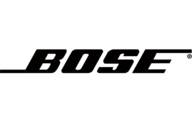
27 September 2024

24 September 2024

23 September 2024

21 September 2024