QStarz BL-1000ST Bedienungsanleitung
Lesen Sie kostenlos die 📖 deutsche Bedienungsanleitung für QStarz BL-1000ST (3 Seiten) in der Kategorie GPS-Gerät. Dieser Bedienungsanleitung war für 18 Personen hilfreich und wurde von 2 Benutzern mit durchschnittlich 4.5 Sternen bewertet
Seite 1/3
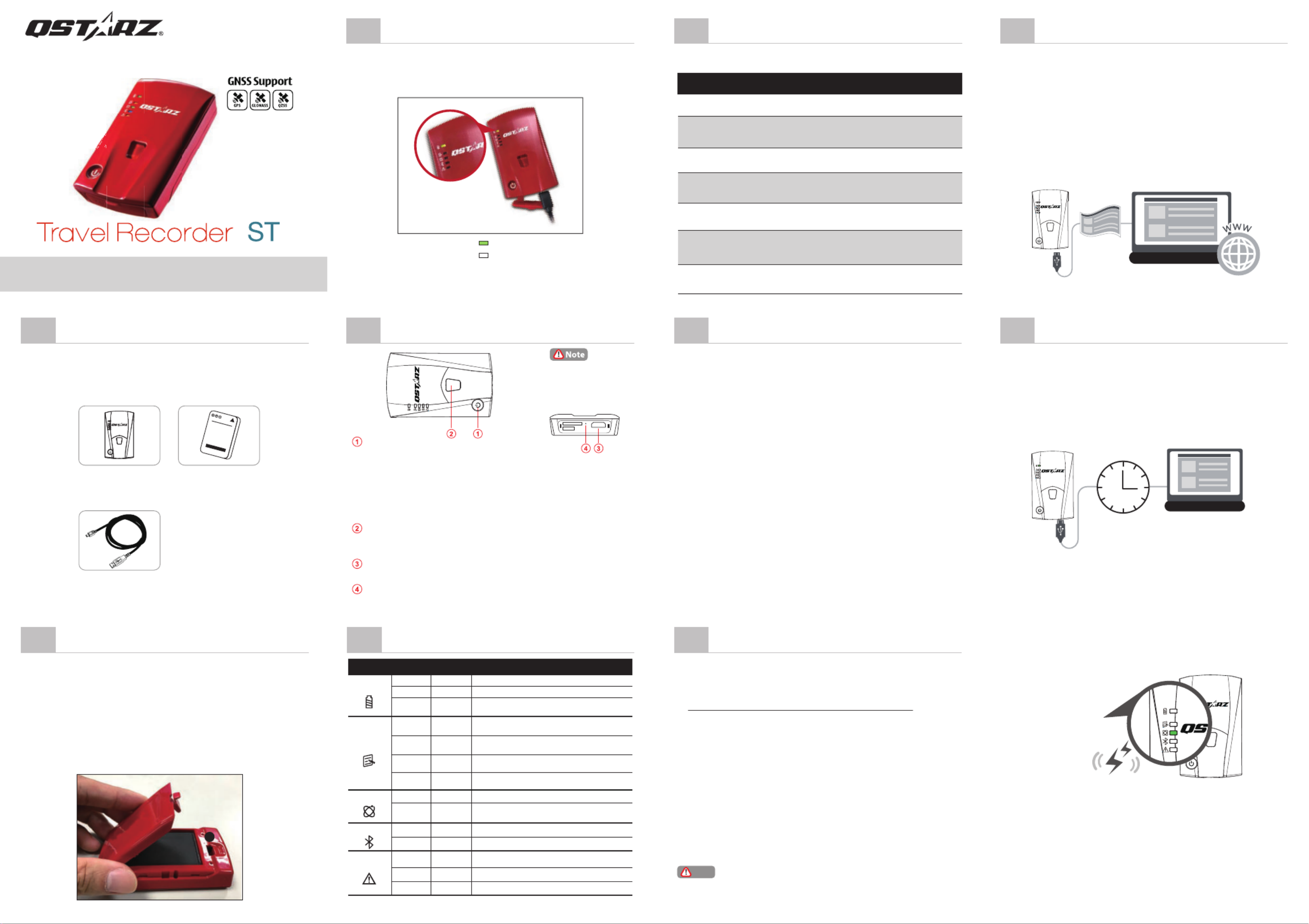
Quick Start Guide
02
Installing the Battery
06
Beep Code
05
LED Indicators
What’s in the box
01
BL-1000ST unit Li-Ion Rechargeable Battery
Micro USB cable
09
Install QTravel Software
* Read the detail operation on QTravel User Manual: Click Help > Users
Manual
Power off your BL-1000ST device and connect it with
Computer, and browse the root directory of BL-1000ST in
My Computer. Find the
“Download Index_BL-1000ST.html” file and click it with
internet connection. A download webpage will pop-up,
then click on the link and follow the on screen steps to
install QTravel software and read related information.
(For the first time use of QTravel, please input software
key which is located at Qstarz warranty card.)
* QTravel track data managing software is for PC Windows OS only.
Set up /Firmware Update
04
BL-1000ST
Function Buttons
release tab with your thumbnail.
the terminals in the battery compartment.
and press it downward until it clicks into place.
Description
One long beep when device switch On.
One long and short beep when device
switch Off.
2 short beep when GPS location is fixed.
3 short beep when POI button
being pressed.
3 long beep when the device is
out of memory.
1 long and then 1 short beep when
the device enters sleep mode.
Micro SD Card error or is not detected.
Beep code
1 long beep
1 long and
short beep
2 short beep
3 short beep
3 long beep
1 long and
1 short beep
Long continuous
beep
Status
Power On
Power Off
GPS fixed
POI button
Memory Full
Sleep mode
Memory error
03
Charging the BL-1000ST
Green LED On: On Charging
Green LED Off: Fully Charged
Please FULLY charge the BL-1000ST for the first time
use by connecting the supplied Micro USB cable through
computer or car’s cigarette adaptor.
*Beep can be turned off from software -> Config GPS.
08
Acquiring Satellite Signal
07 10
Start to use
1. Fully charge the battery when using at the first time.
A fully charged battery can last up to 25 hours
continuously operation (under optimum condition).
BL-1000ST
Caution: Risk of explosion if Battery is replaced by an
incorrect type. Dispose of used batteries according to
the instructions.
Please make sure you have everything included in the
package
2. Getting satellite fixed
BL-1000ST is built in GPS module which needs to
be used in outdoor environment. Power on your
BL-1000ST, and will start to acquire the satellites
position. Once the GPS position is fixed, GPS LED
will turn to solid Green, BL-1000ST can be used to
record the travel path or navigate as Bluetooth
receiver with handled devices.
Power button:
Press 3 seconds to power On/Off
Pressing the power key and heard one-long Beep sound, the 3
LED of middle lights(Memory/GPS/Bluetooth)take turns blinking
short Beep sound)
Press to show battery status.(Top to down each LED indicates
20%)
POI button:
Press to record point of interest.
Press & hold 1 second to calibrate g-sensor.
Micro USB Jack:
Device charging/ Downloading/ Updating firmware.
Reset Button:
Shut down the device (Inside the rubber cover).
➀ All function must be set up before use. As following: time zone,
start recording time, Bluetooth and Buzzer enabled.
➁ Download and extract the firmware from Qstarz web site:
http://www.qstarz.com/download.php?t=4&m=BL-1000ST. If you
need to update the Bootloader, please also download the latest
Bootloader file.
➂ Power off BL-1000ST and connect with computer via Micro USB
cable.
➃ Copy the firmware file “ ” and Boodloader file “ ” to the FW.qst BL.qst
root directory of BL-1000ST Micro SD card.
➄ After copying, please select Safely Remove Hardware and Eject
Media (QSTARZ BL-1000ST) in Windows operating system.
➅ Unplug the Micro USB cable, and firmware update will begin
automatically. LEDs will flash in sequence during the update
process.
➆ Once firmware update is completed, the device will turn off
automatically. Do not shut down or power off during the update
process.
Note
The failure of the firmware update will cause the device irreparable
damage. Before update the latest firmware, please make sure that
the battery capacity is over 50% and the back cover is installed.
• Hold on Power button to power on BL-1000ST.
• Place the device outside under clear view of sky to acquire
GPS signals.
• Acquiring GPS signals may take few minutes. The GPS LED is
off when it is searching for GPS Satellite signal, and turning to
solid Green when GPS is fixed and starts logging data.
GPS LED
2 short beeps
The timing might be
difference, please keep
patience until the device
off completely.
LED symbol
Flash per
2 sec
Description
Bluetooth
Low Power
Recharging under power off
1. Fully charged
2. Device power off or sleep mode
POI pressed , POI(Point of Interest)
is recorded
Low memory (less than 20% off or the
records more than 21,000 files)
Memory is full / SD card error/ the
records more than 21,600 files
1.Memory has adequate capacity
2.Device power off or sleep mode
GPS position is fixed, device is lo inggg
1.GPS position not fixed 2.Memory is full
3.Device power off or sleep mode
Searching for device
Bluetooth connected
1.GPS is not connected with satellite
2.Memory is full
Device enter into sleep mode
1.GPS position is fixed 2.Device power off
Status
Flashing
On
N/A
Flash 3
times
On
N/A
On
N/A
Flash
On
On
Flash
N/A
LED Color
Orange
Orange
Orange
Green
Off
Off
Off
Off
Orange
Orange
Orange
Green
Blue
Blue
Power
Alarm
GPS
Memory
Fully charge the battery
TM

13
Product Care
3. Connect BL-1000ST with your PC
Please turn off device and connect BL-1000ST with your
PC by attached Micro USB cable.
4. Start the QTravel software
QTravel™ is the best Geotagging software to integrating
your travel track and photo together easily. Support track
editing, playback, import/export Wizard and Smart log
management. At the first use please input software key
which is located at Qstarz warranty card.
* For detail QTravel functionality, please refer to QTravel Users Manual
attaching with Software
11
Bluetooth compatibility
• BL-1000ST is compatible with most iOS and Android
handheld devices.
• Due to hardware and manufacturer variability, we
have not verified compatibility with every Android
device.
• Connect with handheld device by Qstarz BLE GPS
View App as example.
* Download the Qstarz BLE GPS View APP on App Store or Google
Play
• Please take out the battery and store it in dry/cool
places when not use for a long period.
• If the device isn’t used in temperature between -10 濎
~ 60 , its battery charging capability will decrease. 濎
• Leave the device far from heat or high temperature
environment. And also, do not expose your device in
temperature higher than 145 /60 to prevent the ʲ 濎
inside battery from overheating, exploding or burning
itself. The Lithium battery inside the device should be
recycled.
• Do not attempt to open the device by yourself.
Unauthorized hacking may damage the unit, and void
your warranty.
• Micro SD Card error: If you encounter this error, please
take micro SD card reader and plug-in your micro SD
card. Use ”SD Card Formatter v5.0” tool to execute
Quick format to FAT32 format.
1. Power on BL-1000ST.
2. Turn on your mobile phone’s Bluetooth feature.
- iPhone Setting > General > Bluetooth > On
- Android phone Setting > Wireless & Networks >
Bluetooth: On > Searching for available devices >
Select BL-1000ST device to make pairing
12
Product Specifications
• Adopt high sensitivity GNSS chip and 3-axis
accelerometer
• Bluetooth 4.0 BLE enabled device
• 1Hz Log rate (default set as recording 1 waypoint every
5 second)
• POI button design to record your point of interest
immediately
• 5 LED indications to view device status
• Device recognized as USB removable disk for data
access with computer conveniently
• Case: Rugged, but not water-resistant
• Power Supply: Rechargeable Lithium-Ion battery,
25hours operation (typical use)
• Temperature: Operating -10~60 / Charging 0~45 / 濎 濎
Storage -20~60濎
3. Start Qstarz BLE GPS View APP on your phone.
- iPhone: Qstarz BLE GPS View APP will auto search for
new BLE device.
- Android phone: Bluetooth paring is completed.
Qstarz BLE GPS View APP will add the new BL-1000ST
device into list.
4. Your BL-1000ST device ID will be shown with Orange
after found. Select the device ID you want to connect,
and press Bluetooth icon for iPhone or press turn on
slide for Android phone to make connection.
6. Start to view GNSS status information, recording GNSS
data, save GPS records, or export to CSV files.
5. On APP your BL-1000ST device ID turns to green, and
device blue LED will turn to steady On. This means
Bluetooth connection is completed and ready to use.
Android versioniOS versionQstarz BLE GPS View
EN Ver.C 2021.11
Produktspezifikationen
| Marke: | QStarz |
| Kategorie: | GPS-Gerät |
| Modell: | BL-1000ST |
Brauchst du Hilfe?
Wenn Sie Hilfe mit QStarz BL-1000ST benötigen, stellen Sie unten eine Frage und andere Benutzer werden Ihnen antworten
Bedienungsanleitung GPS-Gerät QStarz

23 August 2024

23 August 2024

10 August 2024

5 August 2024

5 August 2024

31 Juli 2024

5 Juli 2024

16 September 2023
Bedienungsanleitung GPS-Gerät
- GPS-Gerät Humminbird
- GPS-Gerät Samsung
- GPS-Gerät Acer
- GPS-Gerät Nedis
- GPS-Gerät LG
- GPS-Gerät Maginon
- GPS-Gerät Renkforce
- GPS-Gerät Ventus
- GPS-Gerät Kenwood
- GPS-Gerät Polar
- GPS-Gerät Pioneer
- GPS-Gerät Dual
- GPS-Gerät Hitachi
- GPS-Gerät Garmin
- GPS-Gerät Mio
- GPS-Gerät Bushnell
- GPS-Gerät Fysic
- GPS-Gerät Lowrance
- GPS-Gerät First Alert
- GPS-Gerät Alpine
- GPS-Gerät Uniden
- GPS-Gerät Kogan
- GPS-Gerät Audiovox
- GPS-Gerät Falk
- GPS-Gerät Magellan
- GPS-Gerät Navman
- GPS-Gerät TomTom
- GPS-Gerät Lezyne
- GPS-Gerät IFM
- GPS-Gerät Teltonika
- GPS-Gerät GlobalSat
- GPS-Gerät Nedsoft
- GPS-Gerät Orbit
- GPS-Gerät Tile
- GPS-Gerät Wintec
- GPS-Gerät Navilock
- GPS-Gerät Hamlet
- GPS-Gerät Coyote
- GPS-Gerät Canyon
- GPS-Gerät Avidyne
- GPS-Gerät Lantronix
- GPS-Gerät Moki
- GPS-Gerät Chipolo
- GPS-Gerät Spotter
- GPS-Gerät Tractive
- GPS-Gerät Tragant
- GPS-Gerät Trackilive
- GPS-Gerät LifeWatcher
- GPS-Gerät PAJ GPS
- GPS-Gerät Cobblestone
Neueste Bedienungsanleitung für -Kategorien-

7 Oktober 2024

5 Oktober 2024

4 Oktober 2024

4 Oktober 2024

3 Oktober 2024

23 September 2024

16 September 2024

11 September 2024

9 September 2024

6 September 2024