Pyle PPBCM8 Bedienungsanleitung
Lesen Sie kostenlos die 📖 deutsche Bedienungsanleitung für Pyle PPBCM8 (8 Seiten) in der Kategorie Kamera. Dieser Bedienungsanleitung war für 11 Personen hilfreich und wurde von 2 Benutzern mit durchschnittlich 4.5 Sternen bewertet
Seite 1/8
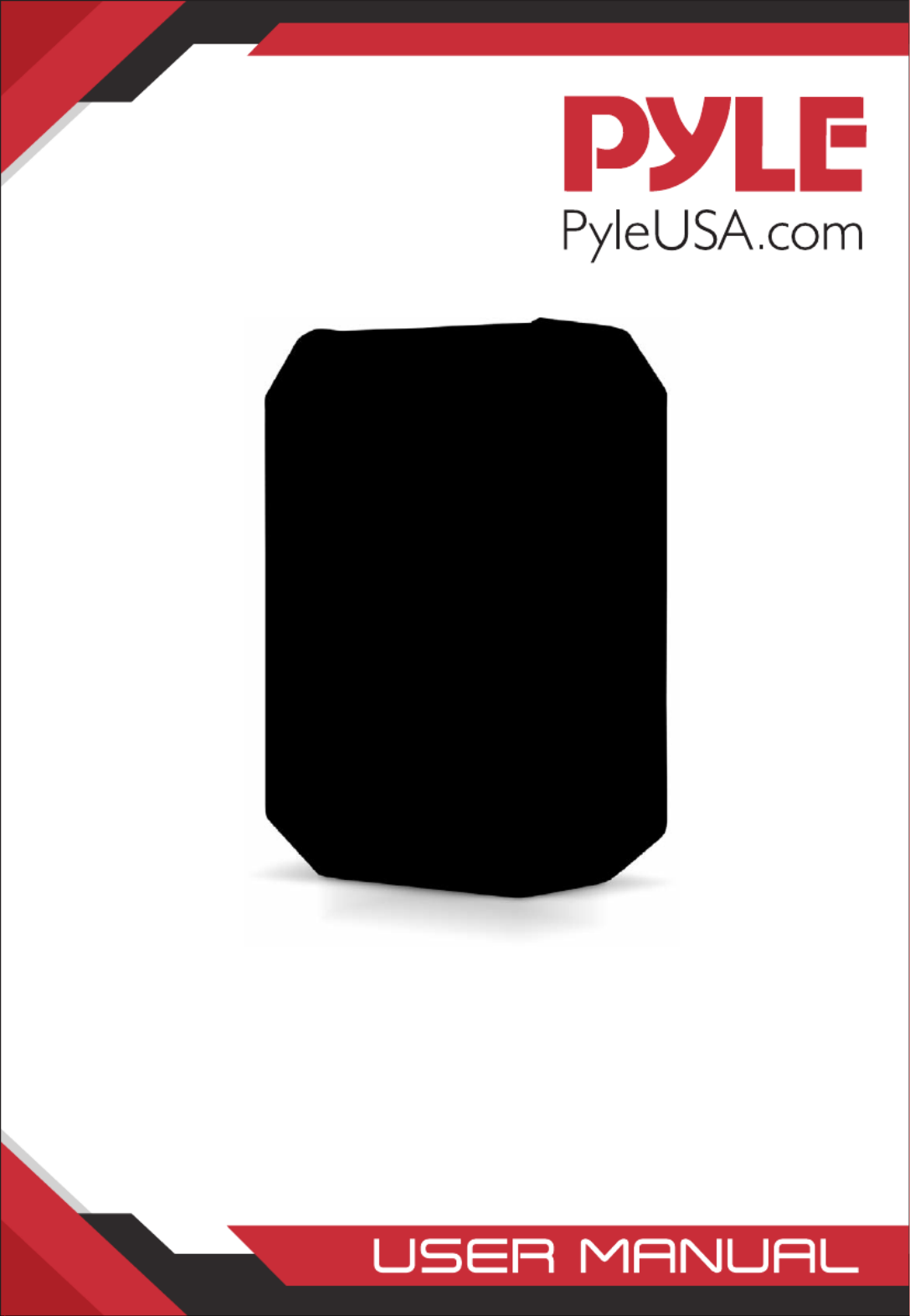
PPBCM8
Police Body Camera
Personal HD Wireless Body Worn Camera
with Audio/Video Recording, Night Vision, Waterproof,
Built-in 16GB Memory (1080p)

www.PyleUSA.com
2
IR LED’s
Lazer light
Torch Light
Video
Menu
USB port
Power/Lazer
PPBCM6 Body Camera Diagram
Video
Audio
OK/Playback
Up/IR LCD
Down/Torch
LED Status Indicator

www.PyleUSA.com
3
POWER ON/OFF
POWER ON
1. Press “Power” button, the LED Status Indicator will light up green with power
on sound and LCD screen will display the PYLE logo.
2. The camera system will enter into recording standby mode and the LED Status
Indicator will remain lit green.
3. The LCD will display the currently recording interface and your body camera is
ready to use.
Note: If you have set the screen saver setting to be 1min/3min/5min, if there is
no interaction with the camera, the camera LCD screen will turn o.
POWER OFF
1. Press and hold the “Power” button for at least two seconds.
2. The current le will be saved to the internal storage and the device will power
down.
VIDEO RECORDING
1. Press the “Video” button until the LED Status Indicator lights up red and ash.
The camera will beep audibly.
2. The camera will enter into Video Recording Mode and begin to record. It will
save a le every 3min/5min/10min/20min. The recording time can be set in
video setting menu list.
Note: If you have set the Auto night vision in the system setting list to be Manual.
When the lighting is insucient, press the Up/IR button can enable Night Mode
and the IR LEDs. If you have set the Auto night vision to be Auto. When the lighting
is insucient, the camera will automatically enable Night Mode and the IR LEDs.
It will automatically return to the normal recording mode when light conditions
improve.
Stop Video Recording
1. Press the “Video” button until the LED Status Indicator Lights up green.
2. The camera will enter Recording Standby Mode.
AUDIO RECORDING
1. Press the “Audio” button until the LED Status Indicator ashes green.
2. The camera will beep, the LCD screen will show the Audio Recording Mode
Screen to indicate it has begun recording audio only.
Stop Recording Audio
1. Press the “Audio” button until the LED Status Indicator shows solid green.
2. The camera will enter Recording Standby Mode.
Produktspezifikationen
| Marke: | Pyle |
| Kategorie: | Kamera |
| Modell: | PPBCM8 |
Brauchst du Hilfe?
Wenn Sie Hilfe mit Pyle PPBCM8 benötigen, stellen Sie unten eine Frage und andere Benutzer werden Ihnen antworten
Bedienungsanleitung Kamera Pyle

7 September 2024

2 September 2024

6 August 2024

4 August 2024

1 August 2024

31 Juli 2024

30 Juli 2024

27 Juli 2024

27 Juli 2024

27 Juli 2024
Bedienungsanleitung Kamera
- Kamera Samsung
- Kamera Acer
- Kamera Anker
- Kamera Sanyo
- Kamera BenQ
- Kamera Gembird
- Kamera HP
- Kamera Lexibook
- Kamera Logitech
- Kamera Medion
- Kamera Nedis
- Kamera Philips
- Kamera SilverCrest
- Kamera Sony
- Kamera Tevion
- Kamera Trust
- Kamera Panasonic
- Kamera Bosch
- Kamera Laserliner
- Kamera Canon
- Kamera Powerfix
- Kamera Maginon
- Kamera Netgear
- Kamera Technaxx
- Kamera Bresser
- Kamera Denver
- Kamera König
- Kamera Trevi
- Kamera Blaupunkt
- Kamera Braun
- Kamera GE
- Kamera Lenco
- Kamera Creative
- Kamera Polaroid
- Kamera JVC
- Kamera Optoma
- Kamera Xiaomi
- Kamera EZVIZ
- Kamera Imou
- Kamera Hitachi
- Kamera Gigaset
- Kamera Olympus
- Kamera Prixton
- Kamera Bushnell
- Kamera Casio
- Kamera Epson
- Kamera ViewSonic
- Kamera Lenovo
- Kamera Scosche
- Kamera Marshall Electronics
- Kamera Exakta
- Kamera Fujifilm
- Kamera MINOX
- Kamera Nikon
- Kamera Ricoh
- Kamera Sigma
- Kamera AVerMedia
- Kamera TP-Link
- Kamera Vtech
- Kamera Kodak
- Kamera Alpine
- Kamera Agfa
- Kamera Easypix
- Kamera Hasselblad
- Kamera Konica-Minolta
- Kamera Leica
- Kamera Minolta
- Kamera Pentax
- Kamera Praktica
- Kamera Rollei
- Kamera SeaLife
- Kamera Traveler
- Kamera Netatmo
- Kamera Contax
- Kamera Cosina
- Kamera Fuji
- Kamera Konica
- Kamera Mamiya
- Kamera Yashica
- Kamera Aplic
- Kamera Akaso
- Kamera Nest
- Kamera Avaya
- Kamera Kogan
- Kamera Elmo
- Kamera Lumens
- Kamera Eufy
- Kamera Kyocera
- Kamera Cobra
- Kamera GoPro
- Kamera SPC
- Kamera Burris
- Kamera Celestron
- Kamera Levenhuk
- Kamera Ring
- Kamera SereneLife
- Kamera Swann
- Kamera Sygonix
- Kamera Aida
- Kamera HTC
- Kamera EVE
- Kamera Ozito
- Kamera Foscam
- Kamera ARRI
- Kamera Reolink
- Kamera Fluke
- Kamera Hikvision
- Kamera FLIR
- Kamera Azden
- Kamera Arlo
- Kamera Oregon Scientific
- Kamera General Electric
- Kamera Dörr
- Kamera Lorex
- Kamera Zorki
- Kamera Daitsu
- Kamera Emerson
- Kamera EverFocus
- Kamera HOLGA
- Kamera Joy-it
- Kamera Kyocera Yashica
- Kamera Leitz Focomat IIc
- Kamera Meade
- Kamera Moto Mods (Motorola)
- Kamera Silvergear
- Kamera Sinji
- Kamera SJCAM
- Kamera Spypoint
- Kamera Vivitar
- Kamera ZeissIkon
- Kamera Vimar
- Kamera Intel
- Kamera Dahua Technology
- Kamera AgfaPhoto
- Kamera Speco Technologies
- Kamera InfiRay
- Kamera Getac
- Kamera Cambo
- Kamera Hanwha
- Kamera Zenit
- Kamera General
- Kamera Fimi
- Kamera Runcam
- Kamera BZBGear
- Kamera Moultrie
- Kamera Argus
- Kamera Pelco
- Kamera Alcidae
- Kamera Brinno
- Kamera UniView
- Kamera Alfatron
- Kamera Videotec
- Kamera AViPAS
- Kamera Kobian
- Kamera Ansco
- Kamera Strex
- Kamera Hamilton Buhl
- Kamera Digital Watchdog
- Kamera MuxLab
- Kamera Ikegami
- Kamera KanDao
- Kamera Seek Thermal
- Kamera Z CAM
- Kamera Ikelite
- Kamera IOptron
- Kamera GoXtreme
- Kamera PatrolEyes
- Kamera Red Digital Cinema
- Kamera Watec
- Kamera Fantasea Line
- Kamera Ergoguys
- Kamera Videology
- Kamera Adeunis
- Kamera Hoppstar
- Kamera Camouflage
- Kamera HuddleCamHD
- Kamera AquaTech
- Kamera PTZ Optics
- Kamera Linhof
Neueste Bedienungsanleitung für -Kategorien-

3 Dezember 2024

3 Dezember 2024

30 November 2024

26 November 2024

25 November 2024

24 November 2024

24 November 2024

24 November 2024

24 November 2024

24 November 2024