Prestigio MULTIPAD QUANTUM 8.1 3G - PMT5487 3G Bedienungsanleitung
Lesen Sie kostenlos die 📖 deutsche Bedienungsanleitung für Prestigio MULTIPAD QUANTUM 8.1 3G - PMT5487 3G (104 Seiten) in der Kategorie Tablet PC. Dieser Bedienungsanleitung war für 22 Personen hilfreich und wurde von 2 Benutzern mit durchschnittlich 4.5 Sternen bewertet
Seite 1/104
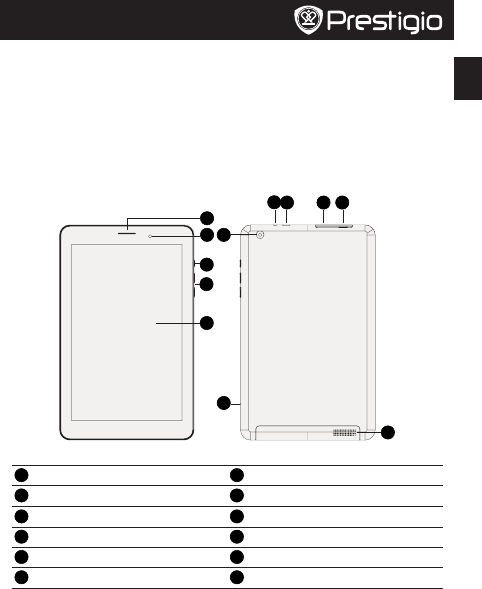
EN
Quick Start Guide
Prestigio MultiPad
Inside your package
• PrestigioMultiPad • Travelcharger
• Pouch • USBcable
• OTGcable • Quickstartguide
• Legalandsafetynotices • Warrantycard
Your tablet at a glance
1
2
3
8911
12
4
10
5
6
7
1Earpiece 7Microphone
2Frontcamera 8Headsetjack
3Powerbutton 9MicroUSBport
4Volumebutton 10 Memorycardslot
5Touchscreen 11 SIMcardslot
6Rearcamera 12 Speaker

EN
Quick Start Guide
Prestigio MultiPad
Buttons
Button Definition Function
Power • Pressandholdtopoweronoroffyourtablet.
• Presstolockorunlockthescreendisplay.
Volume • Presstoadjustthevolume.
Back • Taptoreturntothepreviousscreen.
• Taptohidetheonscreenkeyboardwhenitisopened.
Home • TaptoreturntoHomescreen.
Recentapp • Taptoopenthelistofrecentapps.
Listmenu • Taptoopenthelistmenu.
Getting started
1.Insertamemorycard. 2.InsertyourSIMcard.
NanoSIM
MicroSIM
StandardSIM
3.Pressandholdthepowerkeytoturnonyourtablet.
Charging your tablet
ConnectyourtablettoapoweroutletbyusingtheincludedUSBcableandtravelcharger.
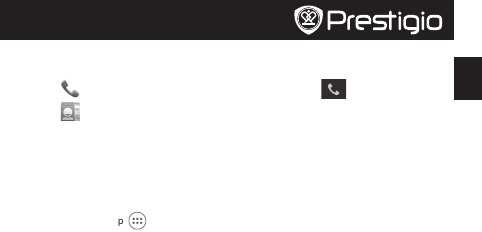
EN
Quick Start Guide
Prestigio MultiPad
Make a call
Useoneofthefollowingmethods:
»Tap toopenthedialpad,enterthenumberdirectly.Tap .
»Tap toopenthecontactlist,selectacontact.Tapthenumbertomakeacall.
Home screen
YourHomescreenisthestartingpointtoaccessallyourtablet’sfeatures.Homescreencan
havemultiplepanels.Toviewotherpanels,swipeleftorright.
Add an app icon to Home screen
OntheHomescreen,tap toopenthelistmenu,tapandholdanapplicationicon,andthen
dragitintoapanelpreview.
Set wallpaper
1.TapandholdtheblankareaontheHomescreen.
2.Selectoneofthefollowing:Gallery,Live wallpapers, Video wallpaper orWallpapers.
3.SelectanimageandtapSet wallpaper.Or,selectanimage,resizeitbydraggingtheframe,
andthentapOK.
Use your apps
Open an app
• OntheHomescreenorlistmenu,tapanappicontoopenit.
Connect to the Internet
YourtabletconnectstotheInternetwhenevernecessary,usingaWi-Finetwork(ifavailable)or
yourmobileoperator'sdataconnection.
Turn on or off data connection
Youcanuseyourmobileoperator'sdataconnection.Someappsandservicesmaytransferdata
overyourmobileoperator'scellularnetwork,whichmayresultinadditionalfees.Contactyour
mobileoperatorfordetails.
1.OntheHomescreenorlistmenu,tapSettings.
2.TapMore...>Mobile networks >Data enabled.
3.Taptoturnonoroffdataconnection.
Connect to a wireless network
ConnectthedevicetoaWi-FinetworktousetheInternetorsharemediafileswithother
devices.TouseWi-Fi,youneedaccesstoawirelesspointorhotspot.
1.OntheHomescreenorlistmenu,tapSettings,andthentapWi-Fitoturniton.
2.DetectedWi-FinetworkswillbelistedintheWi-Finetworkssection.
3.TapthedesiredWi-Finetworkyouwanttoconnectto.
Ifyouselectasecurenetwork,youwillbeaskedtoenterthenetworkkeyorpassword.
Produktspezifikationen
| Marke: | Prestigio |
| Kategorie: | Tablet PC |
| Modell: | MULTIPAD QUANTUM 8.1 3G - PMT5487 3G |
Brauchst du Hilfe?
Wenn Sie Hilfe mit Prestigio MULTIPAD QUANTUM 8.1 3G - PMT5487 3G benötigen, stellen Sie unten eine Frage und andere Benutzer werden Ihnen antworten
Bedienungsanleitung Tablet PC Prestigio
Bedienungsanleitung Tablet PC
- Tablet PC Samsung
- Tablet PC Apple
- Tablet PC HP
- Tablet PC Lexibook
- Tablet PC Medion
- Tablet PC Sony
- Tablet PC Panasonic
- Tablet PC Telekom
- Tablet PC Denver
- Tablet PC Schaub Lorenz
- Tablet PC Aiptek
- Tablet PC ARCHOS
- Tablet PC CMX
- Tablet PC DIFRNCE
- Tablet PC Ingo
- Tablet PC Mpman
- Tablet PC ODYS
- Tablet PC Polaroid
- Tablet PC I-Onik
- Tablet PC Yarvik
- Tablet PC Motorola
- Tablet PC PEAQ
- Tablet PC Axxion
- Tablet PC Hannspree
- Tablet PC Orion
- Tablet PC Gigaset
- Tablet PC Smartbook
- Tablet PC TCL
- Tablet PC Toshiba
- Tablet PC Allview
- Tablet PC GOCLEVER
- Tablet PC Ricatech
- Tablet PC A-rival
- Tablet PC Sencor
- Tablet PC ViewSonic
- Tablet PC Lenovo
- Tablet PC Xiron
- Tablet PC Parrot
- Tablet PC Alcatel
- Tablet PC Easypix
- Tablet PC PocketBook
- Tablet PC IGet
- Tablet PC Overmax
- Tablet PC Fellowes
- Tablet PC Airis
- Tablet PC Huawei
- Tablet PC Maxdata
- Tablet PC Packard Bell
- Tablet PC Motion Computing
- Tablet PC Kogan
- Tablet PC Bluetech
- Tablet PC Kurio
- Tablet PC Hiteker
- Tablet PC Amazon
- Tablet PC Vodafone
- Tablet PC Woxter
- Tablet PC BlackBerry
- Tablet PC Bq
- Tablet PC ZTE
- Tablet PC Diversen
- Tablet PC Ecom
- Tablet PC Eken
- Tablet PC Empire Electronix
- Tablet PC Evga
- Tablet PC GPCT Mid
- Tablet PC Handheld
- Tablet PC Hipstreet
- Tablet PC HKC
- Tablet PC Ice-Phone
- Tablet PC Iriver
- Tablet PC Klipad
- Tablet PC KLIVER
- Tablet PC Latte
- Tablet PC Lenovo A8-50
- Tablet PC Logicom
- Tablet PC Maxell
- Tablet PC Media-tech
- Tablet PC Memup
- Tablet PC Mustek
- Tablet PC Ninetec
- Tablet PC NuVision
- Tablet PC PENTAGRAM
- Tablet PC Qware
- Tablet PC Sensation
- Tablet PC SIM
- Tablet PC Skytex
- Tablet PC Smartak
- Tablet PC Storage Options
- Tablet PC Storex
- Tablet PC Sunstech
- Tablet PC Synchro Digital
- Tablet PC Time 2
- Tablet PC Time2
- Tablet PC Tobii
- Tablet PC Tomtec
- Tablet PC Velocity Micro
- Tablet PC Viewpia
- Tablet PC Vinci
- Tablet PC Visual Land
- Tablet PC Vivitar
- Tablet PC Vizio
- Tablet PC Wintec
- Tablet PC Wolder
- Tablet PC Wondermedia
- Tablet PC A.C.Ryan
- Tablet PC AQISTON
- Tablet PC ATT
Neueste Bedienungsanleitung für -Kategorien-

5 Oktober 2024

5 Oktober 2024

27 September 2024

27 September 2024

27 September 2024

24 September 2024

23 September 2024

22 September 2024

17 September 2024

17 September 2024
