Prestigio MultiPad 7.0 PRIME - PMP3270B Bedienungsanleitung
Lesen Sie kostenlos die 📖 deutsche Bedienungsanleitung für Prestigio MultiPad 7.0 PRIME - PMP3270B (96 Seiten) in der Kategorie Tablet PC. Dieser Bedienungsanleitung war für 25 Personen hilfreich und wurde von 2 Benutzern mit durchschnittlich 4.5 Sternen bewertet
Seite 1/96
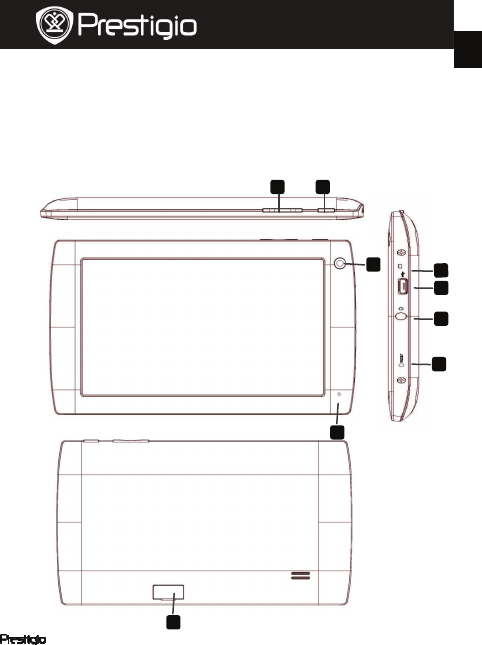
PMP3270B EN - 1
1. Packing List
1. Prestigio MultiPad 2. AC Adapter
3. Legal and Safety Notices 4. USB Cable
5. Quick Start Guide
7. OTG Cable
6. Warranty Card
2. Device Overview
Quick Start Guide
Prestigio MultiPad
PMP3270B
EN
1
2
4
3
5
6
7
8
9

EN – 2 PMP3270B
Power
T
urn on/off the device;
Suspend/Activate the device
Micro SD Card Slot Insert Micro SD card.
USB port USB connection.
Charging Indicator
T
urn to red during charging and turn to
green as finishing charging
Earphone Jack Earphones connection.
Built-in Microphone Record sounds.
Camera
T
ake photos.
Reset Reset the device if it fails to operate
correctly
Vol +\ Vol - Button
A
djust the volume level.
Getting Started
3. Charging
z Insert the connector of adaptor to the DC port of the device and
connect the power adapter to the wall socket for charging.
z Normally it takes approximately 4 hours to fully charge the device.
Operating the device while charging with the AC adapter may extend
the time of full charging.
4. Power on/Power off
z To turn on the device, press and hold the Power Button until you see
the start-up screen then release. It will automatically enter the Home
screen.If it is first time to use it, it will enter Prestigio Wizard
screen.please follow the on-screen instructions
z Press the Power Button once to enter sleep mode and press it again
to awake the device.
z Press and hold the Power Button, and then tap on OK to power off
the device.
8
7
6
5
4
3
2
1
EN
Quick Start Guide
Prestigio MultiPad
PMP3270B
9

PMP3270B EN - 3
5.Inserting a Memory Card
z The device supports micro SD/SDHC cards.
z To insert a Micro SD card, place the card connector towards the front
side of the device and the printing side of the card towards the rear
side of the device.
z To remove the micro SD card, gently press the edge of the card to
release the safety lock and pull the card out of the slot.
Notice:
When you are reading the file from micro SD card, please don’t
remove it, or the device could fail to operate correctly.
6. Connecting to Wi-Fi
z In the Home menu press the icon and select Settings icon to
access the list of options. Select Wireless & networks.
z If the Wi-Fi is off, tap on the Wi-Fi line to turn it on.
z The device will scan for available Wi-Fi networks and display them at
the right of the screen.
z Tap on the network you want to connect to. Then tap inside the
Wireless password field to make the virtual keyboard appear. Enter
the required network information, tap on Enter, and then tap on
Connect.
z Your device will now attempt to establish a connection to the Wi-Fi
access point with the network parameters you entered.
7. Transferring content from PC
z Connect the device to your PC/Notebook via USB cable.
z Select the content you want to transfer from your PC/Notebook.
z Drag the content from the PC/Notebook to the device.
z Please do not disconnect the USB cable during loading. It may cause
malfunction of the device and files.
z Left click on to disconnect the device and PC/Notebook safely.
EN
Quick Start Guide
Prestigio MultiPad
PMP3270B
Produktspezifikationen
| Marke: | Prestigio |
| Kategorie: | Tablet PC |
| Modell: | MultiPad 7.0 PRIME - PMP3270B |
Brauchst du Hilfe?
Wenn Sie Hilfe mit Prestigio MultiPad 7.0 PRIME - PMP3270B benötigen, stellen Sie unten eine Frage und andere Benutzer werden Ihnen antworten
Bedienungsanleitung Tablet PC Prestigio
Bedienungsanleitung Tablet PC
- Tablet PC Samsung
- Tablet PC Apple
- Tablet PC HP
- Tablet PC Lexibook
- Tablet PC Medion
- Tablet PC Sony
- Tablet PC Panasonic
- Tablet PC Telekom
- Tablet PC Denver
- Tablet PC Schaub Lorenz
- Tablet PC Aiptek
- Tablet PC ARCHOS
- Tablet PC CMX
- Tablet PC DIFRNCE
- Tablet PC Ingo
- Tablet PC Mpman
- Tablet PC ODYS
- Tablet PC Polaroid
- Tablet PC I-Onik
- Tablet PC Yarvik
- Tablet PC Motorola
- Tablet PC PEAQ
- Tablet PC Axxion
- Tablet PC Hannspree
- Tablet PC Orion
- Tablet PC Gigaset
- Tablet PC Smartbook
- Tablet PC TCL
- Tablet PC Toshiba
- Tablet PC Allview
- Tablet PC GOCLEVER
- Tablet PC Ricatech
- Tablet PC A-rival
- Tablet PC Sencor
- Tablet PC ViewSonic
- Tablet PC Lenovo
- Tablet PC Xiron
- Tablet PC Parrot
- Tablet PC Alcatel
- Tablet PC Easypix
- Tablet PC PocketBook
- Tablet PC IGet
- Tablet PC Overmax
- Tablet PC Fellowes
- Tablet PC Airis
- Tablet PC Huawei
- Tablet PC Maxdata
- Tablet PC Packard Bell
- Tablet PC Motion Computing
- Tablet PC Kogan
- Tablet PC Bluetech
- Tablet PC Kurio
- Tablet PC Hiteker
- Tablet PC Amazon
- Tablet PC Vodafone
- Tablet PC Woxter
- Tablet PC BlackBerry
- Tablet PC Bq
- Tablet PC ZTE
- Tablet PC Diversen
- Tablet PC Ecom
- Tablet PC Eken
- Tablet PC Empire Electronix
- Tablet PC Evga
- Tablet PC GPCT Mid
- Tablet PC Handheld
- Tablet PC Hipstreet
- Tablet PC HKC
- Tablet PC Ice-Phone
- Tablet PC Iriver
- Tablet PC Klipad
- Tablet PC KLIVER
- Tablet PC Latte
- Tablet PC Lenovo A8-50
- Tablet PC Logicom
- Tablet PC Maxell
- Tablet PC Media-tech
- Tablet PC Memup
- Tablet PC Mustek
- Tablet PC Ninetec
- Tablet PC NuVision
- Tablet PC PENTAGRAM
- Tablet PC Qware
- Tablet PC Sensation
- Tablet PC SIM
- Tablet PC Skytex
- Tablet PC Smartak
- Tablet PC Storage Options
- Tablet PC Storex
- Tablet PC Sunstech
- Tablet PC Synchro Digital
- Tablet PC Time 2
- Tablet PC Time2
- Tablet PC Tobii
- Tablet PC Tomtec
- Tablet PC Velocity Micro
- Tablet PC Viewpia
- Tablet PC Vinci
- Tablet PC Visual Land
- Tablet PC Vivitar
- Tablet PC Vizio
- Tablet PC Wintec
- Tablet PC Wolder
- Tablet PC Wondermedia
- Tablet PC A.C.Ryan
- Tablet PC AQISTON
- Tablet PC ATT
Neueste Bedienungsanleitung für -Kategorien-

5 Oktober 2024

5 Oktober 2024

27 September 2024

27 September 2024

27 September 2024

24 September 2024

23 September 2024

22 September 2024

17 September 2024

17 September 2024
