Prestigio GeoVision 5050 iGo Bedienungsanleitung
Prestigio
Navigation
GeoVision 5050 iGo
Lesen Sie kostenlos die 📖 deutsche Bedienungsanleitung für Prestigio GeoVision 5050 iGo (10 Seiten) in der Kategorie Navigation. Dieser Bedienungsanleitung war für 19 Personen hilfreich und wurde von 2 Benutzern mit durchschnittlich 4.5 Sternen bewertet
Seite 1/10
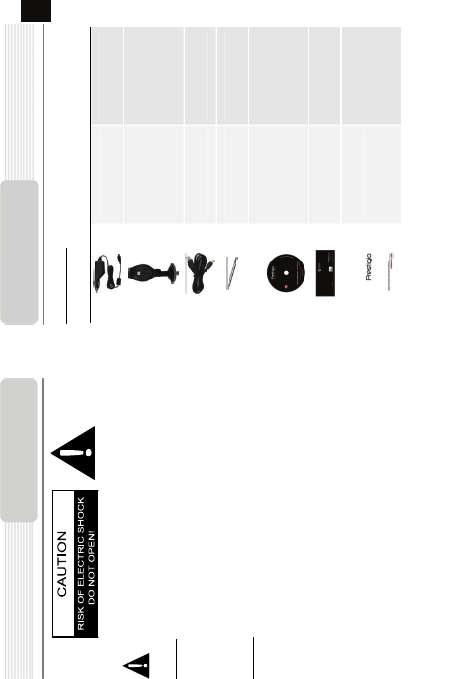
CAUTION
1. To reduce the risk of electric shock, do not remove the cover (or back). No
user-serviceable parts inside. Refer servicing to qualified service personnel.
2. The manufacturer should not hold responsibility for the damage caused by any
substitutions and modifications of the product without authorization from the
manufacturer or authorized unit.
WARNING
The device should not be exposed to dripping or splashing and no objects filled with
liquids should be placed on the device.
To prevent the GPS from being damaged, be sure to keep the GPS out of direct
sunlight or heat. Maintain well-ventilated conditions around the unit to avoid
overheating.
The exclamation point within an equilateral triangle is intended to alert the
user to the presence of important operating and maintenance (servicing)
instructions in the literature accompanying the appliance.
Important Safety
Instructions
Accessories List
ITEM NAME QTY
Car Charger 1
Mounting Cradle 1
USB Cable 1
Stylus Pen 1
Driver/Documentation CD 1
User Manual 1
Warranty Card
Accessories
EN
EN - 1
1

Front and Side View
1. LCD Touch Screen
Tap the screen with a finger to select commands or use the included stylus.
2. Battery Status Indicator
The indicator glows in bright amber color when battery is fully charged and in red
color when charging.
3. microSD Slot
Insert the SD card into the slot. Used for Mapping Data or user’s music, photo or
video.
4. Mini-USB Port
Connects to USB Cable for data access or battery charging
5. Headphone Port
Connect an earphone for private listening. When an earphone jack is plugged in,
the speaker will be turned off automatically.
6. Reset Button
Used to reset the device.
7. Power Button
Press to power ON/OFF device.
8. Speaker
Emits sound, voice or music.
9. Stylus Pen
Used for writing on the LCD Touch Screen.
View of Main Unit
EN
1
2
4
5
3
6
8
9
7
EN - 2
Inserting microSD Card
z To insert a microSD card, place
connector towards device and card
label towards the front side of the
device.
z To remove a microSD card, gently
press the edge of the card to release
the safety lock and pull the card out
of the slot.
NOTE:
Please always make sure that no application is accessing the microSD
card before extraction.
Charging
1. Connecting to External USB Device
z Flip open the protective rubber cover towards the front of the device.
z Insert USB connector into the appropriate USB port.
z Insert the other USB connector into USB port on PC to start charging.
Device Connection

2. Connecting to Car Charger
z Flip open the protective rubber cover towards the left side of the device.
z Insert USB connector into the appropriate USB port.
z Insert car charger connector into vehicle 12V accessory/cigarette socket to start
charging.
NOTE:
Please connect the car charger to vehicle 12V accessory/cigarette socket after
vehicle engine is started to protect the device from sudden surges in current.
Connecting to Earphones
z Flip open the protective rubber cover towards the front of the device.
z Insert earphone plug (not included) into the appropriate earphone port to switch
audio output from device speaker to earphone.
NOTE:
Excessively loud volume is potentially detrimental to hearing. Please turn
down the volume before connecting the earphone and gradually turn up
the volume to a comfortable level.
Device Connection
About Rechargeable Battery
The device is equipped with a built-in rechargeable battery. Please fully charge the
battery (for at least 8 hours) before initial use. The battery status indicator glows in red
color when charging and turns bright amber color when charging is complete. Charging
time is approximately 2 hours.
Working conditions and precautions for the rechargeable battery
z Device with new batteriey should be fully charged before initial use.
z It is not necessary to start charging the device before the battery is fully discharged.
Cautions on Battery
Char
g
in
g
EN
EN - 3
Produktspezifikationen
| Marke: | Prestigio |
| Kategorie: | Navigation |
| Modell: | GeoVision 5050 iGo |
Brauchst du Hilfe?
Wenn Sie Hilfe mit Prestigio GeoVision 5050 iGo benötigen, stellen Sie unten eine Frage und andere Benutzer werden Ihnen antworten
Bedienungsanleitung Navigation Prestigio

5 Oktober 2024

5 Oktober 2024

5 Oktober 2024

5 Oktober 2024

20 September 2024

13 August 2024

2 August 2024

31 Juli 2024

19 Juli 2024

17 Juli 2024
Bedienungsanleitung Navigation
- Navigation Medion
- Navigation Sony
- Navigation Panasonic
- Navigation MarQuant
- Navigation Grundig
- Navigation Kenwood
- Navigation Pioneer
- Navigation JVC
- Navigation Skoda
- Navigation Garmin
- Navigation Mio
- Navigation A-rival
- Navigation Simrad
- Navigation Globaltronics
- Navigation Targa
- Navigation Audi
- Navigation Binatone
- Navigation Hagenuk
- Navigation Ford
- Navigation Volkswagen
- Navigation Volvo
- Navigation Toyota
- Navigation Kia
- Navigation Opel
- Navigation Airis
- Navigation Packard Bell
- Navigation XZENT
- Navigation Clarion
- Navigation Bluetech
- Navigation Fujitsu-Siemens
- Navigation Audiovox
- Navigation Becker
- Navigation CarTrek
- Navigation Falk
- Navigation InVion
- Navigation Magellan
- Navigation NAVIGON
- Navigation Navitel
- Navigation Navman
- Navigation TomTom
- Navigation ViaMichelin
- Navigation WayteQ
- Navigation Zenec
- Navigation Tacx
- Navigation Quintezz
- Navigation Macrom
- Navigation Suzuki
- Navigation Seat
- Navigation Mr Handsfree
- Navigation Autovision
- Navigation Mazda
- Navigation Fiat
- Navigation Danew
- Navigation Eagle
- Navigation Eclipse
- Navigation GoRider
- Navigation Holux
- Navigation Igo
- Navigation Igo 8
- Navigation Keomo
- Navigation LX NAV
- Navigation Mappy
- Navigation Nav N Go
- Navigation Navteq
- Navigation PENTAGRAM
- Navigation Raymarine
- Navigation Raystar
- Navigation Roadnavigator
- Navigation RoHS
- Navigation Route 66
- Navigation Seecode
- Navigation Snooper
- Navigation Sygic
- Navigation TakeMS
- Navigation VDO Dayton
- Navigation VW
- Navigation Apelco
- Navigation Bullit
Neueste Bedienungsanleitung für -Kategorien-

5 Oktober 2024

5 Oktober 2024

5 Oktober 2024

5 Oktober 2024

5 Oktober 2024

23 September 2024

17 September 2024

27 August 2024

27 August 2024

27 August 2024