POSline SC2140 Bedienungsanleitung
POSline
Barcode-Leser
SC2140
Lesen Sie kostenlos die 📖 deutsche Bedienungsanleitung für POSline SC2140 (53 Seiten) in der Kategorie Barcode-Leser. Dieser Bedienungsanleitung war für 27 Personen hilfreich und wurde von 2 Benutzern mit durchschnittlich 4.5 Sternen bewertet
Seite 1/53

Manual POSline SC2120/SC2130/SC2140
1D & 2D Barcode Reader User's
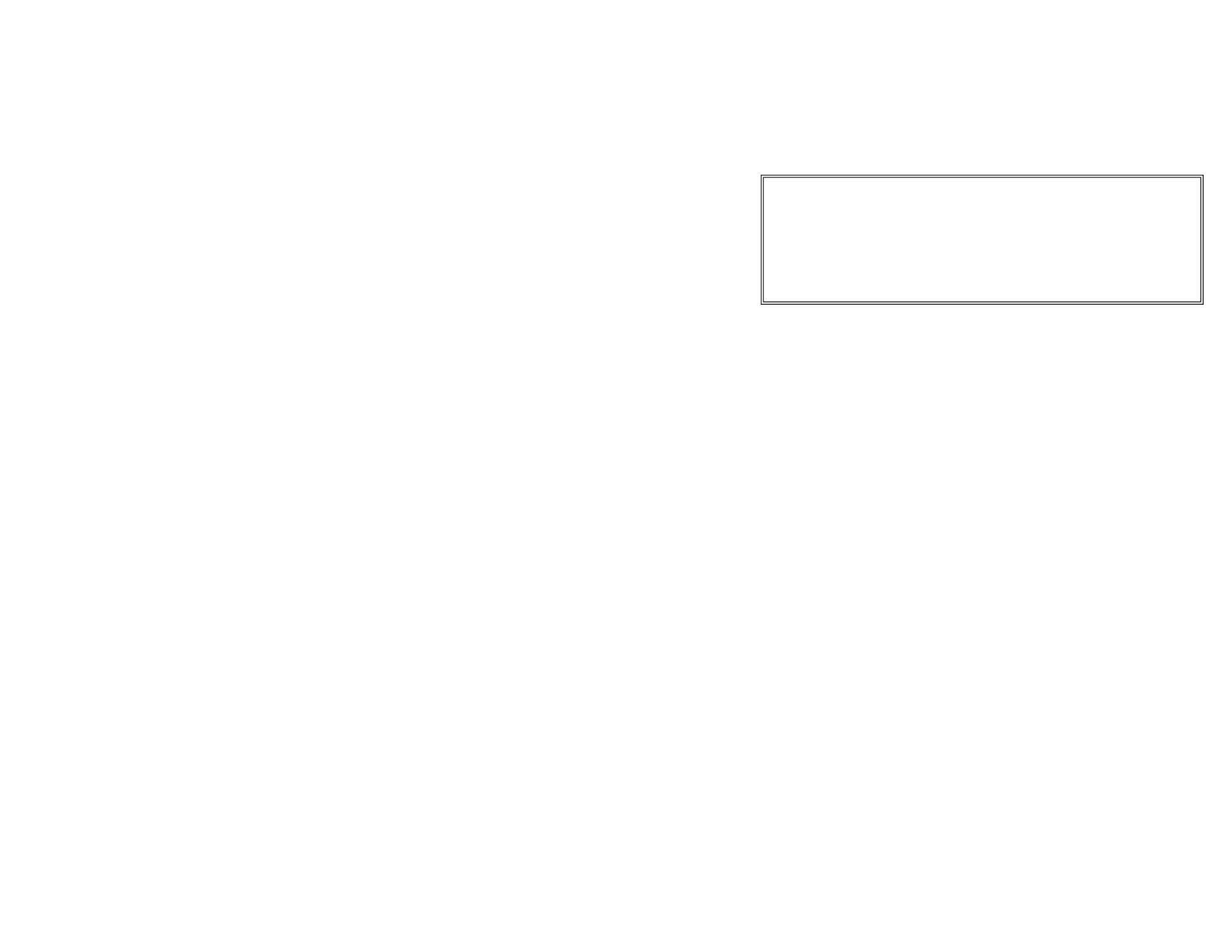
A letter to Our Customers NOTICE:
This device complies with Part 15 of the FCC Rules. Operation shall
be subject to the following two conditions:
(1) This device may not cause harmful interface, and
(2) This device must accept any interface received, including interface
that may cause undesirable operation.
Dear Customers,
Congratulation on selecting our Scanner! We believe you will
immediately find that you have already made the smartest
choice!
This equipment has been tested and complied with the limits for a
Class a digital device, pursuant to Part 15 of the FCC Rules. These
limits are designed to provide a reasonable protection against harmful
interface when the equipment is operated under a commercial
environment. This equipment generates, uses, and can radiate radio
frequency energy and, if not installed and used in accordance with the
instruction manual, may cause harmful interface to radio
communications. Operation of this equipment in a residential area is
likely to cause harmful interface in which case the user will be required
to correct the interface at his own expenses.
This booklet is a small gift from us. It is intended for helping
you to know your scanner better, then further to optimize it.
Basically, this booklet contains two parts: operation guidance
and related valuable information.
In the part of the operation guidance, we furnish you with a lot
of complementary illustrations, so you may pick up and learn
those operation guides more quickly.
Enjoy your reading and have a good time with your scanner!
Note: All brands and trademarks shall belong to their respective owner
Best wishes
POSline Note: Specification is subject to changes without notice.

CONTENTS Using t he POSline SC2120/SC2130/SC2140
The can automat ally scan barc de at a dis SC2120/SC2130/SC2140 ic o tance.
Simply aim and pull the trig e . Code scanni g is performed a ong the centerg r n l
of the light bar emitted f the reading n o This bar ust cover the entirerom wi d w. m
Chapter 1 Introduction
Introduction…………………………..…………………………………… 1
Default Setting …………………………………………………………… 2
POSline SC2120/SC2140 . specification …… …… ……… ……… 3 … …
POSline SC2130 pecification ………… …… ……… …… … 6 s … … … …
Programming t e … ……… …… ……… …… … 9 h scanner ... … … … … …
Chapter 2 Parameter Setting
Interface……………………………………………….…………………… 11
Interface Selection ……………………………………………………… 11
Keyboard wedge ……………………………………. ………………… 12
RS-232 ……………………………………………... …………………… 17
Wand Emulation …………………………….…………………………… 20
System Control………………………………………. ………………… 23
Scan ……………………………………………………………………… 23
Indication …………………………..……………………………………… 27
Code Option…………………………………….………………………… 29
UPCA ……………………………………..……………………………… 29
UPCE ……………………………………………………………………… 32
EAN-13 …………………………………………………………………… 35
EAN-8 ……………………………………………………………………… 39
Code 39 …………………………………………………………………… 42
Interleaved 2 of 5 ………………………………………………………… 46
Industrial 2 of 5 …………………………………………………………… 49
Matrix 2 of 5 Eur ………………………………………………………… 51
Codabar …………………………………………………………………… 53
Code-128 ………………………………………………………………… 57
Code-93 …………………………………………………………………… 59
Code-11 ………………………………………….……………………… 61
MSI/Plessey …………………………………………. ………………… 63
code. Successful sca ning shall be ob ained y tilting t e scanner th r spectn t b h wi e
to the barcode to avoid direct reflections that im air the ading perf rma ce, p re o n
especially for 2D barcode
.
Recommended Steps
When the required settings have been configured, all settings are stored in
non- volatile memory of scanner after reading EXIT Label. Recommended
steps are as follows.
1) Set right host interface for your scanner.
(The scanner is in factory default shown as bold label)
2) Set interface to optimize protocol of scanner with your host in interface
section.
3) Set system control of scanner, such as specific adjustments double
confirm,
power saving, indicator and scanning mode which you prefer usage in
system control section.
4) Set code options of scanner for your usage in code option section. You
must make sure to enable the symbology first, then Min./Max. code length,
code ID checksum and truncate digits are also convered.
5) Set string format of the scanner, such as preamble, postamble Prefix,
suffix, code ID and code name transmission for your application in string
format section.
Note: If still not work properly. Please contact your dealer for further
information.
.
Produktspezifikationen
| Marke: | POSline |
| Kategorie: | Barcode-Leser |
| Modell: | SC2140 |
Brauchst du Hilfe?
Wenn Sie Hilfe mit POSline SC2140 benötigen, stellen Sie unten eine Frage und andere Benutzer werden Ihnen antworten
Bedienungsanleitung Barcode-Leser POSline

13 August 2024

13 August 2024

13 August 2024

13 August 2024

13 August 2024

13 August 2024

13 August 2024

13 August 2024

13 August 2024

13 August 2024
Bedienungsanleitung Barcode-Leser
- Barcode-Leser Approx
- Barcode-Leser Manhattan
- Barcode-Leser Trimble
- Barcode-Leser König
- Barcode-Leser Renkforce
- Barcode-Leser Nilox
- Barcode-Leser Motorola
- Barcode-Leser Olympia
- Barcode-Leser Garmin
- Barcode-Leser Casio
- Barcode-Leser Honeywell
- Barcode-Leser ELO
- Barcode-Leser Datamax-O'neil
- Barcode-Leser Intermec
- Barcode-Leser Zebra
- Barcode-Leser Digitus
- Barcode-Leser HTC
- Barcode-Leser Palm
- Barcode-Leser Deltaco
- Barcode-Leser IFM
- Barcode-Leser Datalogic
- Barcode-Leser DeLOCK
- Barcode-Leser ID-Tech
- Barcode-Leser Steren
- Barcode-Leser Posiflex
- Barcode-Leser Newland
- Barcode-Leser Atlantis Land
- Barcode-Leser Brady
- Barcode-Leser Godex
- Barcode-Leser Socket Mobile
- Barcode-Leser Adesso
- Barcode-Leser Code
- Barcode-Leser Cypress
- Barcode-Leser QUIO
- Barcode-Leser Tecno
- Barcode-Leser Unitech
- Barcode-Leser Argox
- Barcode-Leser CipherLab
- Barcode-Leser Code Corporation
- Barcode-Leser Wasp
- Barcode-Leser Hamlet
- Barcode-Leser EC Line
- Barcode-Leser Vultech
- Barcode-Leser Psion
- Barcode-Leser Bluebird
- Barcode-Leser POS-X
- Barcode-Leser Mach Power
- Barcode-Leser Qoltec
- Barcode-Leser Koamtac
- Barcode-Leser DENSO
- Barcode-Leser Baracoda
- Barcode-Leser Qian
- Barcode-Leser IC Intracom
- Barcode-Leser ZBA
- Barcode-Leser Opticon
Neueste Bedienungsanleitung für -Kategorien-

30 November 2024

30 November 2024

6 Oktober 2024

3 Oktober 2024

3 Oktober 2024

23 September 2024

22 September 2024

13 September 2024

13 September 2024

12 September 2024