Posiflex CD-3202U Bedienungsanleitung
Posiflex
Barcode-Leser
CD-3202U
Lesen Sie kostenlos die 📖 deutsche Bedienungsanleitung für Posiflex CD-3202U (20 Seiten) in der Kategorie Barcode-Leser. Dieser Bedienungsanleitung war für 25 Personen hilfreich und wurde von 2 Benutzern mit durchschnittlich 4.5 Sternen bewertet
Seite 1/20

1
Package Contents
CD- 2U 320
CD- 2U 2D image scanner 320
ST-8000 scanner holder stand
(Optional)
USB cable
CD- 2R 320
CD- 2R 2D image scanner 320
ST-8000 scanner holder stand
(Optional)
RS-232 cable
Product Overview
Front View
Rear View
CD-3202U/R Ver. A0
Trigger Button
Scan
window
Status LED
CD-3202U/R
2D Image Scanner
Quick Setup Guide

2
Scanner Maintenance
The scanner is designed for long-term trouble-free operation and rarely
requires any maintenance. Only an occasional cleaning of the scanner window
is necessary in order to remove dirt and ngerprints.
Wipe the scan window with a soft lint-free cloth and a non-abrasive cleaner to
avoid the scan window from being scratch and damag . The scan window ed ed
can be cleaned while the scanner is running.
The standard interface cable is attached to the scanner with a 10-pin modular
connector. When the connector is properly seated, it is secured in the scanner
by a exible retention tab. The cable is designed to be eld replaceable.
Replacement cables can be obtained from your authorized distributor. To
replace the cable, take the following steps.
1. Make sure the power of both the host terminal and the scanner is powered
o.
2. Disconnect the old scanner cable from the host terminal.
3. Press down the retention tab, and gently pull out the cable.
4. Insert the new interface cable into the bottom of the scanner until it clicks.
Then, plug the new cable into the host.
LED Indication
Status
Explanation
Blue LED ashes one time
Good read
Troubleshooting
This section contains information about how to solve problems that you may
encounter when operating the scanner. If a trouble occurs please refer to the ,
following diagnostic tips as a mean to solve the trouble. However, before
referring to the tips, make sure that the scanner is installed well. If the problem
remains, contact your dealer.
Problem
Diagnostic Tips
The scanner is on but cannot read
any barcode.
The scanner window is dirty. Clean the scanner
window as described in the Scanner
Maintenance section.
The presented barcode type is not enabled. Use
this guide to tell the scanner to accept that type
of barcode.
The host terminal has disabled the scanner.
Check the setup of host terminal.
The barcode type presented is not supported by
the scanner.
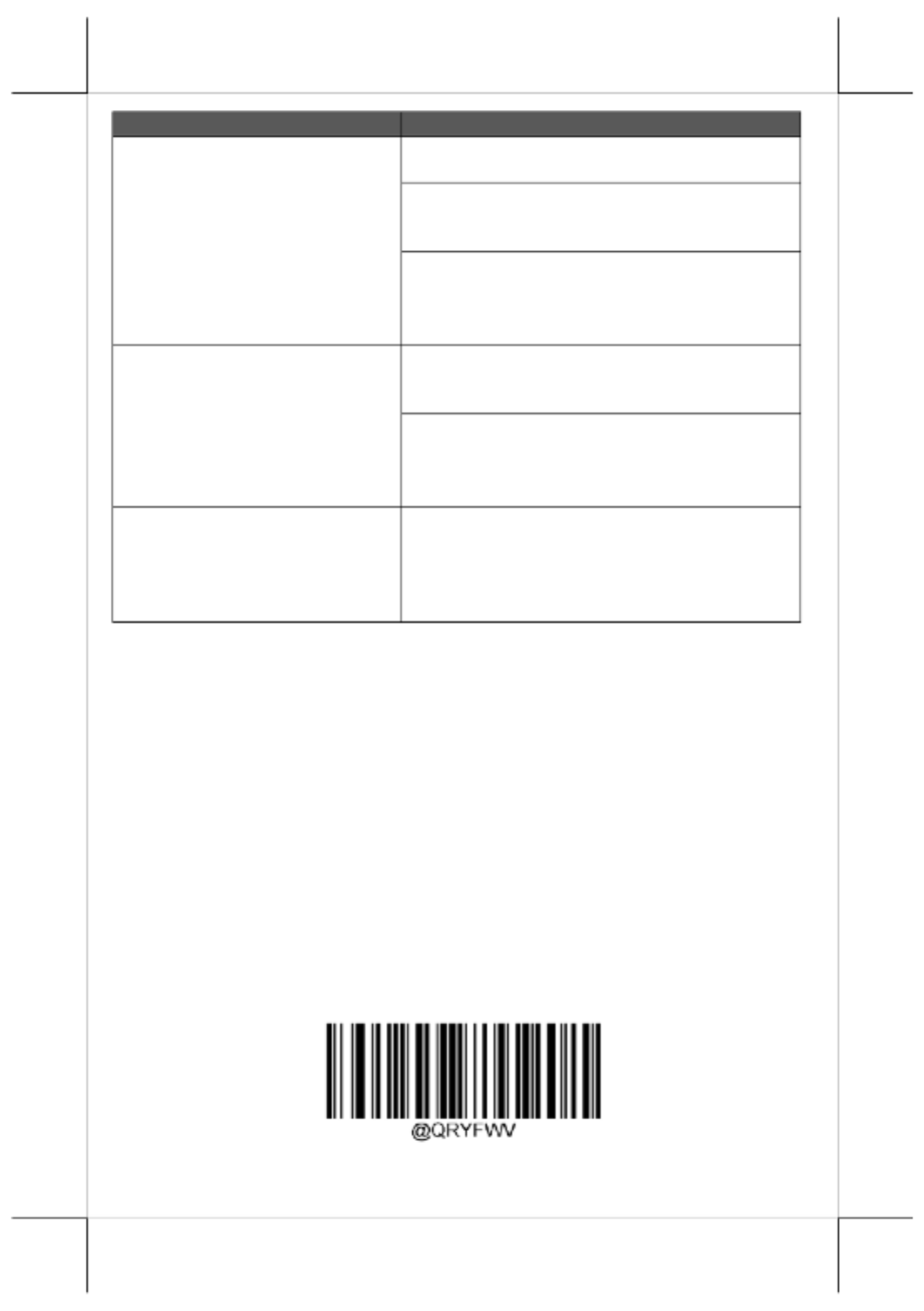
3
Problem
Diagnostic Tips
The scanner does not accept more
than two or three barcode labels.
Determine whether the required barcode types
are enabled or not.
A stray barcode is sitting somewhere in the
scanner eld of view. Remove all barcode labels
from the scanner’s scan volume and try again.
The scanner cannot send the data to the POS
system. Make sure that the scanner is installed
well and your host POS system is ready to
receive data.
A barcode is read by the scanner
but not accepted by the POS
system.
The communication settings of the system port
and the scanner do not match. Adjust the settings
to make them match to each other.
The scanner is not installed well. Contact your
dealer for the proper installation. The software
running on the POS system does not support the
data format of the barcode label.
When a barcode stays close to the
scanner, the barcode cannot be read
automatically by the scanner.
Check whether or not you have enabled the
Manual Trigger mode. If you have enabled this
mode accidentally, please disable the Manual
Trigger mode by scanning the “Disable trigger”
barcode in the advanced user manual.
Programming Codes
Below are some suggestion you need to bear mind while scanning labels: in
1. The barcode labels shown in bold and black are default factory
settings.
2. Please cover the unwanted codes for scanning the specic barcode
required for the programming to prevent confusion in code scanning.
3. Use the user manual downloaded from our global website for advanced
programming.
4. While scanning the setup barcode labels provided in the quick guide, you
need to pull the trigger to initiate the decoding process.
Firmware Version
Scan the below barcode label to retrieve the current rmware version.
Query Firmware Version
Produktspezifikationen
| Marke: | Posiflex |
| Kategorie: | Barcode-Leser |
| Modell: | CD-3202U |
Brauchst du Hilfe?
Wenn Sie Hilfe mit Posiflex CD-3202U benötigen, stellen Sie unten eine Frage und andere Benutzer werden Ihnen antworten
Bedienungsanleitung Barcode-Leser Posiflex

6 September 2024

6 September 2024

12 August 2024

8 August 2024

7 August 2024

7 August 2024

6 August 2024

5 April 2024

8 Februar 2024

24 Juni 2023
Bedienungsanleitung Barcode-Leser
- Barcode-Leser Approx
- Barcode-Leser Manhattan
- Barcode-Leser Trimble
- Barcode-Leser König
- Barcode-Leser Renkforce
- Barcode-Leser Nilox
- Barcode-Leser Motorola
- Barcode-Leser Olympia
- Barcode-Leser Garmin
- Barcode-Leser Casio
- Barcode-Leser Honeywell
- Barcode-Leser ELO
- Barcode-Leser Datamax-O'neil
- Barcode-Leser Intermec
- Barcode-Leser Zebra
- Barcode-Leser Digitus
- Barcode-Leser HTC
- Barcode-Leser Palm
- Barcode-Leser Deltaco
- Barcode-Leser IFM
- Barcode-Leser Datalogic
- Barcode-Leser DeLOCK
- Barcode-Leser ID-Tech
- Barcode-Leser Steren
- Barcode-Leser Newland
- Barcode-Leser Atlantis Land
- Barcode-Leser Brady
- Barcode-Leser Godex
- Barcode-Leser Socket Mobile
- Barcode-Leser Adesso
- Barcode-Leser Code
- Barcode-Leser Cypress
- Barcode-Leser QUIO
- Barcode-Leser Tecno
- Barcode-Leser Unitech
- Barcode-Leser Argox
- Barcode-Leser CipherLab
- Barcode-Leser Code Corporation
- Barcode-Leser Wasp
- Barcode-Leser Hamlet
- Barcode-Leser EC Line
- Barcode-Leser Vultech
- Barcode-Leser Psion
- Barcode-Leser Bluebird
- Barcode-Leser POS-X
- Barcode-Leser Mach Power
- Barcode-Leser Qoltec
- Barcode-Leser Koamtac
- Barcode-Leser DENSO
- Barcode-Leser Baracoda
- Barcode-Leser Qian
- Barcode-Leser IC Intracom
- Barcode-Leser POSline
- Barcode-Leser ZBA
- Barcode-Leser Opticon
Neueste Bedienungsanleitung für -Kategorien-

30 November 2024

30 November 2024

6 Oktober 2024

3 Oktober 2024

3 Oktober 2024

23 September 2024

22 September 2024

13 September 2024

13 September 2024

12 September 2024