Plustek MobileOffice D620 Bedienungsanleitung
Lesen Sie kostenlos die 📖 deutsche Bedienungsanleitung für Plustek MobileOffice D620 (32 Seiten) in der Kategorie Scanner. Dieser Bedienungsanleitung war für 46 Personen hilfreich und wurde von 2 Benutzern mit durchschnittlich 4.5 Sternen bewertet
Seite 1/32

Scanner User’s Guide
MobileOffice D620
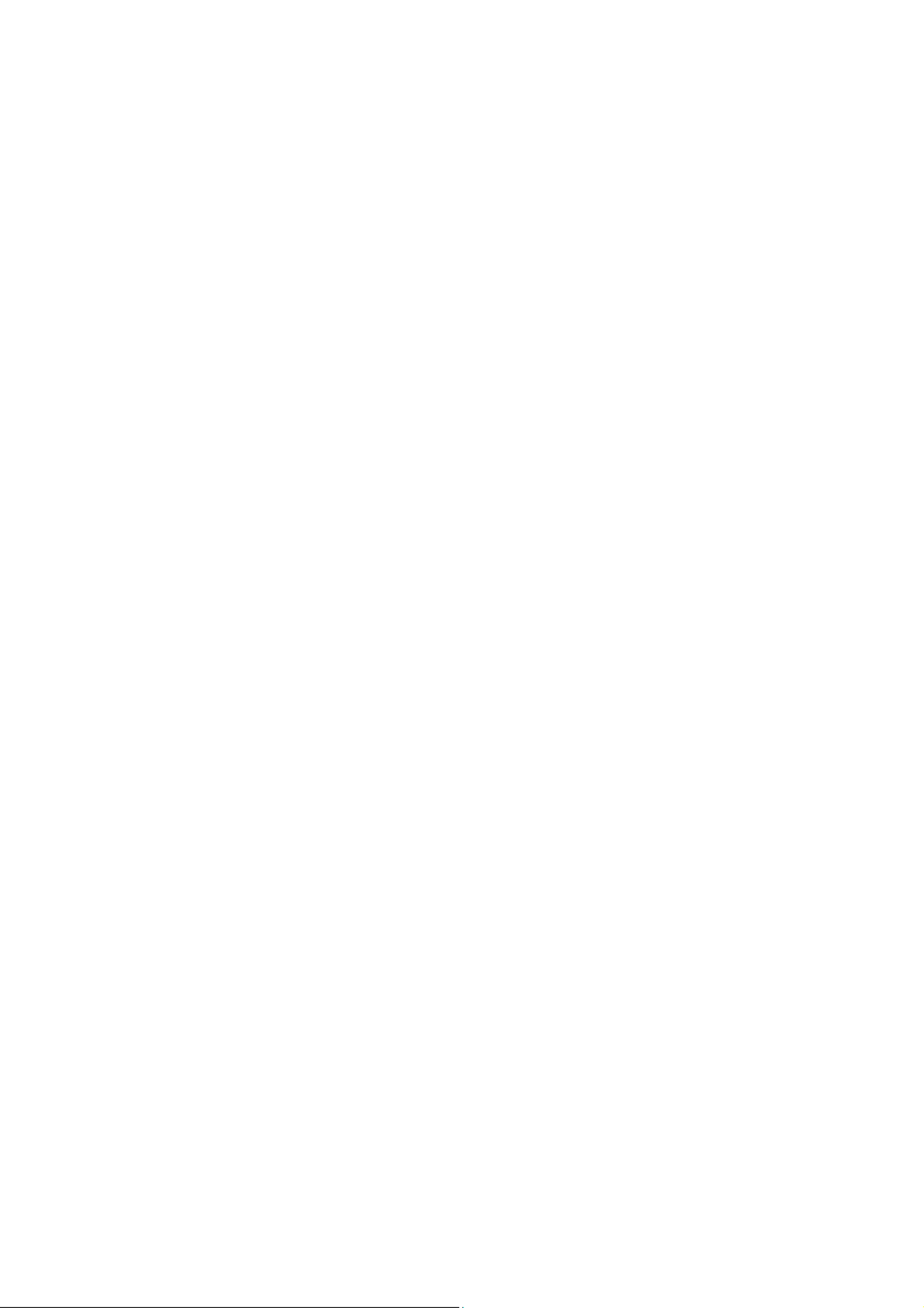
Trademarks
© 2022 Plustek Inc. All rights are reserved. No portion of this document may be
reproduced without permission.
Plustek is a registered trademark of Plustek Inc. OCR processing by ABBYY®
FineReader®, © 2022 ABBYY. ABBYY and FineReader are trademarks of ABBYY
Software, Ltd. which may be registered in some jurisdictions.
All trademarks and brand names mentioned in this publication are property of their
respective owners.
Liability
While all efforts have been made to ensure the accuracy of all contents in this
manual, we assume no liability for errors or omissions or by statements of any kind
in this manual, whether such errors are omissions or statements resulting from
negligence, accidents, or any other cause. The contents of this manual are subject
to change without notice. We will not shoulder any legal liability, if users failed to
follow the operation instructions in this manual.
Copyright
The scanning of certain documents, for example checks, bank notes, I.D. cards,
government bonds, or public documents, may be prohibited by law and/or subject
to criminal prosecution. We recommend you to be responsible and respectful of the
copyrights laws when you are scanning books, magazines, journals and other
materials.
Environmental Information
Recycle or disposal at end-of-life information, please ask local distributors or
suppliers for recycle and disposal information. The product is designed and
produced to achieve sustainable environmental improvement. We strive to produce
products in compliance with global environmental standards. Please consult your
local authorities for proper disposal.
The product packaging is recyclable.
Attention for recycling (For EU country only)
Protect your environment! This product should not be thrown into the household
waste container. Please give it to the free collecting center in your community.
Screen Examples in This Manual
The screen shots in this guide were made with Windows 7. If you are using
Windows 8 / 10 / 11, your screen will look somewhat different but functions the
same.

Table of Contents
INTRODUCTION ....................................................................................................1
How to Use This Guide............................................................................................... 1
Conventions of This Guide ................................................................................................... 1
A Note about Icons ............................................................................................................... 2
Safety Precautions...................................................................................................... 2
System Requirements ................................................................................................ 3
Box Contents .............................................................................................................. 3
Scanner Overview ...................................................................................................... 4
C S 5HAPTER I. INSTALLING THE CANNER....................................................................
Software Installation Requirements ............................................................................ 5
Hardware Requirements............................................................................................. 5
Installing and Setting up the Scanner ......................................................................... 6
Step 1. Connecting the Scanner to Your Computer............................................................. 6
Step 2. Installing the Software.............................................................................................. 6
Step 3. Testing the Scanner ................................................................................................. 8
Software Setup Troubleshooting ................................................................................ 9
Installing Additional Software...................................................................................... 9
CHAPTER II. SCANNING ..................................................................................... 10
Scanning................................................................................................................... 10
Scanning Button ................................................................................................................. 10
Card Scanning.................................................................................................................... 11
Document Scanning ........................................................................................................... 12
Scanning Methods .................................................................................................... 12
Scanning via TWAIN Interface ........................................................................................... 13
Scanning from the Scanner’s Panel or On-screen DocAction's Execute Menu................. 13
Scanning from the Icon in the Left Side of the DocAction Window.................................... 15
Scanning Tips ........................................................................................................... 16
Scanner Connection ................................................................................................. 17
C MHAPTER III. CLEAN AND AINTENANCE ............................................................. 18
Clean the Scanner .................................................................................................... 18
Cleaning Materials.............................................................................................................. 18
Clean Feed Roller and Glass ............................................................................................. 18
Calibrating the Scanner...................................................................................................... 19
Power Save ..............................................................................................................20
Usage & Maintenance Tips....................................................................................... 20
APPENDIX A: TROUBLESHOOTING........................................................................ 21
Scanning Problems................................................................................................... 21
APPENDIX B: SPECIFICATIONS............................................................................ 26
A S WPPENDIX C: CUSTOMER ERVICE AND ARRANTY................................................ 27
Service & Support Information (For EU country only)............................................... 27
Statement of Limited Warranty ................................................................................. 28
FCC Radio Frequency Statement............................................................................. 29
Produktspezifikationen
| Marke: | Plustek |
| Kategorie: | Scanner |
| Modell: | MobileOffice D620 |
| USB Anschluss: | Ja |
| Breite: | 194 mm |
| Tiefe: | 75 mm |
| Gewicht: | 450 g |
| Produktfarbe: | Schwarz, Silber |
| Höhe: | 55 mm |
| Eingebautes Display: | Nein |
| Unterstützte Netzwerkprotokolle: | TWAIN |
| Menge pro Packung: | 1 Stück(e) |
| Stromstärke: | 0.5 A |
| Unterstützt Windows-Betriebssysteme: | Windows 10, Windows 11, Windows 7, Windows 8 |
| Netzteiltyp: | USB |
| Eingangsspannung: | 5 V |
| Mitgelieferte Software: | Plustek DocAction\nPlustek DocTWAIN\nABBYY FineReader 12 Sprint |
| Sensor-Typ: | Dual CIS |
| Mediengewichte für das Papierfach: | 50 - 120 g/m² |
| Optische Scan-Auflösung: | 600 x 600 DPI |
| Scanner-Typ: | Visitenkartenscanner |
| Duplex-Scan: | Ja |
| Ausgabe Graustufentiefe: | 8 Bit |
| Ausgabe Farbtiefe: | 24 Bit |
| Maximale Scan-Abmessung: | 600 x 600 mm |
| Farbscannen: | Ja |
| Tägliche Einschaltdauer (max): | - Seiten |
| Scanformat ADF (minimum): | 40 x 45 mm |
| Tastenfunktionen: | Scannen |
| Maximales Scanformat (Automatischer Vorlagenwechsler): | 104.9 x 593.3 mm |
| Schwarz-/Weiß-Scan-Farbmodus: | Grayscale, Monochrome |
| Ausgabe Monochromtiefe: | 1 Bit |
| Maximale Medienlänge: | 593.3 mm |
| Kartenstärke (max.): | 1.2 mm |
| Maximale Medienbreite: | 107 |
| Eingabe Farbtiefe: | 48 Bit |
| Eingabe Graustufentiefe: | 16 Bit |
Brauchst du Hilfe?
Wenn Sie Hilfe mit Plustek MobileOffice D620 benötigen, stellen Sie unten eine Frage und andere Benutzer werden Ihnen antworten
Bedienungsanleitung Scanner Plustek

5 September 2024

22 August 2024

17 August 2024

17 August 2024

17 August 2024

16 August 2024

16 August 2024

16 August 2024

16 August 2024

16 August 2024
Bedienungsanleitung Scanner
- Scanner Genius
- Scanner Hama
- Scanner HP
- Scanner Kensington
- Scanner Medion
- Scanner Nedis
- Scanner SilverCrest
- Scanner Tevion
- Scanner Trust
- Scanner Panasonic
- Scanner Tchibo
- Scanner Canon
- Scanner Maginon
- Scanner Technaxx
- Scanner König
- Scanner Renkforce
- Scanner Braun
- Scanner Lenco
- Scanner Jay-Tech
- Scanner Epson
- Scanner Honeywell
- Scanner Brother
- Scanner Sagem
- Scanner Nikon
- Scanner Ricoh
- Scanner Globaltronics
- Scanner AVerMedia
- Scanner Dymo
- Scanner Kodak
- Scanner Agfa
- Scanner Easypix
- Scanner Konica-Minolta
- Scanner Minolta
- Scanner Rollei
- Scanner Traveler
- Scanner Eurolite
- Scanner Fujitsu
- Scanner Albrecht
- Scanner Uniden
- Scanner Kogan
- Scanner Elmo
- Scanner IPEVO
- Scanner Jobo
- Scanner Lexmark
- Scanner Xerox
- Scanner Cobra
- Scanner ION
- Scanner DNT
- Scanner Reflecta
- Scanner RadioShack
- Scanner Blackmagic Design
- Scanner Avision
- Scanner Dyka
- Scanner ICarsoft
- Scanner IRIS
- Scanner Kenko
- Scanner Martin
- Scanner Mustek
- Scanner Rittz
- Scanner Steren
- Scanner Veho
- Scanner Yupiteru
- Scanner Zolid
- Scanner Antec
- Scanner AgfaPhoto
- Scanner Panduit
- Scanner Newland
- Scanner Vupoint Solutions
- Scanner Ambir
- Scanner Microtek
- Scanner CZUR
- Scanner Pacific Image
- Scanner Scan Dimension
- Scanner CDVI
- Scanner Soundsation
- Scanner Perfect Choice
- Scanner Cartrend
- Scanner Visioneer
- Scanner DENSO
- Scanner 3DMAKERPRO
- Scanner Neat
- Scanner DTRONIC
- Scanner Ross-Tech
- Scanner Matter And Form
- Scanner Doxie
Neueste Bedienungsanleitung für -Kategorien-

30 November 2024

16 Oktober 2024

11 Oktober 2024

11 Oktober 2024

6 Oktober 2024

26 September 2024

26 September 2024

24 September 2024

23 September 2024

22 September 2024