Plustek eScan A280 Bedienungsanleitung
Lesen Sie kostenlos die 📖 deutsche Bedienungsanleitung für Plustek eScan A280 (10 Seiten) in der Kategorie Scanner. Dieser Bedienungsanleitung war für 25 Personen hilfreich und wurde von 2 Benutzern mit durchschnittlich 4.5 Sternen bewertet
Seite 1/10


Trademarks
© 2018 Plustek Inc. All rights are reserved. No portion of this document may be
reproduced without permission.
All trademarks and brand names mentioned in this publication are property of their
respective owners.
Liability
While all eorts have been made to ensure the accuracy of all contents in this
manual, we assume no liability for errors or omissions or by statements of any kind
in this manual, whether such errors are omissions or statements resulting from
negligence, accidents, or any other cause. The contents of this manual are subject
to change without notice. We will not shoulder any legal liability, if users failed to
follow the operation instructions in this manual.
Copyright
The scanning of certain documents, for example checks, bank notes, I.D. cards,
government bonds, or public documents, may be prohibited by law and/or subject
to criminal prosecution. We recommend you to be responsible and respectful of the
copyrights laws when you are scanning books, magazines, journals and other
materials.
Environmental Information
Recycle or disposal at end- -life information please ask local distributors of , or
suppliers for recycle and disposal information. The product is designed and
produced to achieve sustainable environmental improvement. We strive to produce
products in compliance with global environmental standards. Please consult your
local authorities for proper disposal.
The product packaging recyclable. is
Attention for recycling (For EU country only)
Protect your environment! This product should not be thrown into the household
waste container. Please give it to the free collecting center in your community.
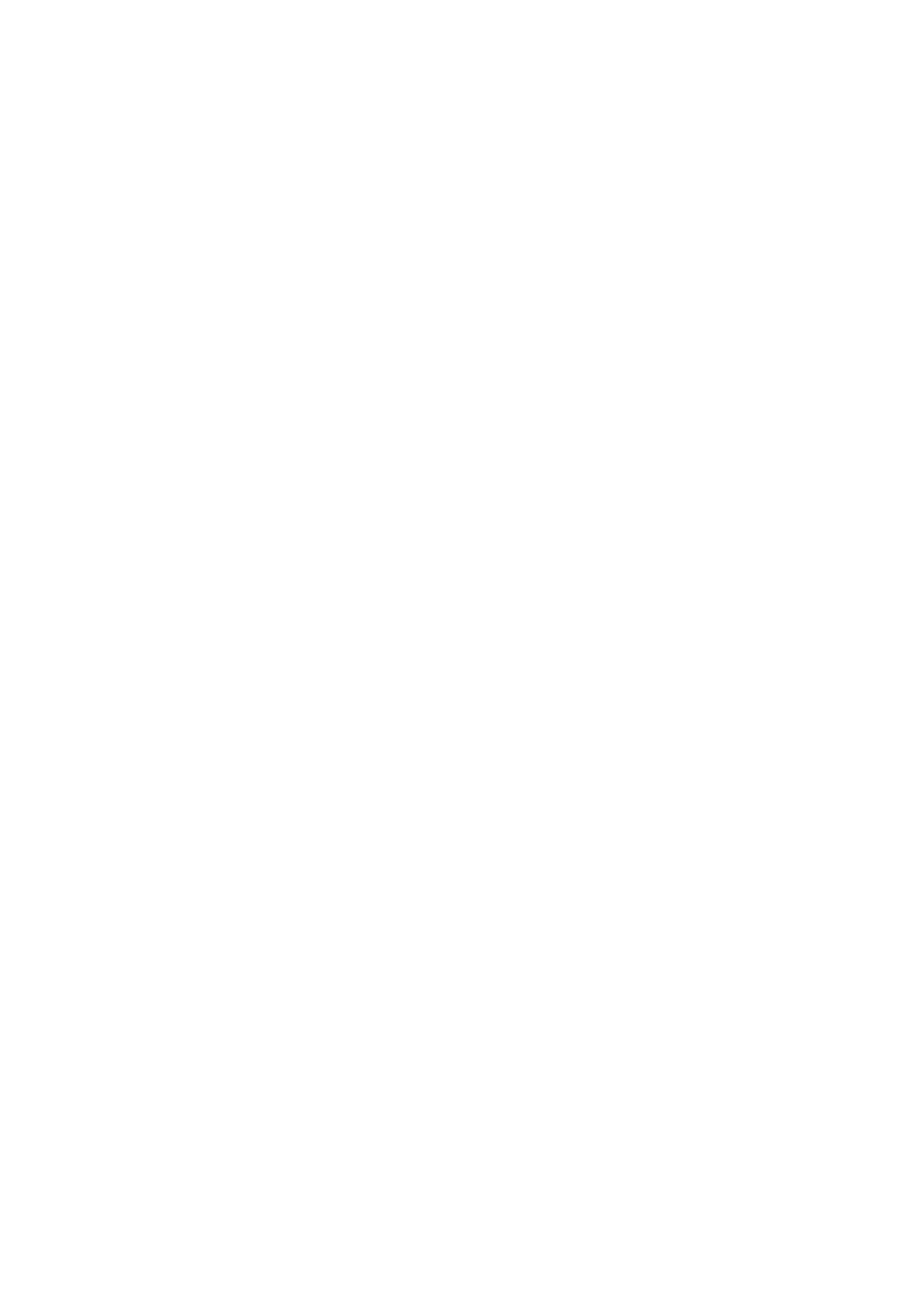
Table of Contents
I NTRODUCTION.................................................................................................. 1
How to Use This Guide ............................................................................................. 1
Conventions of This Guide ........................................................................................ 2
A Note about Icons ............................................................................................................... 2
Safety Precautions .................................................................................................... 3
Box Contents ............................................................................................................ 4
Scanner Overview ..................................................................................................... 5
Network Environment ................................................................................................ 6
C I S HAPTER I. NSTALLING THE CANNER .................................................................. 7
Installing and Setting up the Sca nner........................................................................ 7
Step 1. Installing the Paper Chute ........................................................................................ 8
Step 2. Connecting the Scanner ........................................................................................... 9
Conguring the System ........................................................................................... 10
Downloads .......................................................................................................................... 11
Client Application........................................................................................................................................ 11
General ............................................................................................................................... 13
About ........................................................................................................................................................... 13
Wi-Fi ............................................................................................................................................................. 17
Calibration ................................................................................................................................................... 18
Power Saving .............................................................................................................................................. 19
Scan Settings ...................................................................................................................... 21
File Name .................................................................................................................................................... 21
Initial Settings ............................................................................................................................................. 23
Sending ............................................................................................................................... 38
Sending Settings ........................................................................................................................................ 38
Clear All Settings ........................................................................................................................................ 55
C S HAPTER II. CANNING .................................................................................... 56
Preparing Documents ............................................................................................. 56
Checking Document Conditions ......................................................................................... 56
Loosening Documents ........................................................................................................ 57
Placing Documents ................................................................................................. 58
Placing Business Cards .......................................................................................... 59
Placing Plastic Cards .............................................................................................. 60
Scanning Documents .............................................................................................. 62
Editing the Scanned Documents ............................................................................. 69
Saving the Scanned Documents ............................................................................. 74
Save to USB ....................................................................................................................... 75
Save to PC .......................................................................................................................... 76
Save to Mobile .................................................................................................................... 80
Save to Mail ........................................................................................................................ 83
Save to Clouds .................................................................................................................... 87
Selecting Dropbox as the cloud server .................................................................................................... 88
Selecting Google Drive as the cloud server ............................................................................................ 94
Save to FTP/SFTP ............................................................................................................ 101
Save2FTP .................................................................................................................................................. 101
Save to Network ............................................................................................................... 103
Produktspezifikationen
| Marke: | Plustek |
| Kategorie: | Scanner |
| Modell: | eScan A280 |
Brauchst du Hilfe?
Wenn Sie Hilfe mit Plustek eScan A280 benötigen, stellen Sie unten eine Frage und andere Benutzer werden Ihnen antworten
Bedienungsanleitung Scanner Plustek

5 September 2024

22 August 2024

17 August 2024

17 August 2024

17 August 2024

16 August 2024

16 August 2024

16 August 2024

16 August 2024

16 August 2024
Bedienungsanleitung Scanner
- Scanner Genius
- Scanner Hama
- Scanner HP
- Scanner Kensington
- Scanner Medion
- Scanner Nedis
- Scanner SilverCrest
- Scanner Tevion
- Scanner Trust
- Scanner Panasonic
- Scanner Tchibo
- Scanner Canon
- Scanner Maginon
- Scanner Technaxx
- Scanner König
- Scanner Renkforce
- Scanner Braun
- Scanner Lenco
- Scanner Jay-Tech
- Scanner Epson
- Scanner Honeywell
- Scanner Brother
- Scanner Sagem
- Scanner Nikon
- Scanner Ricoh
- Scanner Globaltronics
- Scanner AVerMedia
- Scanner Dymo
- Scanner Kodak
- Scanner Agfa
- Scanner Easypix
- Scanner Konica-Minolta
- Scanner Minolta
- Scanner Rollei
- Scanner Traveler
- Scanner Eurolite
- Scanner Fujitsu
- Scanner Albrecht
- Scanner Uniden
- Scanner Kogan
- Scanner Elmo
- Scanner IPEVO
- Scanner Jobo
- Scanner Lexmark
- Scanner Xerox
- Scanner Cobra
- Scanner ION
- Scanner DNT
- Scanner Reflecta
- Scanner RadioShack
- Scanner Blackmagic Design
- Scanner Avision
- Scanner Dyka
- Scanner ICarsoft
- Scanner IRIS
- Scanner Kenko
- Scanner Martin
- Scanner Mustek
- Scanner Rittz
- Scanner Steren
- Scanner Veho
- Scanner Yupiteru
- Scanner Zolid
- Scanner Antec
- Scanner AgfaPhoto
- Scanner Panduit
- Scanner Newland
- Scanner Vupoint Solutions
- Scanner Ambir
- Scanner Microtek
- Scanner CZUR
- Scanner Pacific Image
- Scanner Scan Dimension
- Scanner CDVI
- Scanner Soundsation
- Scanner Perfect Choice
- Scanner Cartrend
- Scanner Visioneer
- Scanner DENSO
- Scanner 3DMAKERPRO
- Scanner Neat
- Scanner DTRONIC
- Scanner Ross-Tech
- Scanner Matter And Form
- Scanner Doxie
Neueste Bedienungsanleitung für -Kategorien-

30 November 2024

16 Oktober 2024

11 Oktober 2024

11 Oktober 2024

6 Oktober 2024

26 September 2024

26 September 2024

24 September 2024

23 September 2024

22 September 2024