Plantronics Clarity 340-M Bedienungsanleitung
Plantronics
Telefon
Clarity 340-M
Lesen Sie kostenlos die 📖 deutsche Bedienungsanleitung für Plantronics Clarity 340-M (35 Seiten) in der Kategorie Telefon. Dieser Bedienungsanleitung war für 13 Personen hilfreich und wurde von 2 Benutzern mit durchschnittlich 4.5 Sternen bewertet
Seite 1/35

CLARITY 340
WIRED USB HANDSET
QUICK START
LYNSTART
KURZANLEITUNG
GUÍA DE INICIO RÁPIDO
PIKAOPAS
GUIDE DE MISE EN ROUTE RAPIDE
GUIDA RAPIDA
クイックスタートガイド
빠른 시작 설명서
BEKNOPTE HANDLEIDING
HURTIGSTARTVEILEDNING
MANUAL DE UTILIZAÇÃO RÁPIDA
КРАТКОЕ РУКОВОДСТВО
SNABBSTARTHANDBOK
快速入门指南
快速入門指南
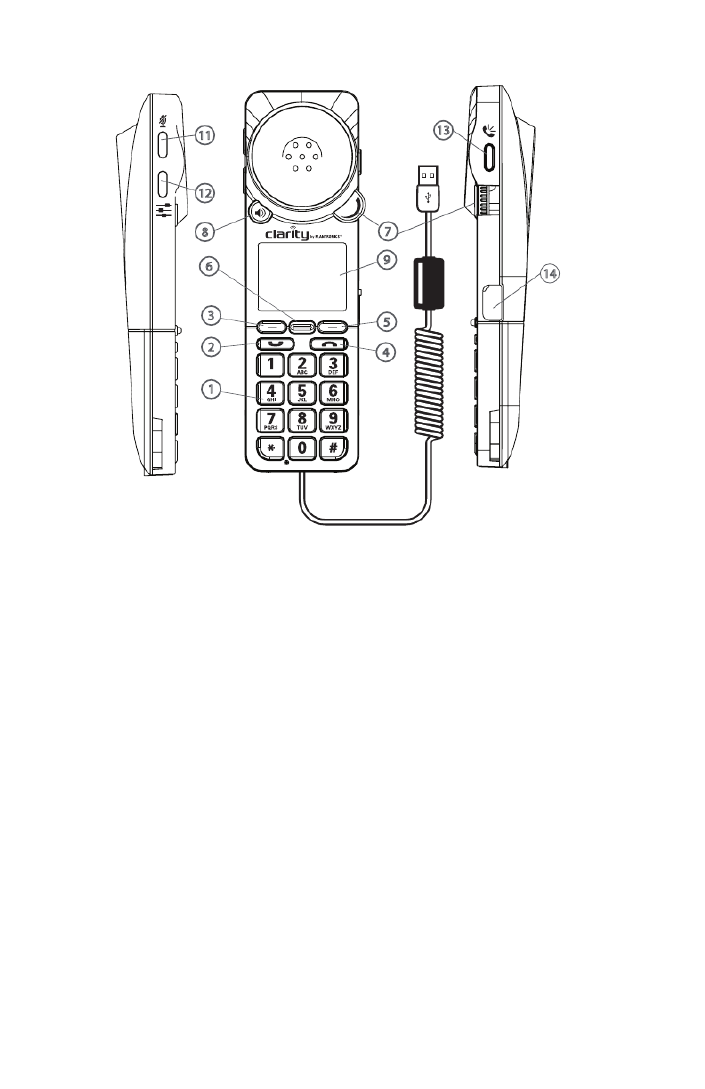
2
Installing the Handset
Plug the Clarity 340 USB cable into any open USB port on your computer. Windows®
operating system will automatically detect a new device and no additional drivers are
necessary for audio.
For a full user guide, go to plantronics.com/documentation.
The Clarity 340 has two function keys (3 & 5) just under the LCD (9). These correspond to
the text above them. When pressed, they will perform the task above them in the display
at the time they were pressed. Their function may change as a result of pressing them.
Idle mode
The handset can be used as a playback device when in idle mode – use speakerphone
mode to play music etc. In idle mode (connected to Lync), device displays the current time
and presence state.
Placing a Call
You can place calls from within the client using the PC mouse & keyboard or by using the
Clarity 340. If using the soft client directly, please refer to the user instructions from the
manufacturer of the soft client. To place a call using the Clarity 340, simply dial the desired
number using the standard 12 digit keypad (1) and press the send/answer key (2).
The number will be displayed on the LCD as you dial it. You can press the function key (5)
under “delete” on the LCD to edit if you make an error before you complete the number and
press the send key (2).
NOTE: all calls initiated from Clarity 340 start in earpiece mode. To make a call in
speakerphone mode, start the call in earpiece mode (as described above), then press the
5
9
4
7
13
14
11
12
3
2
1
6
8

4
ringer volume. You can also turn the ringer on or off by selecting “Ringer on/off” from the
ringtone menu, as well as change the ring tone (choose between default ring tone (played
from PC) or 4 custom ring tones).
By pressing the mute button (11) on the side of the handset, you can quickly turn the ringer
on or off (in idle mode).
Switching to a Speakerphone
Press the speakerphone key (8) on the front of the handset. The audio functions will be
transferred to the built in speakerphone. Press the speakerphone key again and the audio
functions will be transferred back to standard handset mode. There are two tone settings
available in speakerphone mode – choose the setting that best suits your needs.
NOTE: all outgoing calls start in earpiece mode; press the speakerphone button (8) to
switch to speakerphone mode; press speakerphone button again (8) to transfer the audio
from speakerphone to earpiece.
NOTE: you can answer a call in speakerphone mode by pressing the speakerphone button
when you have an incoming call.
Placing a call on hold (soft client must support this function on the handset)
Press the function key (3) to place the call on hold. Press again to resume.
Menu Option
Redial - redials the last contact called – either from the PC or from the handset
Call Log
o This feature shows all calls made/received while device is connected to the PC (20
records)
o Call Log records can be saved into Favorites list for easy access (must enter name
and number to save into Favorites)
Ringer
o Ringer volume – adjust to fit your needs
• If Ringer tone is default, Clarity 340 does not ring when adjusting the ringer volume
o Ringer tone – 5 options (Default and 4 customer rings)
Auto Amplification
o When set to ON, this feature allows all calls to start in amplified mode (if previous
call ended in amplified mode). If set to OFF (default), all calls start in non-amplified
mode, regardless of the last setting of the volume on previous call.
Language - Clarity 340 can be used in 16 languages
Button Feedback - Choose between clicks or silent
Brightness - Choose between 4 levels of screen brightness
About - Shows current versions of firmware, as well as device serial number
Favorites
You can save records for frequently dialed numbers into Favorites – for easy access. To
save a record into Favorites, go to Call Log, find the record you wish to save, then follow
Produktspezifikationen
| Marke: | Plantronics |
| Kategorie: | Telefon |
| Modell: | Clarity 340-M |
Brauchst du Hilfe?
Wenn Sie Hilfe mit Plantronics Clarity 340-M benötigen, stellen Sie unten eine Frage und andere Benutzer werden Ihnen antworten
Bedienungsanleitung Telefon Plantronics

25 August 2024

15 August 2024

13 August 2024

10 August 2024

4 August 2024

2 August 2024

31 Juli 2024

26 Juli 2024

25 Juli 2024

19 Juli 2024
Bedienungsanleitung Telefon
- Telefon Samsung
- Telefon Infiniton
- Telefon Tristar
- Telefon Acer
- Telefon Anker
- Telefon Apple
- Telefon Asus
- Telefon BeeWi
- Telefon Hama
- Telefon Lexibook
- Telefon Logitech
- Telefon Medion
- Telefon Microsoft
- Telefon Philips
- Telefon SilverCrest
- Telefon Sony
- Telefon Sweex
- Telefon Tevion
- Telefon Trust
- Telefon Panasonic
- Telefon LG
- Telefon Roland
- Telefon ZyXEL
- Telefon Flex
- Telefon AEG
- Telefon Siemens
- Telefon Essentiel B
- Telefon Yamaha
- Telefon Yealink
- Telefon CSL
- Telefon Linksys
- Telefon XD Enjoy
- Telefon Netgear
- Telefon Denver
- Telefon Jacob Jensen
- Telefon MarQuant
- Telefon Renkforce
- Telefon Telefunken
- Telefon Thomson
- Telefon Trevi
- Telefon Blaupunkt
- Telefon Grundig
- Telefon Pyle
- Telefon GE
- Telefon Nordmende
- Telefon Fortinet
- Telefon Topcom
- Telefon ARCHOS
- Telefon Bang And Olufsen
- Telefon Pioneer
- Telefon Geemarc
- Telefon Jabra
- Telefon JBL
- Telefon Krüger And Matz
- Telefon Motorola
- Telefon Nokia
- Telefon PEAQ
- Telefon Sennheiser
- Telefon Xiaomi
- Telefon Olympia
- Telefon Switel
- Telefon Edenwood
- Telefon Hitachi
- Telefon ITT
- Telefon MT Logic
- Telefon Gigaset
- Telefon Toshiba
- Telefon Allview
- Telefon Cubot
- Telefon Fysic
- Telefon Lifetec
- Telefon Sencor
- Telefon Lindy
- Telefon VXi
- Telefon Fenton
- Telefon Lenovo
- Telefon Marmitek
- Telefon Marshall
- Telefon Scosche
- Telefon TRENDnet
- Telefon Sagem
- Telefon AVM
- Telefon Parrot
- Telefon AVerMedia
- Telefon Zebra
- Telefon EnVivo
- Telefon Honor
- Telefon Aastra
- Telefon AGFEO
- Telefon Alcatel
- Telefon Amplicomms
- Telefon Audioline
- Telefon Auerswald
- Telefon Belgacom
- Telefon Binatone
- Telefon Brondi
- Telefon DeTeWe
- Telefon Doro
- Telefon Emporia
- Telefon Hagenuk
- Telefon Profoon
- Telefon Swatch
- Telefon Swissvoice
- Telefon Tiptel
- Telefon Vtech
- Telefon Logik
- Telefon Wiko
- Telefon Mackie
- Telefon Mitel
- Telefon NEC
- Telefon Overmax
- Telefon Airis
- Telefon Huawei
- Telefon Oricom
- Telefon Ranex
- Telefon Alcatel-Lucent
- Telefon Avaya
- Telefon Konftel
- Telefon Polycom
- Telefon Snom
- Telefon Wantec
- Telefon Uniden
- Telefon DrayTek
- Telefon Ascom
- Telefon Fanvil
- Telefon GPO
- Telefon Humantechnik
- Telefon Sagemcom
- Telefon RugGear
- Telefon D-Link
- Telefon T-Mobile
- Telefon Sylvania
- Telefon Kyocera
- Telefon EVOLVEO
- Telefon SPC
- Telefon Crosley
- Telefon Xblitz
- Telefon JPL
- Telefon HTC
- Telefon Prestigio
- Telefon Viking
- Telefon Auro
- Telefon BlackBerry
- Telefon Ericsson
- Telefon ZTE
- Telefon Cisco
- Telefon Grandstream
- Telefon Swisstone
- Telefon Unify
- Telefon OpenVox
- Telefon RCA
- Telefon OnePlus
- Telefon Bintec-elmeg
- Telefon Bogen
- Telefon Oppo
- Telefon Patton
- Telefon CAT
- Telefon Planet
- Telefon AT&T
- Telefon Realme
- Telefon Oregon Scientific
- Telefon EnGenius
- Telefon Mikrotik
- Telefon Davolink
- Telefon Gigaset Pro
- Telefon Innovaphone
- Telefon KPN
- Telefon Logicom
- Telefon Maxcom
- Telefon Oukitel
- Telefon Premier
- Telefon Proximus
- Telefon Sitecom
- Telefon SMC
- Telefon Spectralink
- Telefon Steren
- Telefon Sunstech
- Telefon Tecdesk
- Telefon Telstra
- Telefon Vimar
- Telefon British Telecom
- Telefon MXL
- Telefon AirLive
- Telefon Mitsai
- Telefon MyPhone
- Telefon BLU
- Telefon Audiocodes
- Telefon Legrand
- Telefon BT
- Telefon Amplicom
- Telefon Opel Mobile
- Telefon Digium
- Telefon Gamdias
- Telefon Chacon
- Telefon Clear Sounds
- Telefon On-Q
- Telefon Crestron
- Telefon 3Com
- Telefon Lewitt
- Telefon Teledex
- Telefon Tecno
- Telefon Sedna
- Telefon ALLO
- Telefon Hamlet
- Telefon Akuvox
- Telefon CyberData Systems
- Telefon CTA Digital
- Telefon Canyon
- Telefon Primare
- Telefon Dopod
- Telefon Neat
- Telefon Syco
- Telefon Tador
- Telefon 4family
- Telefon ArtDio
- Telefon Valcom
- Telefon Edge-Core
- Telefon Clarity
- Telefon Vogtec
- Telefon Olitech
- Telefon Cortelco
- Telefon Algo
- Telefon Future Call
- Telefon Dnake
- Telefon Liam&Daan
- Telefon FlyingVoice
Neueste Bedienungsanleitung für -Kategorien-

1 Dezember 2024

1 Dezember 2024

30 November 2024

15 Oktober 2024

15 Oktober 2024

14 Oktober 2024

13 Oktober 2024

11 Oktober 2024

9 Oktober 2024

7 Oktober 2024