Pioneer MVH-190UB Bedienungsanleitung
Pioneer
Autoradios
MVH-190UB
Lesen Sie kostenlos die 📖 deutsche Bedienungsanleitung für Pioneer MVH-190UB (160 Seiten) in der Kategorie Autoradios. Dieser Bedienungsanleitung war für 17 Personen hilfreich und wurde von 2 Benutzern mit durchschnittlich 4.5 Sternen bewertet
Seite 1/160

English Français Italiano Español Deutsch Nederlands Русский
DIGITAL MEDIA RECEIVER
RECEPTEUR NUMERIQUE MULTIMEDIA
RICEVITORE MULTIMEDIALE DIGITALE
RECEPTOR DIGITAL DE MEDIOS
DIGITALER MEDIA RECEIVER
DIGITALE MEDIA-RECEIVER
ЦИФРОВОЙ МЕДИАРЕСИВЕР
MVH-190UI
MVH-190UBG
MVH-190UB
Owner’s Manual
Mode d’emploi
Manuale d’istruzioni
Manual de instrucciones
Bedienungsanleitung
Handleiding
Руководство пользователя

2En
Before You Start ......................................................................... 2
Getting Started .......................................................................... 3
Radio ............................................................................................ 5
USB/iPod/AUX ............................................................................ 6
App Mode.................................................................................... 8
Spotify®........................................................................................ 8
Using Pioneer ARC APP............................................................. 9
Settings...................................................................................... 10
FUNCTION settings ............................................................... 10
AUDIO settings....................................................................... 11
SYSTEM settings .................................................................... 12
ILLUMINATION settings........................................................ 13
Connections/Installation........................................................ 14
Additional Information........................................................... 17
About this manual:
•In the following instructions, a USB memory or USB audio player are referred
to as “USB device”.
•In this manual, iPod and iPhone are referred to as “iPod”.
Table of Contents
Thank you for purchasing this PIONEER product
To ensure proper use, please read through this manual before using this product. It is
especially important that you read and observe WARNINGs and CAUTIONs in this manual.
Please keep the manual in a safe and accessible place for future reference.
Private households in the member states of the EU, in Switzerland and Norway may return
their used electronic products free of charge to designated collection facilities or to a
retailer (if you purchase a similar new one).
For countries not mentioned above, please contact your local authorities for the correct
method of disposal.
By doing so you will ensure that your disposed product undergoes the necessary treatment,
recovery and recycling and thus prevent potential negative effects on the environment and
human health.
WARNING
• Do not attempt to install or service this product by yourself. Installation or servicing
of this product by persons without training and experience in electronic equipment
and automotive accessories may be dangerous and could expose you to the risk of
electric shock, injury or other hazards.
•Do not attempt to operate the unit while driving. Make sure to pull off the road and park
your vehicle in a safe location before attempting to use the controls on the device.
CAUTION
•Do not allow this unit to come into contact with moisture and/or liquids. Electrical shock
could result. Also, damage to this unit, smoke, and overheating could result from contact
with liquids.
•Always keep the volume low enough to hear outside sounds.
•The Pioneer CarStereo-Pass is for use only in Germany.
Before You Start
If you want to dispose this product, do not mix it with general household waste. There is a
separate collection system for used electronic products in accordance with legislation
that requires proper treatment, recovery and recycling.

3En
English
•This product is evaluated in moderate and tropical climate condition under the Audio,
video and similar electronic apparatus - Safety requirements, IEC 60065.
If you experience problems
Should this unit fail to work properly, please contact your dealer or nearest authorized
PIONEER Service Station.
MVH-190UI/190UBG/190UB
Frequently used operations
Getting Started
Basic operation
Purpose Operation
Turn on the power* Press SRC/OFF to turn on the power.
Press and hold SRC /OFF to turn off the
power.
M.C. (multi-control) dial
BAND/
USB port
MUTE Display windowSRC (source)/OFF
DISP (display) Detach button
AUX input jack (3.5 mm stereo jack)
* When this unit’s blue/white lead is connected to the vehicle’s auto-antenna relay control
terminal, the vehicle’s antenna extends when this unit’s source is turned on. To retract the
antenna, turn the source off.
Display indication
Detach the front panel to prevent theft. Remove any cables and devices
attached to the front panel and turn off the unit before detaching it.
Adjust the volume Turn the M.C. dial.
Press MUTE to mute the unit. Press
MUTE again or turn the M.C. dial to
unmute.
Select a source Press SRC/OFF repeatedly.
Change the display information Press DI SP repeatedly.
Return to the previous display/list Press BAND/ .
Return to the normal display from the
menu
Press and hold BAND/ .
Indication Description
Appears when a lower tier of the menu or folder exists.
Appears when the button is pressed.
.Appears when the local seek tuning function is set (page 11)
Appears when a traffic program is received.
Appears when the TA (traffic announcements) function is set
(page .11)
Appears when the sound retriever function is set (page .11)
Appears when the iPod control function is set (page .7)
Detaching the front panel
Purpose Operation

4En
Important
•Avoid subjecting the front panel to excessive shock.
•Keep the front panel out of direct sunlight and high temperatures.
•Always store the detached front panel in a protective case or bag.
When you turn the ignition switch to ON after installation, [SET UP :YES]
appears in the display.
1Press the M.C. dial.
The setup menu disappears after 30 seconds of no operation. If you prefer
not to set at this time, turn the M.C. dial to select [NO], then press to
confirm.
2Turn the M.C. dial to select the options, then press to confirm.
To proceed to the next menu option, you need to confirm your selection.
Setup menu
Menu Item Description
LANGUAGE Select the language to display the text information from
a compressed audio file.
[ENG](English),
[РУС](Russian),
[TUR](Turkish)
CLOCK SET Set the clock.
FM STEP Select the FM tuning step from 100 kHz or 50 kHz.
[100], [50]
Detach Attach
3[QUIT :YES] appears when all the settings have been made.
To return to the first item of the setup menu, turn the M.C. dial to select
[QUIT :NO], then press to confirm.
4Press the M.C. dial to confirm the settings.
NOTES
•You can cancel the menu setting by pressing SRC/OFF.
•These settings can be made at any time from the SYSTEM settings (page 12) and INITIAL
settings (page .4)
1Press the M.C. dial to display the main menu.
2Turn the M.C. dial to select [SYSTEM], then press to confirm.
3Turn the M.C. dial to select [DEMO OFF], then press to confirm.
4Turn the M.C. dial to select [YES], then press to confirm.
1Press and hold SRC/OFF until the unit turns off.
2Press and hold SRC/OFF to display the main menu.
3Turn the M.C. dial to select [INITIAL], then press to confirm.
4Turn the M.C. dial to select an option, then press to confirm.
NOTE
The options vary depending on the unit.
Canceling the demonstration display (DEMO
OFF)
INITIAL settings
Menu Item Description
FM STEP Select the FM tuning step from 100 kHz or 50 kHz.
[100], [50]

5En
English
The tuner frequencies on this unit are allocated for use in Western Europe,
Asia, the Middle East, Africa and Oceania. Use in other areas may result in poor
reception. The RDS (radio data system) function only works in areas that
broadcast RDS signals for FM stations.
1Press SRC/OFF to select [RADIO].
SP-P/O MODE Select when there is a full-range speaker connected to
the rear speaker output leads and there is a subwoofer
connected to the RCA output.
[REAR/SUB.W]
[SUB.W/SUB.W] Select when there is a passive subwoofer connected
directly to the rear speaker output leads and there is a
subwoofer connected to the RCA output.
[REAR/REAR] Select when there are full-range speakers connected to
the rear speaker output leads and RCA output. If there is
a full-range speaker connected to the rear speaker
output leads, and the RCA output is not used, you may
select either [REAR/SUB.W] or [REAR/REAR].
S/W UPDATE Select to confirm the latest system information on the
unit.
[SYSTEM INFO]
[SYSTEM
UPDATE]
Select to update the unit to the latest software and
initialize the unit settings. For details on the latest
software and updating, visit our website.
SYSTEM RESET Select [YES] to initialize the unit settings. The unit will be
restarted automatically.
(Some of the settings may be retained even after
resetting the unit.)
[YES], [NO]
Radio
Receiving preset stations
Menu Item Description
2Press BAND/ to select the band from [FM1], [FM2], [FM3], [MW] or
[LW].
3Press a number button (1 6/ to / ).
TIP
The / buttons can be also used to select a preset station when [SEEK] is set to
[PCH] in the FUNCTION settings (page .11)
The six strongest stations are stored on the number buttons (1 6/ to / ).
1After selecting the band, press the M.C. dial to display the main menu.
2Turn the M.C. dial to select [FUNCTION], then press to confirm.
3Turn the M.C. dial to select [BSM], then press to confirm.
To seek a station manually
1After selecting the band, press / to select a station.
Press and hold / then release to seek an available station.
Scanning stops when the unit receives a station. To cancel seek tuning,
press / .
NOTE
[SEEK] needs to be set to [MAN] in the FUNCTION settings (page .11)
To store stations manually
1While receiving the station you want to store, press and hold one of the
number buttons (1 6/ to / ) until it stops flashing.
The unit searches for a station by PTY (program type) information.
Best stations memory (BSM)
Using PTY functions

6En
1Press during FM reception.
2Turn the M.C. dial to select a program type from [NEWS/INFO],
[POPULAR], [CLASSICS] or [OTHERS].
3Press the M.C. dial.
The unit begins to search for a station. When it is found, its program service
name is displayed.
NOTES
•To cancel the search, press the M.C. dial.
•The program of some stations may differ from that indicated by the transmitted PTY.
•If no station is broadcasting the type of program you searched for, [NOT FOUND] is
displayed for about two seconds and then the tuner returns to the original station.
NOTE
iPod function is not available for MVH-190UBG/190UB.
Disconnect headphones from the device before connecting it to the unit.
USB devices (including Android™)/iPod
1Open the USB port cover.
2Plug in the USB device/iPod using an appropriate cable.
NOTE
To automatically switch to [USB] source when a USB device/iPod is connected to the unit,
set [USB AUTO] to [ON] in the SYSTEM settings (page .13)
CAUTION
Use an optional Pioneer USB cable (CD-U50E) to connect the USB device as any device
connected directly to the unit will protrude out from the unit, which could be dangerous.
USB/iPod/AUX
Playing back
Before removing the device, stop playback.
AOA connections
For details on AOA connection, see page 9.
MTP connection
A device installed with Android OS 4.0 or later can be connected to the unit via MTP, using
the cable supplied with the device. However, depending on the connected device and the
numbers of the files in the device, audio files/songs may not be able to be played back via
MTP. Note that MTP connection is not compatible with WAV and FLAC file formats.
NOTE
If you use an MTP connection, [ANDROID WIRED] needs to be set to [MEMORY] in the
SYSTEM settings (page .13)
AUX
1Insert the stereo mini plug into the AUX input jack.
2Press SRC/OFF to select [AUX] as the source.
NOTE
If [AUX] is set to [OFF] in the SYSTEM settings, [AUX] cannot be selected as a source
(page .13)
You can make various adjustments in the FUNCTION settings (page .10)
Note that the following operations do not work for an AUX device. To operate
an AUX device, use the device itself.
Operations
Purpose Operation
Select a folder/album*1 Press 1 2/ or / .
Select a track/song (chapter) Press or .
Fast forward or reverse*2 Press and hold or .

7En
English
Search for a file from a list 1 Press to display the list.
2 Turn the M.C. dial to select the
desired file (folder) name or
category, then press to confirm.
3 Turn the M.C. dial to select the
desired file, then press to confirm.
Playback starts.
View a list of the files in the selected
folder/category*1
Press the M.C. dial when a folder/
category is selected.
Play a song in the selected folder/
category*1
Press and hold the M.C. dial when a
folder/category is selected.
Alphabetical search (iPod only) 1 Press to display the list.
2 Turn the M.C. dial to select the
desired category list, then press
to enter the alphabetical search
mod e.
(Turning the M.C. dial twice also
enters the alphabetical search
mode.)
3 Turn the M.C. dial to select a letter,
then press to display the
alphabetical list.
To cancel alphabetical search, press
BAND/ .
Repeat play Press 6/ .
Random/shuffle play Press 5/ .
Shuffle all play (iPod only) Press and hold 5/ .
Pause/resume playback Press 4/PA USE.
Sound retriever Press 3/S. Rtrv.
[1]: Effective for low compression rates
[2]: Effective for high compression
rates
Return to root folder (USB only)*1 Press and hold .
Purpose Operation
*1 Compressed audio files only
*2 When you use the fast forward or reverse function while playing a VBR file, the playback
time may be not correct.
Link play mode
You can access songs based on the artist, album, or genre currently playing.
1While listening to a song, press and hold to enter the link play mode.
2Turn the M.C. dial to select the mode ([ARTIST], [ALBUM], [GENRE]), then
press to confirm.
The selected song/album will be played after the currently playing song.
NOTE
The selected song/album may be canceled if you use functions other than those from the
link play mode (e.g. fast forward and reverse).
iPod control
You can control the unit via a connected iPod.
The following iPod models are not compatible with this function.
– iPod nano 1st generation, iPod with video
1Press BAND/ during playback, then select the control mode.
[CONTROL iPod]: The unit’s iPod function can be operated from the
connected iPod.
[CONTROL AUDIO]: The unit’s iPod function can only be operated by the
buttons on the unit or supplied remote control. In this mode, the connected
iPod cannot be turned on or off.
NOTES
• Pressing iPod can also switch the control mode (only for MVH-190UI).
Change drives in USB device
(Devices that support the USB mass
storage device class protocol only)
Press BAND/ .
Useful functions for iPod
Purpose Operation

8En
• Switching the control mode to [CONTROL iPod] pauses song playback. Use the connected
iPod to resume playback.
• The following operations are still accessible from the unit, even if the control mode is set
to [CONTROL iPod].
– Pause, fast forward/reverse, song/chapter selection
• The volume can only be adjusted from the unit.
(APP mode is not available for MVH-190UBG/190UB.)
You can enjoy listening to an application on an iPhone via the unit. In some
cases, you can control an application by using the unit.
For details on compatible devices, visit our website.
Important
Use of third party apps may involve or require the provision of personally identifiable
information, whether through the creation of a user account or otherwise, and for certain
applications, the provision of geolocation data.
ALL THIRD PARTY APPS ARE THE SOLE RESPONSIBILITY OF THE PROVIDERS, INCLUDING
WITHOUT LIMITATION COLLECTION AND SECURITY OF USER DATA AND PRIVACY
PRACTICES. BY ACCESSING THIRD PARTY APPS, YOU AGREE TO REVIEW THE TERMS OF
SERVICE AND PRIVACY POLICIES OF THE PROVIDERS. IF YOU DO NOT AGREE WITH THE
TERMS OR POLICIES OF ANY PROVIDER OR DO NOT CONSENT TO THE USE OF
GEOLOCATION DATA WHERE APPLICABLE, DO NOT USE THAT THIRD PARTY APP.
For iPhone users
This function is compatible with iPhones and iPod touches installed with iOS 5.0 or later.
NOTE
PIONEER IS NOT LIABLE FOR ANY THIRD PARTY APPS OR CONTENT, INCLUDING WITHOUT
LIMITATION THEIR ACCURACY OR COMPLETENESS. THE CONTENT AND FUNCTIONALITY OF
SUCH APPS ARE THE SOLE RESPONSIBILITY OF THE APP PROVIDER.
1Connect this unit with the mobile device.
• iPhone via USB (page 6)
2Press SRC/OFF to select [APP].
App Mode
Playback of an application via the unit
3Operate the mobile device to start up the application.
Basic operations
You can make various adjustments in the FUNCTION settings (page .10)
(MVH-190UI/190UBG/190UB is only compatible with Spotify installed on
iPhone.)
Spotify is a music streaming distribution service not affiliated with Pioneer.
More information is available at http://www.spotify.com.
The Spotify application is available for compatible smartphones, please visit
https://support.spotify.com/ for the latest compatibility information.
To enjoy Spotify as you drive, first download the Spotify app to your iPhone.
You can download it on the iTunes App Store. Choose a free account or a paid
Premium account, either in the app or at spotify.com. A Premium account
gives you more features, like offline listening.
Important
• This product incorporates Spotify software which is subject to 3rd party licenses found
here: www.spotify.com/connect/third-party-licenses.
• For information on the countries and regions where Spotify can be used, take a look at
https://www.spotify.com/us/select-your-country/.
Update the firmware of the Spotify application to the latest version before use.
1Connect this unit with the mobile device.
Purpose Operation
Select a track Press or .
Fast forward or reverse Press and hold or .
Pause/resume playback Press BAND/ .
Spotify®
Listening to Spotify

9En
English
• iPhone via USB (page 6)
2Press SRC/OFF to select [SPOTIFY].
3Launch the Spotify application on the mobile device and start playback.
Basic operations
You can make various adjustments in the FUNCTION settings (page .10)
NOTE
The available operations may vary according to the type of contents (track/album/artist/
playlist/radio) you want to play.
Purpose Operation
Skip a track Press or .
Search for a track from a list 1 Press (list) to display the list.
2 Turn the M.C. dial to select the
desired category, then press to
confirm.
3 Turn the M.C. dial to select the
desired file, then press to confirm.
Playback starts.
Pause/resume playback Press 4/ PAUSE.
Thumbs Up (Only for radio) Press 1/ .
Thumbs Down (Only for radio) Press 2/ .
Random play (Only for track/album/
artist/playlist)
Press 5/ .
Repeat play (Only for track/album/
artist/playlist)
Press 6/ .
Start a radio channel based on the
song currently being played.
1 Press and hold (list) to start a
radio.
2 Press the M.C. dial.
• This function may not be available
depending on the selected song.
NOTE
Some functions of Spotify may not be operated from the unit.
(Pioneer ARC APP for iPhone is not available for MVH-190UBG/190UB.)
You can operate the unit from Pioneer ARC APP installed on an iPhone/
Android device. In some cases, you can control aspects of the application, such
as source selection, pause, etc., by using the unit.
For details on what operations are available on the application, see the
application’s help section.
WARNING
Do not attempt to operate the application while driving. Make sure to pull off the road and
park your vehicle in a safe location before attempting to use the controls on the application.
For iPhone users
This function is compatible with iPhones (iPhone 5 or later) and iPod touches
installed with iOS 8.0 or later.
You can download Pioneer ARC APP on iTunes App Store.
For Android device users
This function is compatible with devices that have Android OS 4.1 or later
installed and also support AOA (Android Open Accessory) 2.0.
You can download Pioneer ARC APP on Google Play™.
NOTE
Some Android devices connected via AOA 2.0 may not work properly or emit sounds due to
their own software design, regardless of the OS version.
Store the information about the song
currently being played.
Remove the song information stored.
1 Press and hold 3/S.Rtrv.
[SAVE]/[UNSAVE] appears.
2 P
ress the M.C. dial.
Using Pioneer ARC APP
Purpose Operation

10En
1Connect this unit with the mobile device.
• iPhone/Android device via USB (page 6)
Proceed to step 6 if you select the USB connection for iPhone.
2Press the M.C. dial to display the main menu.
3Turn the M.C. dial to select [SYSTEM], then press to confirm.
4Turn the M.C. dial to select [ANDROID WIRED], then press to confirm.
5Turn the M.C. dial to select [APP CONTROL] for an Android device
connected via USB.
If [ON] is selected in [P.APP AUTO ON] (page 13), Pioneer ARC APP on the
Android device starts automatically, and all the steps are finished.
NOTE
If Pioneer ARC APP has not been installed on your Android device yet, a message that
prompts you to install the application will appear on your Android device. Select [OFF]
in [P.APP AUTO ON] to clear the message (page .13)
6Press SRC/OFF to select any source.
7Launch Pioneer ARC APP on the mobile device.
NOTE
You can also launch the application by pressing and holding the M.C. dial for iPhone.
1Press SRC/OFF to select [ANDROID].
Basic operations
Making a connection with Pioneer ARC APP
Listening to music on Android
Purpose Operation
Select a track Press or .
Fast forward or reverse Press and hold or .
You can adjust various settings in the main menu.
1Press the M.C. dial to display the main menu.
2Turn the M.C. dial to select one of the categories below, then press to
confirm.
• FUNCTION settings (page 10)
• AUDIO settings (page 11)
• SYSTEM settings (page 12)
• ILLUMINATION settings (page 13)
3Turn the M.C. dial to select the options, then press to confirm.
NOTES
• iPod-related menu items in the following tables are not available for MVH-190UBG/190UB.
• APP mode-related menu items in the following tables are not available for MVH-190UBG/
190UB.
The menu items vary according to the source.
Pause/resume playback Press 4/PAUSE.
Sound retriever Press 3/S. Rtrv.
[1]: Effective for low compression rates
[2]: Effective for high compression
rates
Settings
FUNCTION settings
Purpose Operation

11En
English
Menu Item Description
FM SETTING
[TALK], [STANDARD], [MUSIC] Match the sound quality level with the
broadcast signal conditions of the FM band
signal. (Available only when FM band is
selected.)
BSM
Store the six strongest stations on the
num ber buttons (1 6/ to / )
automatically.
REGIONAL
[ON], [OFF] Limit the reception to the specific regional
programs when AF (alternative frequencies
search) is selected. (Available only when
FM band is selected.)
LOCAL
FM: [O
FF], [LV1], [LV2], [LV3],
[LV4]
MW/LW: [
OFF], [LV1], [LV2]
Restrict the tuning station according to the
signal strength.
TA
[ON], [OFF] Receive current traffic information if
available. (Available only when FM band is
selected.)
AF
[ON], [OFF] Allow the unit to retune to a different
freq uency providing the same station.
(Available only when FM band is selected.)
NEWS
[ON], [OFF] Interrupt the currently selected source with
news programs. (Available only when FM
band is selected.)
SEEK
[MAN], [PCH] Assign or buttons to seek the
stations one by one (manual tuning) or
select a station from the preset channels.
SAVE
Store the information about the song
currently being played to your music list on
Spotify.
UNSAVE
Remove the song information stored in
[SAVE].
S.RTRV
[1] (effective for low
compression rates),
[2] (effective for high
compression rates),
[OFF]
Enhance compressed audio and restore
rich sound.
Not available when the FLAC file is played
back.
AUDIO BOOK
[FASTER], [NORMAL],
[SLOWER]
Change the playback speed. (Not available
when [CONTROL iPod] is selected in the
control mode.)
PAU SE
Pause or resume playback.
AUDIO settings
Menu Item Description
FADER*1
Adjust the front and rear speaker balance.
Menu Item Description
USB
iPod
iPod

12En
BALANCE
Adjust the left and right speaker balance.
EQ SETTING
[SUPER BASS], [POWERFUL],
[NATURAL], [VOCAL],
[CUSTOM1], [CUSTOM2],
[FLAT]
Select an equalizer band and
level for further customising.
Equalizer band: [80 HZ],
[250HZ], [800HZ], [2.5KHZ],
[8KHZ]
Equalizer level: [+ 6] to [–6]
Select or customise the equalizer curve.
[CUSTOM1] can be set separately for each
source. However, each of the below
combinations are set to the same setting
automatically.
• USB, iPod, ANDROID, SPOTIFY, and APP
(iPhone)
[CUSTOM2] is a shared setting used for all
sources.
You can also switch the equalizer by
pressing repeatedly (Only for
MVH-190UBG/190UB).
LOUDNESS
[OFF], [LOW], [MID], [HI] Compensate for clear sound at low volume.
SUB.W*2
[NOR], [REV], [OFF] Select the subwoofer phase.
SUB.W CTRL*2
*3
Cut-off frequency: [50HZ],
[63HZ], [80HZ], [100HZ],
[125HZ], [160HZ], [200HZ]
Output level: [ –24] to [+6]
Slope level: [–12], [–24]
Only frequencies lower than those in the
selected range are output from the
subwoofer.
BASS BOOST
[0] to [+6] Select the bass boost level.
Menu Item Description
*1 Not available when [SUB.W/SUB.W] is selected in [SP-P/O MODE] in the INITIAL settings
(page .5)
*2 Not available when [REAR/REAR] is selected in [SP-P/O MODE] in the INITIAL settings
(page .5)
*3 Not available when [OFF] is selected in [SUB.W].
You can also access to these menus when the unit is turned off.
HPF SETTING
Cut-off frequency: [O FF],
[50HZ], [63HZ], [80HZ],
[100HZ], [125HZ], [160HZ],
[200HZ]
Slope level: [–12], [–24]
Only frequencies higher than the high-pass
filter (HPF) cutoff are output from the
speakers.
SLA
[+4] to [–4] Adjust the volume level for each source
except FM.
Each of the below combinations are set to
the same setting automatically.
• USB, iPod, ANDROID, SPOTIFY, and APP
(iPhone)
SYSTEM settings
Menu Item Description
LANGUAGE
[ENG](English),
[РУС](Russian), [TUR](Turkish)
Select the language to display the text
information from a compressed audio file.
CLOCK SET
Set the clock (page .4)
12H/24H
[12H], [24H] Select the time notation.
Menu Item Description

13En
English
AUTO PI
[ON], [OFF] Search for a different station with the same
programming, even if using a preset
station.
AUX
[ON], [OFF] Set to [ON] when using an auxiliary device
connected to the unit.
SPOTIFY
[ON], [OFF] Set to [ON] when using the Spotify
function.
MUTE MODE (Only for MVH-190UI)
[MUTE], [20dB ATT], [10dB
ATT]
Mute or attenuate sound automatically
when a signal from equipment with a mute
function is received.
PW SAVE*
[ON], [OFF] Reduce the battery power consumption.
Turning on the source is the only operation
allowed when this function is on.
ANDROID WIRED
[MEMORY], [APP CONTROL] Select the appropriate connection method
for an Android device.
P.APP AU TO ON
[ON], [OFF]
Select [ON] to automatically launch Pioneer
ARC APP when an Android device is
connected to the unit via AOA. (Not available
when [MEMORY] is selected in [ANDROID
WIRED].)
Menu Item Description
* [PW SAVE] is canceled if the vehicle battery is disconnected and will need to be turned
back on once the battery is reconnected. When [PW SAVE] is off, depending on
connection methods, the unit may continue to draw power from the battery if your
vehicle’s ignition does not have an ACC (accessory) position.
USB AUTO
[ON], [OFF] Select [ON] to automatically switch to
[USB] source when a USB device/iPod is
connected to the unit.
Select [OFF] when a USB device/iPod is
being connected to the unit just for
charging.
ILLUMINATION settings
Menu Item Description
DIM SETTING
[SYNC CLOCK], [MANUAL] Change the display brightness.
BRIGHTNESS
[1] to [10] Change the display brightness.
The available setting ranges differ
depending on [DIM SETTING].
Menu Item Description
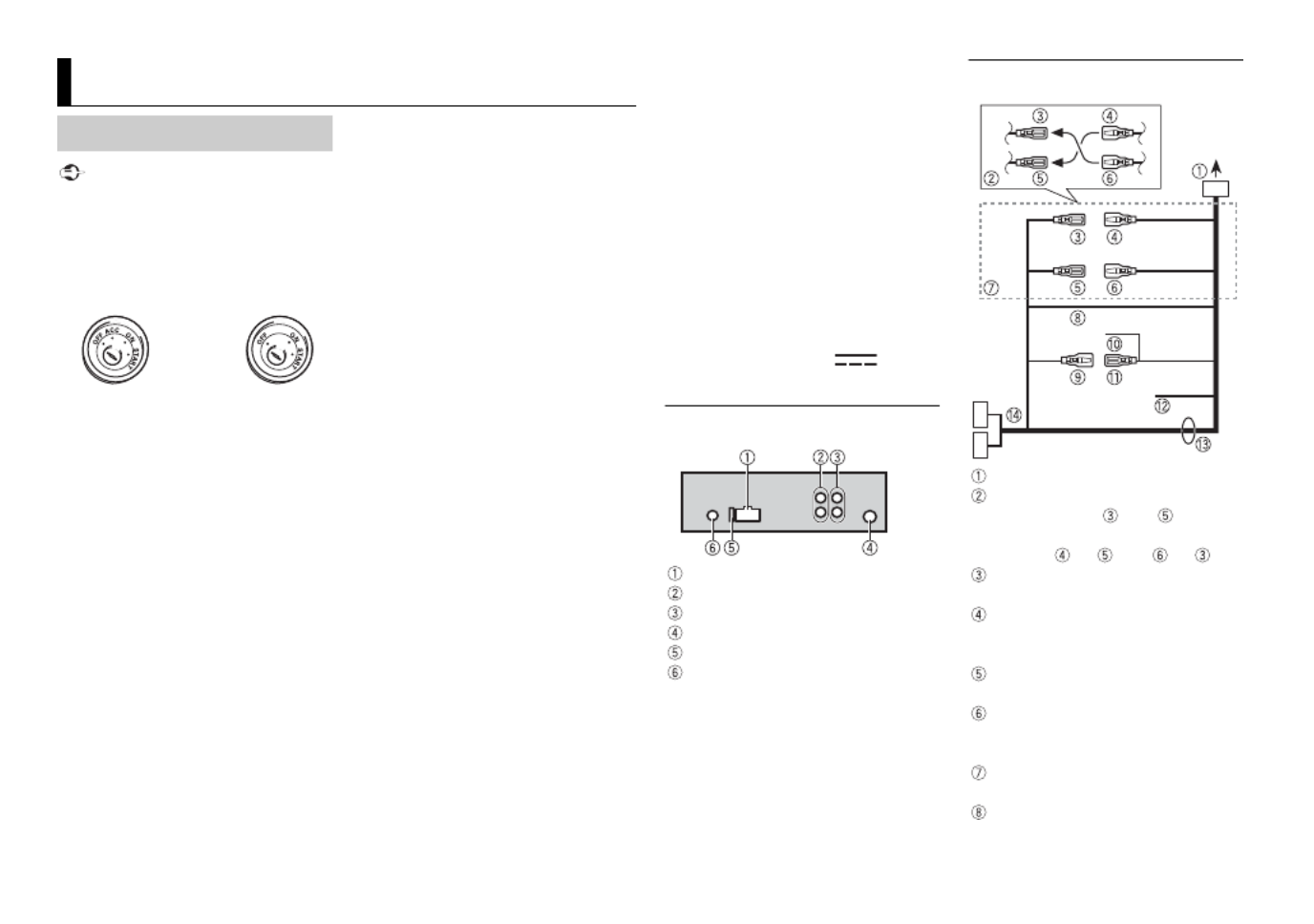
14 En
Important
•When installing this unit in a vehicle
without an ACC (accessory) position
on the ignition switch, failure to
connect the red cable to the terminal
that detects operation of the ignition
key may result in battery drain.
•Use of this unit in conditions other
than the following could result in fire
or malfunction.
– Vehicles with a 12-volt battery and
negative grounding.
–When speaker output is used by 4
channels, use speakers over 50 W
(maximum input power) and
between 4 Ω to 8 Ω (impedance
value). Do not use 1 Ω to 3 Ω
speakers for this unit.
–When rear speaker output is used
by 2 Ω of subwoofer, use speakers
over 70 W (maximum input power).
* Please refer to connections for a
c onnection method.
•To prevent a short-circuit,
overheating or malfunction, be sure
to follow the directions below.
–Disconnect the negative terminal
of the battery before installation.
–Secure the wiring with cable
clamps or adhesive tape. Wrap
adhesive tape around wiring that
comes into contact with metal
parts to protect the wiring.
–Place all cables away from moving
parts, such as the shift lever and
seat rails.
–Place all cables away from hot
places, such as near the heater
outlet.
–Do not connect the yellow cable to
the battery by passing it through
the hole to the engine
compartment.
–Cover any disconnected cable
connectors with insulating tape.
– Do not shorten any cables.
– Never cut the insulation of the
power cable of this unit in order to
share the power with other devices.
The current capacity of the cable is
limited.
–Use a fuse of the rating prescribed.
–Never wire the negative speaker
cable directly to ground.
–Never band together negative
cables of multiple speakers.
•When this unit is on, control signals
are sent through the blue/white
cable. Connect this cable to the
system remote control of an external
power amp or the vehicle’s auto-
antenna relay control terminal (max.
300mA 12 V DC). If the vehicle is
equipped with a glass antenna,
Connections/Installation
Connections
ACC position No ACC position
connect it to the antenna booster
power supply terminal.
•Never connect the blue/white cable
to the power terminal of an external
power amp. Also, never connect it to
the power terminal of the auto
antenna. Doing so may result in
battery drain or a malfunction.
•The black cable is ground. Ground
cables for this unit and other
equipment (especially, high-current
products such as power amps) must
be wired separately. If they are not,
an accidental detachment may result
in a fire or malfunction.
•The graphical symbol placed
on the product means direct current.
This unit
Power cord input
Rear output or subwoofer output
Front output (Only for MVH-190UI)
Antenna input
Fuse (10 A)
Wired remote input (Only for MVH-
190UI)
Hard-wired remote control adapter
can be connected (sold separately).
Power cord
To power cord input
Depending on the kind of vehicle,
the function of and may be
different. In this case, be sure to
connect to and to .
Yel low
Back-up (or accessory)
Yel low
Connect to the constant 12 V
supply terminal.
Red
Accessory (or back-up)
Red
Connect to terminal controlled by
the ignition switch (12 V DC).
Connect leads of the same colour
to each other.
Black (chassis ground)

15En
English
Blue/white
The pin position of the ISO
connector will differ depending on
the type of vehicle. Connect and
when Pin 5 is an antenna
control type. In another type of
vehicle, never connect and .
Blue/white
Connect to the system control
terminal of the power amp (max.
300 mA 12 V DC).
Blue/white
Connect to the auto-antenna relay
control terminal (max. 300 mA 12 V
DC).
Yellow/black (Only for MVH-190UI)
If you use equipment with a Mute
function, wire this lead to the
Audio Mute lead on that
equipment. If not, keep the Audio
Mute lead free of any connections.
Speaker leads
White: Front left
White/black: Front left
Gray: Front right
Gray/black: Front right
Green: Rear left or subwoofer
Green/black: Rear left or
subwoofer
Violet: Rear right or subwoofer
Violet/black: Rear right or
subwoofer
ISO connector
In some vehicles, the ISO connector
may be divided into two. In this
case, be sure to connect to both
connectors.
NOTES
•Change the initial menu of this unit.
Refer to [SP-P/O MODE] (page 5). The
subwoofer output of this unit is
monaural.
•When using a subwoofer of 2 Ω, be
sure to connect the subwoofer to the
violet and violet/black leads of this
unit. Do not connect anything to the
green and green/black leads.
Power amp (sold separately)
Perform these connections when
using the optional amplifier.
System remote control
Connect to blue/white cable.
Power amp (sold separately)
Connect with RCA cables (sold
separately)
To front output*
Front speaker*
To rear output or subwoofer output
Rear speaker or subwoofer
* Only for MVH-190UI
Important
•Check all connections and systems
before final installation.
•Do not use unauthorized parts as
this may cause malfunctions.
•Consult your dealer if installation
requires drilling of holes or other
modifications to the vehicle.
•Do not install this unit where:
–it may interfere with operation of
the vehicle.
–it may cause injury to a passenger
as a result of a sudden stop.
•The semiconductor laser will be
damaged if it overheats. Install this
unit away from hot places such as
near the heater outlet.
•O
ptimum
performance is
obtained when the
unit is installed at an
angle of less than 60°.
•When installing, to ensure proper
heat dispersal when using this unit,
make sure you leave ample space
behind the rear panel and wrap any
loose cables so they are not blocking
the vents.
DIN mount installation
1Insert the supplied mounting
sleeve into the dashboard.
2Secure the mounting sleeve by
using a screwdriver to bend the
metal tabs (90°) into place.
Dashboard
Mounting sleeve
•Make sure that the unit is
installed securely in place. An
unstable installation may cause
skipping or other malfunctions.
When not using the supplied
mounting sleeve
1Line up the holes on the
mounting bracket with the holes
on the sides of the unit to attach
the bracket.
2Screw in one screw on each side to
hold the unit in place.
Installation
Leave ample
space
5 cm
5 cm

16 En
Tapping screw (5 mm × 9 mm,
not supplied with product)
Mounting bracket
Dashboard or console
Using the included bracket
Check to make sure that the included
bracket matches your particular
model of vehicle and then attach it to
the unit as shown below. Removing the unit (installed
with the supplied mounting
sleeve)
1Remove the trim ring.
Trim ring
Notched tab
•Releasing the front panel allows
easier access to the trim ring.
•When reattaching the trim ring,
point the side with the notched
tab down.
2Insert the supplied extraction
keys into both sides of the unit
until they click into place.
3Pull the unit out of the dashboard.
Screw
Bracket

17En
English
The display automatically returns to
the normal display.
→ No operations have been made for
about 30 seconds.
–Perform an operation.
The repeat play range changes
unexpectedly.
→ Depending on the repeat play
range, the selected range may
change when another folder or
track is being selected or during
fast forwarding/reversing.
–Select the repeat play range
again.
A subfolder is not played back.
→ Subfolders cannot be played when
[FLD] (folder repeat) is selected.
–Select another repeat play range.
The sound is intermittent.
→ You are using a device, such as a
cellular phone, that may cause
audible interference.
–Move electrical devices that may
be causing the interference away
from the unit.
Common
AMP ERROR
→ This unit fails to operate or the
speaker connection is incorrect.
→ The protective circuit is activated.
–Check the speaker connection.
– Turn the ignition switch OFF and
ba ck to ON again. If the message
remains, contact your dealer or an
authorized Pioneer Service
Station for assistance.
NO XXXX (NO TITLE, for example)
→ There is no embedded text
information.
– Switch the display or play another
tr ack/file.
USB device/iPod
FORMAT READ
→ Sometimes there is a delay
between the start of playback and
when you start to hear any sound.
–Wait until the message
d isappears and you hear sound.
NO AUDIO
→ There are no songs.
–Transfer the audio files to the USB
d evice and connect.
→ The connected USB device has
security enabled.
Additional Information
Troubleshooting Error messages
– Follow the USB device
instructions to disable the
security.
SKIPPED
→ The connected USB device contains
DRM protected files.
–The protected files are skipped.
PROTECT
→ All the files on the connected USB
device are embedded with DRM.
–Replace the USB device.
N/A USB
→ The connected USB device is not
supported by this unit.
–Disconnect your device and
replace it with a compatible USB
device.
HUB ERROR
→ The USB device connected via a
USB hub is not supported by this
unit.
–Connect the USB device directly
to this unit using a USB cable.
CHECK USB
→ The USB connector or USB cable
has short-circuited.
–Check that the USB connector or
USB cable is not caught in
something or damaged.
→ The connected USB device
consumes more than maximum
allowable current.
–Disconnect the USB device and
do not use it. Turn the ignition
switch OFF and back to ACC or
ON. Connect only compliant USB
devices.
→ The iPod operates correctly but
does not charge.
–Make sure the connection cable
f or the iPod has not shorted out
(e.g., not caught in metal objects).
After checking, turn the ignition
switch OFF and back to ON, or
disconnect the iPod and
reconnect.
ERROR-19
→ Communication failed.
–Perform one of the following
operations, then return to the
USB source.
•Turn the ignition switch OFF and
back to ON.
•Disconnect the USB device.
•Change to a different source.
→ iPod failure.
–Disconnect the cable from the
iPod. Once the iPod’s main menu
is displayed, reconnect the iPod
and reset it.
ERROR-23
→ USB device was not formatted
properly.
–Format the USB device with
FAT12, FAT16 or FAT32.
ERROR-16
→ The iPod firmware version is old.
–Update the iPod version.
→ iPod failure.
–Disconnect the cable from the
iPod. Once the iPod’s main menu

18 En
is displayed, reconnect the iPod
and reset it.
STOP
→ There are no songs in the current
list.
–Select a list that contains songs.
NOT FOUND
→ No related songs.
–Transfer songs to the iPod.
Apps
START UP APP
→ The application has not started
running yet.
–Operate the mobile device to
start up the application.
Spotify
CHECK APP
→ Connection to the Spotify
application failed.
–Follow the instructions that
appear on the screen.
USB storage device
•Connections via USB hubs are not
supported.
•Firmly secure the USB storage device
before driving. Do not let the USB
storage device fall onto the floor,
where it may become jammed under
the brake or accelerator pedal.
•Depending on the USB storage
device, the following problems may
occur.
– Operations may vary.
– The storage device may not be
recognized.
–Files may not be played back
properly.
–The device may cause audible
interference when you are listening
to the radio.
iPod
•Do not leave the iPod in places with
high temperatures.
•Firmly secure the iPod when driving.
Do not let the iPod fall onto the floor,
where it may become jammed under
the brake or accelerator pedal.
•The settings of the iPod such as the
equalizer and repeat play are
changed automatically when the
iPod is connected to the unit. Once
the iPod is disconnected, those
settings will return to the original
settings.
•Incompatible text saved on the iPod
will not be displayed by the unit.
•Only the first 32 characters can be
displayed as a file name (including
the file extension) or a folder name.
Handling guidelines
Compressed audio
compatibility
•The unit may not work properly
depending on the application used
to encode WMA files.
•There may be a slight delay at the
start of the playback of audio files
embedded with image data, or audio
files stored on a USB device with
numerous folder hierarchies.
•Russian text to be displayed on this
unit should be encoded in one of the
following character sets:
–Unicode (UTF-8, UTF-16)
–A character set other than Unicode
that is used in a Windows
environment and is set to Russian
in the multi-language setting
CAUTION
•Pioneer cannot guarantee
compatibility with all USB mass
storage devices, and assumes no
responsibility for any loss of data on
media players, smartphones, or
other devices while using this
product.
•Do not leave discs or a USB storage
device in any place that is subject to
high temperatures.
WMA files
MP3 files
WAV files
•WAV file formats cannot be
connected via MTP.
FLAC files
•FLAC file formats cannot be
connected via MTP.
File extension .wma
Bit rate 48 kbps to 320 kbps
(CBR), 48 kbps to
384 kbps (VBR)
Sampling
frequency
32 kHz, 44.1 kHz, 48
kHz
Windows Media™
Audio Professional,
Lossless, Voice/
DRM Stream/
Stream with video
Not compatible
File extension .mp3
Bit rate 8 kbps to 320 kbps
(CBR), VBR
Sampling
frequency
8 kHz to 48 kHz (32
kHz, 44.1 kHz, 48
kHz for emphasis)
Compatible ID3 tag
version
1.0, 1.1, 2.2, 2.3, 2.4
(ID3 tag Version 2.x
is given priority
over Version 1.x.)
M3u playlist Not compatible
MP3i (MP3
interactive), mp3
PRO
Not compatible
File extension .wav
Quantization bits 8 and 16 (LPCM), 4
(MSADPCM)
Sampling
frequency
16 kHz to 48 kHz
(LPCM), 22.05 kHz
and 44.1 kHz (MS
ADPCM)
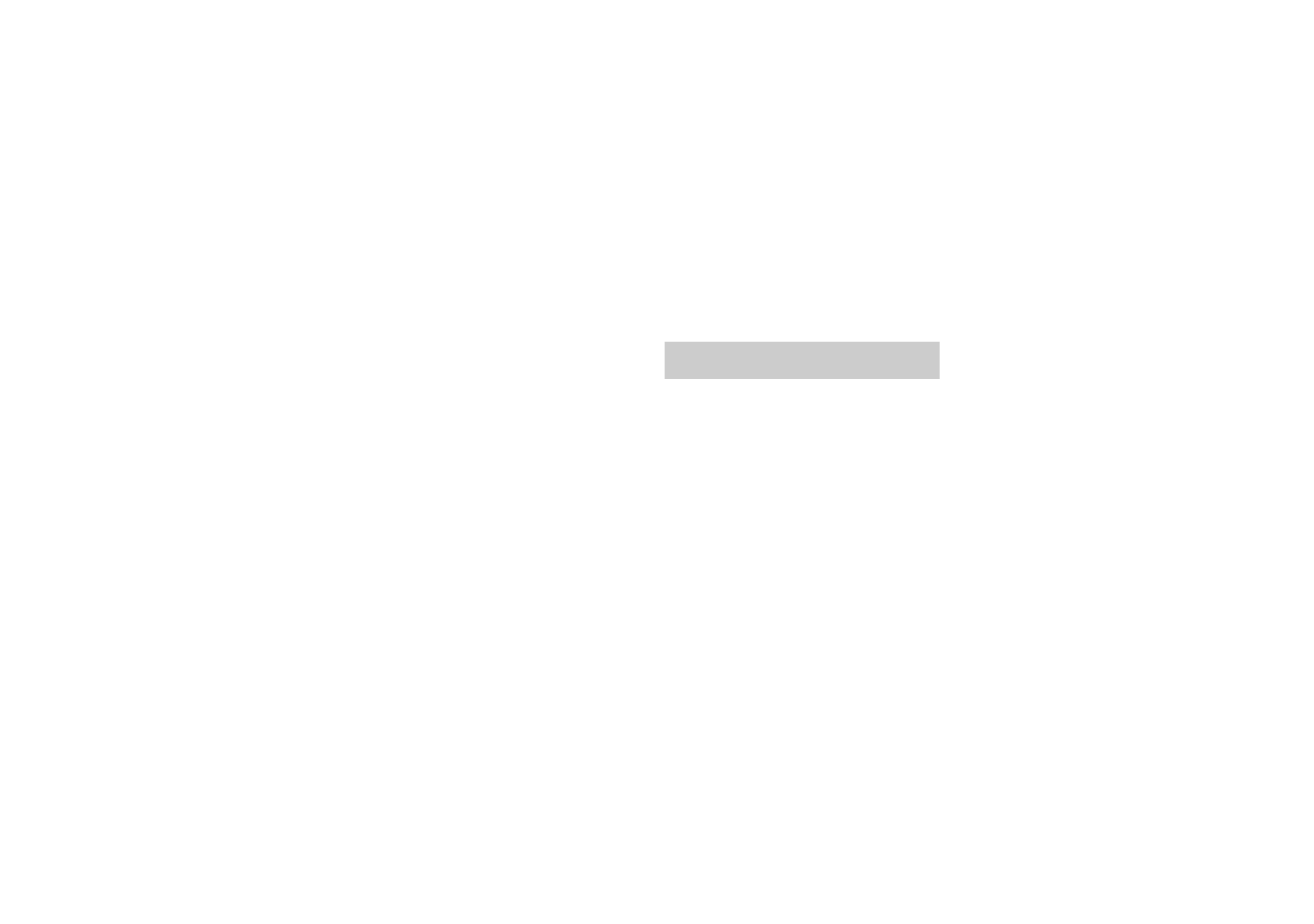
20 En
WMA
Windows Media is either a registered
trademark or trademark of Microsoft
Corporation in the United States and/
or other countries.
This product includes technology
owned by Microsoft Corporation and
cannot be used or distributed without
a license from Microsoft Licensing, Inc.
FLAC
Copyright © 2000-2009 Josh Coalson
Copyright © 2011-2013 Xiph.Org
Foundation
Redistribution and use in source and
binary forms, with or without
modification, are permitted provided
that the following conditions are met:
–Redistributions of source code must
retain the above copyright notice,
this list of conditions and the
following disclaimer.
–Redistributions in binary form must
repro duce the above copyright
notice, this list of conditions and the
following disclaimer in the
documentation and/or other
materials provided with the
distribution.
–Neither the name of the Xiph.org
Foundation nor the names of its
contributors may be used to endorse
or promote products derived from
this software without specific prior
written permission.
THIS SOFTWARE IS PROVIDED BY THE
COPYRIGHT HOLDERS AND
CONTRIBUTORS “AS IS” AND ANY
EXPRESS OR IMPLIED WARRANTIES,
INCLUDING, BUT NOT LIMITED TO, THE
IMPLIED WARRANTIES OF
MERCHANTABILITY AND FITNESS FOR
A PARTICULAR PURPOSE ARE
DISCLAIMED. IN NO EVENT SHALL THE
FOUNDATION OR CONTRIBUTORS BE
LIABLE FOR ANY DIRECT, INDIRECT,
INCIDENTAL, SPECIAL, EXEMPLARY, OR
CONSEQUENTIAL DAMAGES
(INCLUDING, BUT NOT LIMITED TO,
PROCUREMENT OF SUBSTITUTE
GOODS OR SERVICES; LOSS OF USE,
DATA, OR PROFITS; OR BUSINESS
INTERRUPTION) HOWEVER CAUSED
AND ON ANY THEORY OF LIABILITY,
WHETHER IN CONTRACT, STRICT
LIABILITY, OR TORT (INCLUDING
NEGLIGENCE OR OTHERWISE) ARISING
IN ANY WAY OUT OF THE USE OF THIS
SOFTWARE, EVEN IF ADVISED OF THE
POSSIBILITY OF SUCH DAMAGE.
iPod & iPhone
iPhone, iPod, iPod classic, iPod nano,
and iPod touch are trademarks of
Apple Inc., registered in the U.S. and
other countries.
Lightning is a trademark of Apple Inc.
“Made for iPod” and “Made for iPhone”
mean that an electronic accessory has
been designed to connect specifically
to iPod or iPhone, respectively, and
has been certified by the developer to
meet Apple performance standards.
Apple is not responsible for the
operation of this device or its
compliance with safety and regulatory
standards. Please note that the use of
this accessory with iPod or iPhone
may affect wireless performance.
Android & Google Play
Android, Google Play, and the Google
Play logo are trademarks of Google
Inc.
Spotify®
SPOTIFY and the Spotify logo are
among the registered trademarks of
Spotify AB. Compatible mobile digital
devices and premium subscription
required, where available, see https://
www.spotify.com.
General
Power source: 14.4 V DC (10.8 V to 15.1
V allowable)
Grounding system: Negative type
Maximum current consumption: 10.0
A
Dimensions (W × H × D):
DIN
Chassis: 178 mm × 50 mm × 97
mm
Nose: 188 mm × 58 mm × 17 mm
D
Chassis: 178 mm × 50 mm × 97
mm
Nose: 170 mm × 46 mm × 17 mm
Weight: 0.5 kg
Audio
Maximum power output:
• 50 W × 4 ch/4 Ω (for no
subwoofer)
• 50 W × 2 ch/4 Ω + 70 W × 1 ch/2
Ω (for subwoofer)
Continuous power output:
22 W × 4 (50 Hz to 15 000 Hz, 5 %
THD, 4 Ω load, both channels
driven)
Load impedance: 4 Ω (4 Ω to 8 Ω
allowable)
Preout maximum output level: 2.0 V
Loudness contour: +10 dB (100 Hz),
+6.5 dB (10 kHz) (volume: –30 dB)
Equalizer (5-Band Graphic Equalizer):
Frequency: 80 Hz/250 Hz/800 Hz/
2.5 kHz/8 kHz
Equalization range: ±12 dB (2 dB
step)
Subwoofer (mono):
Frequency: 50 Hz/63 Hz/80 Hz/
100 Hz/125 Hz/160 Hz/200 Hz
Slope: –12 dB/oct, –24 dB/oct
Gain: +6 dB to –24 dB
Phase: Normal/Reverse
USB
USB standard specification: USB 2.0
full speed
Maximum current supply: 1 A
USB Protocol:
MSC (Mass Storage Class)
MTP (Media Transfer Protocol)
AOA (Android Open Accessory)
2.0
File system: FAT12, FAT16, FAT32
MP3 decoding format: MPEG-1 & 2
Audio Layer 3
WMA decoding format: Ver. 7, 7.1, 8, 9,
10, 11, 12 (2 ch audio) (Windows
Media Player)
Specifications

21En
English
FLAC decoding format: v1.3.0 (Free
Lossless Audio Codec)
WAV signal format: Linear PCM & MS
ADPCM (Non-compressed)
FM tuner
Frequency range: 87.5 MHz to 108.0
MHz
Usable sensitivity: 11 dBf (1.0 μV/75 Ω,
mono, S/N: 30 dB)
Signal-to-noise ratio: 72 dB (IEC-A
network)
MW tuner
Frequency range: 531 kHz to 1 602 kHz
Usable sensitivity: 25 μV (S/N: 20 dB)
Signal-to-noise ratio: 62 dB (IEC-A
network)
LW tuner
Frequency range: 153 kHz to 281 kHz
Usable sensitivity: 28 μV (S/N: 20 dB)
Signal-to-noise ratio: 62 dB (IEC-A
network)
NOTE
Specifications and the design are
subject to modifications without
notice.

2Fr
Avant de commencer ................................................................ 2
Mise en route.............................................................................. 3
Radio ............................................................................................ 5
USB/iPod/AUX ............................................................................ 6
Mode d’application ................................................................... 9
Spotify®........................................................................................ 9
Utilisation de Pioneer ARC APP............................................. 11
Réglages .................................................................................... 12
Réglages FUNCTION ............................................................. 12
Réglages AUDIO..................................................................... 13
Réglages SYSTEM .................................................................. 14
Réglages ILLUMINATION...................................................... 15
Raccordements/Installation .................................................. 16
Informations complémentaires ............................................ 19
À propos de ce mode d’emploi :
•Parmi les instructions suivantes, les clés USB ou les lecteurs audio USB sont
collectivement désignés sous le nom de « périphérique USB ».
•Dans ce mode d’emploi, les iPod et les iPhone sont collectivement désignés
sous le nom d’« iPod ».
Table des matières
Nous vous remercions d’avoir acheté cet appareil PIONEER
Pour garantir une utilisation correcte, lisez bien ce mode d’emploi avant d’utiliser cet
appareil. Il est particulièrement important que vous lisiez et respectiez les indications
ATTENTION et PRÉCAUTION de ce mode d’emploi. Conservez-le dans un endroit sûr et
facilement accessible pour toute consultation ultérieure.
Dans les états membres de l’UE, en Suisse et en Norvège, les foyers domestiques peuvent
rapporter leurs produits électroniques usagés gratuitement à des points de collecte
spécifiés ou à un revendeur (sous réserve d’achat d’un produit similaire).
Dans les pays qui ne sont pas mentionnés ci-dessus, veuillez contacter les autorités locales
pour vous informer de la méthode correcte de mise au rebut.
En agissant ainsi vous assurerez que le produit que vous mettez au rebut est soumis au
processus de traitement, de récupération et de recyclage nécessaire et éviterez ainsi les
effets négatifs potentiels sur l’environnement et la santé publique.
ATTENTION
• N’essayez pas d’installer cet appareil ou d’en faire l’entretien vous-même.
L’installation ou l’entretien de cet appareil par des personnes sans formation et sans
expérience en équipement électronique et en accessoires automobiles peut être
dangereux et vous exposer à des risques d’électrocution ou à d’autres dangers.
•N’essayez pas de démonter ou de modifier cet appareil. Veillez à quitter la route et garer
votre véhicule en lieu sûr avant d’essayer d’utiliser les commandes de l’appareil.
PRÉCAUTION
•Ne laissez pas cet appareil entrer en contact avec de l’humidité et/ou des liquides. Cela
pourrait provoquer une décharge électrique. Tout contact avec des liquides pourrait
également provoquer des dommages, de la fumée et une surchauffe de l’appareil.
Avant de commencer
Si vous souhaitez vous débarrasser de cet appareil, ne le mettez pas à la poubelle avec
vos ordures ménagères. Il existe un système de collecte séparé pour les appareils
électroniques usagés, qui doivent être récupérés, traités et recyclés conformément à la
législation.

3Fr
Français
•Maintenez le niveau d’écoute à une valeur telle que vous puissiez entendre les sons
provenant de l’extérieur.
•Le Pioneer CarStereo-Pass est utilisable seulement en Allemagne.
•Ce produit est évalué sous des conditions climatiques modérées et tropicales
conformément à la norme CEI 60065 sur les Appareils audio, vidéo et appareils
électroniques analogues - Exigences de sécurité.
Si vous rencontrez des problèmes
En cas d’anomalie, veuillez contacter votre revendeur ou le centre d’entretien agréé par
PIONEER le plus proche.
MVH-190UI/190UBG/190UB
Mise en route
Fonctionnement de base
Molette M.C. (multi-contrôle)
BAND/
Port USB
MUTE Fenêtre d’affichageSRC (source)/OFF
DISP (affichage) Touche de retrait
Prise d’entrée AUX (prise stéréo 3,5 mm)
Opérations fréquemment utilisées
* Si le fil bleu/blanc de l’appareil est relié à la borne de commande du relais d’antenne
automatique du véhicule, l’antenne se déploie lorsque la source de cet appareil est mise
en service. Pour rétracter l’antenne, mettez la source hors service.
Indication de l’affichage
Objectif Opération
Mettre l’appareil sous tension* Appuyez sur SR C/OFF pour mettre
l’appareil sous tension.
Appuyez longuement sur SRC/ OFF
pour mettre l’appareil hors tension.
Régler le volume Tournez la molette M.C..
Appuyez sur MUTE pour couper le son
de l’appareil. Appuyez à nouveau sur
MUTE ou tournez la molette M.C. pour
rétablir le son.
Sélectionner une source Appuyez plusieurs fois sur SR C/OFF.
Modifier les informations d’affichage Appuyez plusieurs fois sur DISP.
Revenir à l’affichage/la liste
précédent(e)
Appuyez sur BAND/ .
Revenir à l’affichage normal à partir du
menu
Appuyez longuement sur BAND/ .
Indication Description
Apparaît lorsqu’il existe un niveau inférieur de menu ou de
dossier.
Apparaît lorsque vous appuyez sur la touche .
Apparaît lorsque la fonction d’accord sur une station locale est en
service (page .12)
Apparaît lorsqu’un programme d’informations routières est capté.
Apparaît lorsque la fonction TA (informations routières) est
activée (page .12)
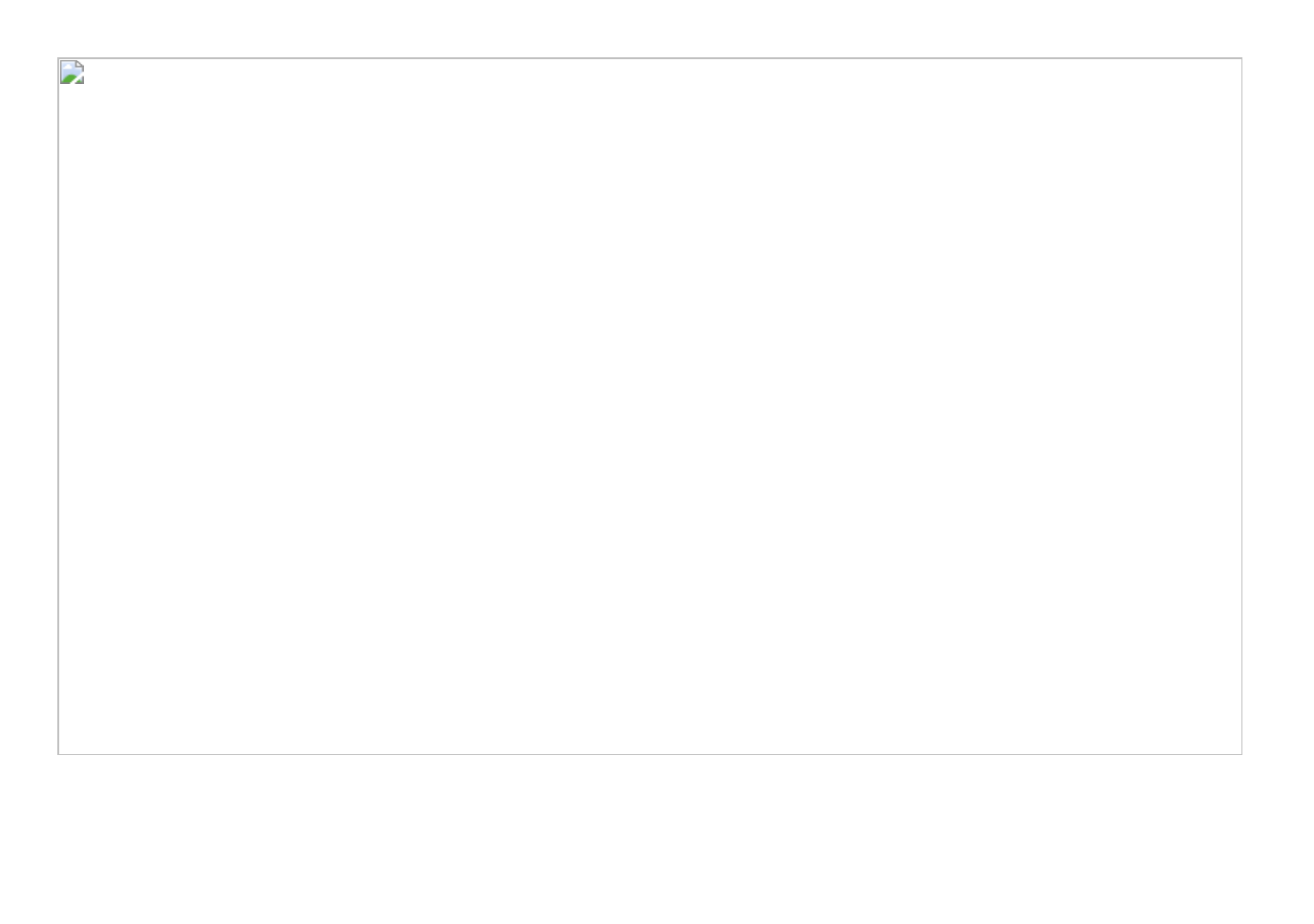
14 Fr
*1 Indisponible lorsque [SUB.W/SUB.W] est sélectionné sous [SP-P/O MODE] dans les
réglages INITIAL (page .5)
*2 Indisponible lorsque [REAR/REAR] est sélectionné sous [SP-P/O MODE] dans les réglages
INITIAL (page .5)
*3 Indisponible lorsque [OFF] est sélectionné sous [SUB.W].
SUB.W CTRL*2*3
Fréquence de coupure :
[50HZ], [63HZ], [80HZ],
[100HZ], [125HZ], [160HZ],
[200HZ]
Niveau de sortie : [–24] à
[+6]
Niveau de la pente : [–12], [–
24]
Seules les fréquences inférieures à celles de
la gamme sélectionnée sont émises par le
haut-parleur d’extrêmes graves.
BASS BOOST
[0] à [+6] Sélectionnez le niveau d’accentuation des
graves.
HPF SETTING
Fréquence de coupure :
[OFF], [50HZ], [63HZ], [80HZ],
[100HZ], [125HZ], [160HZ],
[200HZ]
Niveau de la pente : [–12], [–
24]
Seules les fréquences supérieures à la
coupure du filtre passe-haut (HPF) sont
émises en sortie via les haut-parleurs.
SLA
[+4] à [–4] Réglez le niveau de volume de chaque
source, sauf celui de la FM.
Chacune des combinaisons ci-dessous est
définie automatiquement sur le même
réglage.
•USB, iPod, ANDROID, SPOTIFY et APP
(iPhone)
Élément de menu Description
Vous pouvez également accéder à ces menus lorsque l’appareil est hors
tension.
Réglages SYSTEM
Élément de menu Description
LANGUAGE
[ENG] (anglais), [РУС] (russe),
[TUR] (turc)
Sélectionnez la langue d’affichage des
informations textuelles à partir d’un fichier
audio compressé.
CLOCK SET
Réglez l’horloge (page .4)
12H/24H
[12H], [24H] Sélectionnez la notation de l’heure.
AUTO PI
[ON], [OFF] Recherchez une autre station avec la même
programmation, même si vous utilisez une
station présélectionnée.
AUX
[ON], [OFF] Sélectionnez [ON] lors de l’utilisation d’un
périphérique auxiliaire connecté à
l’appareil.
SPOTIFY
[ON], [OFF] Sélectionnez [ON] lorsque vous utilisez la
fonction Spotify.
MUTE MODE (uniquement pour le modèle MVH-190UI)
[MUTE], [20dB ATT], [10dB
ATT]
Coupez ou atténuez le son
automatiquement lorsque le signal d’un
appareil équipé d’une fonction de sourdine
est reçu.
Produktspezifikationen
| Marke: | Pioneer |
| Kategorie: | Autoradios |
| Modell: | MVH-190UB |
Brauchst du Hilfe?
Wenn Sie Hilfe mit Pioneer MVH-190UB benötigen, stellen Sie unten eine Frage und andere Benutzer werden Ihnen antworten
Bedienungsanleitung Autoradios Pioneer

13 Juli 2024

13 Juli 2024

8 Oktober 2022

8 Oktober 2022

8 Oktober 2022

8 Oktober 2022

8 Oktober 2022

8 Oktober 2022

8 Oktober 2022

8 Oktober 2022
Bedienungsanleitung Autoradios
- Autoradios Clatronic
- Autoradios Medion
- Autoradios Philips
- Autoradios SilverCrest
- Autoradios Sony
- Autoradios Panasonic
- Autoradios AEG
- Autoradios Denver
- Autoradios ECG
- Autoradios MarQuant
- Autoradios Renkforce
- Autoradios Trevi
- Autoradios Blaupunkt
- Autoradios Grundig
- Autoradios Kenwood
- Autoradios Aiwa
- Autoradios Caliber
- Autoradios Lenco
- Autoradios JVC
- Autoradios Krüger And Matz
- Autoradios Muse
- Autoradios Dual
- Autoradios Hyundai
- Autoradios MT Logic
- Autoradios Varta
- Autoradios Nikkei
- Autoradios XOMAX
- Autoradios Parrot
- Autoradios Alpine
- Autoradios Volvo
- Autoradios Pure
- Autoradios Clarion
- Autoradios Peiying
- Autoradios Roadstar
- Autoradios Tokaï
- Autoradios Autovision
- Autoradios Boss
- Autoradios Mini
- Autoradios Soundstream
- Autoradios Farenheit
Neueste Bedienungsanleitung für -Kategorien-

15 Oktober 2024

13 Oktober 2024

13 Oktober 2024

12 Oktober 2024

11 Oktober 2024

11 Oktober 2024

11 Oktober 2024

10 Oktober 2024

9 Oktober 2024

9 Oktober 2024