Pioneer AVIIC--F7010BT Bedienungsanleitung
Pioneer
Persönliche Navigation
AVIIC--F7010BT
Lesen Sie kostenlos die 📖 deutsche Bedienungsanleitung für Pioneer AVIIC--F7010BT (2 Seiten) in der Kategorie Persönliche Navigation. Dieser Bedienungsanleitung war für 12 Personen hilfreich und wurde von 2 Benutzern mit durchschnittlich 4.5 Sternen bewertet
Seite 1/2
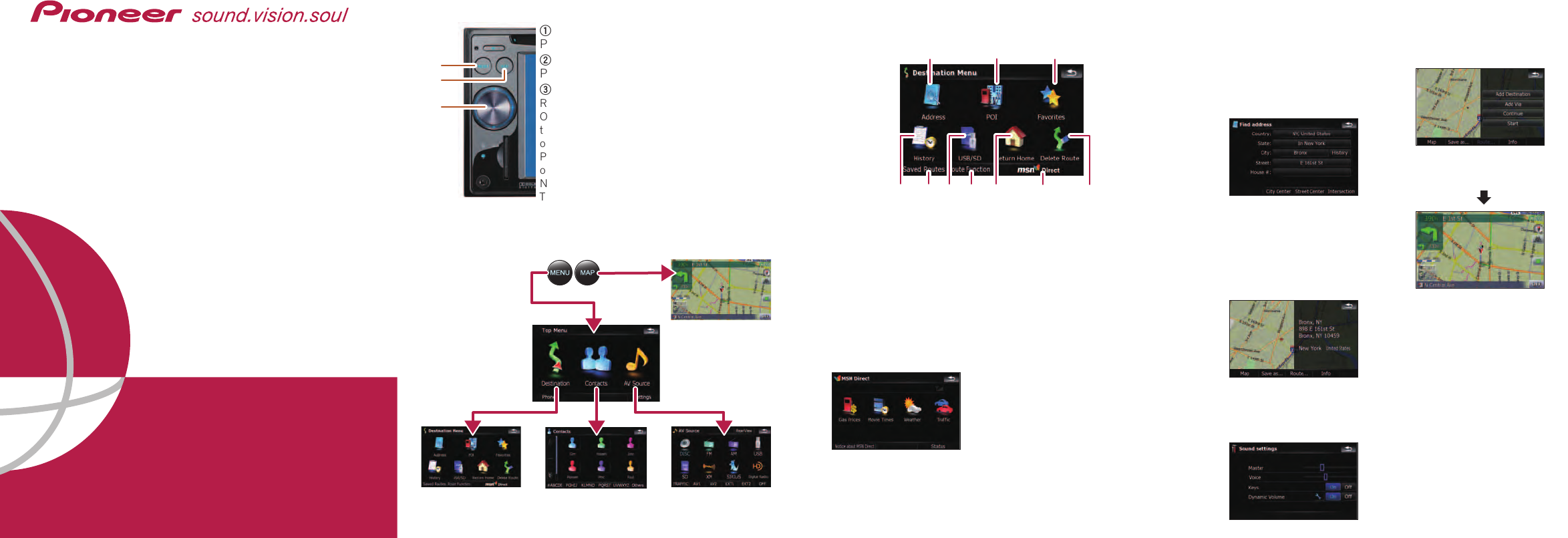
Basic Hardware buttons
MENU button
Press to display “Top Menu“.
MAP button
Press to view the map screen.
MULTI-CONTROL
Rotate to adjust the AV (Audio and Video) volume.
On the map screen, move up or down to change
the map scale. Move left or right to skip backward
or forward the track or chapter, etc.
Pressing the center enables you to start the voice
operation.
Note:
These are just a couple of examples.
2
1
3
Switching the screen
Top Menu
FLASH MEMORY MULTIMEDIA AV NAVIGA-
TION RECEIVER
A
AVIC-F900BT
VIC-F900BT
A
AVIC-F700BT
VIC-F700BT
A
AVIC-
VIC-
F7010BT
F7010BT
Quick Start Guide
This guide is intended to guide you through
the basic functions of this navigation system.
For details, please refer to the operation man-
ual.
Published by Pioneer Corporation.
Copyright © 2008 by Pioneer Corporation. Printed in China
All rights reserved. <CRB2684-A/S> UC
<KKYZX> <08D00000>
Searching for your destination by
address
Search function overview
This navigation system provides multiple search methods.
Searching for location by address
Searching for a place from stores, restaurants, and other busi-
nesses in the points of interest database
Selecting your stored location
Selecting a destination you searched for recently
Selecting a route from a stored route
Searching for POIs by using the data on external storage (USB,
SD)
Viewing the current route information, searching for a destina-
tion by latitude and longitude and storing the current route
Set a route to your home
Viewing the information on MSN DirectTM
Canceling your current route
Map screen
1Display Destination Menu
and touch Address.
2Input the information that
you want to set as the des-
tination.
Touching the item next to each
option displays the screen to
enter the character or select one
of options. After narrowing
down your destination, “Map
Confirmation screen” will
appear.
3Touch Route....
4Touch Add Destination.
When route calculation is
completed, navigation guid-
ance begins.
This navigation systems
gives you route guidance
both visually and by voice.
"AV Source" menu
Destination Menu Contacts
Setting the voice guidance volume
1Touch the keys in the fol-
lowing order in Top Menu;
Settings ➔Navi Settings ➔
Sound Settings
2Touch or drag the slider.
CRB2684A 08.4.24 7:02 PM Page 1

1Touch AV1 Input on AV
Settings menu to select
"iPod".
2Connect your iPod.
To AV input on the backside
USB connector
3Switch the AV source to
iPod.
Basic operation on the map screen
Basic items on the map
Playing your Apple iPod
®
You can control an iPod by connecting the USB interface cable for
iPod®(CD-IU230V) (sold separately) to the navigation system.
Selecting the AV source
1Display "AV Source" menu and touch the key to select your
desired AV source.
The AV source is disabled if the equipment is not connected.
Music control
Touch one of the categories
in which you want to search
for a song.
Touch to switch between the
video screen and the music
screen.
Playback control
Information for the
next guidance point
Current time
Compass
Current route
Current position
Current road
1Push the dummy SD card
until it clicks and pull out
the card.
2Insert your SD memory
card until it clicks.
3Touch keys to operate the
music/video source.
Playback control
Move to the previous or next
folder.
Switch to the screen for
video control.
Playing files from a SD memory card
You can play an audio and video file on a SD memory card.
(For details about playable files, refer to “Operation Manual”.)
Video control
Touch Video to switch to the
iPod-video screen.
Pairing your
phone
1Activate the Bluetooth
function on your phone.
2Touch the keys in the fol-
lowing order in Top Menu;
Phone ➔Phone Settings
3Tu r n Bluetooth On/Off to
On.
4Touch the keys in the fol-
lowing order;
Connection ➔ Add Device
➔ Search devices
The system tries to find and
lists nearby devices.
5Touch your phone on the
list and then enter the PIN
code from your phone.
(1111 is default.).
When the pairing is success-
ful, the message will appear.
Transferring
the phone book
1Touch Phone Book
Transfer on Phone Menu.
2Touch OK to enter the
waiting screen.
3Operate your phone to
transfer the phone book
entries during waiting
screen.
4After transferring, touch
OK.
When the transferring is suc-
cessful, “Completed data
loading!” will appear.
Scrolling the map
Dragging the map allows
scrolling. The scroll speed will
change depending on your drag
speed.
3D map screen
Touch to change the view,
touch the key again to return
the previous view.
Touching the 3D
map shows the key
for changing the 3D
map tilt and rotation
angle.
CRB2684A 08.4.24 7:03 PM Page 5
Produktspezifikationen
| Marke: | Pioneer |
| Kategorie: | Persönliche Navigation |
| Modell: | AVIIC--F7010BT |
Brauchst du Hilfe?
Wenn Sie Hilfe mit Pioneer AVIIC--F7010BT benötigen, stellen Sie unten eine Frage und andere Benutzer werden Ihnen antworten
Bedienungsanleitung Persönliche Navigation Pioneer

4 Juli 2024

28 Juni 2024

28 Juni 2024

28 Juni 2024

28 Juni 2024
Bedienungsanleitung Persönliche Navigation
- Persönliche Navigation HP
- Persönliche Navigation Medion
- Persönliche Navigation Panasonic
- Persönliche Navigation Kenwood
- Persönliche Navigation Garmin
- Persönliche Navigation Bushnell
- Persönliche Navigation A-rival
- Persönliche Navigation Suunto
- Persönliche Navigation Furuno
- Persönliche Navigation Lowrance
- Persönliche Navigation Ascot
- Persönliche Navigation Packard Bell
- Persönliche Navigation Becker
- Persönliche Navigation Falk
- Persönliche Navigation Magellan
- Persönliche Navigation NAVIGON
- Persönliche Navigation Navitel
- Persönliche Navigation Navman
- Persönliche Navigation TomTom
- Persönliche Navigation Zenec
- Persönliche Navigation VDO
- Persönliche Navigation Holux
- Persönliche Navigation PENTAGRAM
- Persönliche Navigation Route 66
- Persönliche Navigation Snooper
- Persönliche Navigation Adapt
Neueste Bedienungsanleitung für -Kategorien-

22 September 2024

20 September 2024

27 August 2024

25 August 2024

25 August 2024

25 August 2024

24 August 2024

24 August 2024

24 August 2024

24 August 2024