Pioneer AVIC-5201NEX Bedienungsanleitung
Lesen Sie kostenlos die 📖 deutsche Bedienungsanleitung für Pioneer AVIC-5201NEX (87 Seiten) in der Kategorie Navigator. Dieser Bedienungsanleitung war für 40 Personen hilfreich und wurde von 2 Benutzern mit durchschnittlich 4.5 Sternen bewertet
Seite 1/87
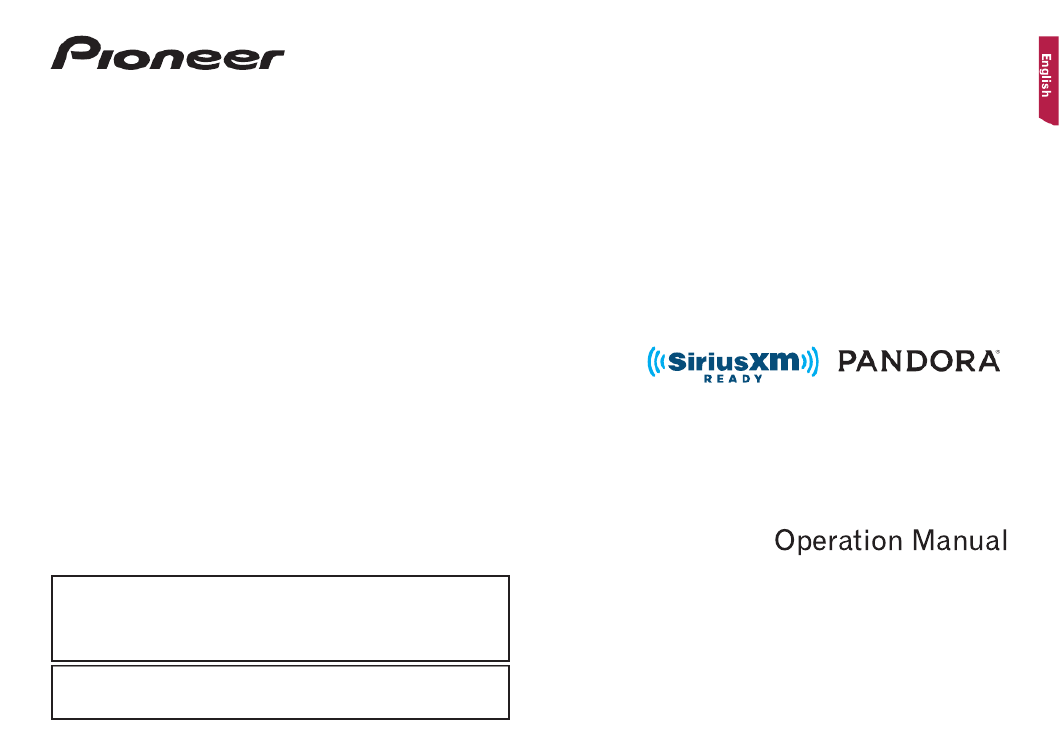
AVIC-5201NEX
MULTIMEDIA NAVIGATION RECEIVER
Notice to all users:
This software requires that the product is properly connected to your vehicle’ s
parking brake and depending on your vehicle, additional installation may be
required. For more information, please contact your Authorized Pioneer
Electronics retailer or call us at (800) 421-1404.
Be sure to read first!Important Information for the User
Important Information for the User includes the important information that you
must understand before using this product.
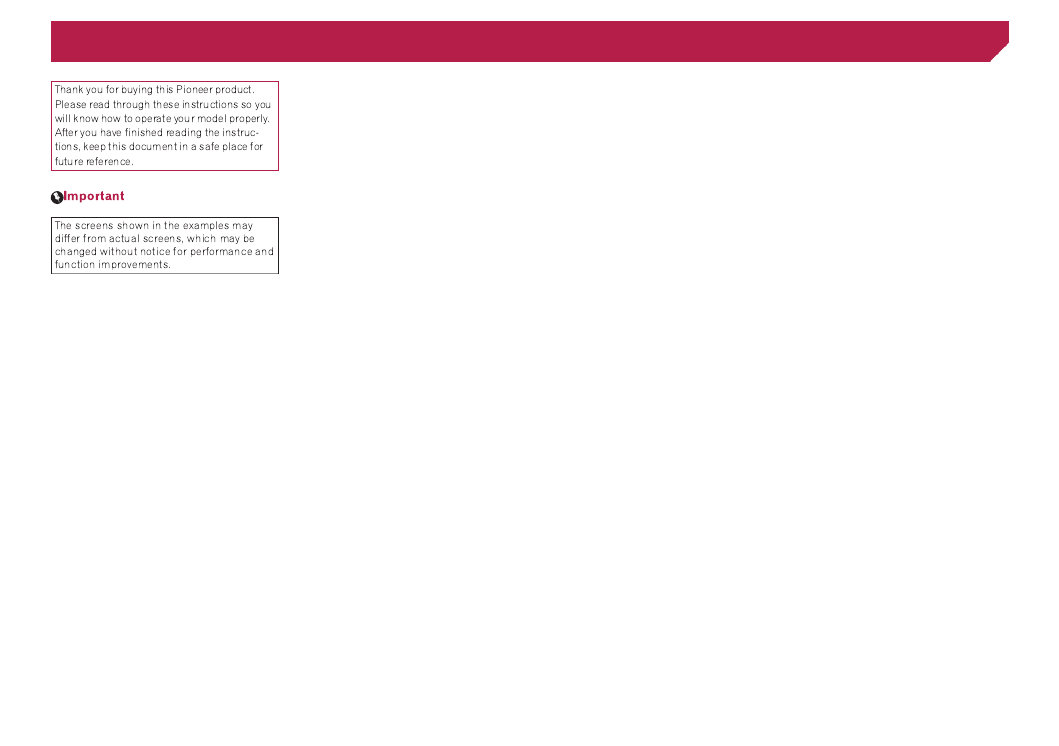
2
■ Precaution ..........................4
Notes on internal memory ................................4
About this manual ............................................4
■ Basic operation ..................5
Checking part names and functions .................5
Remote control ................................................5
Protecting your product against theft ................5
Inserting/ejecting/connecting media.................5
On rst-time startup .........................................6
How to use the screens ....................................7
Supported AV source .......................................8
Displaying the AV operation screen ..................8
Selecting a source ...........................................8
Changing the display order of sources .............8
Using the touch panel ......................................8
■ How to use the Navigation
menu screen ......................9
Operating the Navigation menu screen ..........10
■ How to use the map .........11
How to read the map screen ..........................11
Operating the map screen ..............................11
Understanding the route guidance .................12
Browsing the data eld ...................................13
■ Searching for a
destination 13 .......................
How to plan your route ...................................13
Searching for a location by address ...............13
Searching for Points of Interest (POI) .............14
Selecting a destination from stored
locations 15 ...................................................
Selecting a destination from stored routes .....15
Selecting a location you searched for
recently 15 .....................................................
Searching for a location using “Combined
Search” .....................................................15
Searching for a location by the coordinates ....16
Searching for a location by scrolling the
map 16 ...........................................................
Using the “Map Location” screen ....................16
■ Checking and modifying
the current route ..............17
Modifying the route ........................................17
■ Registering and editing
locations and routes........19
Storing a location in “Saved Location” ............19
Storing a route in “Saved Routes” ..................19
Editing the stored route ..................................19
Deleting stored routes ....................................19
Saving a location as an alert point .................20
■Receivingreal-timetrafc
information 20 .......................
Displaying the “Trafc Summary” screen ........20
Viewing the trafc list .....................................20
Checking the trafc incidents on the map .......21
When trafc incidents occur on your route .....21
Turning the trafc information on or off ...........21
■ Checking useful
information about your
trip 21 ....................................
Displaying the “Useful Information” menu .......21
Recording your travel history ..........................22
Using the Trip Computer mode .......................22
Calculating the fuel consumption ...................22
■ Customizing preferences of
the navigation ..................23
Customizing the navigation settings ...............23
Information on each option of “Settings” .........24
Setting the alert point warnings ......................27
Getting the map update ..................................28
Expanding the use of the navigation
functions 28 ...................................................
Compatibility and connectivity ........................29
■ Bluetooth® connection ....30
Displaying the “Bluetooth” screen ...................30
Registering your Bluetooth devices ................30
Connecting a registered Bluetooth device
manually 30 ...................................................
Switching visibility ..........................................31
Entering the PIN code for Bluetooth wireless
connection 31 ................................................
Displaying the device information ...................31
Clearing the Bluetooth memory......................31
Updating Bluetooth software ..........................31
Displaying the Bluetooth software version ......31
■ Hands-free phoning .........31
Displaying the phone menu screen ................32
Making a phone call .......................................32
Receiving a phone call ...................................32
Minimizing the dial conrmation screen .........32
Changing the phone settings .........................32
Using the voice recognition function ...............33
Notes for hands-free phoning .........................33
■ Setup for iPod / iPhone or
smartphone 33 ......................
The basic ow of iPod / iPhone or smartphone
setup 33 .........................................................
Setting the device connection method............33
iPod / iPhone compatibility .............................34
Android™ device compatibility.........................34
Information on the connections and functions
for each device ..........................................35
■ Radio ................................37
Starting procedure .........................................37
Storing the strongest broadcast
frequencies 37 ...............................................
Displaying the “Radio settings” screen ...........37
■ Disc ...................................38
Starting procedure .........................................39
Selecting les from the track name list ...........39
Switching the media le type ..........................39
Searching for the part you want to play ..........40
Operating the DVD menu ...............................40
Switching the subtitle/audio language ............40
Operating the DVD menu using touch panel
keys ..........................................................40
■Compressedles .............40
Starting procedure (for Disc) ..........................42
Starting procedure (for USB) ..........................42
Operations common to all le types ...............43
Audio le operations.......................................43
Video le operations ......................................43
Still image le operations ...............................43
■ iPod ..................................43
Connecting your iPod .....................................44
Starting procedure .........................................45
Selecting song or video sources from the
playlist screen ...........................................45
Using this product’s iPod function from your
iPod 45 ...........................................................
Selecting a song from the list related to the
song currently playing (link search) ...........45
Using Apple Music Radio ...............................45
■ AppRadio Mode ...............46
AppRadio Mode Compatibility ........................46
Using AppRadio Mode ...................................46
Starting procedure .........................................46
Using the keyboard (for iPhone users) ...........46
Using the audio mix function ..........................47
■ Apple CarPlay ..................47
Using Apple CarPlay ......................................47
Starting procedure .........................................47
Setting the driving position .............................48
Adjusting the volume ......................................48
■ Pandora® ..........................48
Using Pandora ...............................................49
Starting procedure .........................................49
Selecting a Pandora station from the list ........49
Adding a station .............................................50
■ Bluetooth audio player ....50
Starting procedure .........................................50
Selecting les from the le name list ..............51
■ SiriusXM® Satellite
Radio 51 ................................
SiriusXM tuner operations ..............................52
Starting procedure .........................................52
Contents

3
Subscribing to the SiriusXM Satellite Radio
service 52 ......................................................
Selecting a channel from the category list ......52
Using TuneScan ™ ...........................................52
Using TuneMix ™ .............................................52
Displaying the “SiriusXM Settings” screen ......53
Setting TuneStart ™
.........................................53
Setting parental lock ......................................53
Checking the update trafc and weather
information 53 ................................................
Using SportsFlash ™ .......................................53
Using the content alerts function ....................54
Selecting teams for Game Alert .....................54
Using Featured Favorites Band ......................54
Restoring the “SiriusXM Settings” to the
default .......................................................54
■ AUX source ......................55
Starting procedure .........................................55
Setting the video signal ..................................55
■ AV input ............................55
Starting procedure (for AV source) .................55
Starting procedure (for camera) .....................56
Setting the video signal ..................................56
■ MIXTRAX ..........................56
Using MIXTRAX .............................................57
Starting procedure .........................................57
Selecting an item from the list ........................57
Selecting songs not to be played ....................57
Displaying the “MIXTRAX Settings” screen ....57
■ iDatalink ...........................58
Using iDatalink ...............................................58
Starting procedure .........................................58
Using functions in Car Sources ......................58
Using functions in Car Features .....................58
Displaying obstacle detection information ......59
Displaying the setting screen for iDatalink ......59
■ System settings ...............59
Displaying the “System” setting screen ..........59
Setting the navigation information bar ............59
Setting navigation screen interruption ............59
Setting Bluetooth audio source activation ......59
Setting the ever scroll .....................................60
Setting the beep tone .....................................60
Setting the rear view camera ..........................60
Setting the second camera ............................61
Setting the camera for Camera View mode ....61
Setting the demo mode ..................................61
Selecting the system language ......................61
Setting the keyboard language with the
application for iPhone................................61
Adjusting the response positions of the touch
panel (touch panel calibration) ..................61
Setting the dimmer .........................................62
Adjusting the picture ......................................62
Displaying the rmware version .....................62
Displaying the open source licenses ..............63
Updating rmware ..........................................63
Checking sensor learning status and driving
status 63 ........................................................
Checking the connections of leads .................63
■ Audio adjustments ..........64
Displaying the “Audio” setting screen .............64
Using fader/balance adjustment .....................64
Switching sound muting/attenuation ..............64
Adjusting source levels ..................................64
Setting the rear speaker output ......................64
Setting the subwoofer output..........................64
Adjusting the cutoff frequency value ..............64
Selecting the listening position .......................64
Adjusting the speaker output levels nely .......65
Adjusting the time alignment ..........................65
Using the equalizer ........................................65
Adjusting the equalizer curve automatically
(Auto EQ) ..................................................65
■ Theme menu ....................67
Displaying the “Theme” setting screen ...........67
Selecting the wallpaper ..................................67
Setting the illumination color ..........................67
Selecting the theme color ...............................67
Selecting the style of the clock .......................67
Changing the preinstalled splash screen .......67
Replicating the settings ..................................68
■ Video settings ..................68
Setting up the video player .............................68
Setting the video signal for the rear view
camera 69 ......................................................
■ Favorite menu ..................70
Creating a shortcut ........................................70
Selecting a shortcut .......................................70
Removing a shortcut ......................................70
■ Other functions ................70
Setting the time and date ...............................70
Setting the “Sound Retriever” function ............70
Changing the wide screen mode ....................70
Storing song information to an iPod (iTunes ®
Tagging) 70 ....................................................
Selecting the video for the rear display ...........71
Setting the anti-theft function .........................71
Restoring this product to the default
settings 72 .....................................................
■ Appendix ..........................72
Troubleshooting 72 .............................................
Error messages .............................................73
Positioning technology ...................................76
Handling large errors .....................................77
Route setting information ...............................79
Handling and care of discs .............................80
Playable discs ................................................80
Detailed information for playable media .........80
Bluetooth 83 .......................................................
SiriusXM® satellite radio .................................83
WMA/WMV 83 ....................................................
FLAC ..............................................................83
DivX 83 ...............................................................
AAC ...............................................................84
Google, Google Play, Android ™ ......................84
MIXTRAX 84 .......................................................
Detailed information regarding connected iPod
devices ......................................................84
Using app-based connected content ..............84
Pandora ®
........................................................85
MHL 85 ...............................................................
IVONA Text-to-Speech ...................................85
Notice regarding video viewing ......................85
Notice regarding DVD-Video viewing .............85
Notice regarding MP3 le usage ....................85
Notice regarding open source licenses ..........85
Map coverage ................................................85
Using the LCD screen correctly ......................85
Specications.................................................85
Contents
Produktspezifikationen
| Marke: | Pioneer |
| Kategorie: | Navigator |
| Modell: | AVIC-5201NEX |
Brauchst du Hilfe?
Wenn Sie Hilfe mit Pioneer AVIC-5201NEX benötigen, stellen Sie unten eine Frage und andere Benutzer werden Ihnen antworten
Bedienungsanleitung Navigator Pioneer

9 Oktober 2024

9 August 2024

4 August 2024

4 August 2024

3 August 2024

28 Juli 2024

25 Juli 2024

21 Juli 2024

21 Juli 2024

20 Juli 2024
Bedienungsanleitung Navigator
- Navigator Humminbird
- Navigator Clatronic
- Navigator Acer
- Navigator Asus
- Navigator Sanyo
- Navigator Medion
- Navigator Philips
- Navigator SilverCrest
- Navigator Sony
- Navigator Conrad
- Navigator MarQuant
- Navigator Thomson
- Navigator Blaupunkt
- Navigator Grundig
- Navigator Kenwood
- Navigator Pyle
- Navigator ARCHOS
- Navigator Caliber
- Navigator JVC
- Navigator Motorola
- Navigator Nokia
- Navigator Dual
- Navigator Hitachi
- Navigator Skoda
- Navigator Garmin
- Navigator GOCLEVER
- Navigator Mio
- Navigator Bushnell
- Navigator Teasi
- Navigator Harman Kardon
- Navigator Scosche
- Navigator Furuno
- Navigator Lowrance
- Navigator Simrad
- Navigator BMW
- Navigator Honda
- Navigator Parrot
- Navigator Zebra
- Navigator Audi
- Navigator Midland
- Navigator Binatone
- Navigator Hagenuk
- Navigator Alpine
- Navigator Volkswagen
- Navigator Volvo
- Navigator Toyota
- Navigator Kia
- Navigator Overmax
- Navigator Kalkhoff
- Navigator Airis
- Navigator Packard Bell
- Navigator XZENT
- Navigator Uniden
- Navigator Clarion
- Navigator Sylvania
- Navigator Audiovox
- Navigator Becker
- Navigator CarTrek
- Navigator ESX
- Navigator Falk
- Navigator Magellan
- Navigator NAVIGON
- Navigator Navitel
- Navigator Navman
- Navigator TomTom
- Navigator ViaMichelin
- Navigator Zenec
- Navigator Cobra
- Navigator VDO
- Navigator Insignia
- Navigator Celestron
- Navigator Autovision
- Navigator Prestigio
- Navigator Boss
- Navigator Mazda
- Navigator Jensen
- Navigator Alfa Romeo
- Navigator GlobalSat
- Navigator Danew
- Navigator Dynavin
- Navigator Eagle
- Navigator Eclipse
- Navigator Igo
- Navigator Kapsys
- Navigator Lanzar
- Navigator Nav N Go
- Navigator Raymarine
- Navigator Route 66
- Navigator Seecode
- Navigator Soundstream
- Navigator Sungoo
- Navigator Sygic
- Navigator VDO Dayton
- Navigator Chrysler
- Navigator Rosen
- Navigator ModeCom
- Navigator Amparos
- Navigator Lark
- Navigator Pharos
- Navigator V7
- Navigator Izzo Golf
- Navigator Cheetah
- Navigator Dashmate
- Navigator Planet Audio
- Navigator Voice Caddie
- Navigator Coyote Systems
- Navigator Rand McNally
- Navigator Whistler
- Navigator Cydle
- Navigator LXNAV
- Navigator SkyCaddie
- Navigator TELE System
- Navigator Zoleo
Neueste Bedienungsanleitung für -Kategorien-

14 Oktober 2024

14 Oktober 2024

14 Oktober 2024

12 Oktober 2024

12 Oktober 2024

9 Oktober 2024

8 Oktober 2024

8 Oktober 2024

7 Oktober 2024

5 Oktober 2024