Philips SmartMeeting PSE0550 Bedienungsanleitung
Philips
Videokonferenzsystem
SmartMeeting PSE0550
Lesen Sie kostenlos die 📖 deutsche Bedienungsanleitung für Philips SmartMeeting PSE0550 (3 Seiten) in der Kategorie Videokonferenzsystem. Dieser Bedienungsanleitung war für 15 Personen hilfreich und wurde von 2 Benutzern mit durchschnittlich 4.5 Sternen bewertet
Seite 1/3

Get your smart AI meeting
assistant
Start your free trial now!
1 Go to https://smartmeeting.sembly.ai
2 Sign up
3 Enter the serial number of your device (you can nd it on
the packaging or the device itself)
4 Use the code “SM2022D1” to activate your Team Plus plan (unlimited
number of meetings in the rst month, then up to 4 meetings per month)
User
manual
-
123
V-+V
12
11
10
9
7
6
5
4
3
2
1
8
3
1. V- Volume down
2. Power
3. Microphones
4. V+ Volume up
5. Mute
6. Camera
-
123
V-+V
9
8
4
6
3
1
5
7
10
2
1. Power
2. Mute
3. Recall saved
camera positions
4. Change camera
position
5. Activate speaker
recognition
6. V- Volume down
7. V+ Volume up
8. Save camera
position
9. Zoom out
10. Zoom in
7. Status LED
8. Speaker
9. Reset
10. Power socket
11. Battery status LED
12. USB Type-C port
© 2022 Speech Processing Solutions GmbH. All rights reserved.
This product has been manufactured for and is sold under the responsibility of Speech Processing
Solutions GmbH, and Speech Processing Solutions GmbH is the warrantor in relation to this product.
Specications are subject to change without notice. Philips and the Philips shield emblem
are registered trademarks of Koninklijke Philips N.V. and are used under license.
Document version 1.0, 04/21/22
For more support visit
www.dictation.philips.com/pse0550help
User manual
HD Audio and Video
Conferencing Solution
with Sembly Meeting
Assistant
PSE0550
SmartMeeting

123
-
V-+V
123
V-+V
Use the remote to move the camera
up and down as well as horizontally Press or to
zoom in or out
To save a camera
position press
The status LED of the
device blinks blue
123
Press one of the three number
buttons to save the preset
-
123
V-+V
-
V-+
V
If you press , the
camera will move
automaticly to the
active speaker
During this
mode, the status
LED lights up
blue Press V+ or V- to change
the volume of the speaker
123
To reset the device,
press and hold the reset
button on the back side
of your device by using a
small, pointed object, for
example, a paper clip
Press to mute yourself
Connect the device to a computer.
Note: The device can only be
charged via the AC adapter
You can now use the device
with various meeting software,
by selecting "PSE0550"
Press to turn
the device on
1 sec
123
123
Connect the AC adapter
to the device and a power
socket
The LEDs on the back indicate
the battery status and stop
blinking after the device is
fully charged
Connect the correct plug
to the AC adapter
Produktspezifikationen
| Marke: | Philips |
| Kategorie: | Videokonferenzsystem |
| Modell: | SmartMeeting PSE0550 |
Brauchst du Hilfe?
Wenn Sie Hilfe mit Philips SmartMeeting PSE0550 benötigen, stellen Sie unten eine Frage und andere Benutzer werden Ihnen antworten
Bedienungsanleitung Videokonferenzsystem Philips

26 August 2024
Bedienungsanleitung Videokonferenzsystem
- Videokonferenzsystem Da-Lite
- Videokonferenzsystem Asus
- Videokonferenzsystem HP
- Videokonferenzsystem Logitech
- Videokonferenzsystem Sony
- Videokonferenzsystem Panasonic
- Videokonferenzsystem Yamaha
- Videokonferenzsystem Yealink
- Videokonferenzsystem Bose
- Videokonferenzsystem Jabra
- Videokonferenzsystem Sennheiser
- Videokonferenzsystem Tork
- Videokonferenzsystem Plantronics
- Videokonferenzsystem TOA
- Videokonferenzsystem Marshall Electronics
- Videokonferenzsystem AVerMedia
- Videokonferenzsystem Vtech
- Videokonferenzsystem Black Box
- Videokonferenzsystem InFocus
- Videokonferenzsystem Marantz
- Videokonferenzsystem Monoprice
- Videokonferenzsystem Iiyama
- Videokonferenzsystem Konftel
- Videokonferenzsystem Polycom
- Videokonferenzsystem Totolink
- Videokonferenzsystem Celexon
- Videokonferenzsystem IPEVO
- Videokonferenzsystem Lumens
- Videokonferenzsystem B-Tech
- Videokonferenzsystem DataVideo
- Videokonferenzsystem JPL
- Videokonferenzsystem Cisco
- Videokonferenzsystem Grandstream
- Videokonferenzsystem Kramer
- Videokonferenzsystem Vaddio
- Videokonferenzsystem Newline
- Videokonferenzsystem Anchor Audio
- Videokonferenzsystem AT&T
- Videokonferenzsystem Legamaster
- Videokonferenzsystem AMX
- Videokonferenzsystem Chief
- Videokonferenzsystem AVer
- Videokonferenzsystem ClearOne
- Videokonferenzsystem Gefen
- Videokonferenzsystem Aluratek
- Videokonferenzsystem Legrand
- Videokonferenzsystem PanaCast
- Videokonferenzsystem BZBGear
- Videokonferenzsystem Crestron
- Videokonferenzsystem Extron
- Videokonferenzsystem Atlona
- Videokonferenzsystem WyreStorm
- Videokonferenzsystem Alfatron
- Videokonferenzsystem LifeSize
- Videokonferenzsystem MuxLab
- Videokonferenzsystem VFI
- Videokonferenzsystem VDO360
- Videokonferenzsystem Owl Labs
- Videokonferenzsystem Huddly
- Videokonferenzsystem Angekis
- Videokonferenzsystem PulseAudio
- Videokonferenzsystem HuddleCamHD
- Videokonferenzsystem Heckler
Neueste Bedienungsanleitung für -Kategorien-

25 November 2024

25 November 2024
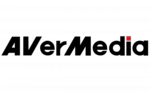
27 September 2024

21 September 2024

21 September 2024

21 September 2024

21 September 2024

21 September 2024

21 September 2024

14 September 2024