Panasonic WV-SPW532L Bedienungsanleitung
Panasonic
Überwachungskamera
WV-SPW532L
Lesen Sie kostenlos die 📖 deutsche Bedienungsanleitung für Panasonic WV-SPW532L (4 Seiten) in der Kategorie Überwachungskamera. Dieser Bedienungsanleitung war für 20 Personen hilfreich und wurde von 2 Benutzern mit durchschnittlich 4.5 Sternen bewertet
Seite 1/4

Included Installation Instructions
PoE device (hub)
Adjustment monitor
Ethernet cable
(category 5e or better, straight)
PC
PC
PGQX1993VA sL0915-4109 Printed in China
IMPORTANT:
●Stretch the tape to approx. twice its length (see the
illustration) and wind it around the cable. Insufficient
tape stretch causes insufficient waterproofing.
●To prevent the Ethernet cable hook from coming
loose easily, fit the LAN connector cover (
B: accessory)
onto the pigtail cable as illustrated, and then slide it in
the direction indicated by the arrow. The connector of
the Ethernet cable used with this camera must meet
the following restrictions.
Height when inserted (From bottom to hook.):
Max. 16 mm {5/8 inches}
Connector width: Max. 14 mm {9/16 inches}
●To install this product outdoors, be sure to waterproof
the cables. Waterproof grade (IEC IP66 or equiva-
lent) is applied to this product only when it is installed
correctly as described in these operating instructions
and appropriate waterproof treatment is applied. The
camera mount bracket and camera arm are not
waterproof.
●:
Installation Guide
Network Camera
Model No.
WV-SPW532L / WV-SPW312L
● This manual describes the installation procedures, network camera installation, cable
connections, and eld-of-view adjustment.
● Before reading this manual, be sure to read the Important Information.
● This manual describes how to install the network camera using model WV-SPW532L as
an example.
Parts and functions
The component names of the camera are as follows. Refer to the illustration when
installing or adjusting the camera.
Standard accessories Making connections
Important Information 1 pc. ...............................
Warranty card 1 set ...........................................
Code label*2 .............................................. 1 pc.
Installation Guide (this document) 1 set ............
CD-ROM*1 ................................................. 1 pc.
*1
The CD-ROM contains the operating instructions and different kinds of tool software programs.
*2 This label may be required for network management. The network administrator shall retain
the code label.
A Template ......................................... 1 Sheet
B LAN connector cover 1 pc. ...........................
C Safety wire 1 pc. ...........................................
D Wire lug fixing screw
M3 × 10 mm {3/8 inches} 2 pcs. ...................
(of them, 1 for spare)
E Safety wire lug 1 pc. .....................................
F Auxiliary handle .................................... 1 pc.
G Desiccant 1 Sheet .........................................
H Waterproof tape 1 pc. ...................................
Turn off each system’s power supply before making a connection. Before making connections,
prepare the required peripheral devices and cables.
IMPORTANT:
●Use all 4 pairs (8 pins) of the Ethernet cable (category 5e or better, straight).
●The maximum cable length is 100 m {328 feet}.
●Make sure that the PoE device in use is compliant with IEEE802.3af standard.
●When the Ethernet cable is disconnected once, reconnect the cable after around 2
seconds. When the cable is quickly reconnected, the power may not be supplied
from the PoE device.
●When cables are used outdoors, there is a chance that they may be affected by light-
ning. In this case, install a lightning arrester just before where the Ethernet cable
connects to the camera.
Connect an Ethernet cable (category 5e or better, straight)
Waterproof treatment for the cable joint sections
Adequate waterproof treatment is required for the cables when installing the camera with
cables exposed or installing it under the eaves.
The camera body is waterproof, but
the cable ends are not waterproof.
Be sure to use the supplied
waterproof tape at the points where
the cables are connected to apply
waterproof treatment in the following
procedure.
Failure to observe this or use of
a tape other than the provided
waterproof tape (such as a vinyl tape)
may cause water leakage resulting in malfunction.
When connecting to a network using a PoE hub
Before starting the installation, check the entire system conguration.
The following illustration gives a wiring example of how to connect the camera to the network via
a PoE device (hub).
Stretch the tape to
approx. twice its length.
2×
IMPORTANT:
● The adjustment monitor is used to adjust the field of view when installing or servicing
the camera. It is not provided for recording/monitoring use.
● Depending on the adjustment monitor, some characters (camera title, preset ID, etc.)
may not be displayed on the screen.
●Use a switching hub or a router which is compliant with 10BASE-T/100BASE-TX.
The hook engages
with the connector
terminal
LAN connector cover
(B: accessory)
*1 SDXC/SDHC/SD memory card is described as SD memory card.
*2 Depending on the scanning application used, the Data Matrix may not be
able to be read correctly. In this case, access the site by directly entering the
following URL.
http://security.panasonic.com/pss/security/support/qr_sp_select.html
<Required cable>
Ethernet cable (category 5e or better, straight)
Use an Ethernet cable (category 5e or better, cross) when directly connecting the camera to a PC.
For U.S. and Canada:
Panasonic i-PRO Sensing Solutions
Corporation of America
800 Gessner Rd, Suite 700 Houston, TX 77024
https://www.security.us.panasonic.com/
Panasonic Canada Inc.
5770 Ambler Drive, Mississauga, Ontario, L4W 2T3 Canada
1-877-495-0580
https://www.panasonic.com/ca/
For Europe and other countries:
Panasonic Corporation
http://www.panasonic.com
Panasonic i-PRO Sensing Solutions Co., Ltd.
Fukuoka, Japan
Authorised Representative in EU:
Panasonic Testing Centre
Panasonic Marketing Europe GmbH
Winsbergring 15, 22525 Hamburg, Germany
The following parts are used during installation procedures.
RJ45 (female)
Network cable
Ethernet cable
(category 5e or better,
straight)
© Panasonic i-PRO Sensing Solutions Co., Ltd. 2019
<Ethernet cable>
Wind the tape in a
half-overlapping manner.
Waterproof tape
( : accessory)H
WV-SPW532L
TELE
WIDE
Auto focus (AF)
button
Two-dimensional
matrix barcode
(Data Matrix):
To our website*2
●When the camera is able to communicate with the Lights orange
connected device
LINK indicator
●When data is being sent via the network camera Blinks green (accessing)
ACT indicator
●When AF (Auto Focus) operation is being executed
Blinks red (about once per second)
●When the camera is being started Lights red
●When an SD memory card
*1
is recognized normally
Lights red → Lights off
● When the SD memory card slot is not used or an abnormality Lights red → Stays red
is detected in SD memory card after the camera has started
SD ERROR/AF indicator
● When an SD memory card is inserted and could Lights off → Blinks green →
be recognized Lights off
● When data can be saved after the SD memory card is inserted Lights off → Lights green
and the SD ON/OFF button is pressed (for less than 1 second)
●When data can be saved to the SD memory card Lights green
●When the SD memory card is removed after holding down
Lights green → Blinks green →
the SD ON/OFF button for about 2 seconds Lights off (recording)
Lights green →
Lights off (waiting for recording)
●When data cannot be saved to the SD memory card because Lights off
an abnormality was detected or the SD memory card is
configured not to be used
SD MOUNT indicator
● How to initialize the camera
Follow the steps below to initialize the network camera.
1 Turn o the power of the camera. When using a PoE hub, disconnect the Ethernet cable from the
camera.
2
Turn on the power of the camera while holding down the INITIAL SET button, and keep the INITIAL
SET button held down till the SD MOUNT indicator is lit in green (more than 10 seconds). In about
2 minutes after releasing the INITIAL SET button, the camera will start up and the settings including
the network settings will be initialized.
● When the INITIAL SET button (i.e. the initializing button) is pressed (less than 1 second) to switch
the output signal of the MONITOR OUT terminal (NTSC
PAL output), the MONITOR OUT terminal
can be switched for the NTSC monitor/PAL monitor.
IMPORTANT:
●When the camera is initialized, the settings including the network settings will be initialized.
Note that the CRT key (SSL encryption key) used for the HTTPS protocol will not be initialized.
●Before initializing the settings, it is recommended to write down the settings in advance.
●Do not turn off the power of the camera during the process of initialization. Otherwise, it
may fail to initialize and may cause malfunction.
INITIAL SET button (Initializing / NTSCPAL switch button)
1 When the SD ON/OFF button is pressed for less than 1 second, the SD MOUNT indicator is lit
green and data can be saved to the SD memory card.
2 When the SD ON/OFF button is held down for about 2 seconds, the SD MOUNT indicator goes
out, and the SD memory card can be removed.
SD ON/OFF button
TILT lock screw
Camera
Front cover
Safety wire ( : accessory)C
Sunshield
Camera mount
bracket
Camera Arm
PAN lock screw
[2] Remove the front cover
Installation
Step 1 Before starting the installation
The installation tasks
are explained using
5 steps.
Tear off the blue tape attached on camera arm before installing the camera.
Prepare the required parts for installation method before starting the installation. The
following is the requirements for the installation method.
Installation method Recommended
screw
Minimum pull-
out strength
Directly mount the camera onto the ceiling or
wall (when there is a space for wiring in the
ceiling or the wall)
M4 screws × 3
724 N {163 lbf}
(per 1 pc.)*1
*1 To mount the camera onto the ceiling or wall, the safety wire ( : accessory)C
must be attached. Have an M6 bolt and nut or anchor (with the minimum pull-
out strength of 724 N {163 lbf}) ready for securing the safety wire.
Step 1
Before starting the
installation
Step 2
Preparation
Step 3
Fixing the camera
Step 4
Adjusting the camera
Step 5
Congure the network
settings
IMPORTANT:
●For the screws or anchor bolts used in the above method, be sure to secure the mini-
mum pull-out strength of 724 N {163 lbf} per screw or bolt.
●Select screws according to the material of the ceiling or wall that the camera will be
mounted to. In this case, wood screws and nails should not be used.
●If a ceiling or wall board such as plaster board is too weak to support the total weight,
the area shall be sufficiently reinforced.
● Because the front cover is temporarily removed when installing or adjusting the camera,
make sure no liquid enters the camera at these times.
Loosen the 4 front cover fixing screws, and then remove the front cover.
1
Pass the safety wire (
C
: accessory)
through the wire mounting hole in
the safety wire lug (E
:
accessory).
Wire mounting hole Front cover fixing screws
Front cover
[1] Attaching the safety wire
Step 2 Preparation
Safety wire lug
(E
: accessory)
Safety wire
(C: accessory) Wire fitting
Wire lug fixing screw
(D: accessory)
Safety wire lug
(E: accessory)
2 Fit the Safety wire lug to the camera.
Recommended tightening torque:
0.59 N·m {0.44 lbf·ft}
* The safety wire is not shown in the
subsequent illustrations.
YAW lock screw
Name plate
Zoom knob
MONITOR OUT jack
(Video Out terminal
Default:
For NTSC monitor)
SD memory card slot
IR LED

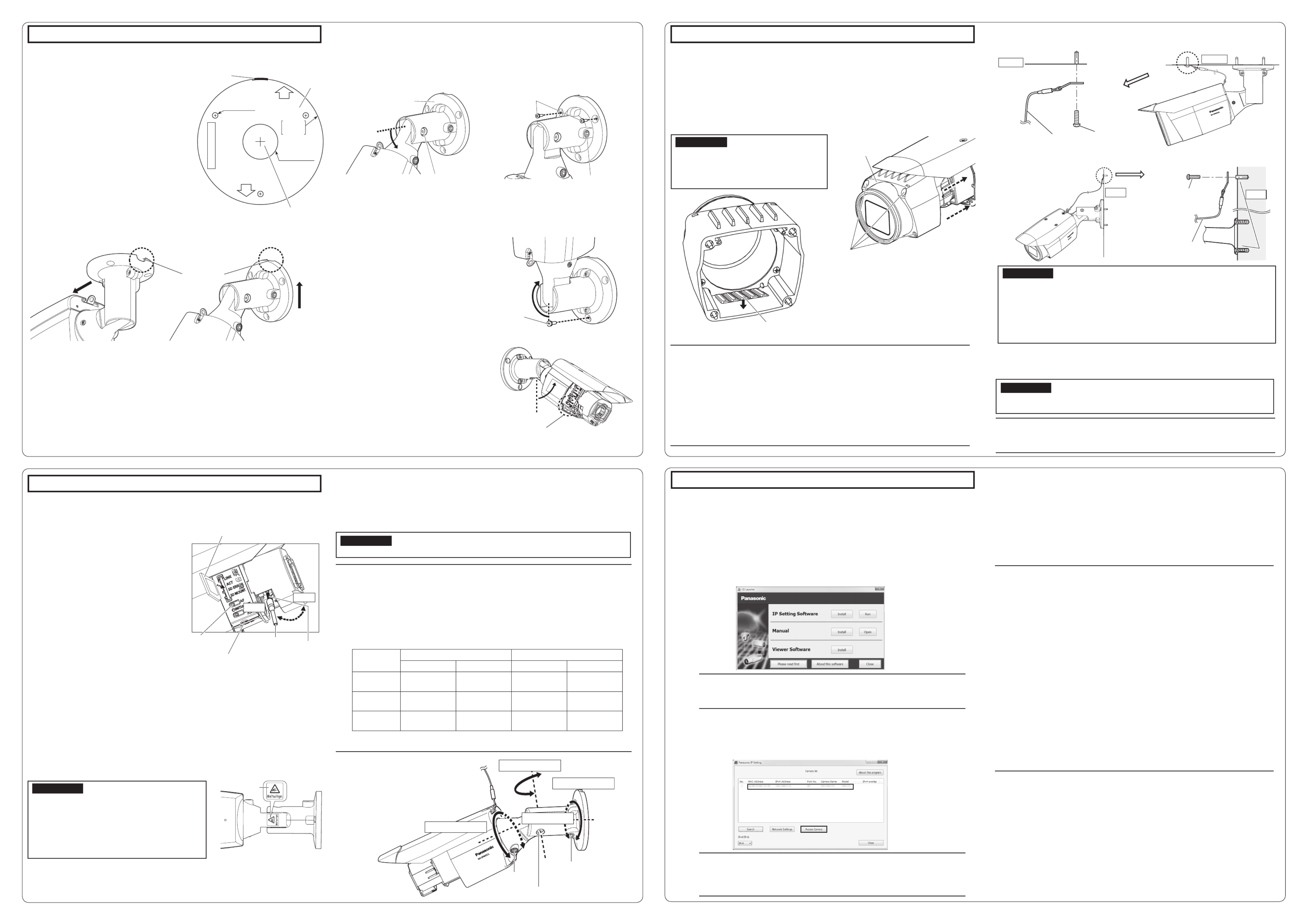
Note:
● Any of the PAN, TILT and YAW lock screw can be adjusted by loosening them about
1 turn. Do not unscrew them more than necessary.
● Make sure the camera is supported by hand when loosening screws and adjusting the
direction of the camera.
● When the camera is mounted on the wall, adjust the camera direction by turning the PAN,
TILT and YAW parts as shown in the illustration below.
●The range of angles that the camera portion can actually be turned to in regards to a wall
or ceiling is as follows.
Wall mounting Ceiling mounting
Angle AngleAdjustment part Adjustment part
Horizontal ±90 ° TILT rotation
part*
±180 ° PAN rotation
part
Vertical ±90 ° TILT rotation
part*
0 ° to 90 ° TILT rotation
part
Yaw from -190 ° to
+100 °
YAW rotation
part
from -190 ° to
+100 °
YAW rotation
part
* You can change between horizontal and vertical angles by adjusting the PAN
rotation part.
IMPORTANT:
●Avoid touching the tilting part near the warning
label when you change the tilting angle to secure
the camera.
●If the TILT or PAN lock screw is loosened, the
camera may not be held in place when it is
secured to the wall or ceiling. If this is the case,
temporarily tighten the appropriate lock screws to
keep the camera from moving.
IMPORTANT:
●Each M6 bolt and nut or anchor (locally procured) for securing the safety wire
(C: accessory) must have the minimum pull-out strength of 724 N {163 lbf}.
●Be sure to secure the safety wire (C: accessory) to the foundation of a structure or
an area that is strong enough.
●Be sure to install the camera at least 2 m 80 cm {9.2 feet} from the floor (the dis-
tance between the lowest part of the installed camera and the floor).
●Attach the safety wire (C: accessory) so that if the camera were to become
detached, it would not fall on nearby people.
IMPORTANT:
● After adjustment, be sure to tighten the PAN, TILT and YAW lock screws.
E) As shown in the upper figure, insert the Auxiliary handle ( : accessory) into the wF
zoom knob and loosen the knob by rotating it to the left, and move it between TELE
and WIDE to obtain the desired field of view. Then, lock the zoom knob by rotating it
back to the right. Adjust the focus by pressing the auto focus (AF) button.
F) Adjust the camera angle and field of view by repeating steps A) through E). When
the desired angle and field of view are achieved, tighten the PAN lock screw,
TILT lock screw and YAW lock screw.
Recommended tightening torque
PAN lock screw: 2.7 N·m {2.0 lbf·ft}
TILT lock screw: 4.3 N·m {3.2 lbf·ft}
YAW lock screw: 2.7 N·m {2.0 lbf·ft}
Step
4 Adjusting the camera , , 123
1 Turn on the camera.
2
Insert an SD memory card into the SD memory card slot, if necessary.
Insert the SD memory card with its label
facing the lens.
●To remove the SD memory card, hold down
the SD ON/OFF button for about 2 seconds.
When the blinking SD MOUNT indicator
goes out, you can remove the SD memory
card.
●After the SD memory card has been
replaced, press the SD ON/OFF button (for
less than 1 second), and make sure the SD
MOUNT indicator is continually lit.
●If you do not press the SD ON/OFF button
after replacing the SD memory card, the SD
MOUNT indicator is automatically lit approx-
imately 5 minutes later.
3 Adjust the camera field of view.
Adjust the direction of the camera with
the PAN, TILT and YAW rotation parts,
and turn the zoom knob until the desired field of view is achieved.
A) Using a 5 mm {3/16 inches} hex wrench (locally procured), loosen the PAN lock
screw on the base of camera arm. To direct the camera to the left, turn the camera
arm part clockwise when viewed from the front. To direct the camera to the right,
turn it counterclockwise. (Panning range: ±180 °)
B) Using a 3 mm {1/8 inches} hex wrench (locally procured), loosen the TILT lock
screw in the middle of camera arm and roughly adjust the direction of the camera.
(Tilting range: 0 ° to 90 °)
C) Temporarily tighten PAN lock screw and TILT lock screw to prevent the camera
from moving.
D) Using a 5 mm {3/16 inches} hex wrench (locally procured), loosen the YAW lock
screw, turn the camera until the sunshield faces up and adjust the tilt of the camera.
(Yawing range: -190 ° to +100 °)
■
When the camera is installed to the ceiling
●Attach the template ( : accessory) to the A
ceiling with the FRONT mark of template
towards the same direction which the camera
is facing.
●Drill holes for securing the camera and wiring
as shown in the illustration to the right.
■
When the camera is mounted on the wall
●Attach template ( : accessory) onto the A
installation wall with the TOP mark facing
upward.
●Drill holes for securing the camera and wiring
as shown in the illustration to the upper right.
●When the side cable is installed, the Ethernet
cable can come out from the direction towards
the ceiling.
* After drilling holes at the ceiling or wall, remove
the template.
●Turn off each system’s power supply before making a connection. Before making
connections, prepare the required peripheral devices and cables.
●Connect the Ethernet cable coming from the camera and coming through the ceiling or
wall according to the instructions in “Making connections”. Waterproof the connections
according to the instructions in “Waterproof treatment for the cable joint sections”.
The following example describes the case when the camera is mounted on the wall.
Attach the camera body by following steps 1~4.
* In the following illustrations, the safety wire is omitted.
* Do not adjust the PAN
rotation part more than
±180 °. This may cause
cables to be wrenched.
1
Loosen the TILT lock screw by about
1 turn until the camera faces down-
ward and then temporarily tighten the
TILT lock screw.
1
Change the direction the camera is
facing from directly down to facing up
and temporarily fix the camera in
place.
2
Fit a pin cable (locally procured) to the
MONITOR OUT jack on the camera
and connect an adjustment monitor.
3 The camera faces upward and then
temporarily tighten the PAN lock screw.
After this, use the lower M4 screw
(locally procured) to secure the camera.
●M4 × 3 screws, Minimum pull-out
strength: 724 N {163 lbf} (per 1 pc.).
4
After fixing the camera, set the camera
back to downward as described in .2
2
Use the 2 upper M4 screws (locally
procured) to secure the camera.
And then loosen the PAN lock
screw about 1 turn.
Step 3 Fixing the camera
[1]
Paste the template (A: accessory) on the installation position, and
drill a securing and wiring hole
[2]
Connect the camera with an Ethernet cable
[3]
Fixing the camera
[4]
Connect the adjustment monitor to the camera
ഴ/TEMPLATE
TOP
FRONT
्ܰ
Outline
PAN rotation part
YAW rotation part
TILT rotation part
Camera arm part
YAW lock
screw
PAN lock screw
TILT lock screw
Cable access hole
Side cable
access hole
FRONT
direction
TOP
direction
Template
( :A accessory)
Side cable
access hole
Step 4 Adjusting the camera (continued)
4
,
5
,
6
,
7
4 After adjusting the focus by pressing the AF button, remove the adjustment
monitor.
7 Remove the protection sheet on the front cover.
5
Stick the desiccant ( : accessory) to the bottom sides inside the front cover and G
mount the front cover.
●Peel off the backing paper of the double-sided tape from the desiccant.
●As shown in the illustration below, stick the desiccant onto the bottom of the lens cover, and
then mount the front cover to the camera with the 4 fixing screws as soon as possible (with-
in 5 minutes).
* Fasten the front cover fixing screws along the diagonal direction.
6 Secure the safety wire ( : accessory) to the ceiling or wall.C
■ When the camera is installed to the ceiling
IMPORTANT:
●Once the front cover is installed, the camera may be slightly out of focus. After
installing the front cover, use the auto focus via the settings menu.
Note:
●When sticking the desiccant, make sure it will not spill over the front cover.
●Do not let the desiccant (G: accessory) get damp, nor touch it with wet hands.
● While adjusting the lens, do not let water drops drip into the lens cover or the camera.
●Do not stick the desiccant (G: accessory) until you have finished adjusting the field of view
and the camera focus. Do not unpack the desiccant too early; otherwise its performance
may be affected.
●Desiccant should be replaced after about 3 years. The effective period may be shortened
according to environment. Besides, when removing the front cover to adjust the camera
or process other operations, replace the desiccant with a new one.
Model No. of replacement part Desiccant 3CJ001261AAA
When the camera has been installed, remove the protection sheet from the front
cover. After removal, be sure not to touch the clear part of the front cover.
Note:
●When removing the camera, perform removal by following the installation proce-
dure in the reverse order.
Step 5 Configure the network settings
M6 bolt and nut
or anchor (locally
procured)
Safety wire
(C: accessory)
Ceiling
■ When the camera is mounted on the wall
Safety wire
(C: accessory)
M6 bolt and nut
or anchor (locally
procured)
Wall
Wall
<Ceiling mounting> <Wall mounting>
Camera mount
bracket
M4 × 2
(locally procured)
M4 × 3
∅25 mm {1"}
M4 (locally
procured)
MONITOR OUT jack
(Video Out terminal
Default:
For NTSC monitor)
PAN lock screw
TILT lock screw
Front cover
Front cover fixing
screws × 4
Desiccant (G: accessory)
Ceiling
The following are descriptions for when the camera with default settings is configured. If you are using fire-
wall software on your PC, the Setup Program may not be able to find any cameras on your network.
Configure the setting of the camera after temporarily invalidating the firewall software. Contact the network
administrator or your Internet service provider for information about configuring the settings of the network.
q Insert the provided CD-ROM into the CD-ROM drive of your PC.
w Click the [Run] button next to [IP Setting Software].
[Panasonic IP Setting] screen will be displayed. When a camera is found, information
about it, such as its MAC address and IP address, is displayed.
e Select the camera you want to congure, and click [Access Camera].
Note:
●Refer to “Using the CD-ROM” in the operating instructions on the provided
CD-ROM for further information about CDLauncher.
Note:
● When no image is displayed on the “Live” page, refer to the Troubleshooting in
the operating instructions on the provided CD-ROM.
●It is possible to enhance the network security by encrypting the access to camer-
as using the HTTPS function. Refer to the operating instructions on the provided
CD-ROM for how to configure the HTTPS settings.
●Click the [Setup] button on the “Live” page, the user authentication window will be
displayed. Enter the default user name and password as follows, and log in.
User name: admin
Password: 12345
●When changing settings related to the network settings, such as connection
mode, IP address, and subnet mask, click the [Network Settings] button in
[Panasonic IP Setting] screen as shown in step
e, then change each setting.
●Due to security enhancements in “IP Setting Software”, “Network settings” of the
camera to be configured cannot be changed when around 20 minutes have
passed after turning on the power of the camera. (When the effective period is set
to “20 min” in the “Easy IP Setup accommodate period”.)
However, settings can be changed after 20 minutes for cameras in the initial set
mode.
●“Network Camera Recorder with Viewer Software Lite” which supports live moni-
toring and recording images from multiple cameras is available. For further infor-
mation, refer to our website
(http://security.panasonic.com/pss/security/support/info.html).
Note:
●When cameras are displayed in [Panasonic IP Setting] screen, click the cam-
era with same MAC address as the MAC address printed on the camera that
you want to configure.
Conguring the camera so that it can be accessed from a PC r If the installation screen of the viewer software “Network Camera View 4S” is displayed,
follow the instructions of the wizard to start the installation. (The viewer software is in-
stalled from the camera.)
● The License Agreement will be displayed. Read the Agreement and choose “I accept
the term in the license agreement”, and click [OK].
●The launcher window will be displayed. If the launcher window is not displayed, double
click the “CDLauncher.exe” le on the CD-ROM.
●The “Live” page will be displayed.
●
If you cannot install the viewer software “Network Camera View 4S” or if images are not
displayed, click the [Install] button next to [Viewer Software] on the launcher window to
install the software.
●Perform the [Time & date] settings in the “Setup” - “Basic” page before using the camera.
IMPORTANT:
●Securely tighten the 4 front cover fixing
screws. Failure to do so may cause the cam-
era to fall or waterproof failure.
Recommended tightening torque: 0.59 N·m
{0.44 lbf·ft}
Warning label
Auto focus
(AF) button Zoom knob
MONITOR OUT jack
SD memory card
(Ensure that the label faces the lens.)
Auxiliary handle
( : accessory)F
TELE
WIDE
Produktspezifikationen
| Marke: | Panasonic |
| Kategorie: | Überwachungskamera |
| Modell: | WV-SPW532L |
Brauchst du Hilfe?
Wenn Sie Hilfe mit Panasonic WV-SPW532L benötigen, stellen Sie unten eine Frage und andere Benutzer werden Ihnen antworten
Bedienungsanleitung Überwachungskamera Panasonic

2 Oktober 2024

10 September 2024

9 September 2024

28 August 2024

20 August 2024

3 August 2024

1 August 2024

29 Juli 2024

25 Juli 2024

24 Juli 2024
Bedienungsanleitung Überwachungskamera
- Überwachungskamera Samsung
- Überwachungskamera Approx
- Überwachungskamera Belkin
- Überwachungskamera Sanyo
- Überwachungskamera Exibel
- Überwachungskamera Gembird
- Überwachungskamera Genius
- Überwachungskamera Hama
- Überwachungskamera LogiLink
- Überwachungskamera Logitech
- Überwachungskamera Manhattan
- Überwachungskamera Nedis
- Überwachungskamera Niceboy
- Überwachungskamera Philips
- Überwachungskamera Sony
- Überwachungskamera Trust
- Überwachungskamera Clas Ohlson
- Überwachungskamera Profile
- Überwachungskamera ZyXEL
- Überwachungskamera Bosch
- Überwachungskamera Laserliner
- Überwachungskamera Buffalo
- Überwachungskamera Canon
- Überwachungskamera Velleman
- Überwachungskamera Powerfix
- Überwachungskamera Eminent
- Überwachungskamera Linksys
- Überwachungskamera Maginon
- Überwachungskamera Netgear
- Überwachungskamera Technaxx
- Überwachungskamera Alecto
- Überwachungskamera Denver
- Überwachungskamera EMOS
- Überwachungskamera Gira
- Überwachungskamera König
- Überwachungskamera MarQuant
- Überwachungskamera Renkforce
- Überwachungskamera Thomson
- Überwachungskamera Trevi
- Überwachungskamera Blaupunkt
- Überwachungskamera Schneider
- Überwachungskamera Trebs
- Überwachungskamera Pyle
- Überwachungskamera Topcom
- Überwachungskamera Pioneer
- Überwachungskamera JVC
- Überwachungskamera Motorola
- Überwachungskamera Xiaomi
- Überwachungskamera Abus
- Überwachungskamera Avidsen
- Überwachungskamera Elro
- Überwachungskamera EZVIZ
- Überwachungskamera Imou
- Überwachungskamera INSTAR
- Überwachungskamera Megasat
- Überwachungskamera Olympia
- Überwachungskamera Smartwares
- Überwachungskamera Switel
- Überwachungskamera Yale
- Überwachungskamera Ferguson
- Überwachungskamera Orion
- Überwachungskamera Gigaset
- Überwachungskamera Strong
- Überwachungskamera Toshiba
- Überwachungskamera Garmin
- Überwachungskamera Perel
- Überwachungskamera Netis
- Überwachungskamera Lindy
- Überwachungskamera Fenton
- Überwachungskamera Waeco
- Überwachungskamera Acme
- Überwachungskamera Burg Wächter
- Überwachungskamera Marmitek
- Überwachungskamera Marshall
- Überwachungskamera Honeywell
- Überwachungskamera B/R/K
- Überwachungskamera Marshall Electronics
- Überwachungskamera TRENDnet
- Überwachungskamera Targa
- Überwachungskamera First Alert
- Überwachungskamera AVerMedia
- Überwachungskamera Zebra
- Überwachungskamera TP-Link
- Überwachungskamera Flamingo
- Überwachungskamera Kodak
- Überwachungskamera Rollei
- Überwachungskamera IGet
- Überwachungskamera Adj
- Überwachungskamera Netatmo
- Überwachungskamera Duramaxx
- Überwachungskamera Ebode
- Überwachungskamera Xavax
- Überwachungskamera InFocus
- Überwachungskamera Overmax
- Überwachungskamera Monoprice
- Überwachungskamera Monacor
- Überwachungskamera JUNG
- Überwachungskamera Ednet
- Überwachungskamera AG Neovo
- Überwachungskamera Nest
- Überwachungskamera Edimax
- Überwachungskamera V-TAC
- Überwachungskamera Aritech
- Überwachungskamera Uniden
- Überwachungskamera Kogan
- Überwachungskamera Genie
- Überwachungskamera M-e
- Überwachungskamera Elmo
- Überwachungskamera Lumens
- Überwachungskamera Jablocom
- Überwachungskamera Conceptronic
- Überwachungskamera D-Link
- Überwachungskamera Eufy
- Überwachungskamera Stabo
- Überwachungskamera Friedland
- Überwachungskamera EVOLVEO
- Überwachungskamera SPC
- Überwachungskamera August
- Überwachungskamera Ring
- Überwachungskamera Digitus
- Überwachungskamera SereneLife
- Überwachungskamera Swann
- Überwachungskamera Vitek
- Überwachungskamera DataVideo
- Überwachungskamera LevelOne
- Überwachungskamera Aida
- Überwachungskamera APC
- Überwachungskamera Beafon
- Überwachungskamera Chuango
- Überwachungskamera Cisco
- Überwachungskamera Grandstream
- Überwachungskamera Delta Dore
- Überwachungskamera EVE
- Überwachungskamera Defender
- Überwachungskamera Tenda
- Überwachungskamera Swisstone
- Überwachungskamera Foscam
- Überwachungskamera Ubiquiti Networks
- Überwachungskamera Kramer
- Überwachungskamera Vaddio
- Überwachungskamera Intellinet
- Überwachungskamera Reolink
- Überwachungskamera Swan
- Überwachungskamera Hikvision
- Überwachungskamera FLIR
- Überwachungskamera Furrion
- Überwachungskamera Arlo
- Überwachungskamera Nexxt
- Überwachungskamera Planet
- Überwachungskamera EnGenius
- Überwachungskamera Dörr
- Überwachungskamera Lorex
- Überwachungskamera Ikan
- Überwachungskamera Comtrend
- Überwachungskamera Somfy
- Überwachungskamera Dahua
- Überwachungskamera Dedicated Micros
- Überwachungskamera DIO
- Überwachungskamera EasyN
- Überwachungskamera Escam
- Überwachungskamera EverFocus
- Überwachungskamera Ganz
- Überwachungskamera GeoVision
- Überwachungskamera Hombli
- Überwachungskamera Home Protector
- Überwachungskamera Iiquu
- Überwachungskamera Indexa
- Überwachungskamera Interlogix
- Überwachungskamera KlikaanKlikuit
- Überwachungskamera Kompernass
- Überwachungskamera Mr Safe
- Überwachungskamera Naxa
- Überwachungskamera Nordval
- Überwachungskamera Notifier
- Überwachungskamera Oplink
- Überwachungskamera Provision ISR
- Überwachungskamera Quantum
- Überwachungskamera Raymarine
- Überwachungskamera Revo
- Überwachungskamera SAB
- Überwachungskamera Satel
- Überwachungskamera SecurityMan
- Überwachungskamera Sinji
- Überwachungskamera SMC
- Überwachungskamera Sonic Alert
- Überwachungskamera Sricam
- Überwachungskamera Steren
- Überwachungskamera Storage Options
- Überwachungskamera Tenvis
- Überwachungskamera Hive
- Überwachungskamera Ubiquiti
- Überwachungskamera Vivotek
- Überwachungskamera Woonveilig
- Überwachungskamera Y-cam
- Überwachungskamera ACTi
- Überwachungskamera AVer
- Überwachungskamera Epcom
- Überwachungskamera ZKTeco
- Überwachungskamera AirLive
- Überwachungskamera Mobotix
- Überwachungskamera Dahua Technology
- Überwachungskamera Speco Technologies
- Überwachungskamera 3xLOGIC
- Überwachungskamera Atlantis Land
- Überwachungskamera CRUX
- Überwachungskamera Pentatech
- Überwachungskamera Summer Infant
- Überwachungskamera Illustra
- Überwachungskamera Surveon
- Überwachungskamera Avigilon
- Überwachungskamera Brilliant
- Überwachungskamera Hanwha
- Überwachungskamera Lanberg
- Überwachungskamera Verint
- Überwachungskamera Axis
- Überwachungskamera EtiamPro
- Überwachungskamera MEE Audio
- Überwachungskamera Advantech
- Überwachungskamera Chacon
- Überwachungskamera Alula
- Überwachungskamera EKO
- Überwachungskamera IOIO
- Überwachungskamera KJB Security Products
- Überwachungskamera BZBGear
- Überwachungskamera Adesso
- Überwachungskamera Brickcom
- Überwachungskamera Insteon
- Überwachungskamera Aigis
- Überwachungskamera Pelco
- Überwachungskamera ORNO
- Überwachungskamera Atlona
- Überwachungskamera Linear PRO Access
- Überwachungskamera Laxihub
- Überwachungskamera Valueline
- Überwachungskamera Aqara
- Überwachungskamera Tecno
- Überwachungskamera Lutec
- Überwachungskamera Brinno
- Überwachungskamera Night Owl
- Überwachungskamera WyreStorm
- Überwachungskamera Exacq
- Überwachungskamera Equip
- Überwachungskamera AVMATRIX
- Überwachungskamera UniView
- Überwachungskamera Alfatron
- Überwachungskamera Syscom
- Überwachungskamera BLOW
- Überwachungskamera Videotec
- Überwachungskamera DSC
- Überwachungskamera AViPAS
- Überwachungskamera Milestone Systems
- Überwachungskamera Inkovideo
- Überwachungskamera Hamlet
- Überwachungskamera Mobi
- Überwachungskamera Infortrend
- Überwachungskamera VideoComm
- Überwachungskamera Kguard
- Überwachungskamera Boyo
- Überwachungskamera HiLook
- Überwachungskamera Mach Power
- Überwachungskamera Canyon
- Überwachungskamera Digital Watchdog
- Überwachungskamera Ernitec
- Überwachungskamera Ikegami
- Überwachungskamera Gewiss
- Überwachungskamera Weldex
- Überwachungskamera Costar
- Überwachungskamera Sentry360
- Überwachungskamera ALC
- Überwachungskamera Spyclops
- Überwachungskamera Compro
- Überwachungskamera IDIS
- Überwachungskamera I3International
- Überwachungskamera B & S Technology
- Überwachungskamera Qian
- Überwachungskamera Accsoon
- Überwachungskamera Control4
- Überwachungskamera Petcube
- Überwachungskamera Apeman
- Überwachungskamera ATN
- Überwachungskamera IC Intracom
- Überwachungskamera POSline
- Überwachungskamera Watec
- Überwachungskamera ETiger
- Überwachungskamera Videcon
- Überwachungskamera BirdDog
- Überwachungskamera Topica
- Überwachungskamera Rostra
- Überwachungskamera Caddx
- Überwachungskamera Whistler
- Überwachungskamera ClearView
- Überwachungskamera Beseye
- Überwachungskamera IMILAB
- Überwachungskamera CNB Technology
- Überwachungskamera Tapo
- Überwachungskamera Securetech
- Überwachungskamera NetMedia
- Überwachungskamera Nivian
- Überwachungskamera Guardzilla
- Überwachungskamera Blink
- Überwachungskamera Zavio
- Überwachungskamera Campark
- Überwachungskamera IPX
- Überwachungskamera Annke
- Überwachungskamera AVTech
- Überwachungskamera Vimtag
- Überwachungskamera Security Labs
- Überwachungskamera Seneca
- Überwachungskamera Vosker
- Überwachungskamera Owltron
- Überwachungskamera Enabot
- Überwachungskamera Luis Energy
- Überwachungskamera Sir Gawain
- Überwachungskamera VisorTech
- Überwachungskamera Milesight
- Überwachungskamera GVI Security
- Überwachungskamera Conbrov
- Überwachungskamera HuddleCamHD
- Überwachungskamera Setti+
- Überwachungskamera BIRDFY
- Überwachungskamera I-PRO
- Überwachungskamera DVDO
- Überwachungskamera TCP
Neueste Bedienungsanleitung für -Kategorien-

15 Oktober 2024

15 Oktober 2024

14 Oktober 2024

14 Oktober 2024

13 Oktober 2024

13 Oktober 2024

13 Oktober 2024

11 Oktober 2024

11 Oktober 2024

11 Oktober 2024