Panasonic Toughbook CF-30 Bedienungsanleitung
Lesen Sie kostenlos die 📖 deutsche Bedienungsanleitung für Panasonic Toughbook CF-30 (108 Seiten) in der Kategorie Laptop. Dieser Bedienungsanleitung war für 9 Personen hilfreich und wurde von 2 Benutzern mit durchschnittlich 4.5 Sternen bewertet
Seite 1/108
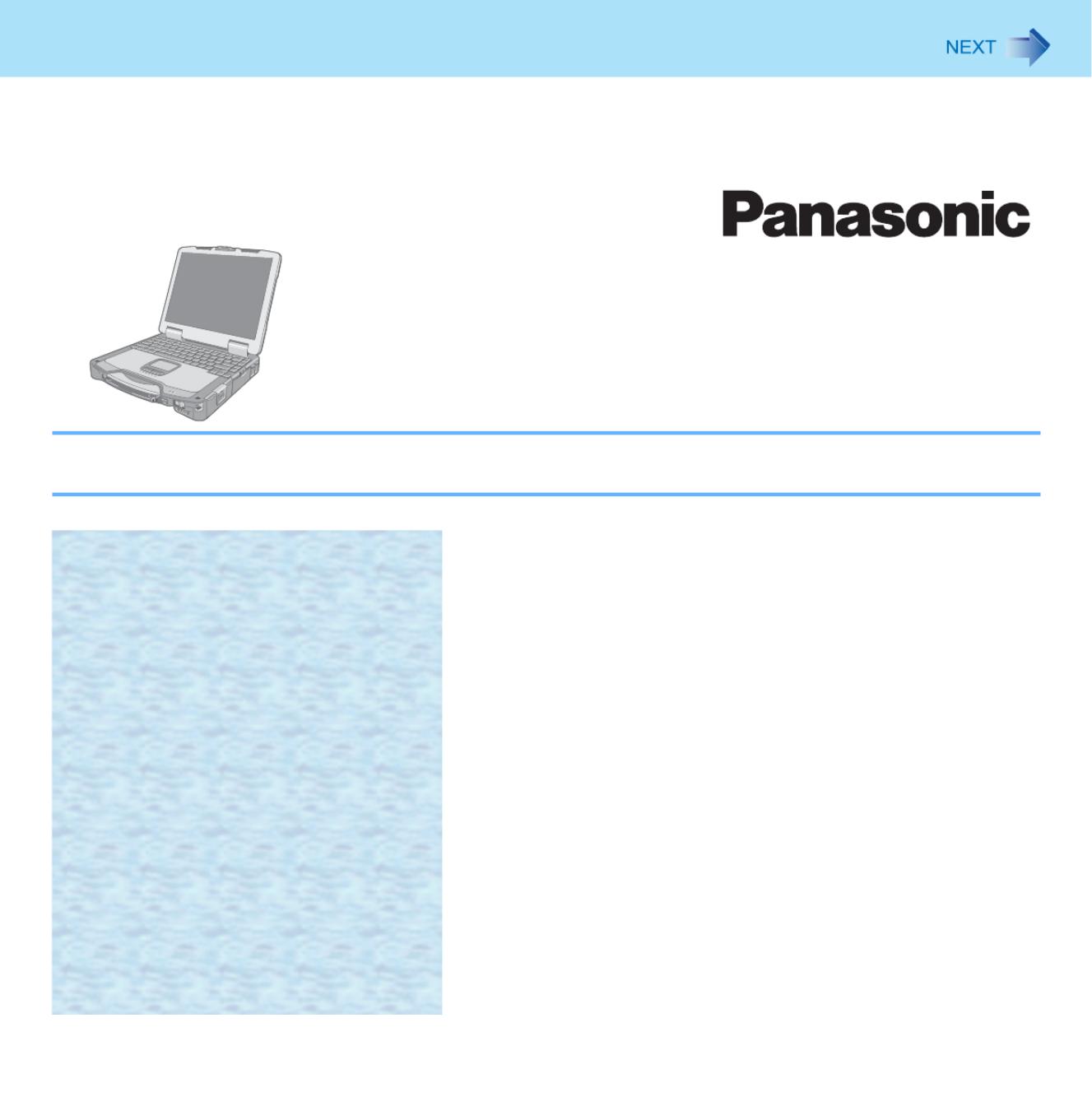
1
Reference Manual
Personal Computer
Model No. CF-30 Series
We recommend that this Reference Manual be printed.

2
Regarding Windows 7
zThis manual explains using the Windows 7 default setting.
zWindows Update
You can update to the latest patches and service packs for Windows with the following menus.
Click (Start) - [All Programs] - [Windows Update].
Do not apply “Driver Updates” even if a message to update a driver appears. If a driver update is required, contact your
technical support office.
zSound (e.g. MP3, WMA) and video (e.g. MPG, WMV) recorded in PC Cards and SD Memory Cards may be interrupted
during playback. If this happens, copy them to the hard disk drive and play back.
z
Depending on the processing status on Windows, sound may be interrupted at Windows startup. You can mute the sound at startup.
A
A
A
AA Right-click the desktop and click [Personalize] - [Sounds].
B
B
B
BB Remove the check mark from [Play Windows Startup sound], and click [OK].
If high-frequency sound occurs around keyboard while using the computer, check the settings for the USB power saving function.
A standard user needs to enter an administrator password and click [OK].
zSet [USB selective suspend setting] to [Enabled].
A
A
A
AA Click (Start) - [Control Panel] - [System and Security] - [Power Options].
B
B
B
BB Click [Change plan settings] of the current power plan.
C
C
C
CC In [Change settings for the plan], click [Change advanced power settings].
D
D
D
DD In [Advanced settings], double-click [USB settings].
E
E
E
EE Double-click the displayed [USB selective suspend setting].
F
F
F
FF Change settings of [On battery] and [Plugged in] to [Enabled].
G
G
G
GG Click [OK] and exit the [Advanced settings] screen.
Sound and Video
When high-frequency sound occurs

3
Key Combinations
NOTE
zDo not repeatedly press the keys in quick succession.
zDo not use the key combinations together with touch pad (external mouse), touchscreen (only for model with touch-
screen) or other key operations.
zDo not use the key combinations before you log on to Windows. Wait until the hard disk drive indicator turns off.
On the Setup Utility screen, you can use the key combinations of
Fn
+
F1
,
Fn
+
F2
and
Fn
+
F3
.
zThe key combinations may not work with some applications.
zThe pop-up icon appears after logging on to Windows. It may not appear in some application conditions.
Key Function Pop-up icon
Fn
+
F1
*1
Fn
+
F2
*1
LCD brightness
(
Fn
+
F1
= down /
Fn
+
F2
= up)
Fn
+
F3
Display switching (Î
Î
Î
ÎÎ page 43)
When an external display is connected you can change the operating mode. (The
change you mode may not be ineffective unitil
Enter
is pressed.) You can also
change the operating mode by pressing +
P
.
Computer only Duplicate Extend Projector only
CAUTION
zDo not press any keys until the display has finished switching.
zDo not use this function:
• When playing motion video such as DVD or MPEG.
• When using the Extended Desktop.
zUntil Windows startup is completed (during Setup Utility, etc.), the simulta-
neous display cannot be used and pressing
Fn
+
F3
switches the display
between the internal LCD and the external display.
Produktspezifikationen
| Marke: | Panasonic |
| Kategorie: | Laptop |
| Modell: | Toughbook CF-30 |
Brauchst du Hilfe?
Wenn Sie Hilfe mit Panasonic Toughbook CF-30 benötigen, stellen Sie unten eine Frage und andere Benutzer werden Ihnen antworten
Bedienungsanleitung Laptop Panasonic

26 August 2024

4 Juli 2024

28 Juni 2024

28 Juni 2024

28 Juni 2024

28 Juni 2024

28 Juni 2024

28 Juni 2024

28 Juni 2024

28 Juni 2024
Bedienungsanleitung Laptop
- Laptop Samsung
- Laptop Acer
- Laptop Apple
- Laptop Asus
- Laptop Gigabyte
- Laptop HP
- Laptop Lexibook
- Laptop Medion
- Laptop Microsoft
- Laptop SilverCrest
- Laptop Sony
- Laptop LG
- Laptop Denver
- Laptop Thomson
- Laptop BEKO
- Laptop Schneider
- Laptop Pyle
- Laptop Haier
- Laptop Coby
- Laptop Mpman
- Laptop ODYS
- Laptop Jay-Tech
- Laptop PEAQ
- Laptop Xiaomi
- Laptop Hannspree
- Laptop Hyundai
- Laptop Toshiba
- Laptop GOCLEVER
- Laptop Prixton
- Laptop ViewSonic
- Laptop Dell
- Laptop Lenovo
- Laptop MSI
- Laptop Tripp Lite
- Laptop Razer
- Laptop Targa
- Laptop Zebra
- Laptop Honor
- Laptop ADATA
- Laptop NEC
- Laptop Hercules
- Laptop Fellowes
- Laptop Airis
- Laptop Fujitsu
- Laptop Huawei
- Laptop Maxdata
- Laptop Packard Bell
- Laptop Aplic
- Laptop Kogan
- Laptop Sylvania
- Laptop SPC
- Laptop Asrock
- Laptop ECS
- Laptop Hähnel
- Laptop Oregon Scientific
- Laptop Emachines
- Laptop Ematic
- Laptop Evga
- Laptop Ibm
- Laptop Micromax
- Laptop Olidata
- Laptop Vizio
- Laptop Alienware
- Laptop Siig
- Laptop Inovia
- Laptop Getac
- Laptop XPG
- Laptop Atdec
- Laptop Vulcan
- Laptop System76
- Laptop Averatec
- Laptop Hamilton Buhl
- Laptop AORUS
- Laptop CTL
- Laptop Humanscale
- Laptop Compaq
- Laptop General Dynamics Itronix
- Laptop Everex
- Laptop Dynabook
- Laptop TechBite
- Laptop Schenker
Neueste Bedienungsanleitung für -Kategorien-

1 Dezember 2024

1 Dezember 2024

1 Dezember 2024

1 Dezember 2024

30 November 2024

16 Oktober 2024

16 Oktober 2024

15 Oktober 2024

14 Oktober 2024

13 Oktober 2024